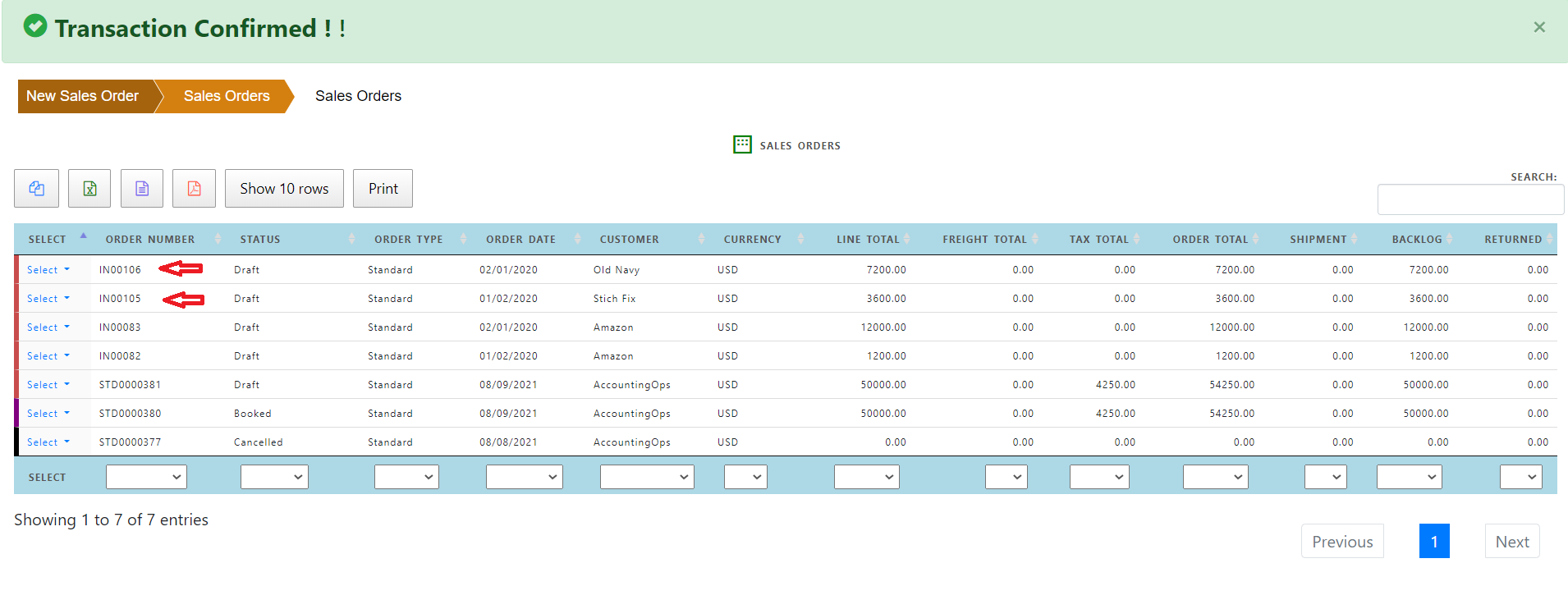Upload Order
Create sales Order using upload (file is created from another source)
A new sales order can be created using the following two methods.
1> Separate order header and order lines files
2> Combined order header and order lines file
Using Separate order header and order lines files
In this scenario where separate files for order and order lines are available they need to be uploaded separately.
Sales order header file can be uploaded by clicking ‘Sales Order Uploads’
Click ‘Choose File’ and select order header file. Click the ‘Submit’ button to load the file.
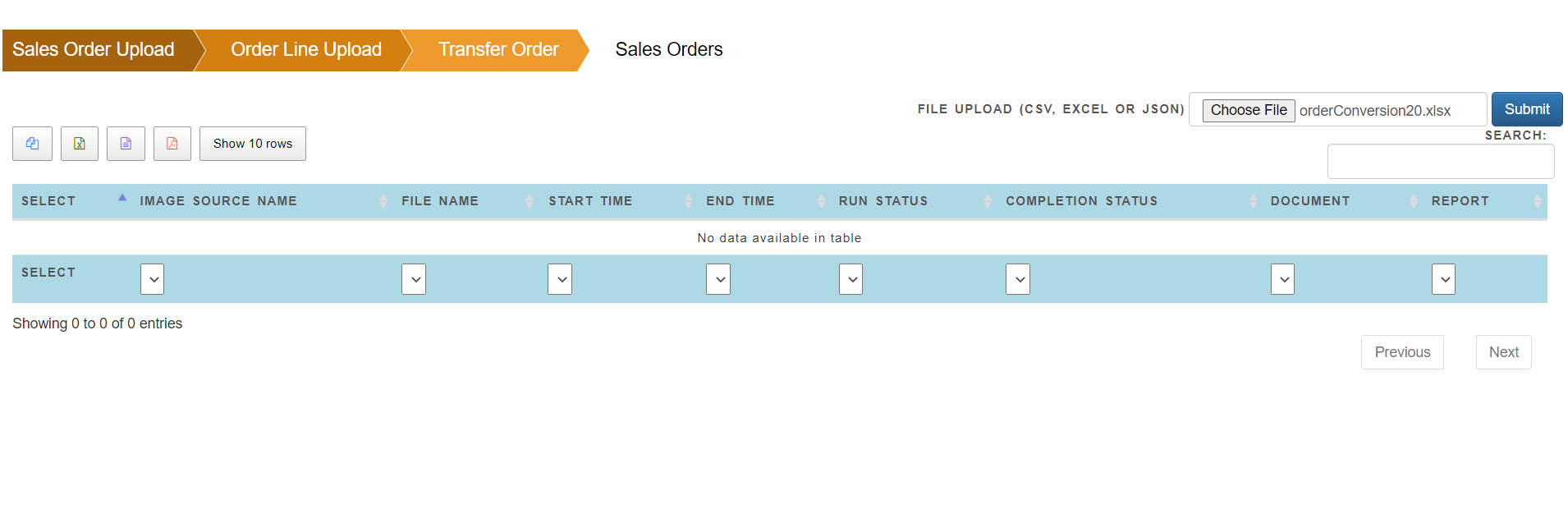
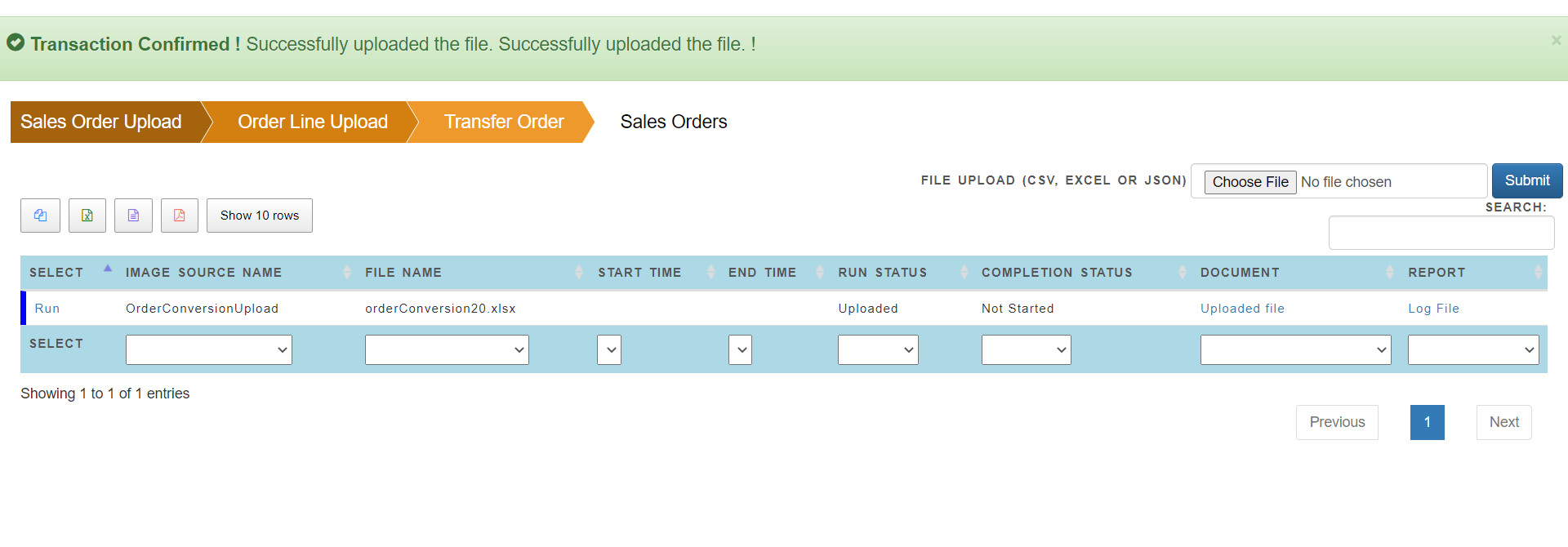
The file is uploaded as shown in line status. Click ‘Run’ to upload the file into intermediate sales order header file.
If there is no error, it will show the success message.
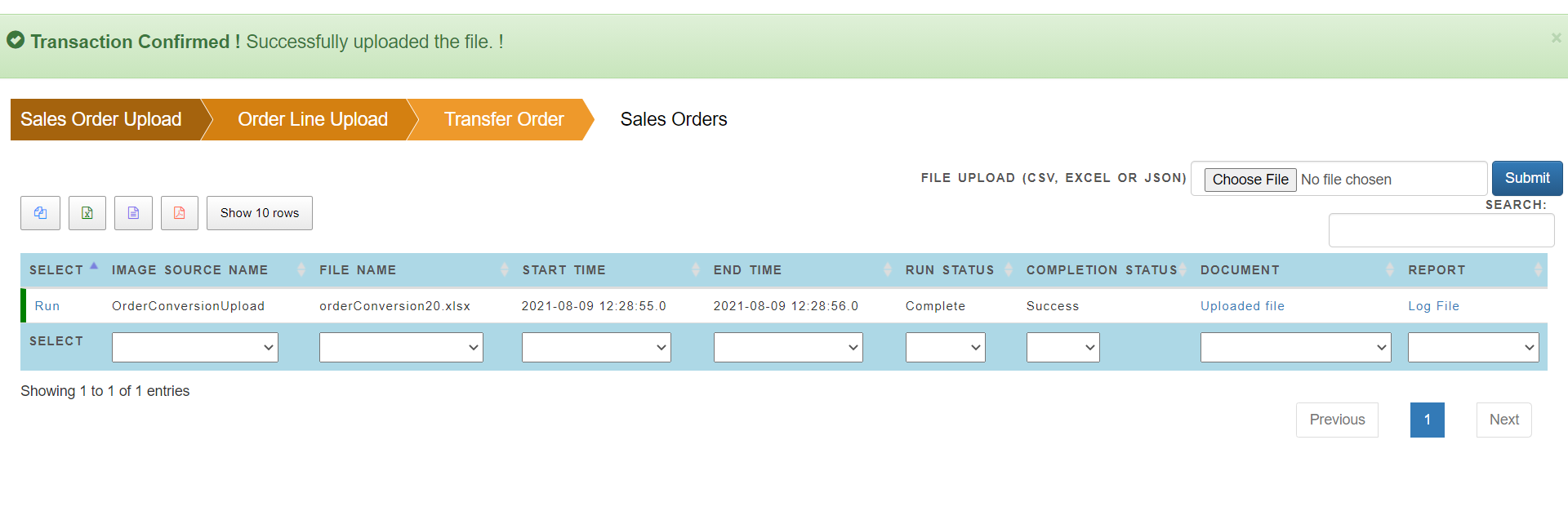
Now using the same process, order lines can be uploaded. Each order must have at least one order line.
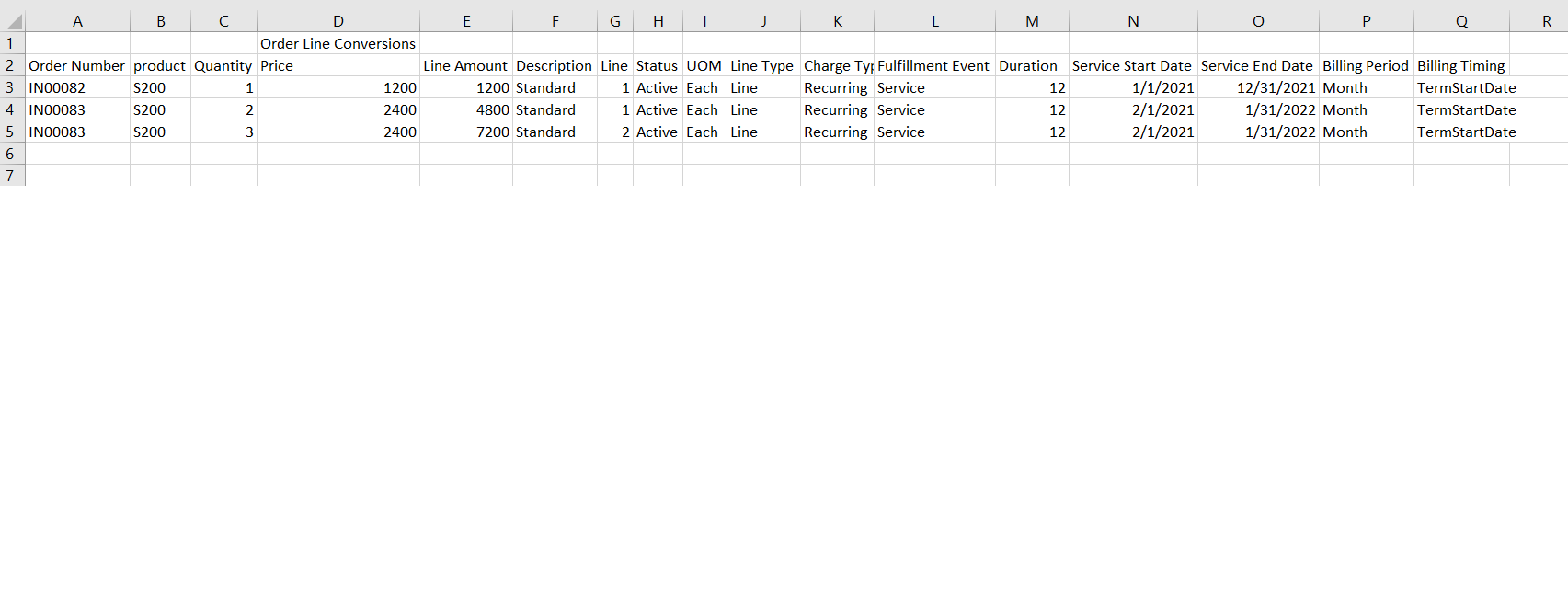
Sales order line file can be uploaded by clicking ‘Order Line Upload’
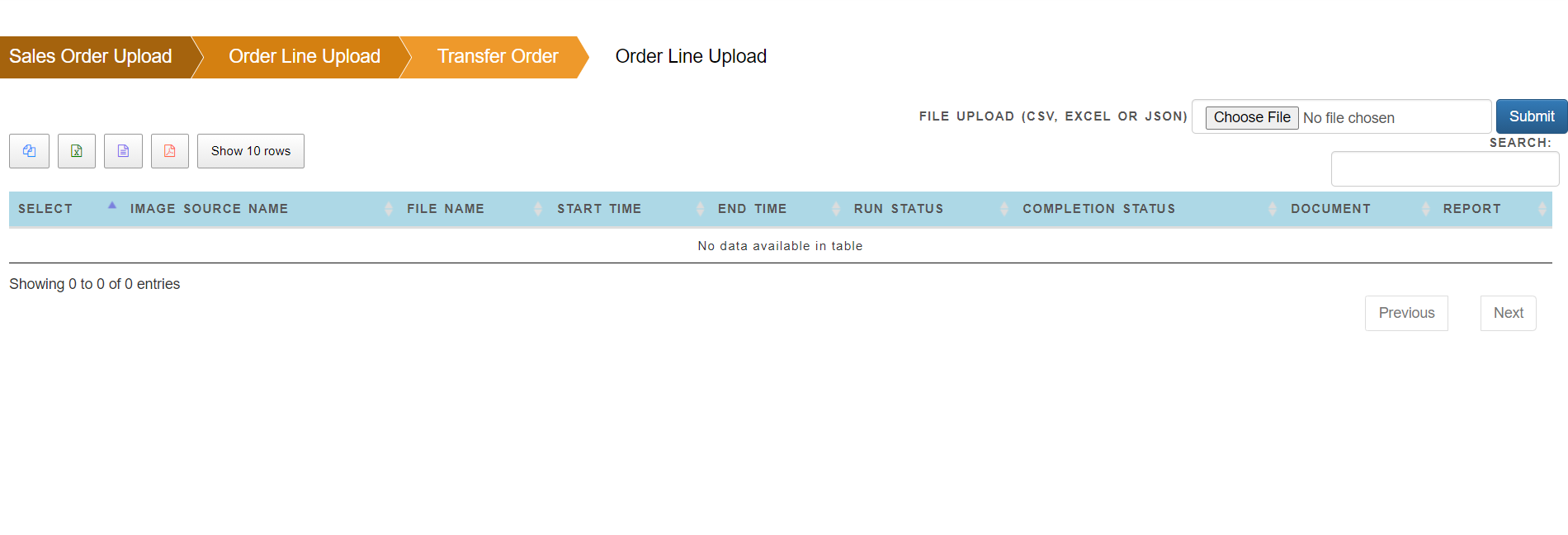
Click ‘Choose File’ and select order line file. Click the ‘Submit’ button to load the file.
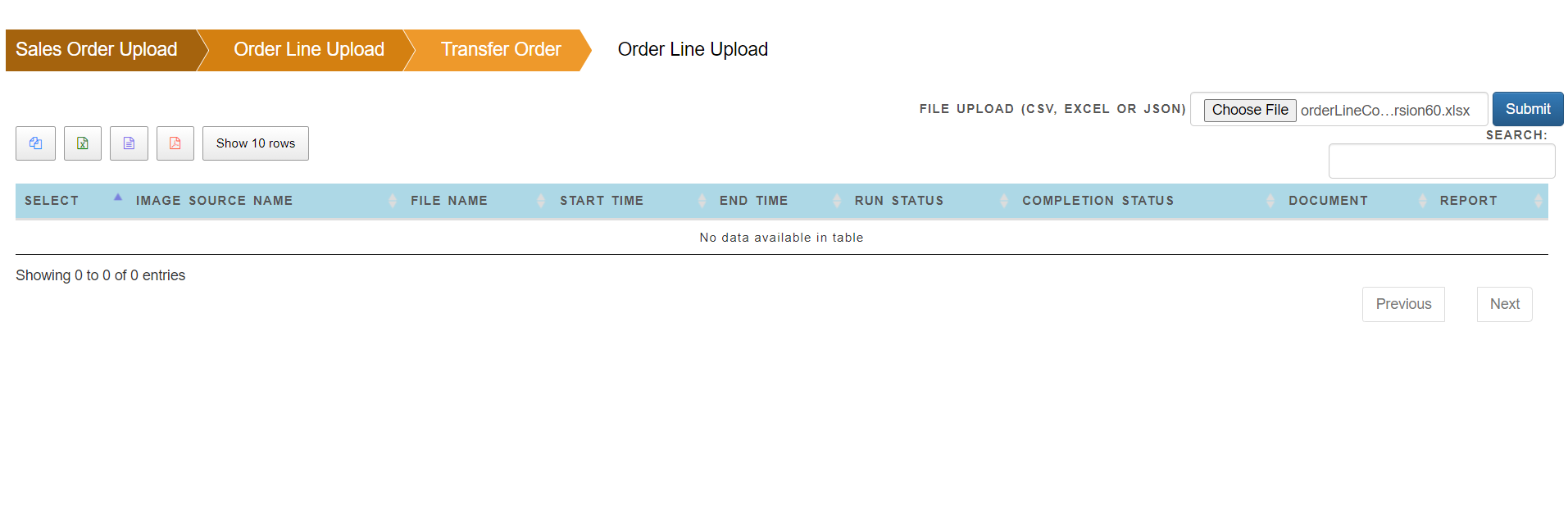
The file is uploaded as shown in Run status. Click ‘Run’ to upload the file into intermediate sales order line file.
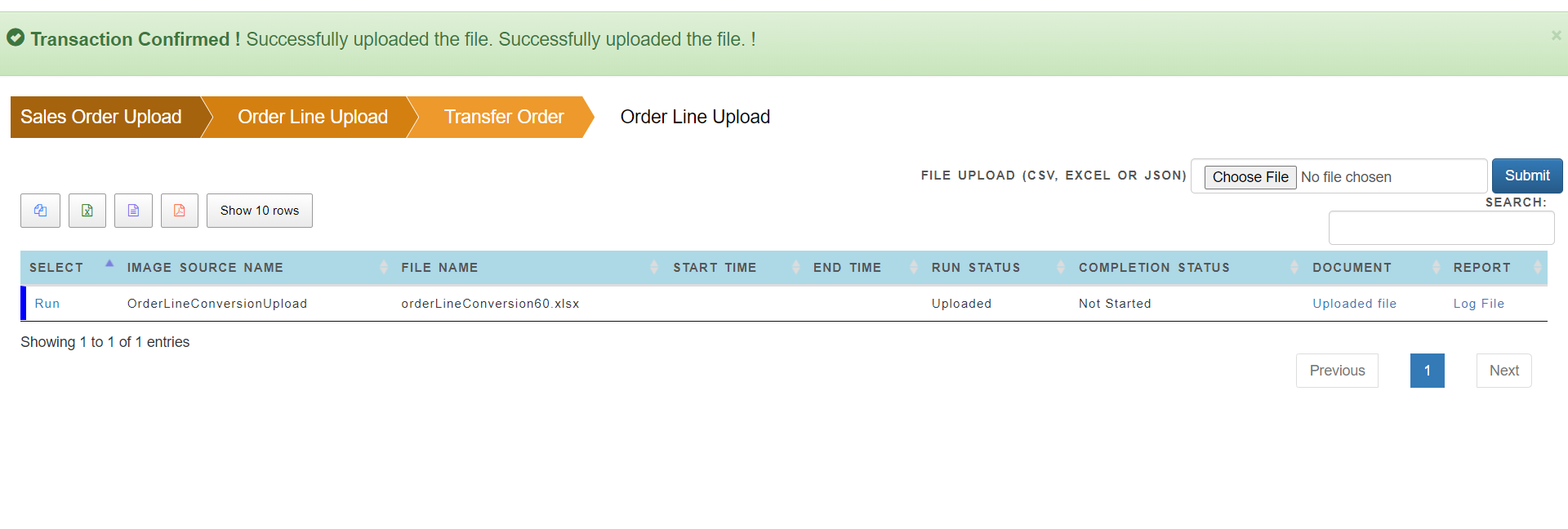
If there is no error, it will show the success message.
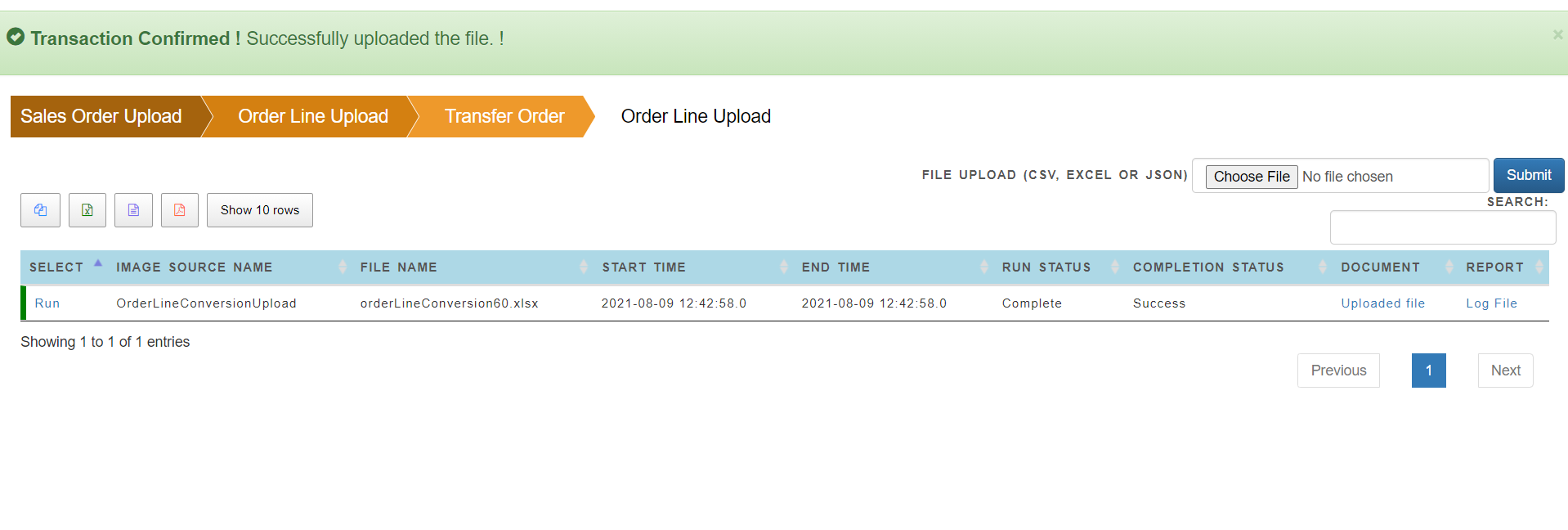
Click ‘Transfer Order’ and Order and order Lines are uploaded in the system.
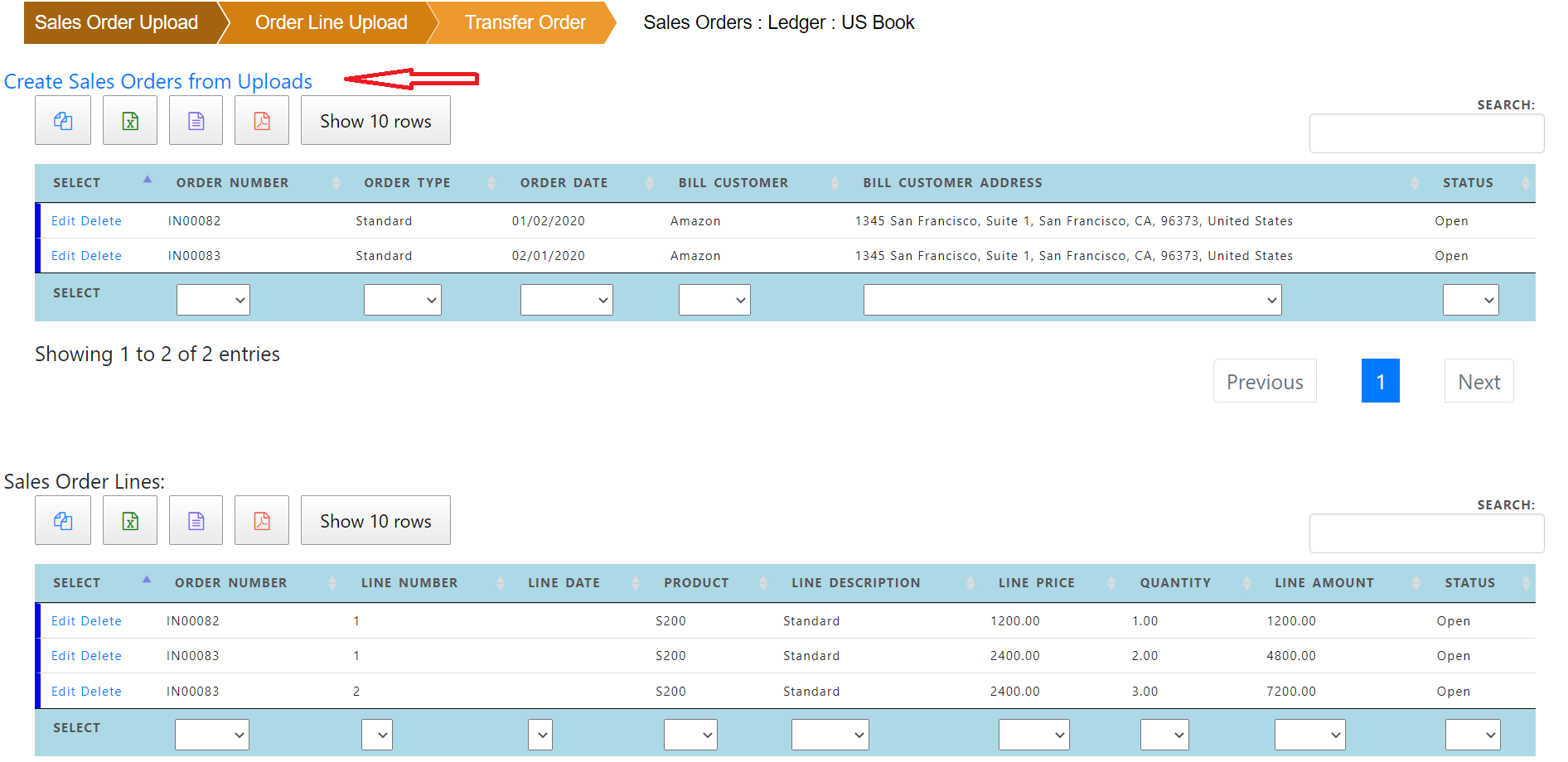
Click “Create Sales Order from Uploads” to create sales orders and associated lines.
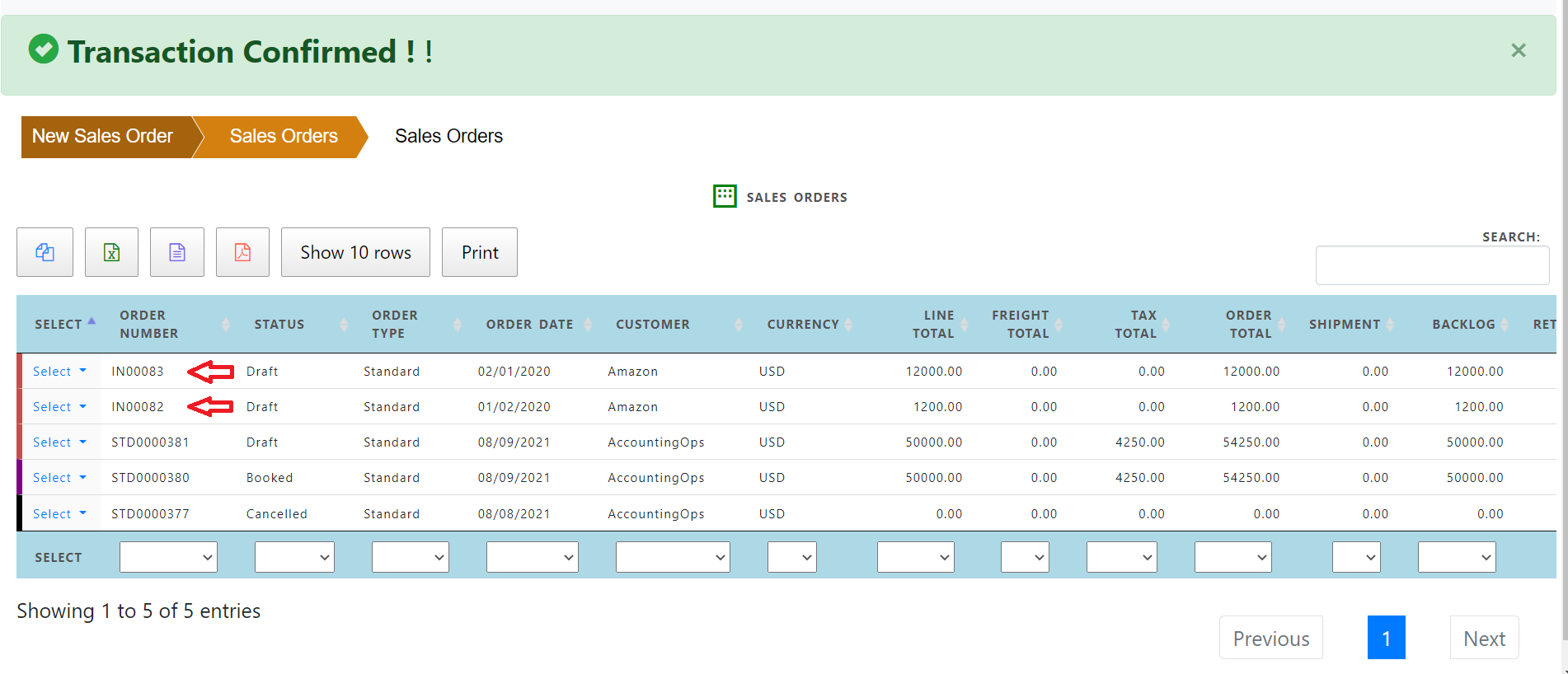
Using Combined order header and order lines file
To upload the combined file, select the function ‘Sales Order line combined upload’ from the menu.
Click “Combined Upload” to upload the combined sales order headers and lines in one file.
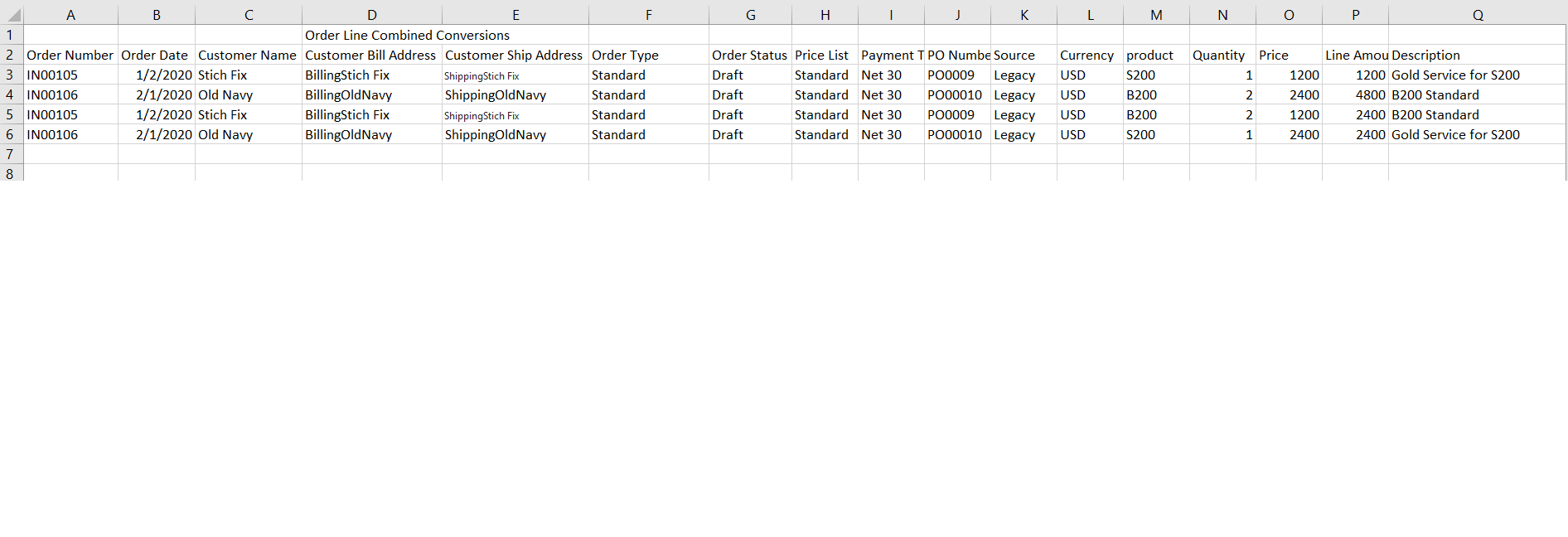
Click ‘Combined Upload’ to upload the combined file.
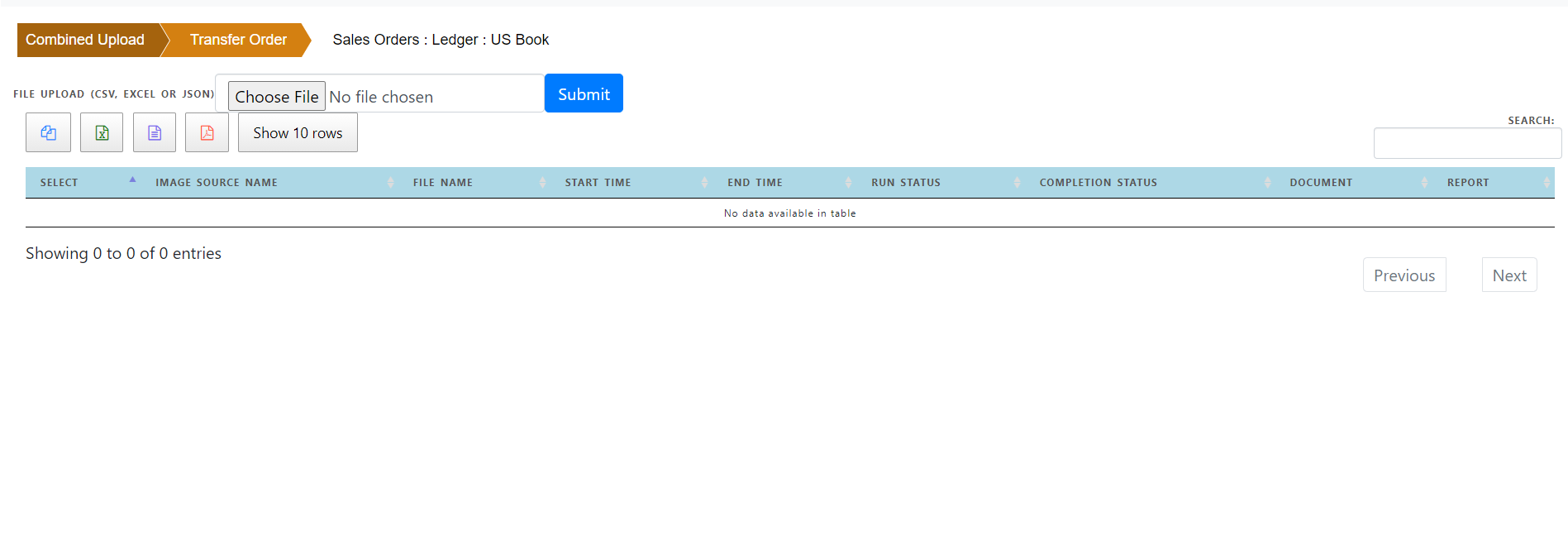
Click ‘Choose File’ and select combined file. Click the ‘Submit’ button to load the file.
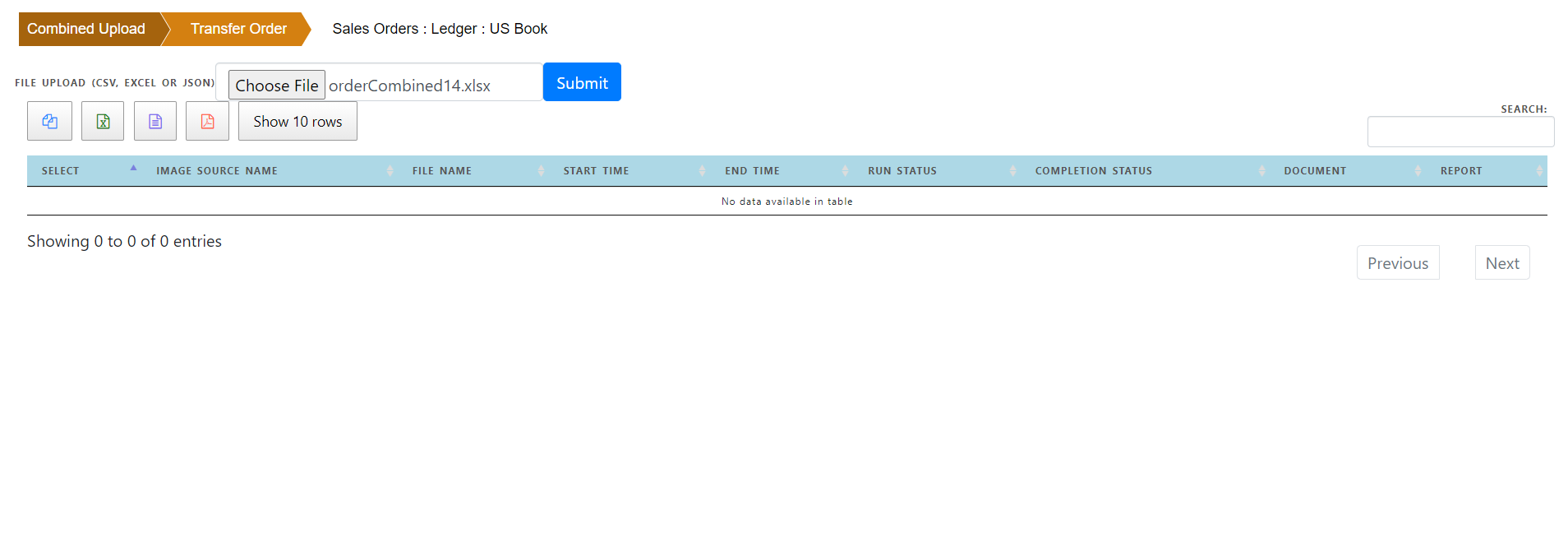
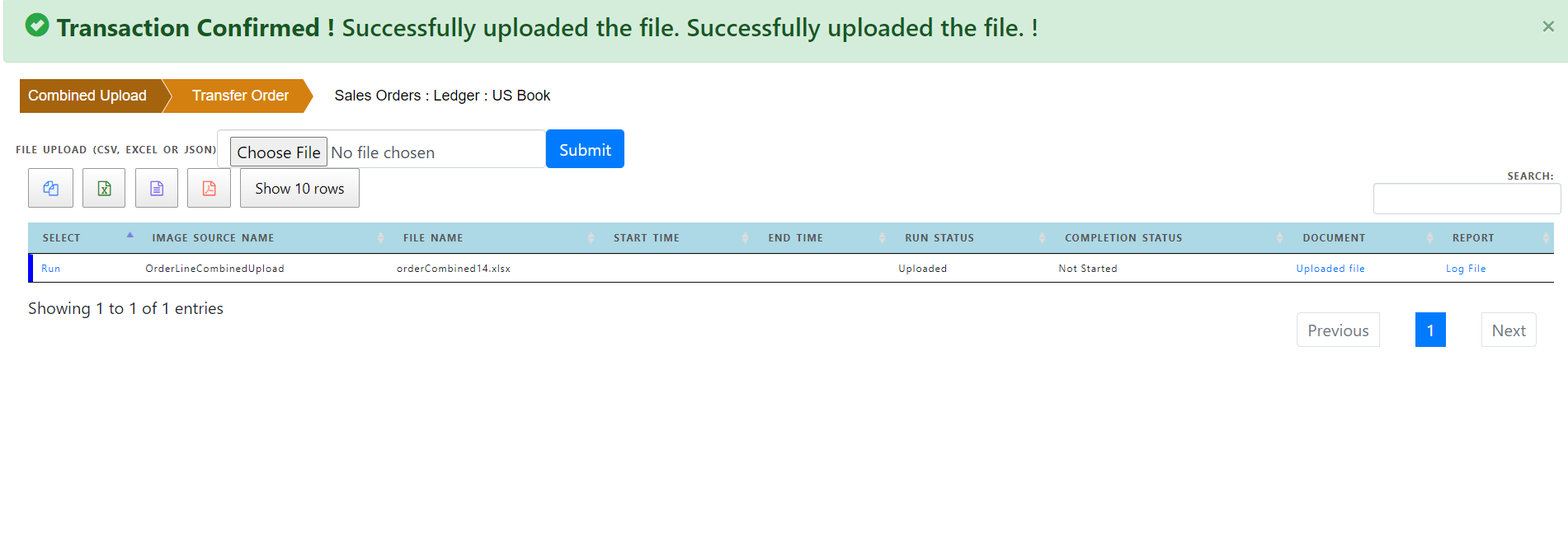
The file is uploaded as shown in Run status. Click ‘Run’ to upload the file into intermediate sales order line combined file.
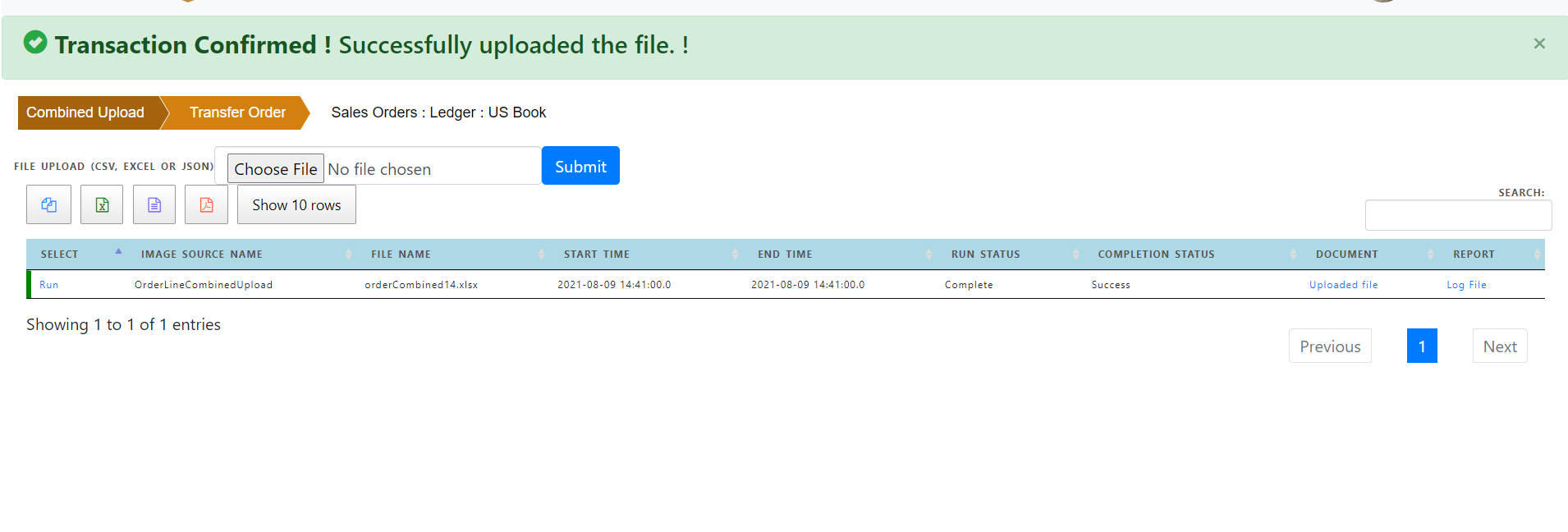
Click “Create Sales Order from Uploads” to create sales orders and associated lines.
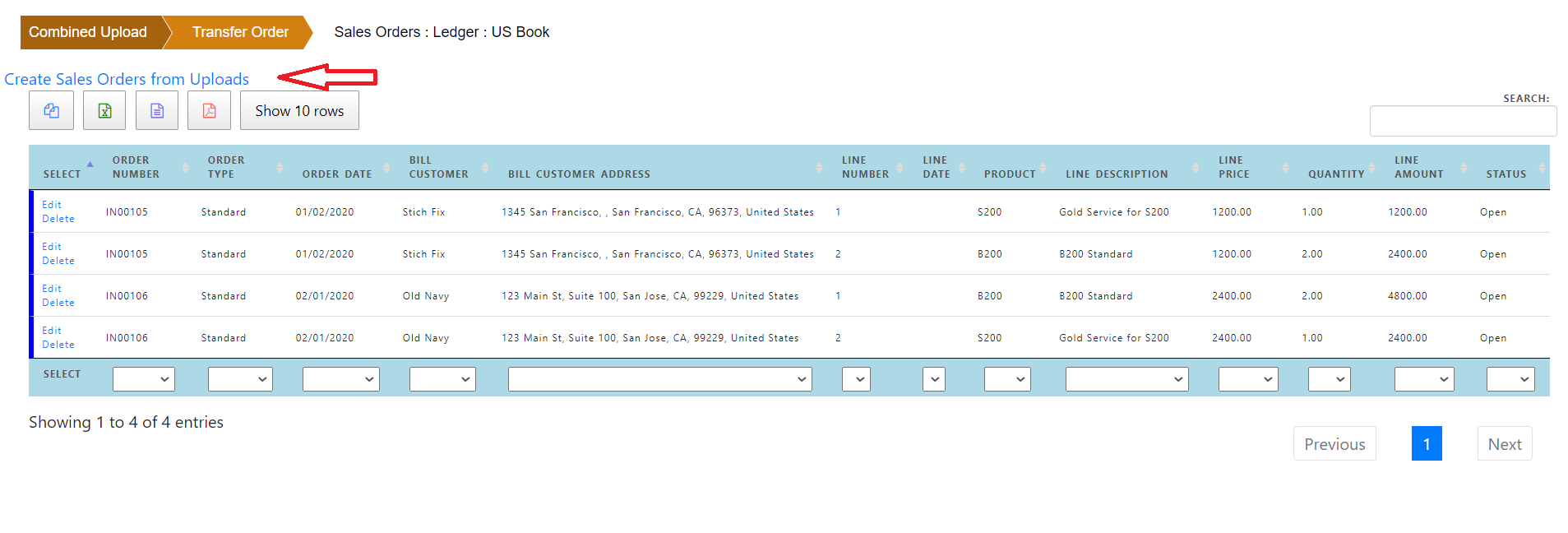
The new orders and lines are created from the combined file.