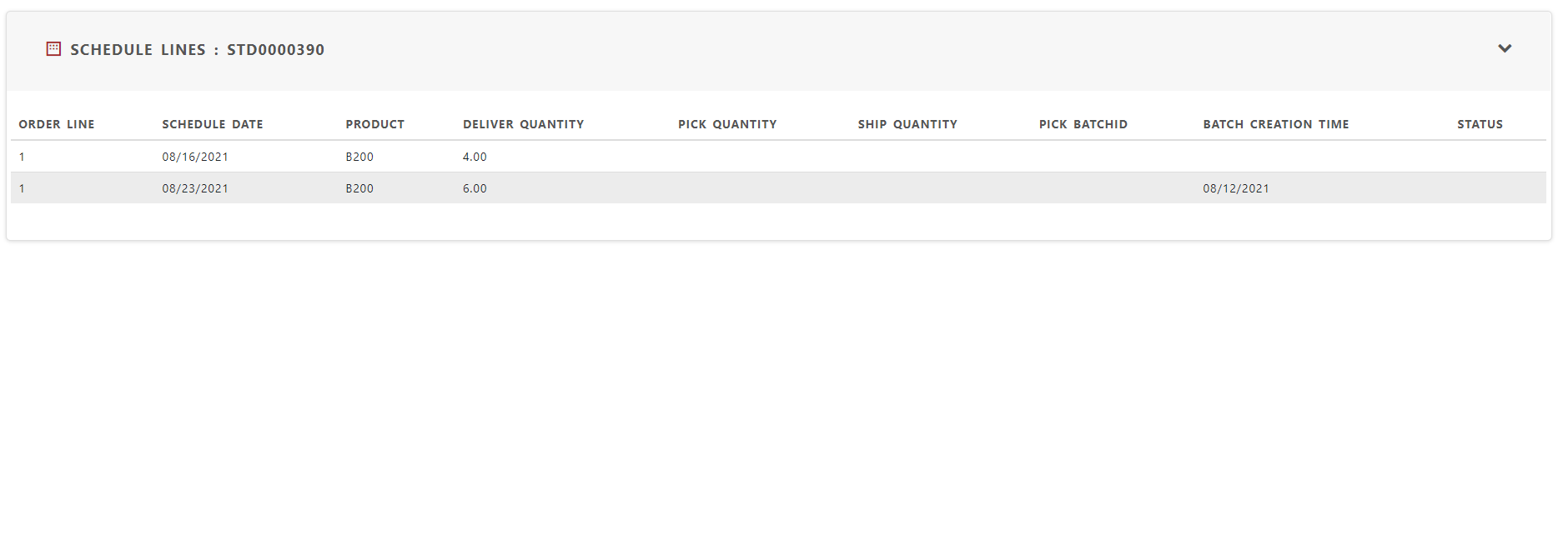Creating Order line schedule
Order schedule is needed when all products are not available at the same time to ship. Sometimes customer wants to ship the same product in different timeframe as per their own scheduled production.
Order line schedules are automatically created after booking based on the schedule date in order header. However, you can change the order schedule.
To create order line schedule
Create Order and add order schedule date.
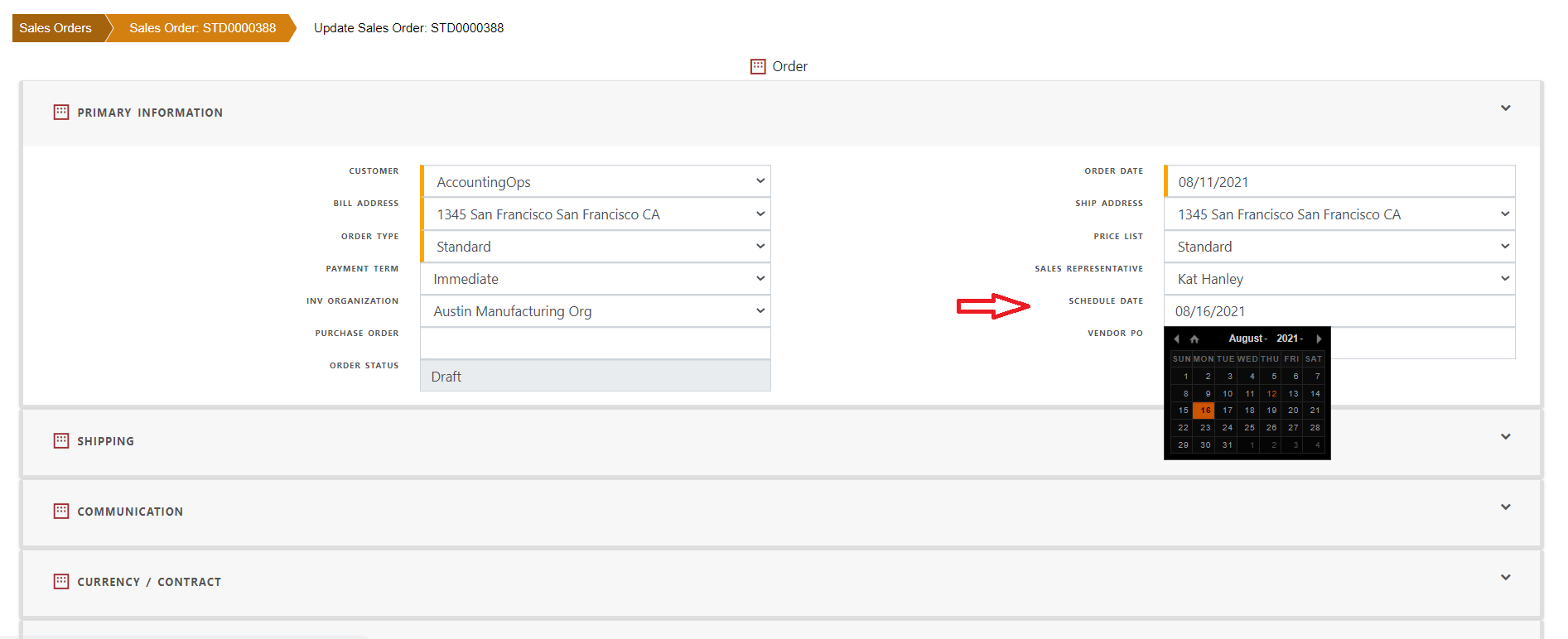
Save order and add lines into the order.
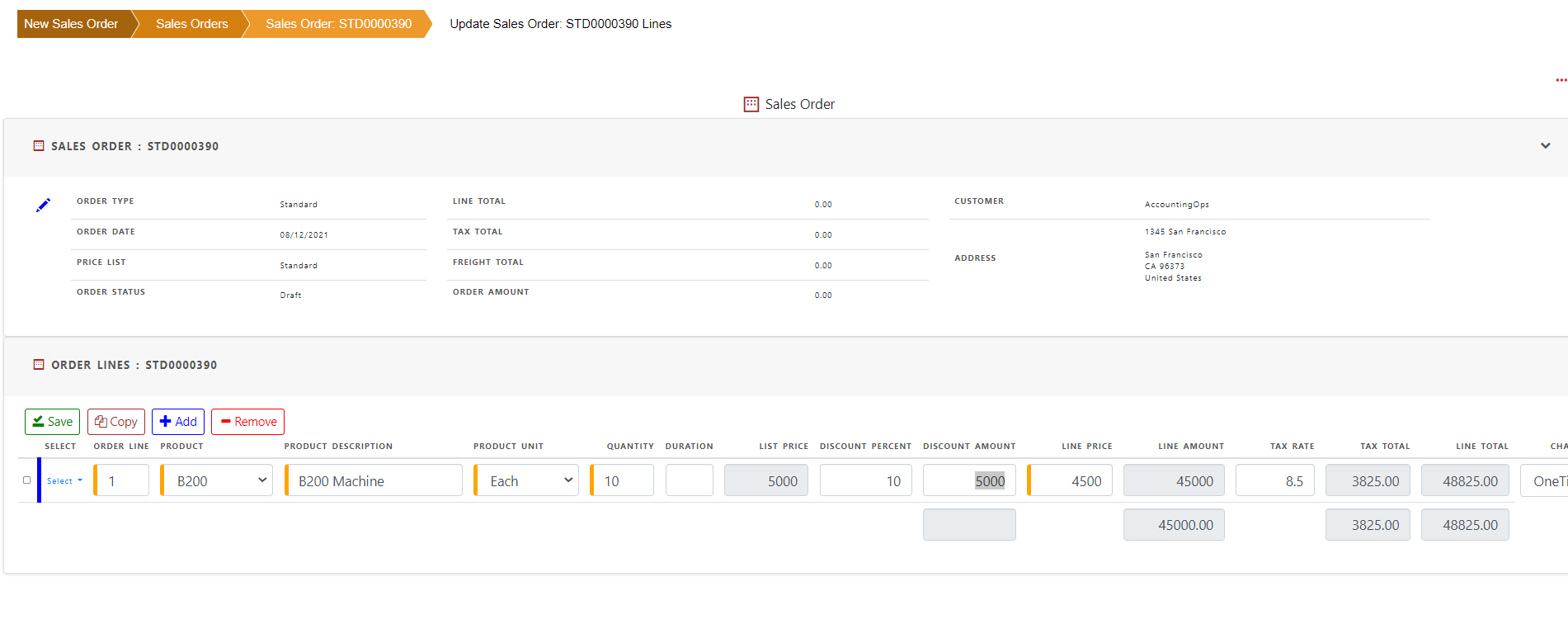
Save order line.
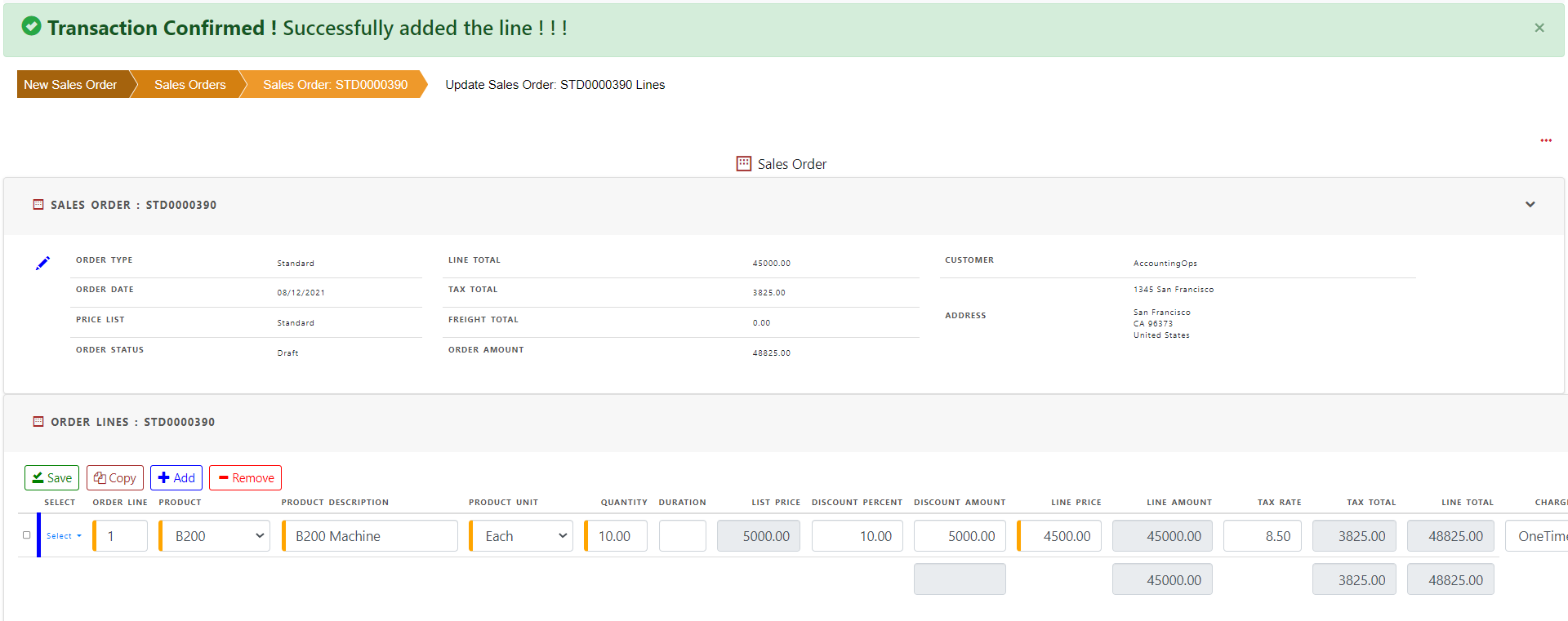
Now complete the order and order status is changed to ‘Booked’
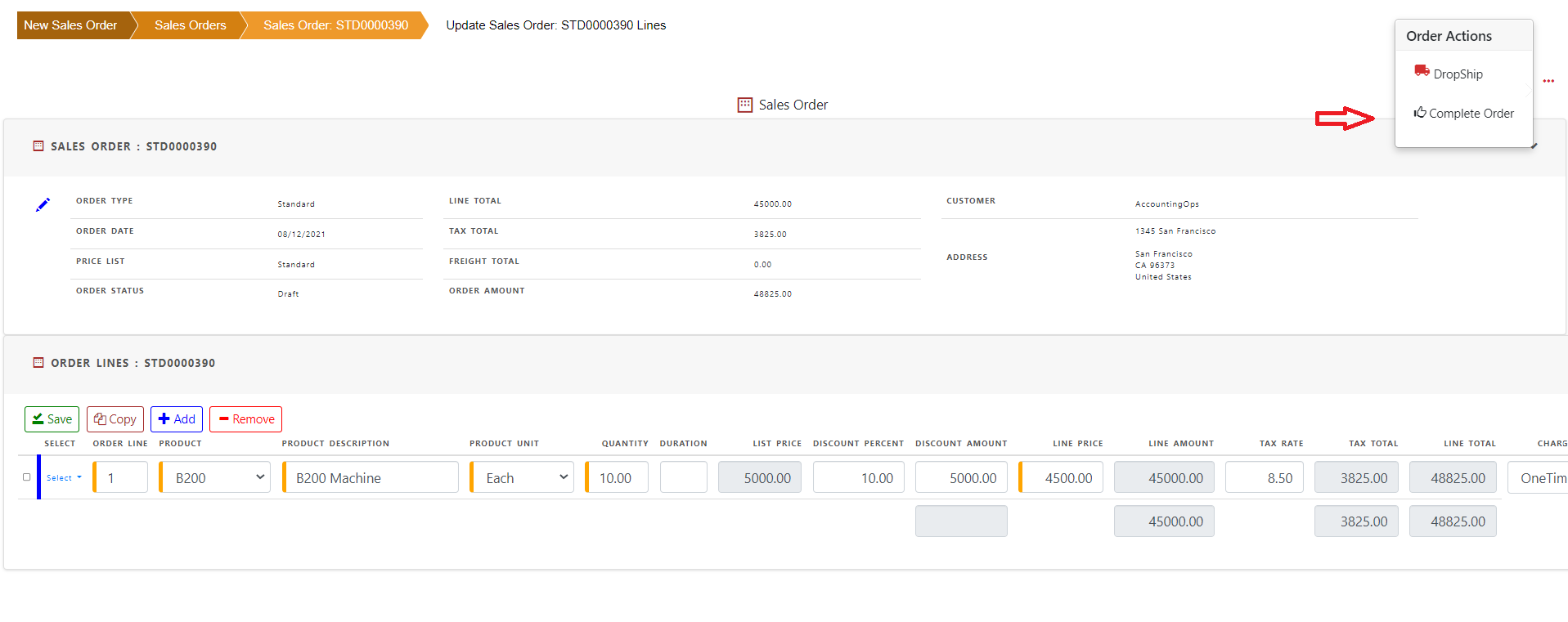
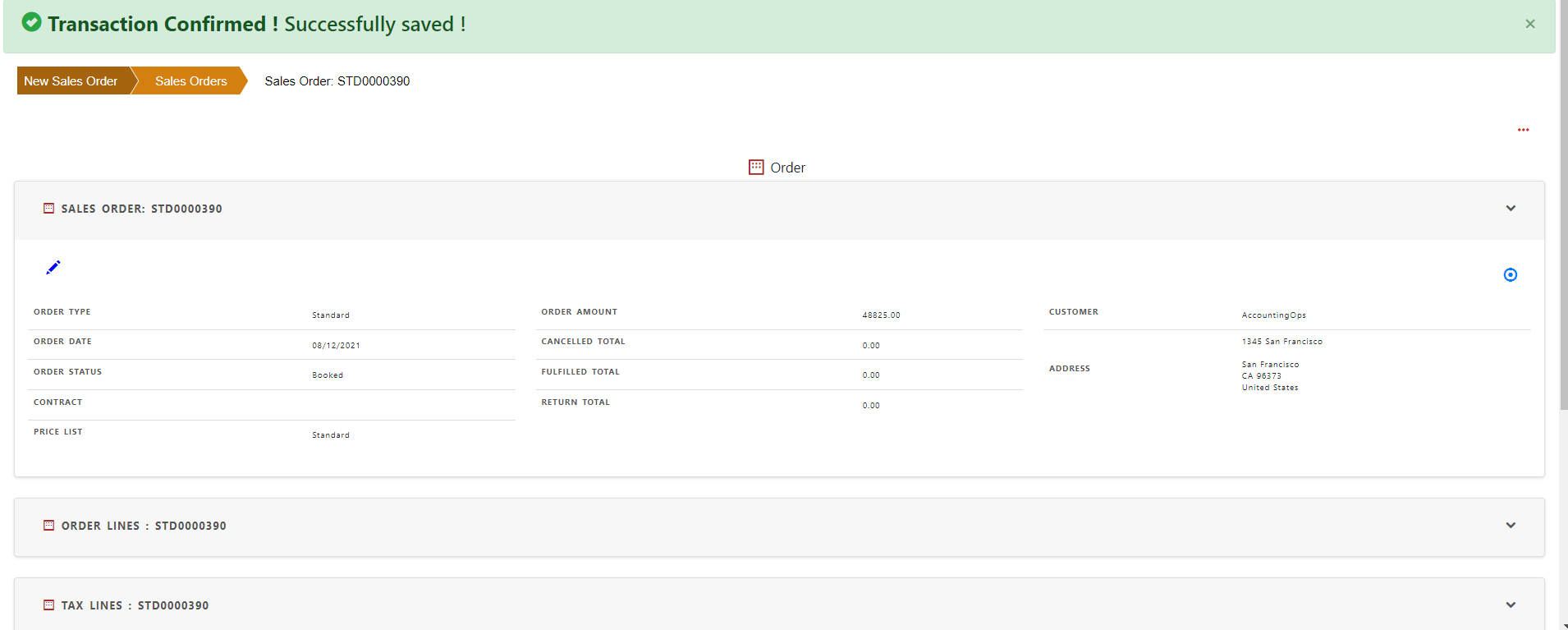
In view order screen, click schedule line section of the order to see the schedule details.
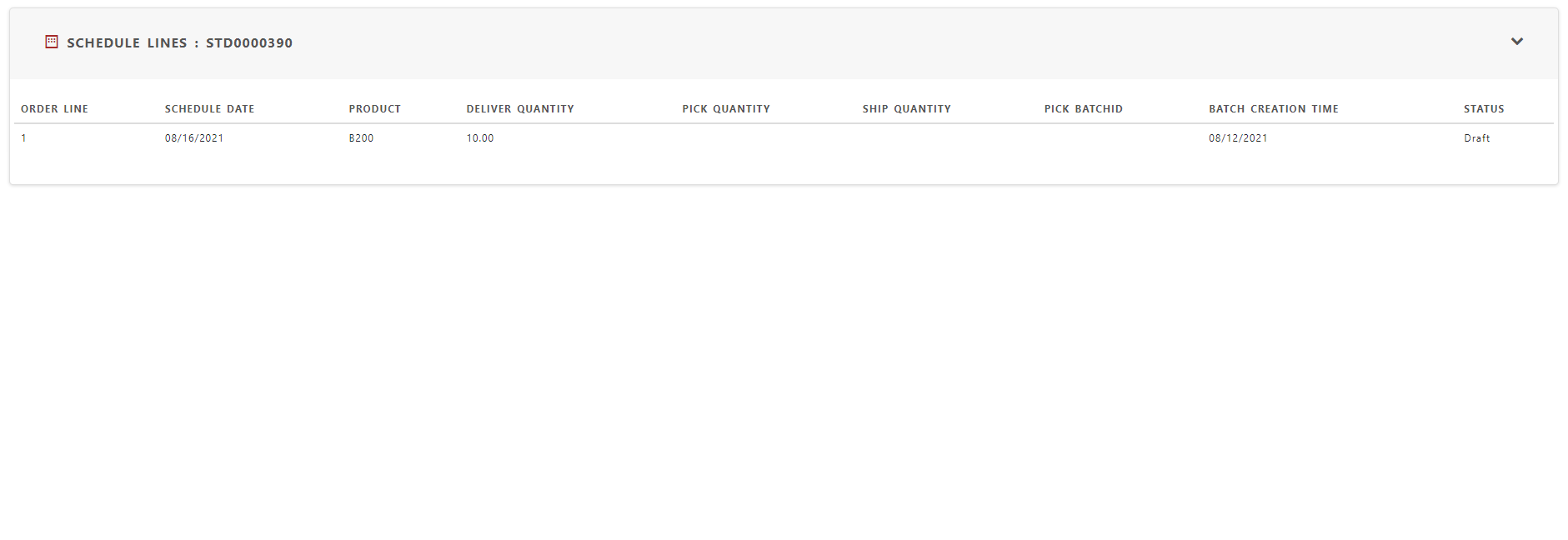
To change the schedule, click order line section and see details in the order line action. Click schedule in order line action
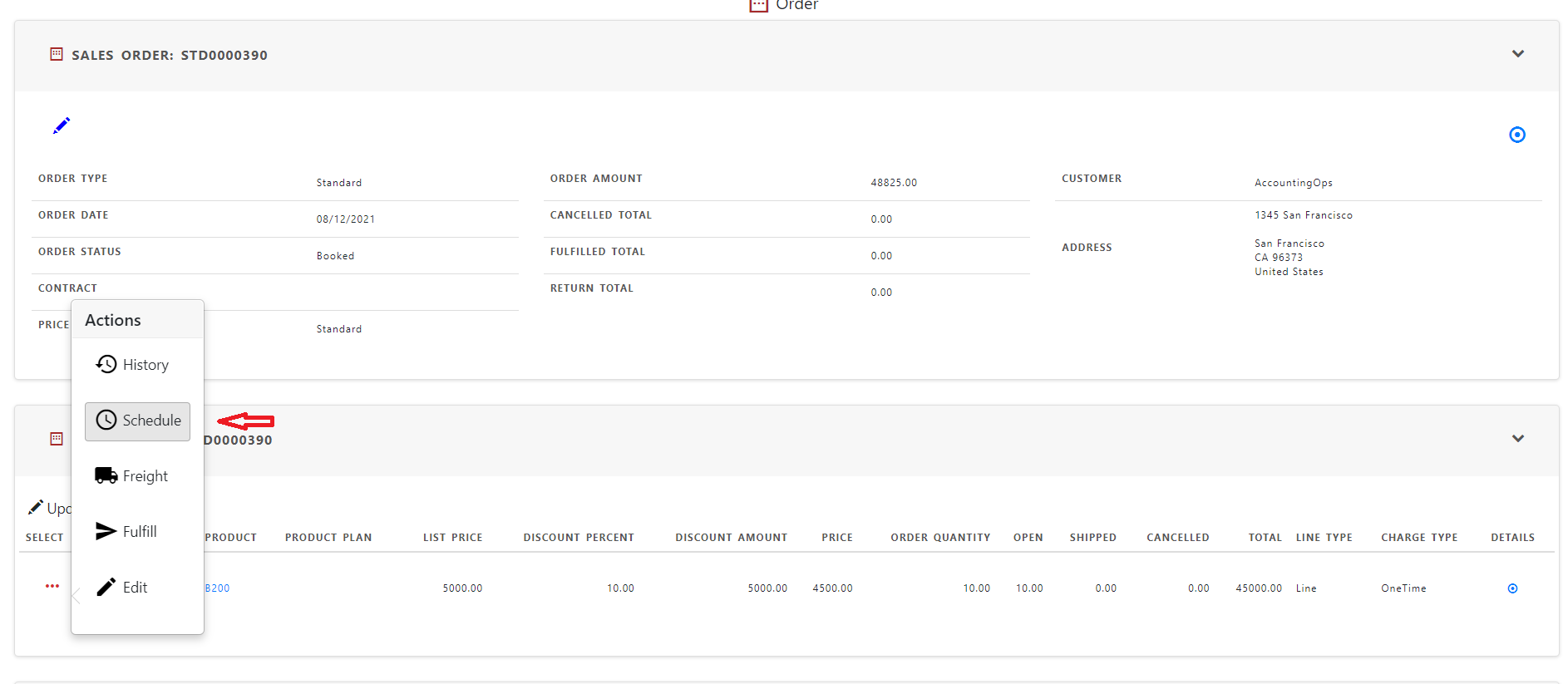
The schedule lines for the order line displayed in “Schedule order line” screen
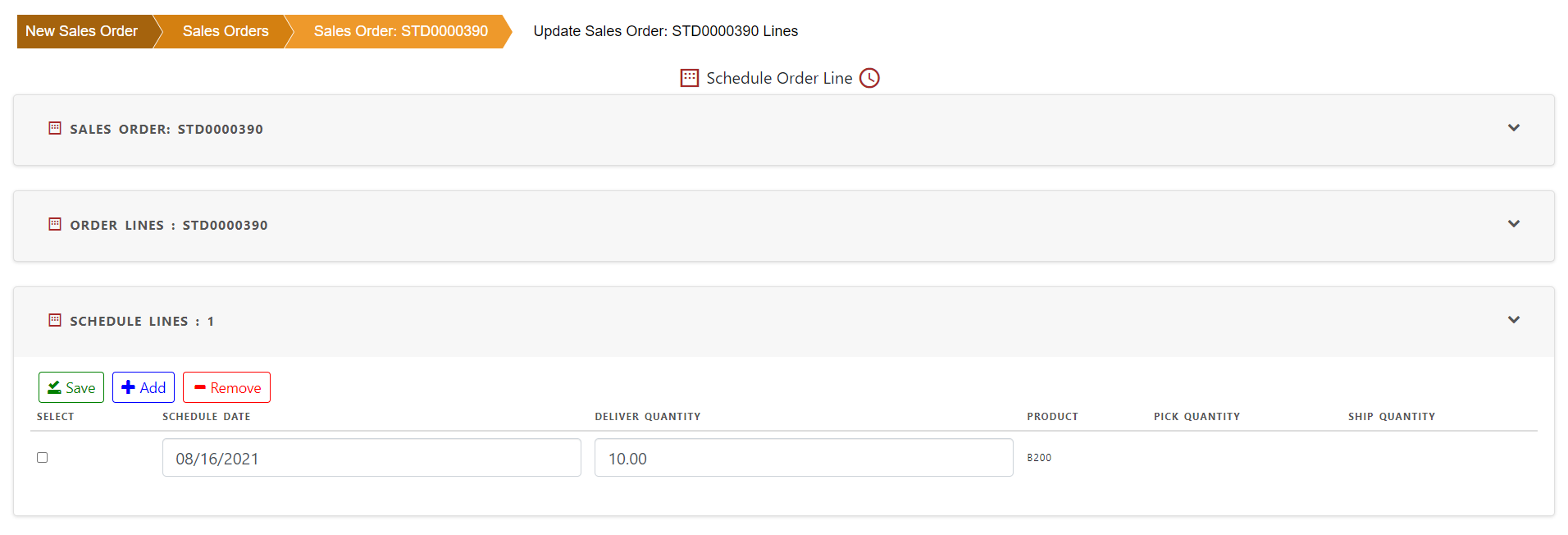
Click “Add” to add a new schedule line and split the order line quantity. You can just change the schedule date as well.
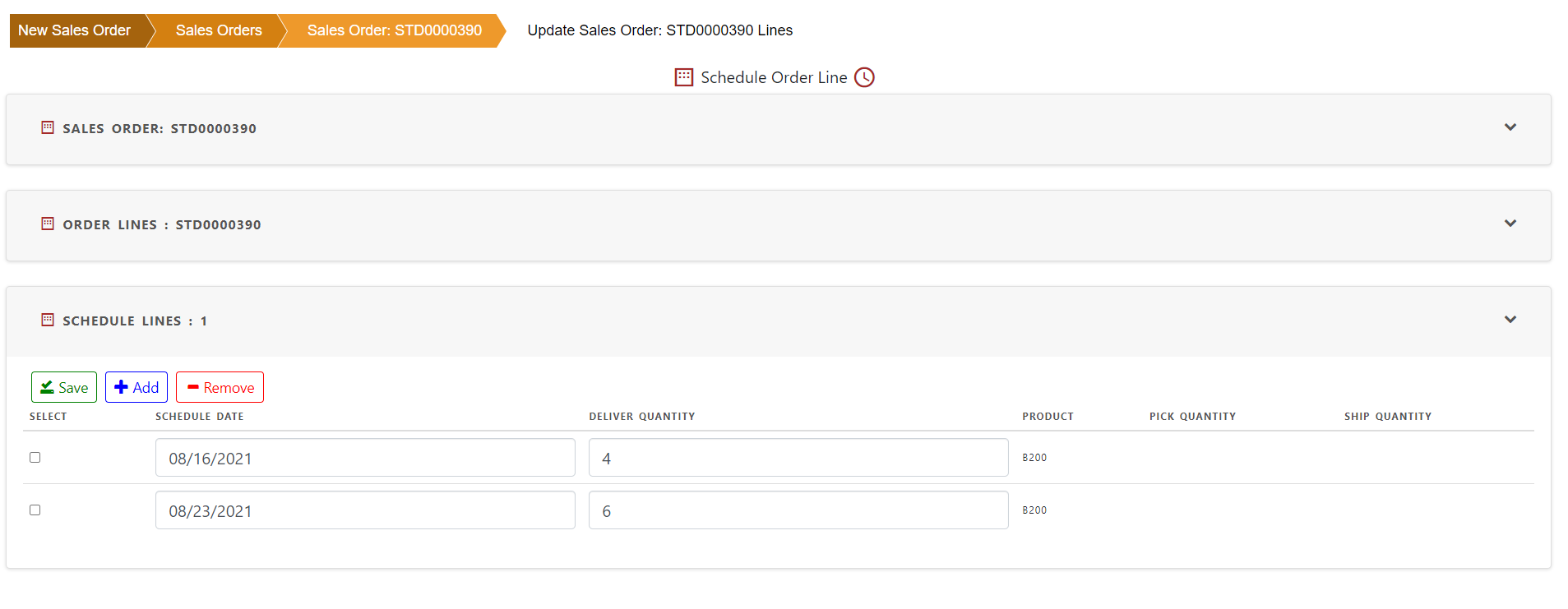
Click “Save” to save the schedule lines for this order.
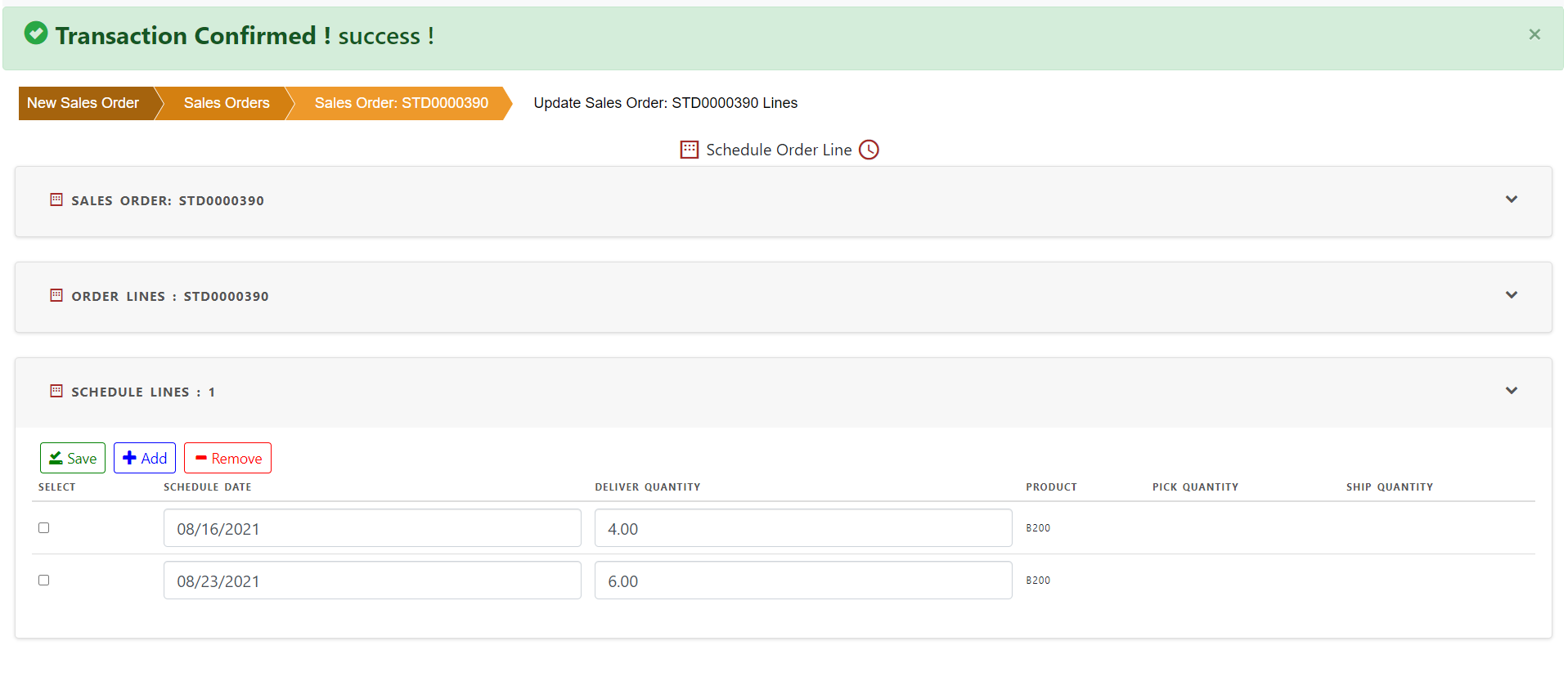
All the scheduled lines of the order are shown in view sales order screen