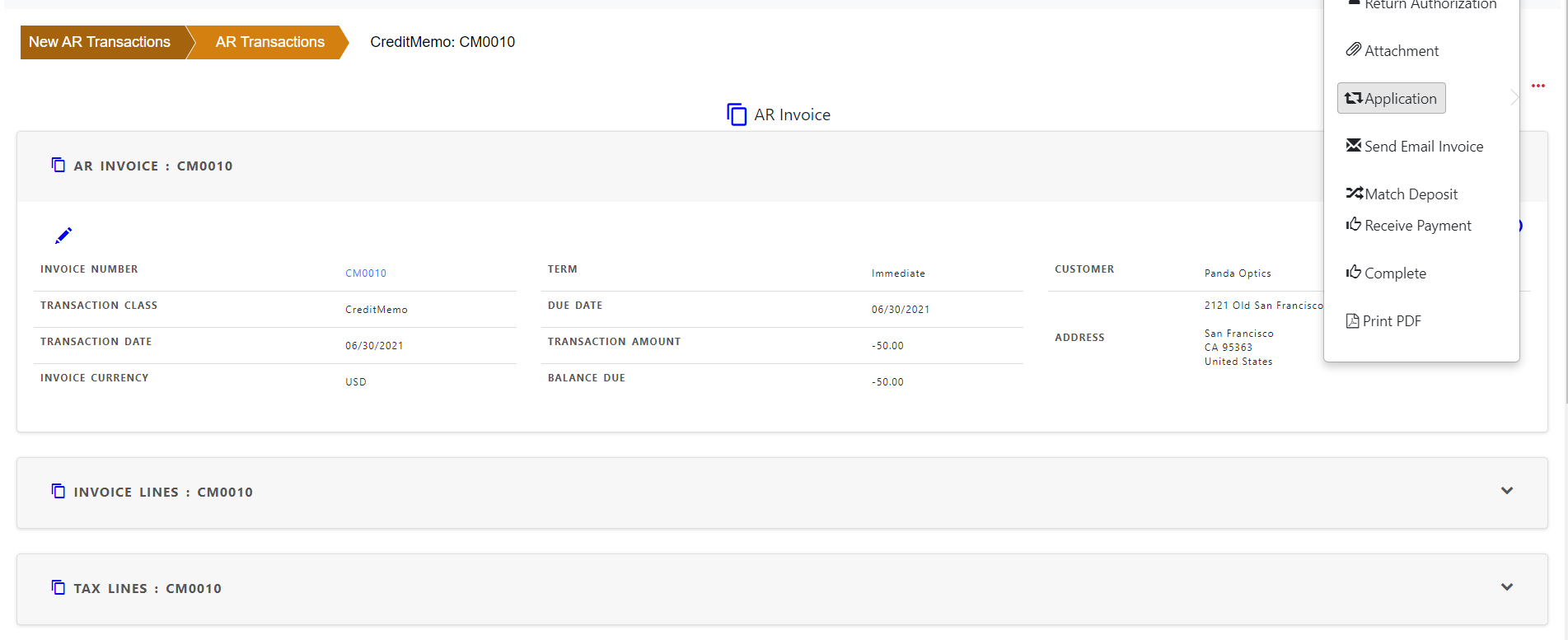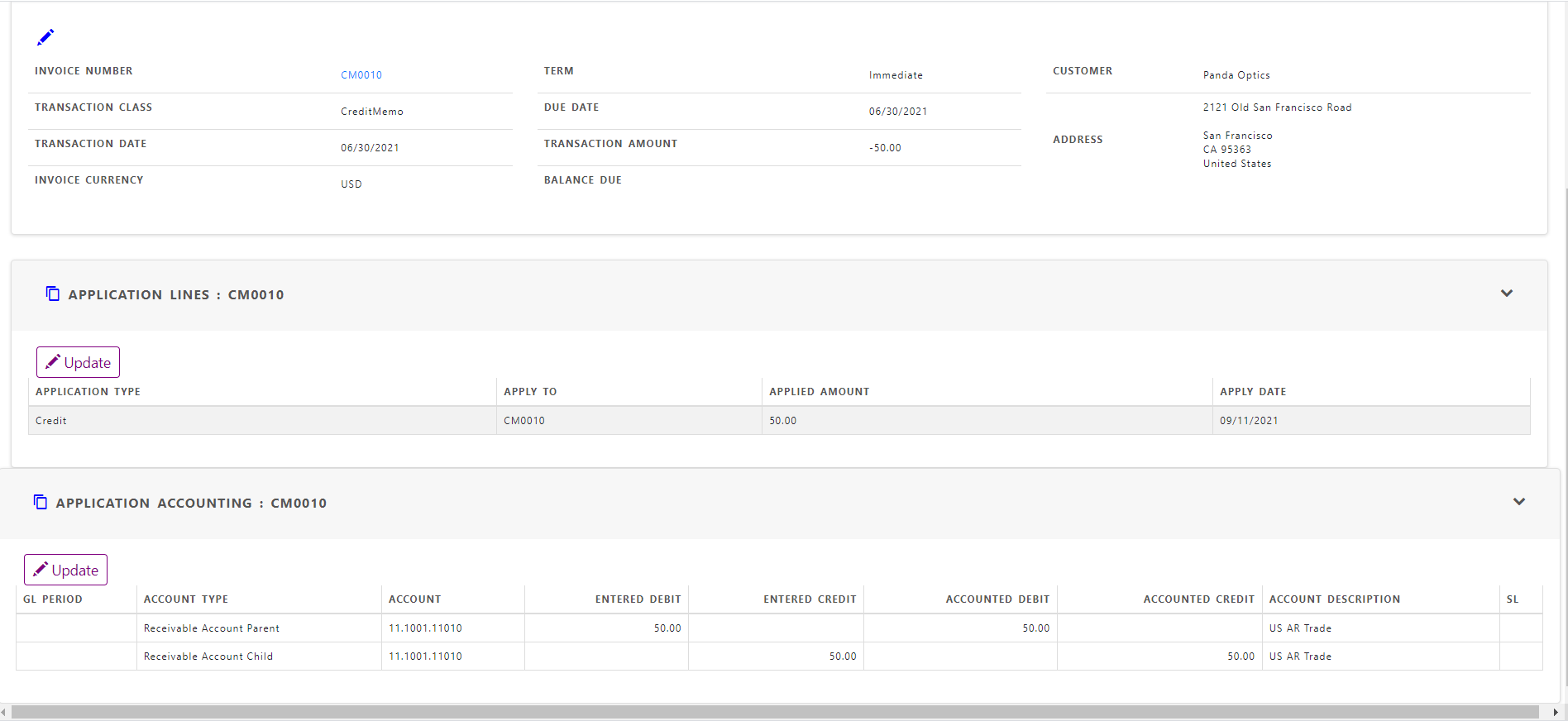Applying Credit Memo
You can apply a credit memo balance to a Invoice or debit memo to reduce customer balance. Customer must be same to apply to any transactions.
Check the invoice to apply.

Open the credit memo in “Show Invoice” screen and click “Actions” and click “Applications”
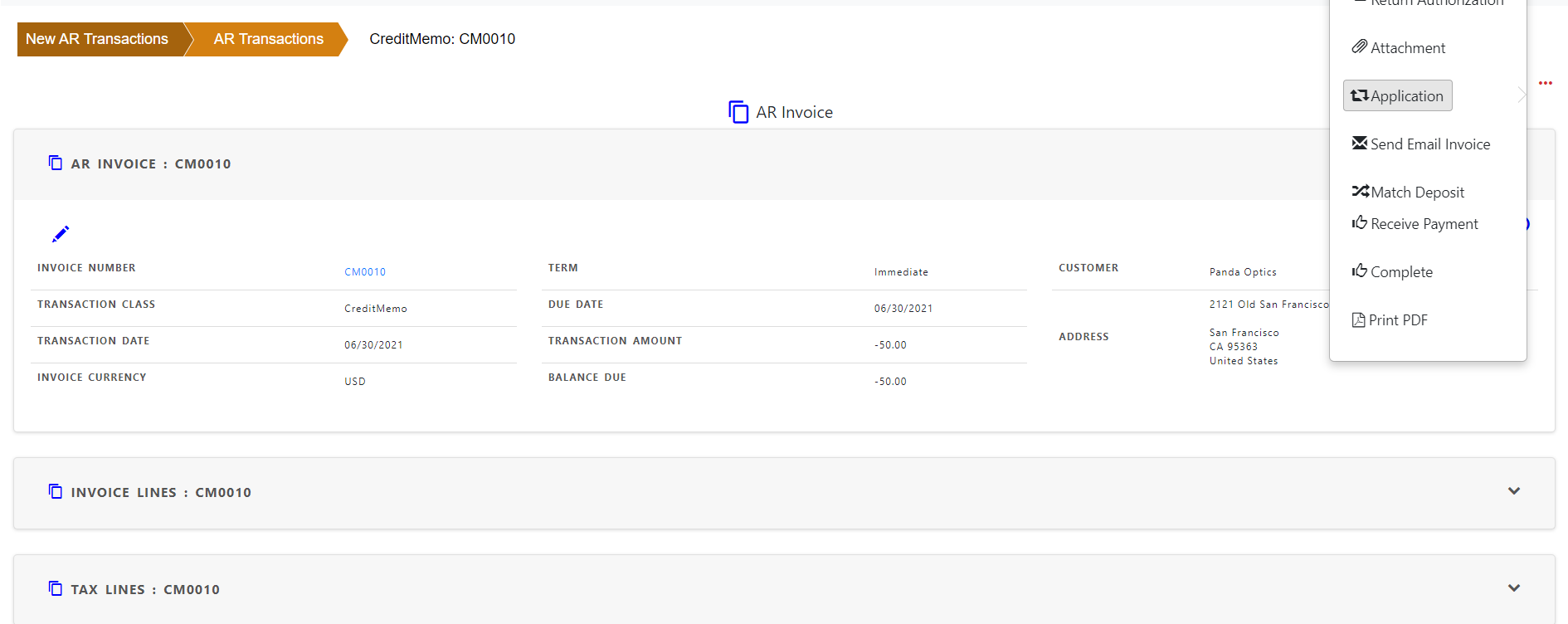
You can see the application lines in the credit memo . Click “Update” to apply the invoice
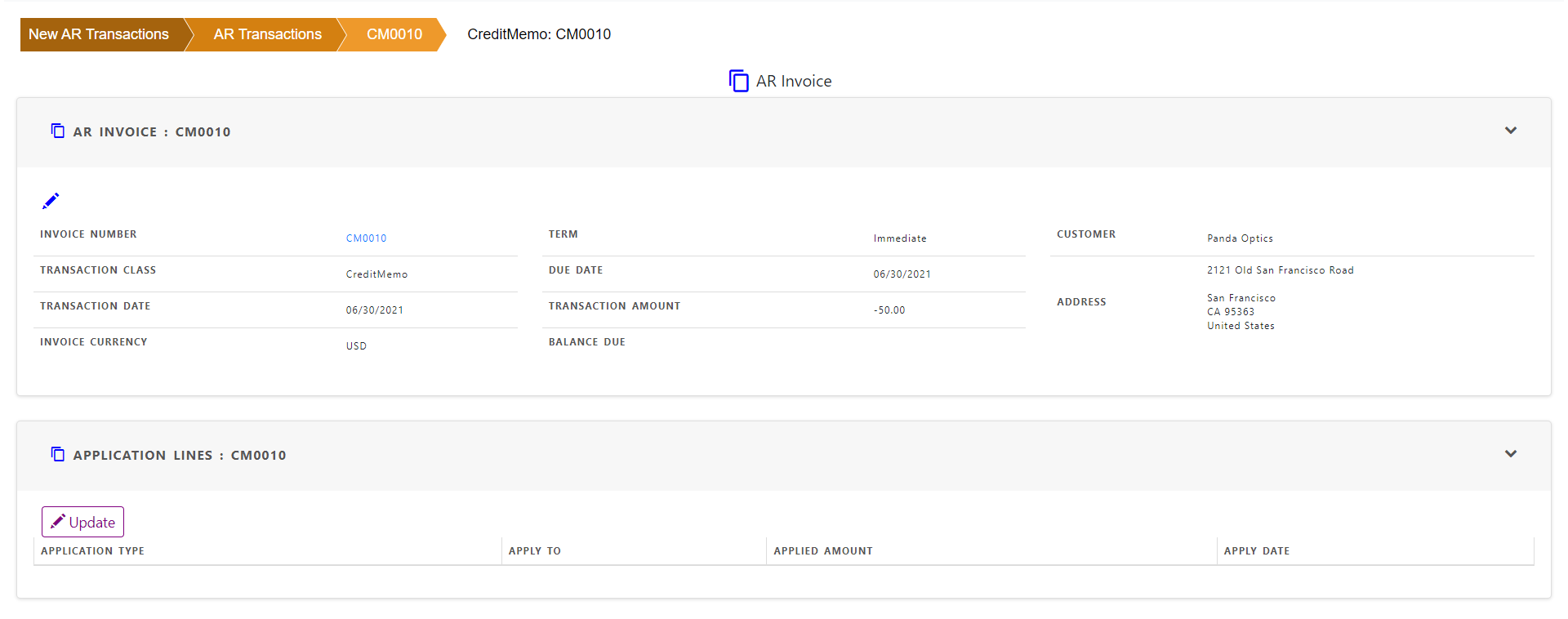
Click “Add” in application line. Select the invoice number in “Applied To” field and enter amount tobe applied.
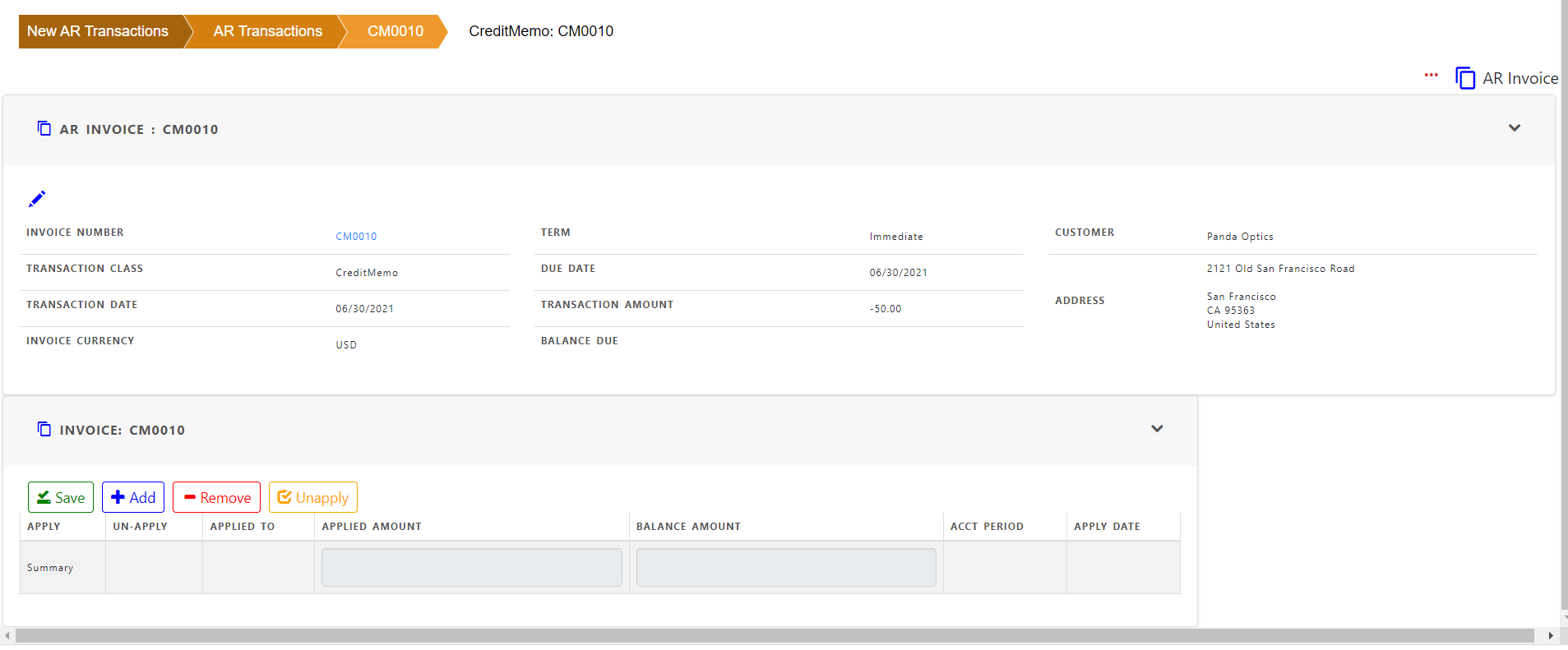
Click “Apply” button and save
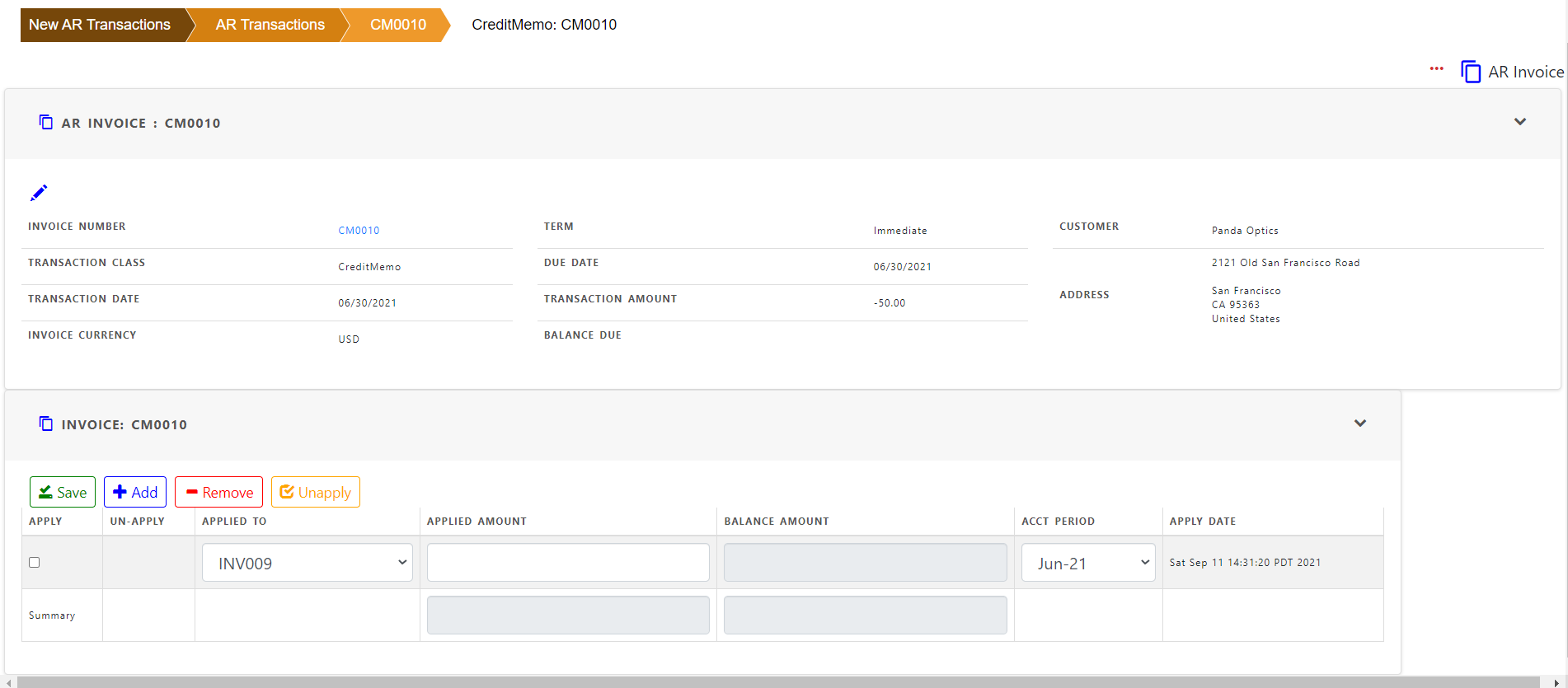
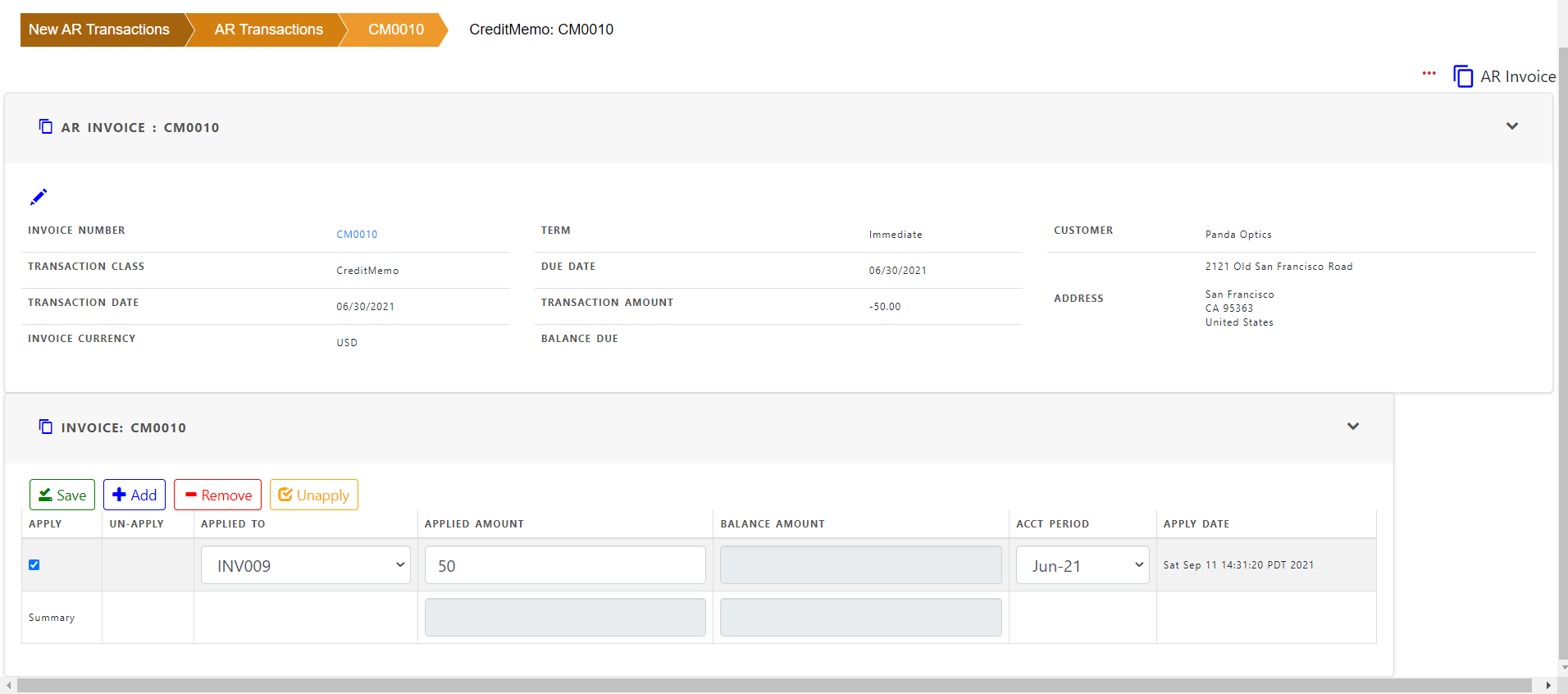
Once saved , the applied line is ready to be un-applied if needed
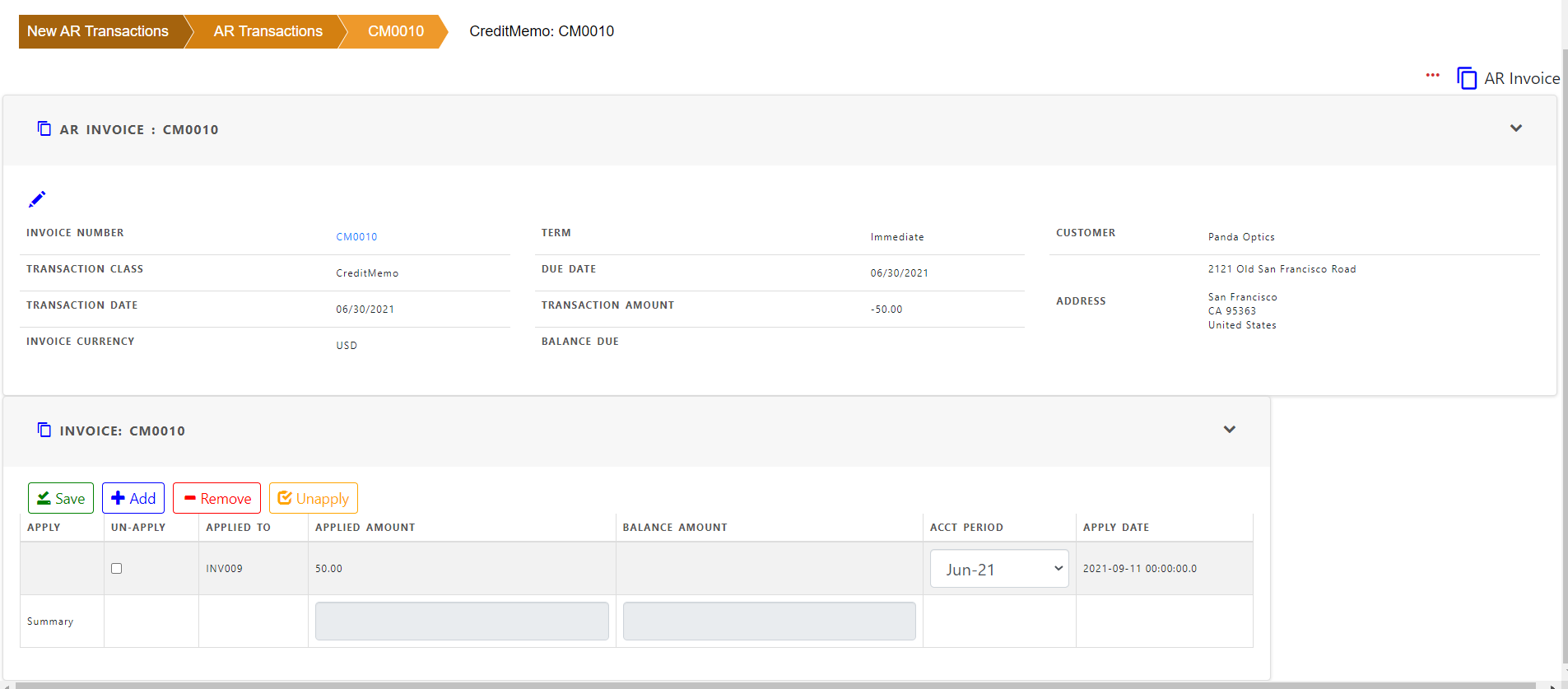
Click the “Show Credit Memo” icon to display all the associated transactions.
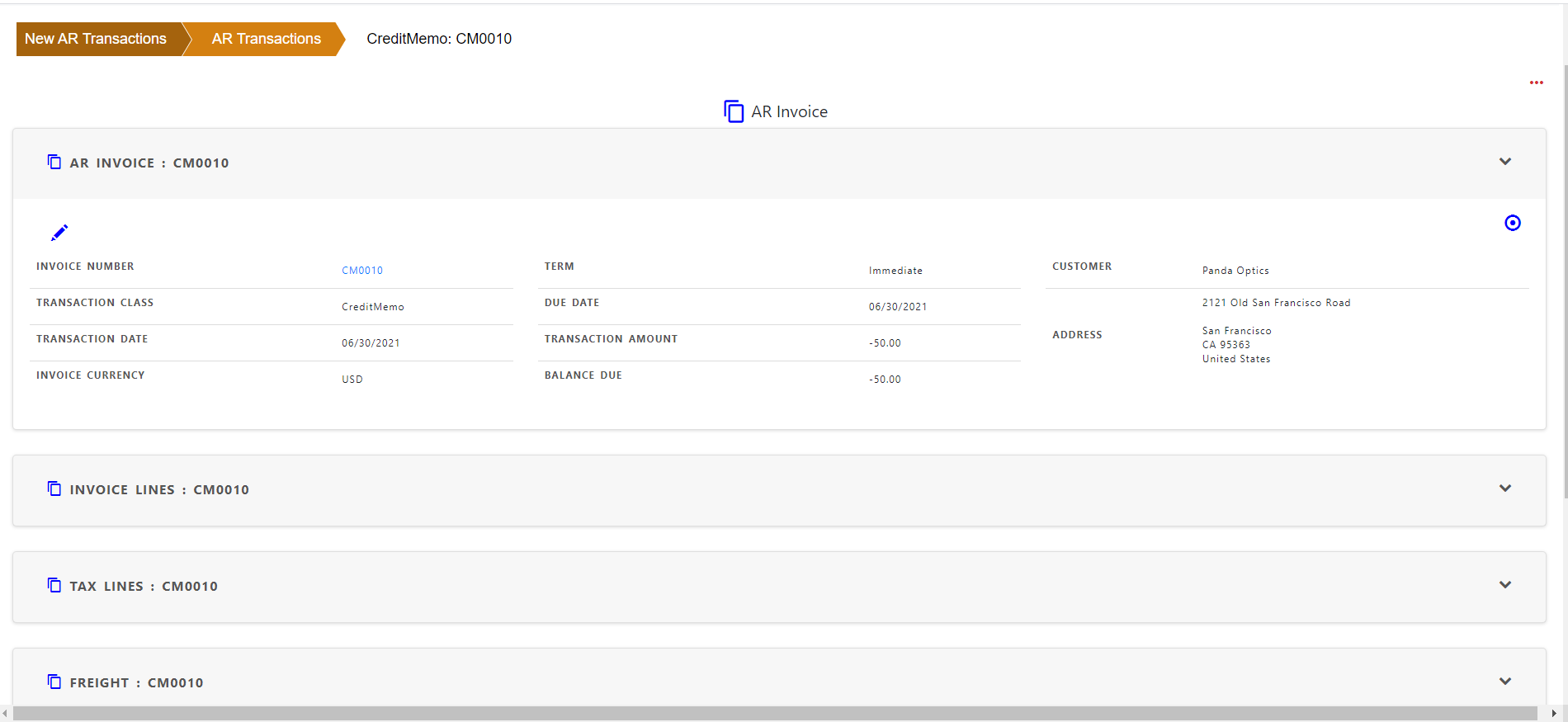
Click “Applications” to see all credit memo aplications. The applied invoice can be opened from Ref No field.

Once “Accounting process” runs, application accounting will be created. To see the accounting created in the application process , click “Actions” in “Show AR Invoice” screen. Click “applications”