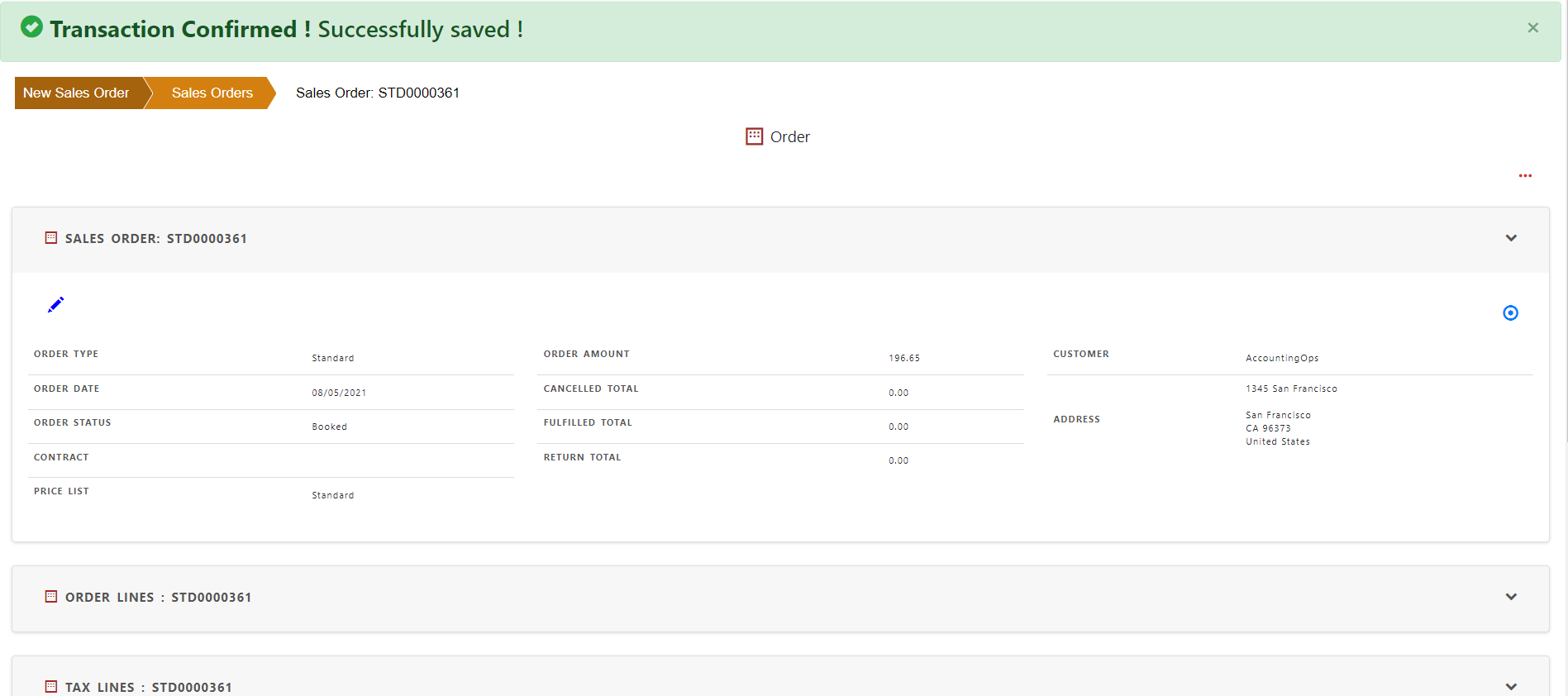How to create Manual Order
For Manually creating Orders, click create ‘New Order’and an empty form will appear in the screen.
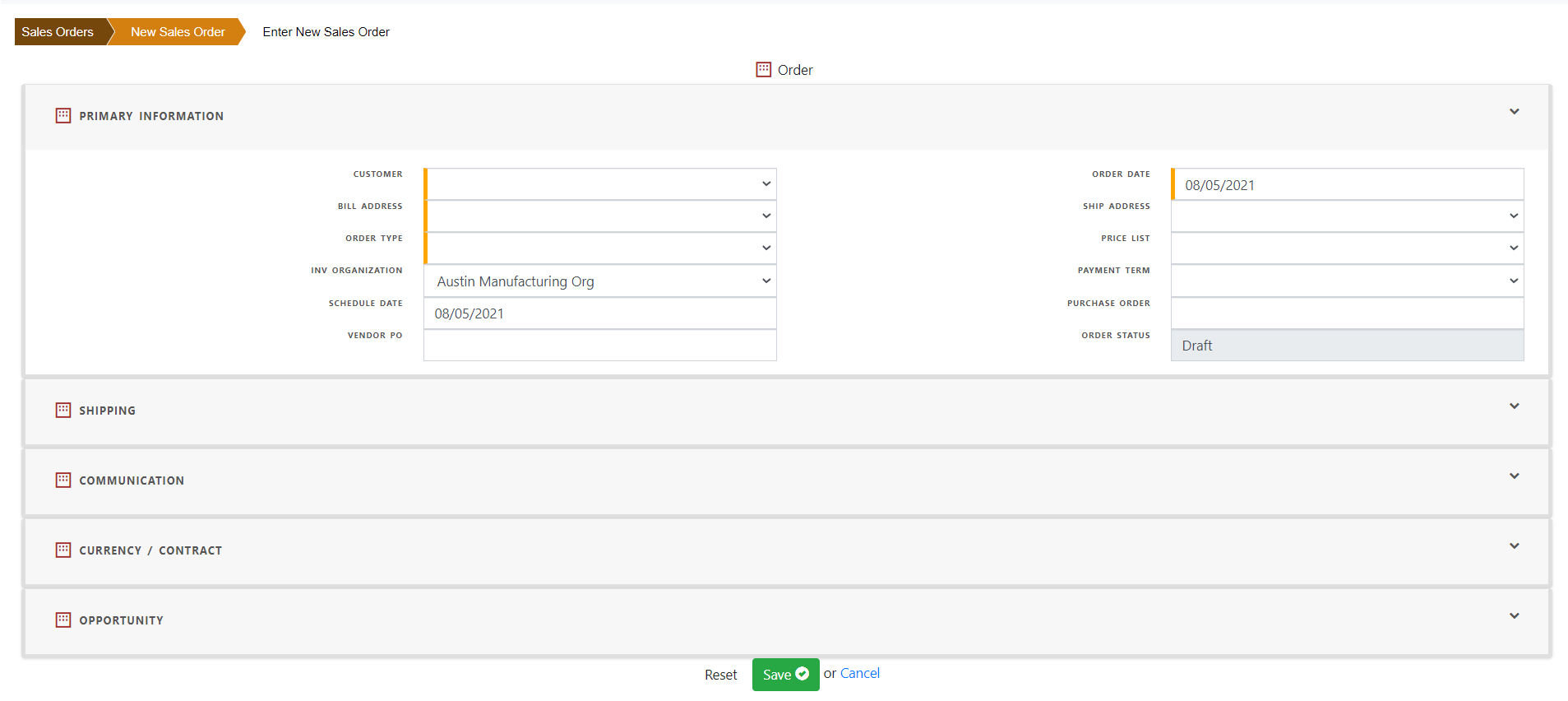
Selecting Customer in the order automatically populate bill to address, ship to address, payment terms, order type, price list etc. from the customer master.

Optionally add shipping details
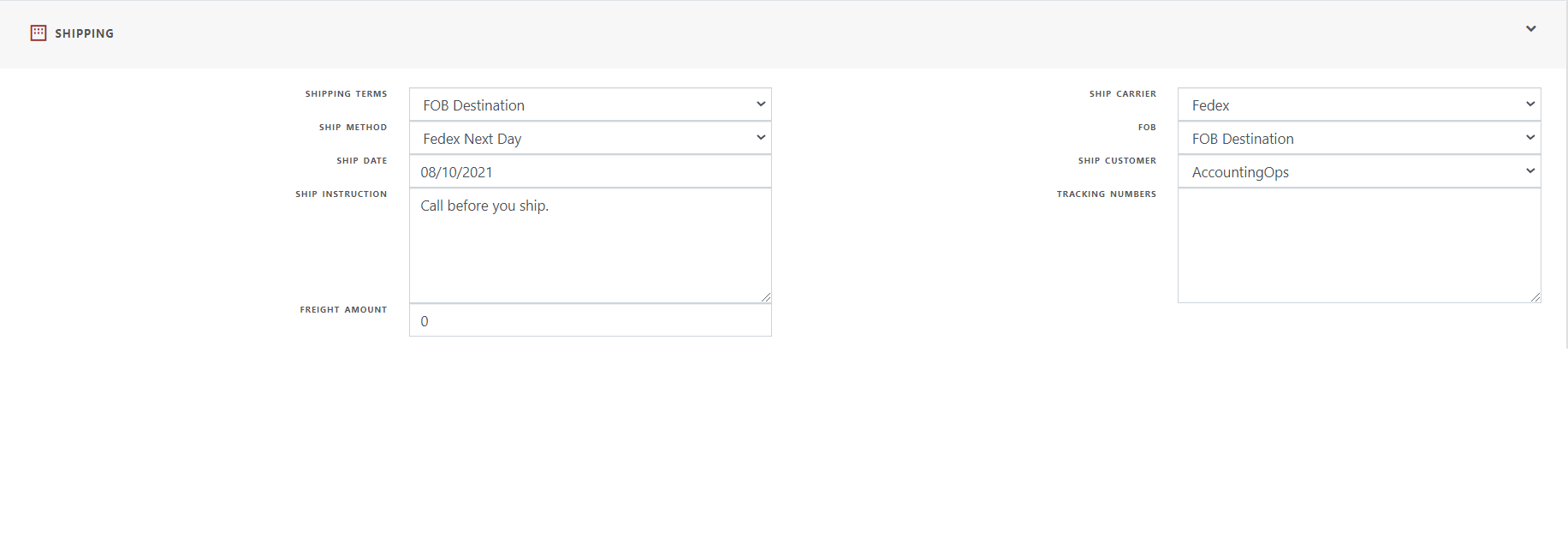
Optionally add communication details
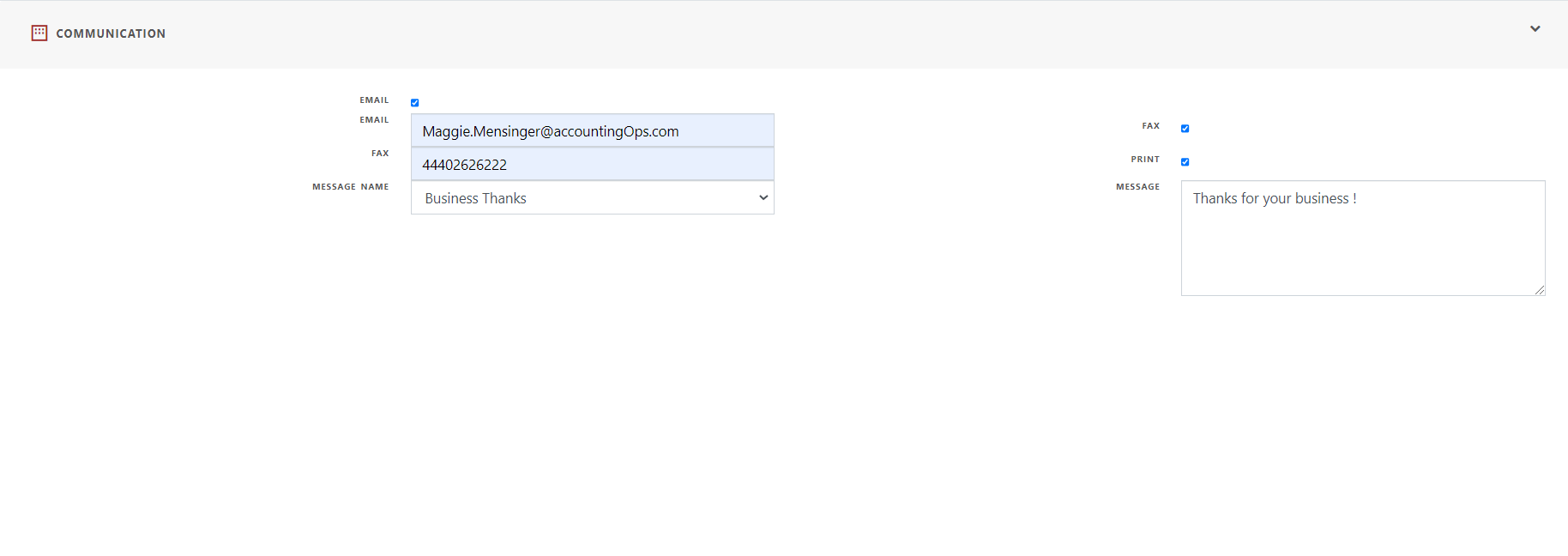
Transaction currency is automatically defaulted from organization/book currency. Optionally change currency and contract dates.
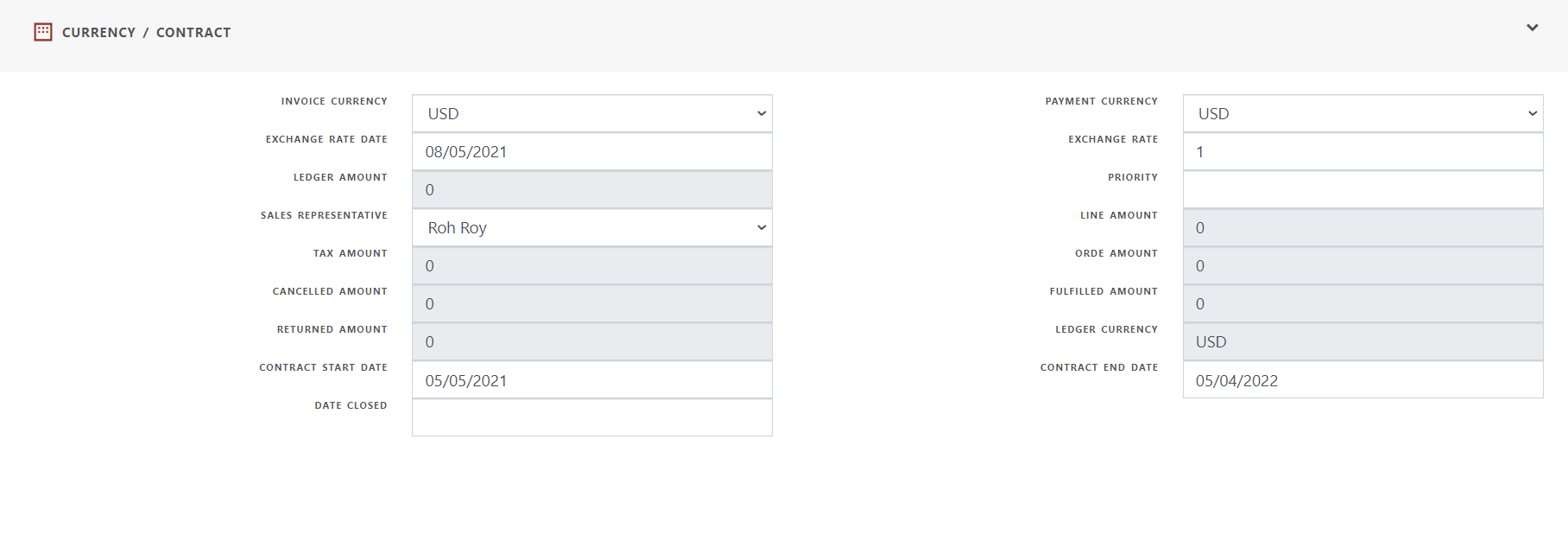
Optionally add CRM opportunity information. The information is automatically populated for auto generated sales orders from CRM.
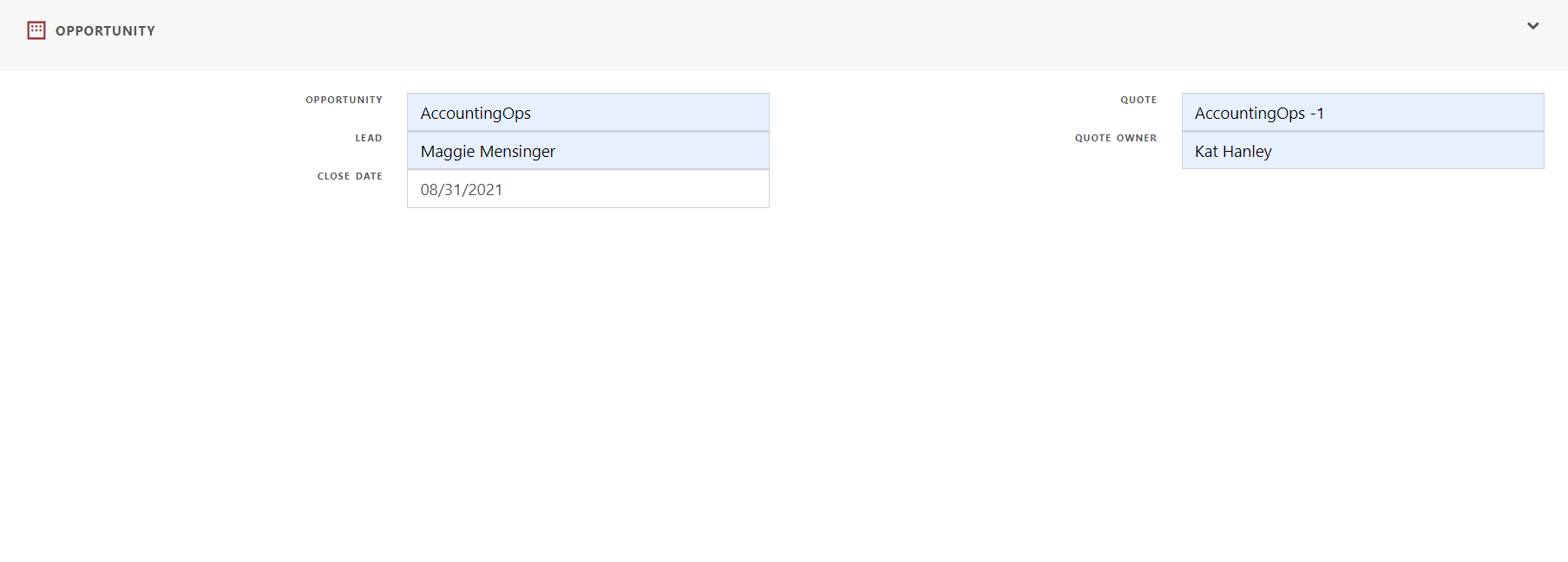
Once the sales order is saved, order status becomes ‘Draft’.
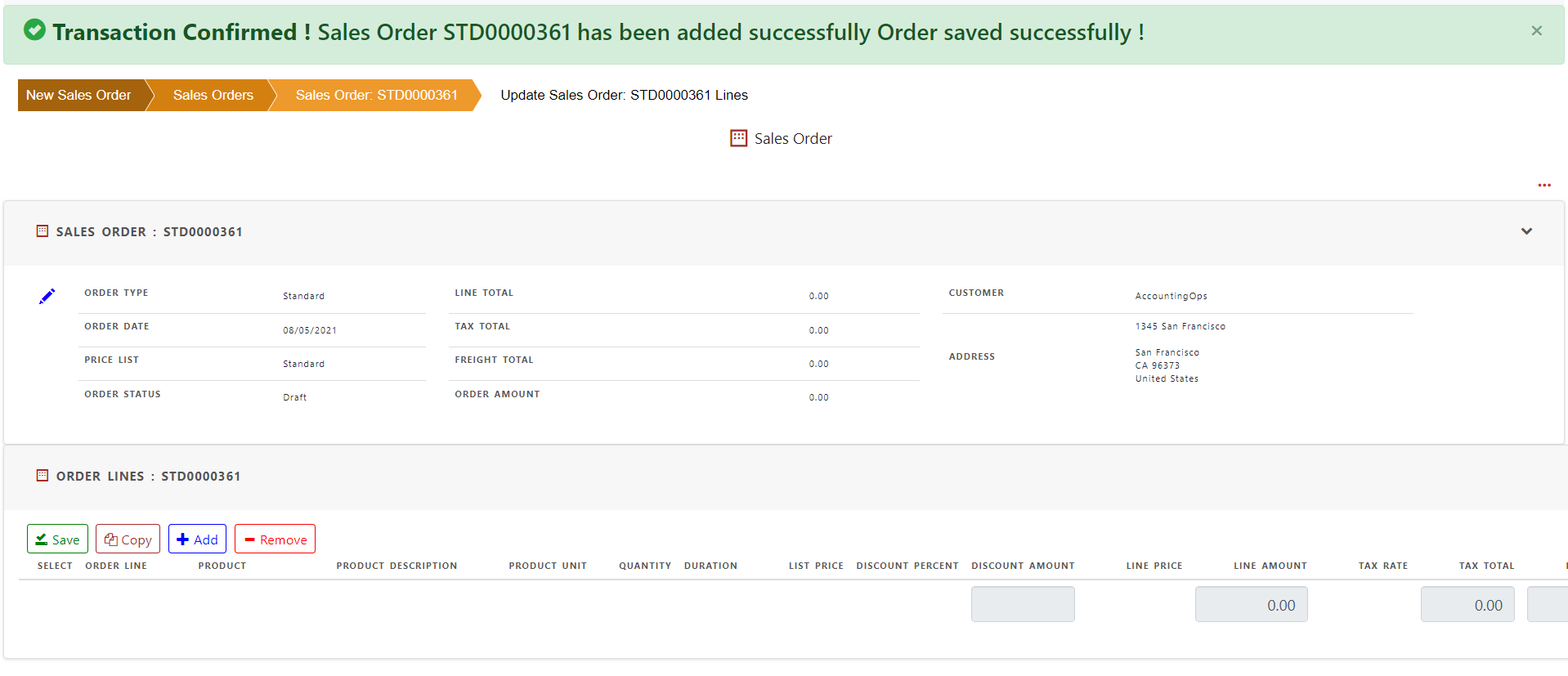
To edit the order, click the pencil icon. Edit order screen will allow to update the order fields.
Add line items:
Click +Add button in sales order line region to add a new line.
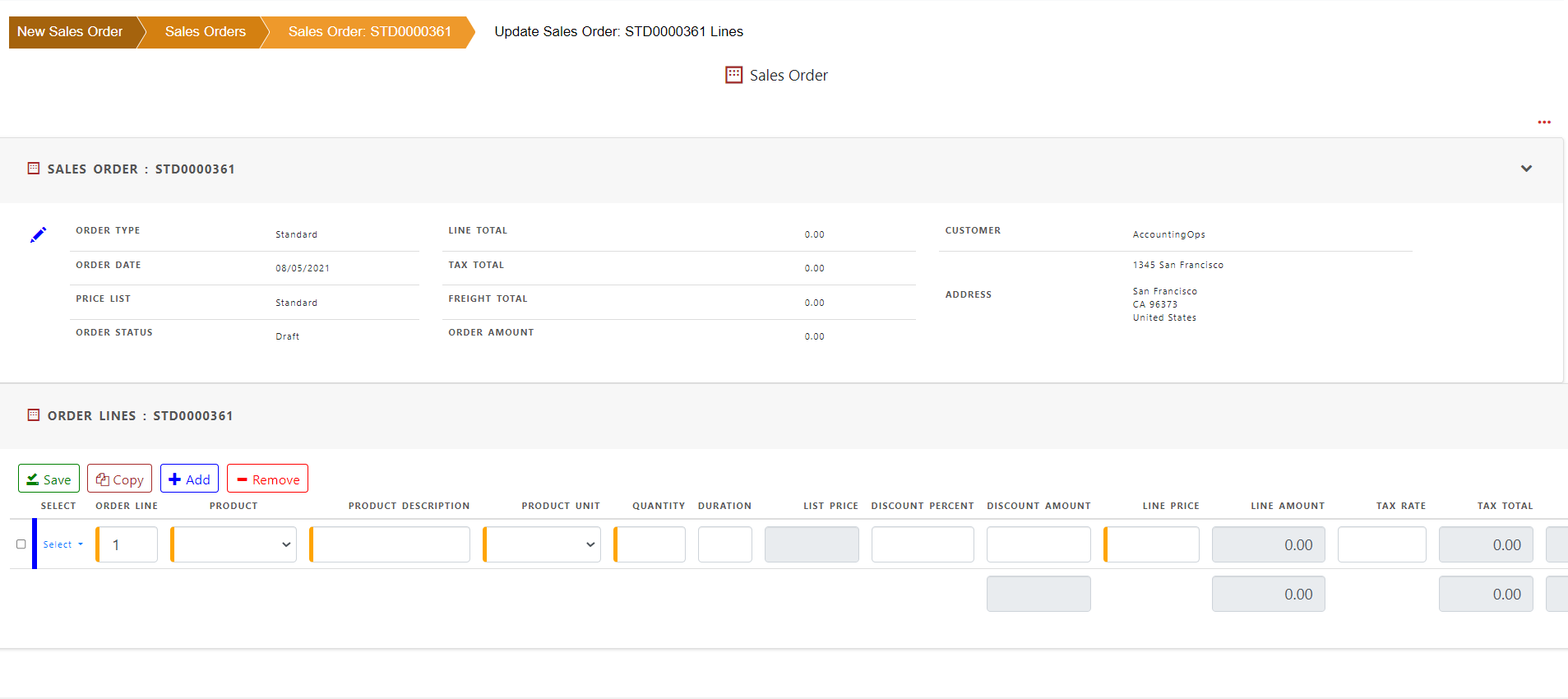
Add Product, quantity, price and other information in the order line.
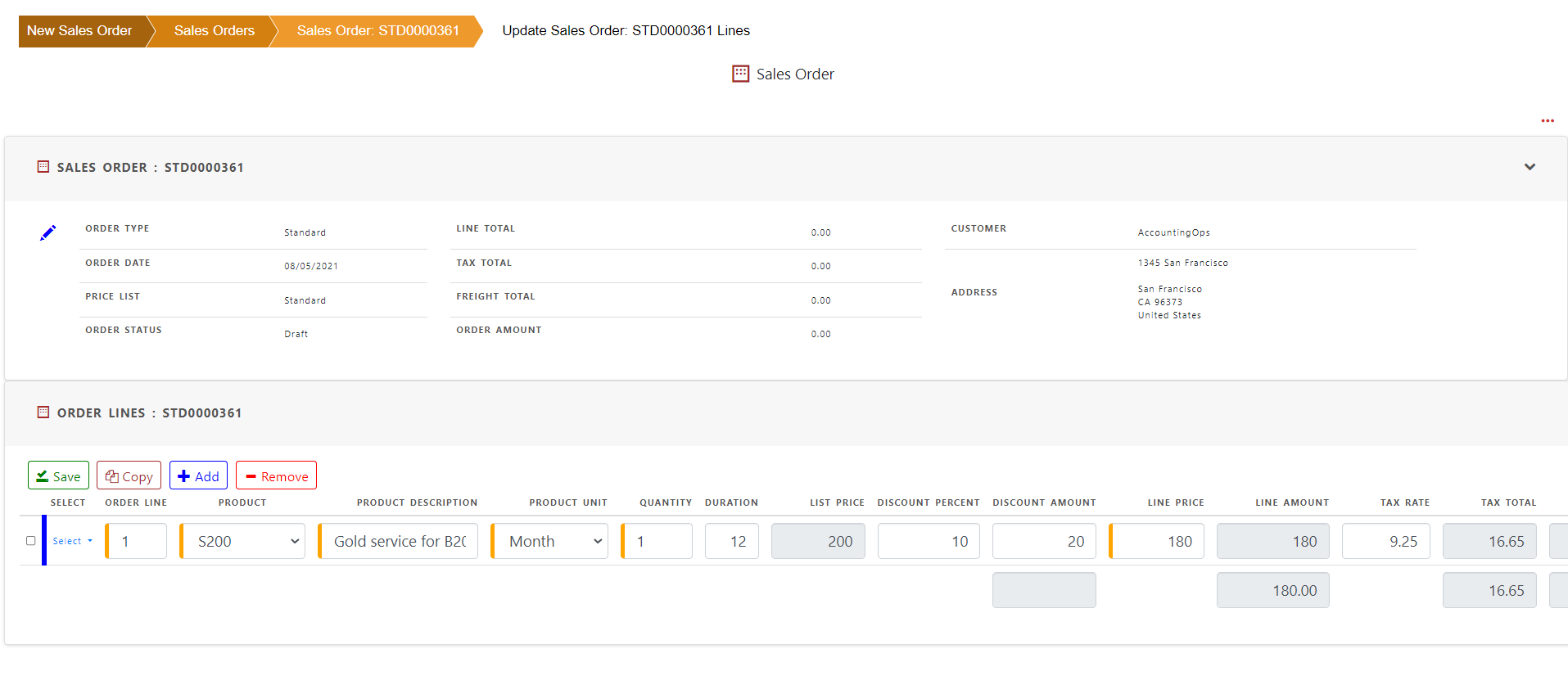
Click ‘Save’ to save the order line.
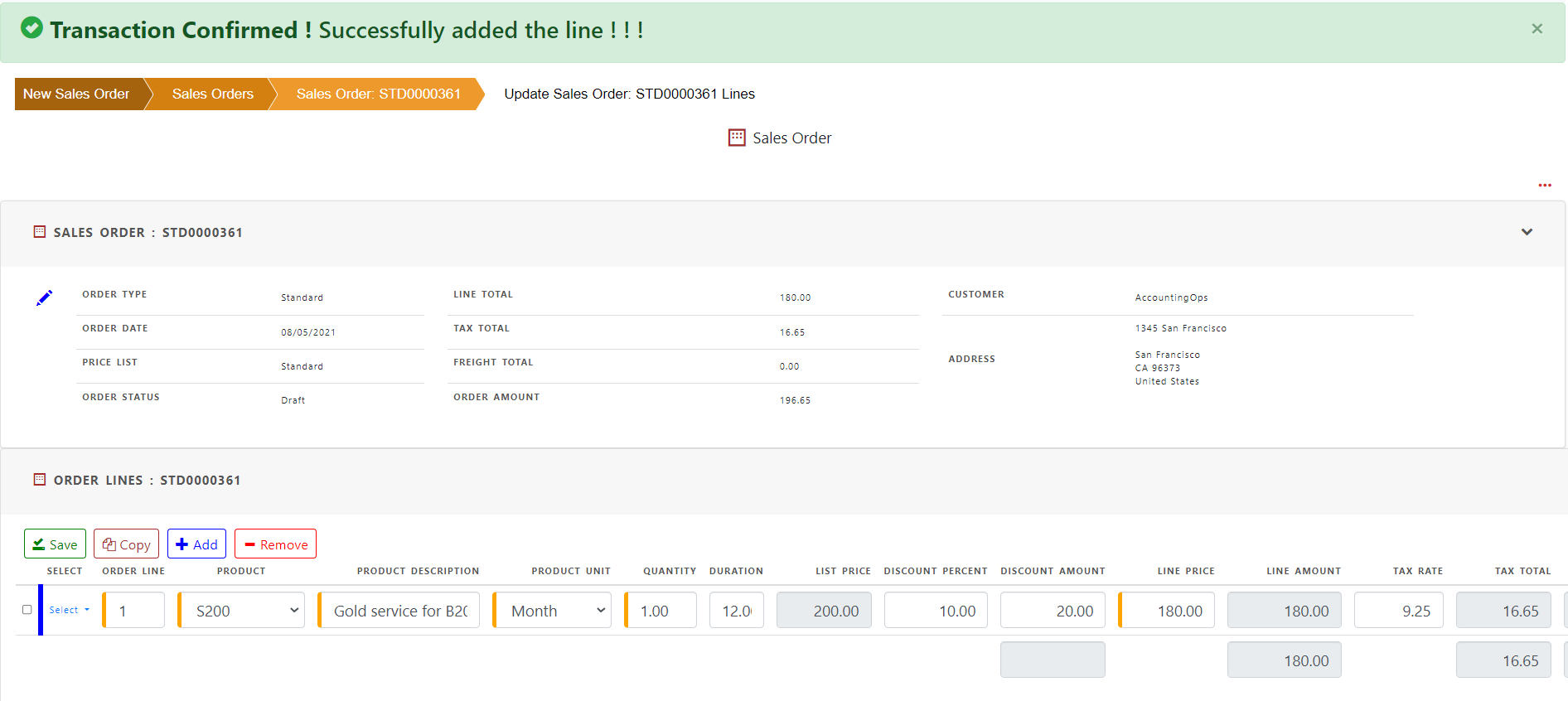
To complete the order, click ‘Complete Order’ in Order Actions.
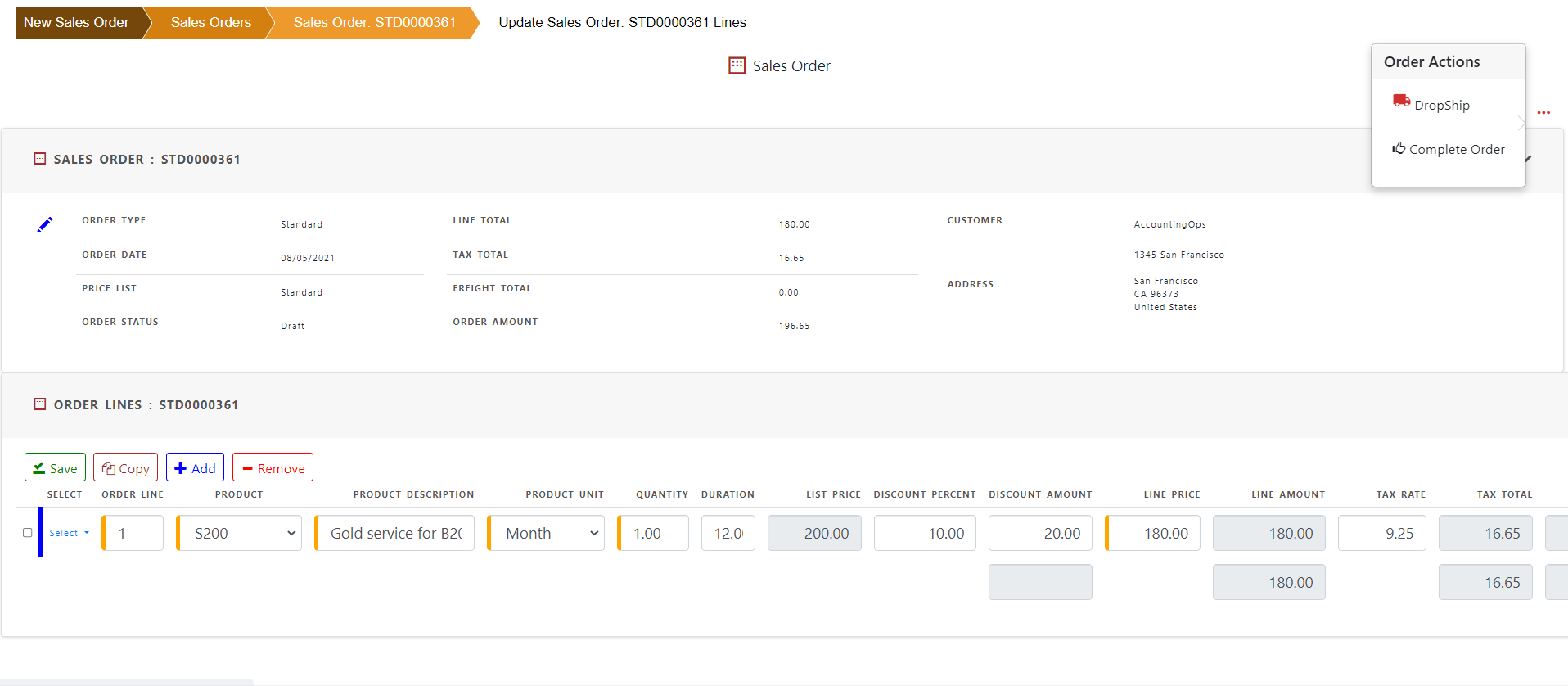
Order status will be changed to ‘Booked’