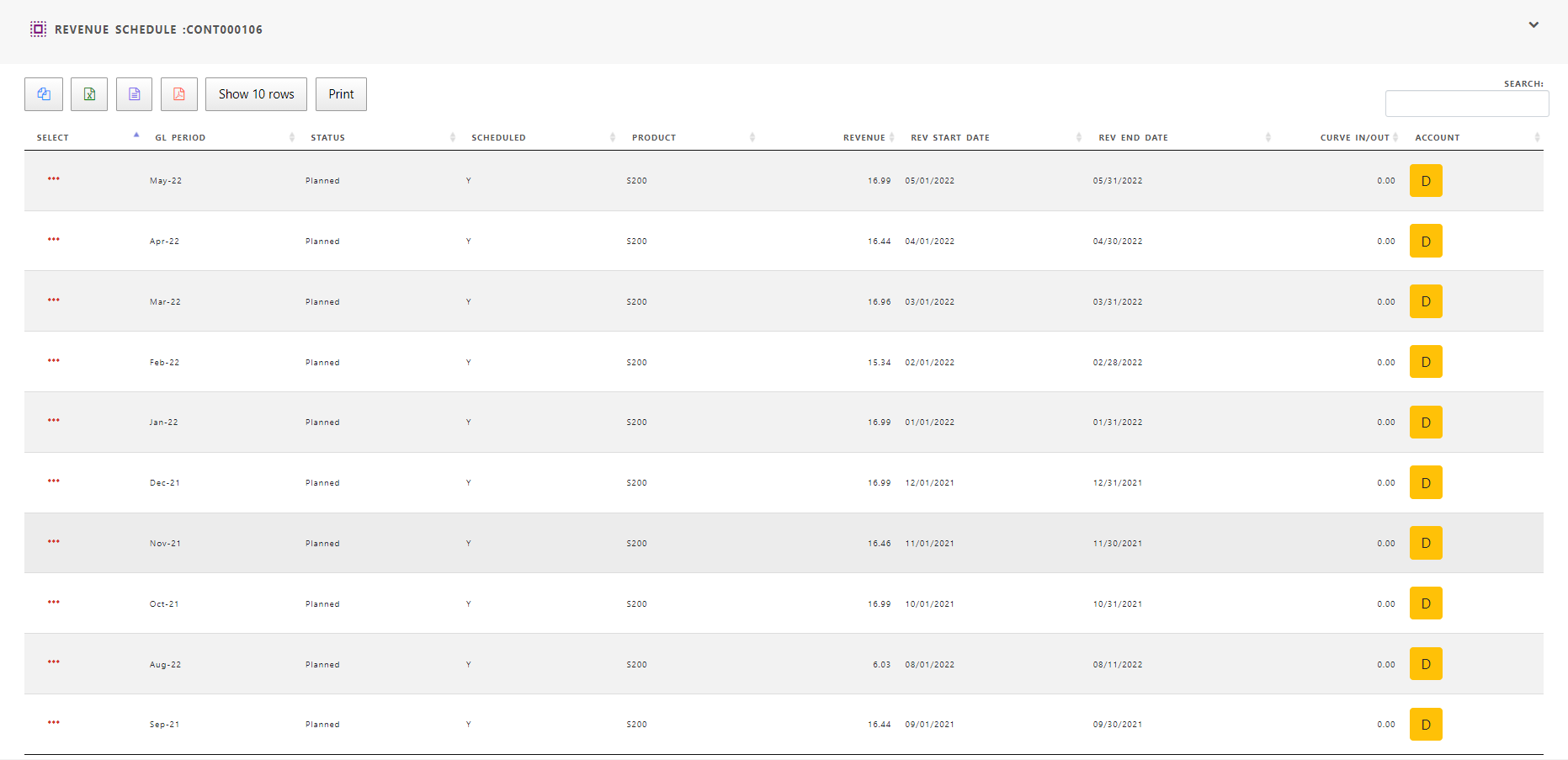Order Management
Order Management is the central module in the overall Foundry Global work System. Primary aim of Order Management is to create sales order to fulfill customer requirement. Sales Order contains customer information such as Customer Name, bill to address, ship to address of the customer, products ordered by the customer, delivery schedule, price and quantity of the product. Sales Order is the first step for creating
I> One time business model based on one time purchase and payment
Ii> Recurring business model based on recurring payment with purchase price determined in the customer order.
Entering order
To enter a new sales order, click “Create Sales Order” in Sales Manager profile.
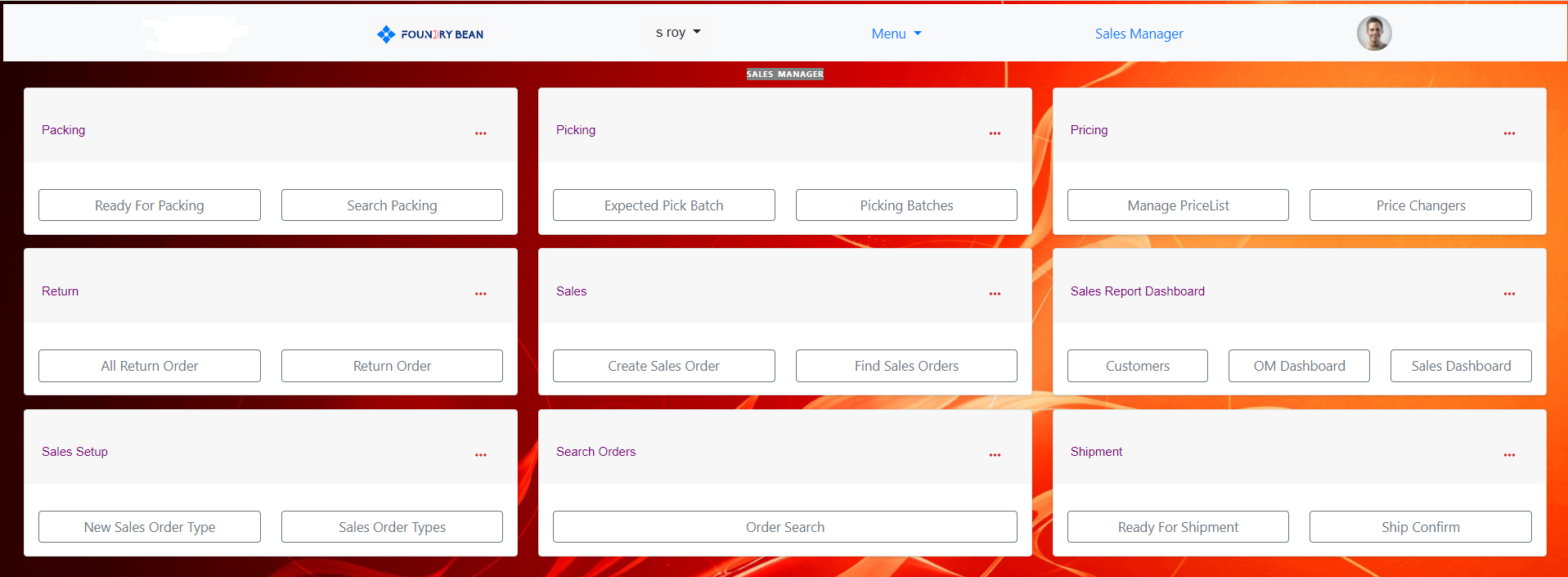
It will open an empty sales order form with some default values such as order date (current date), order status (“Draft”)
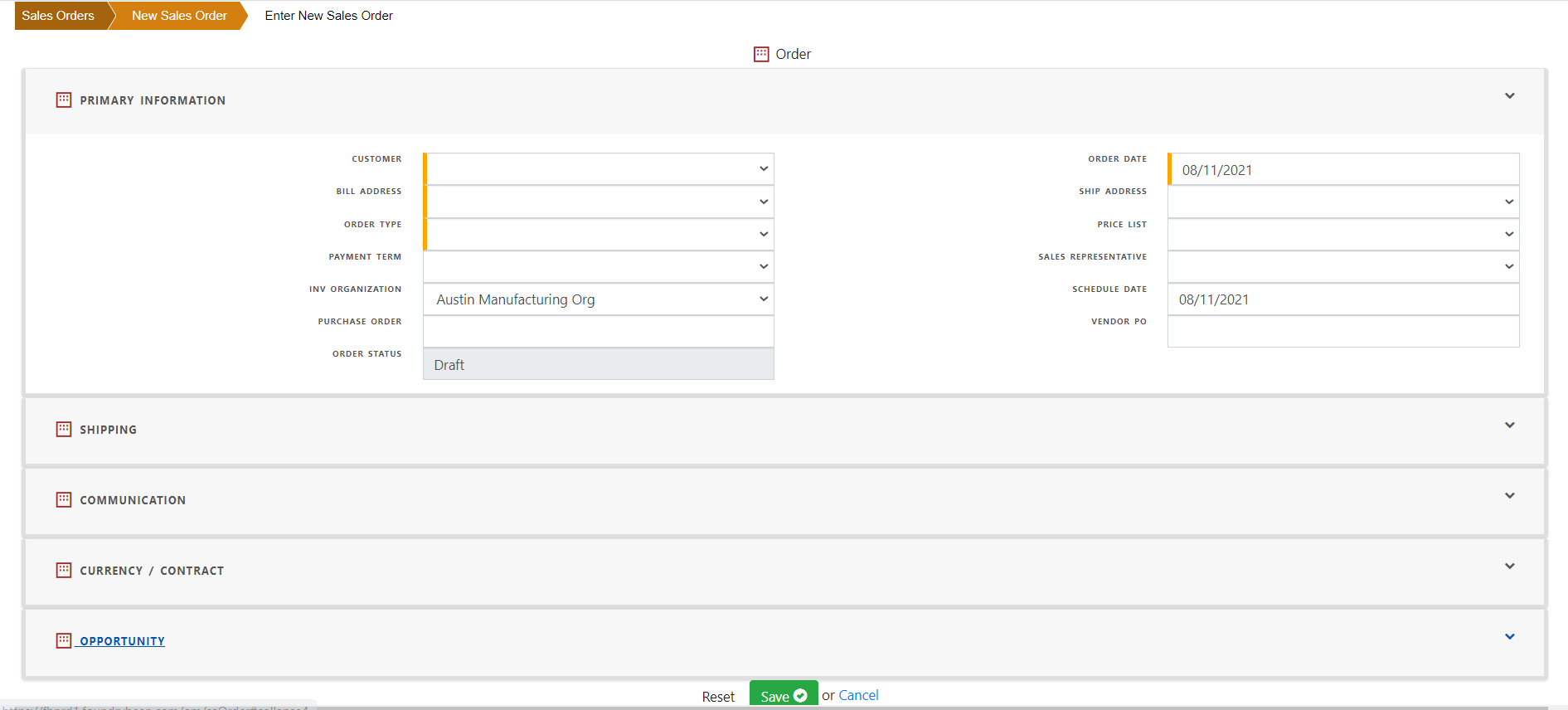
Select customer name from drop down list. Based on the customer profile, default values will be populated. To find how detail values are populated in sales order, click the link .
The required fields are shown with orange line in the left.
Primary information for sales order contains customer, customer billing address, customer shipping address, order type, sales representative , price list , payment terms etc.
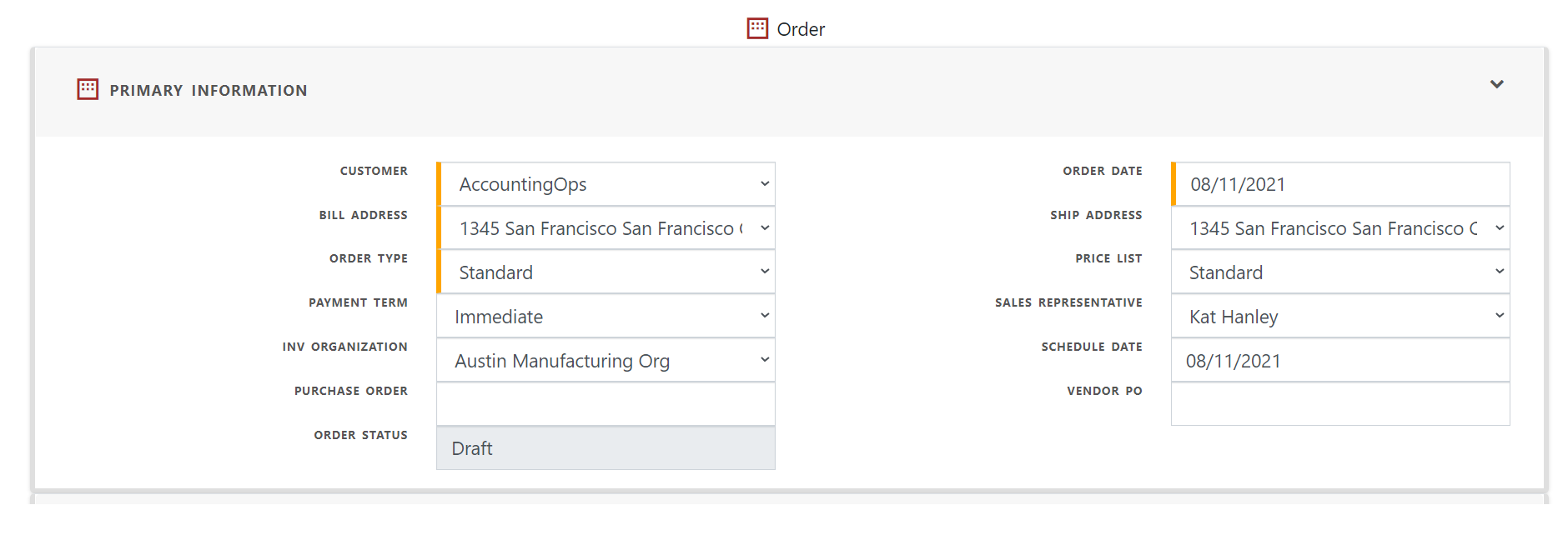
If order contains shippable items, the shipping details entered in order screen will be used during shipping
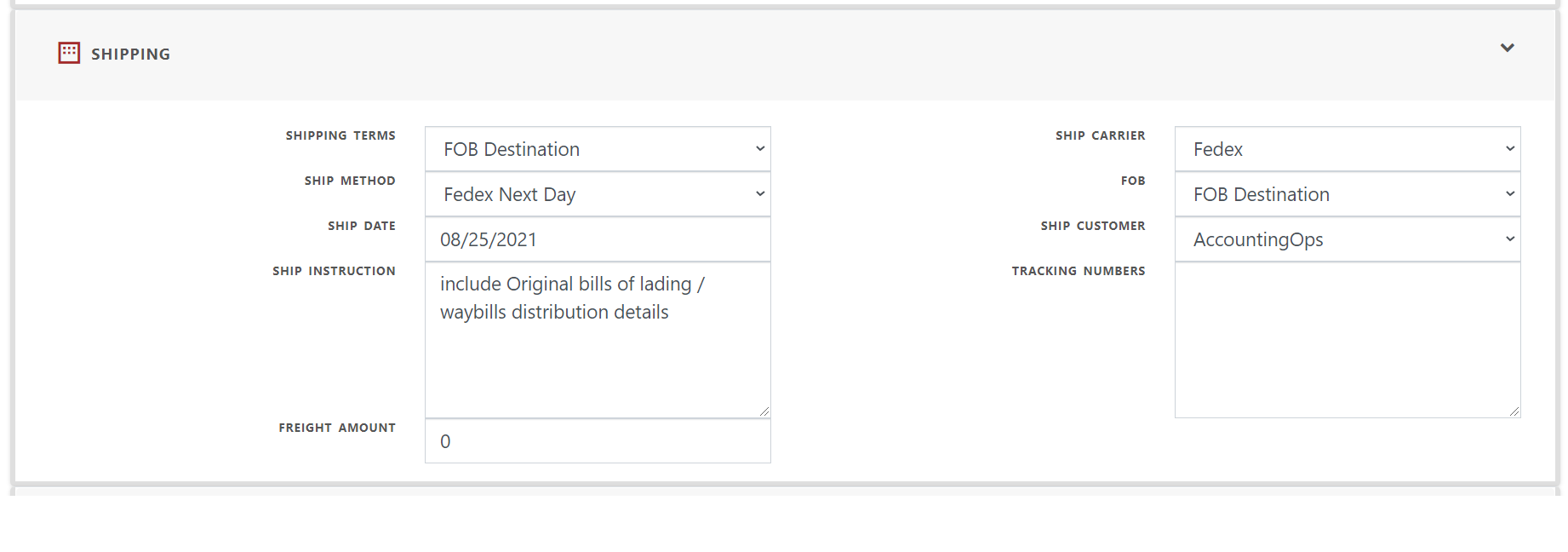
Communication section stores values used for communication with the customer such as sending invoices, sales order acknowledgement.
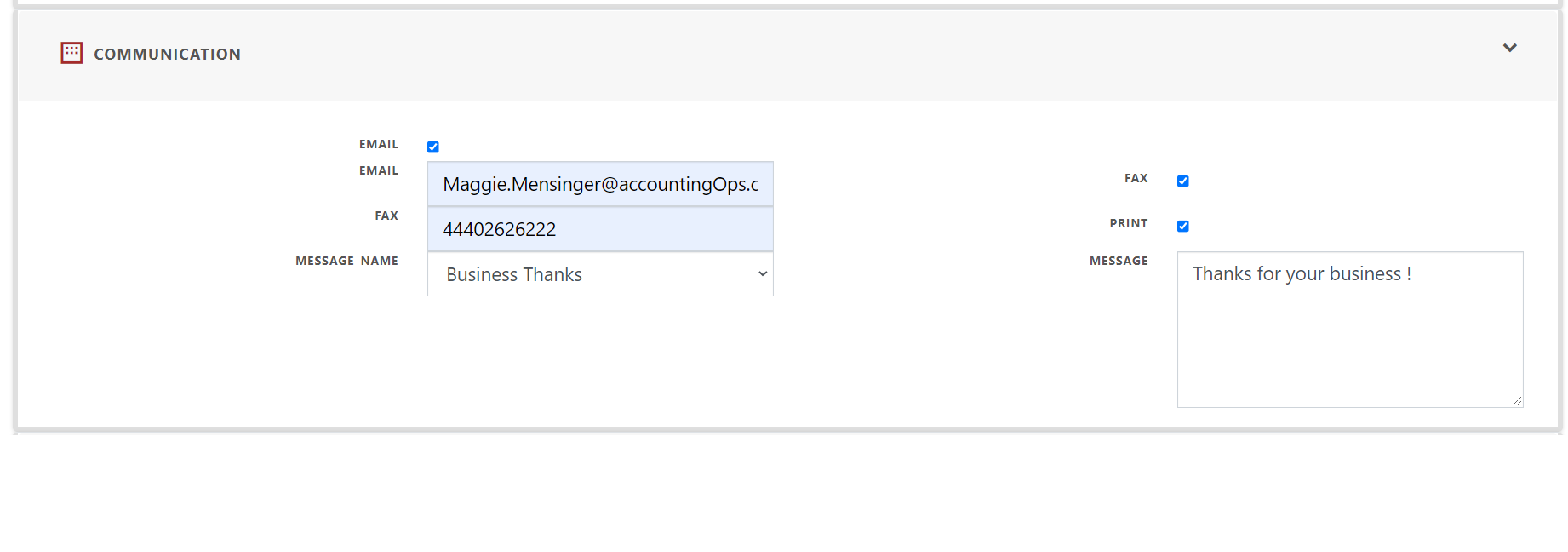
Currency/Contract section allows to enter sales order currency and contract dates (for service/subscription items) . Sales order currency is automatically populated from associated ledger.
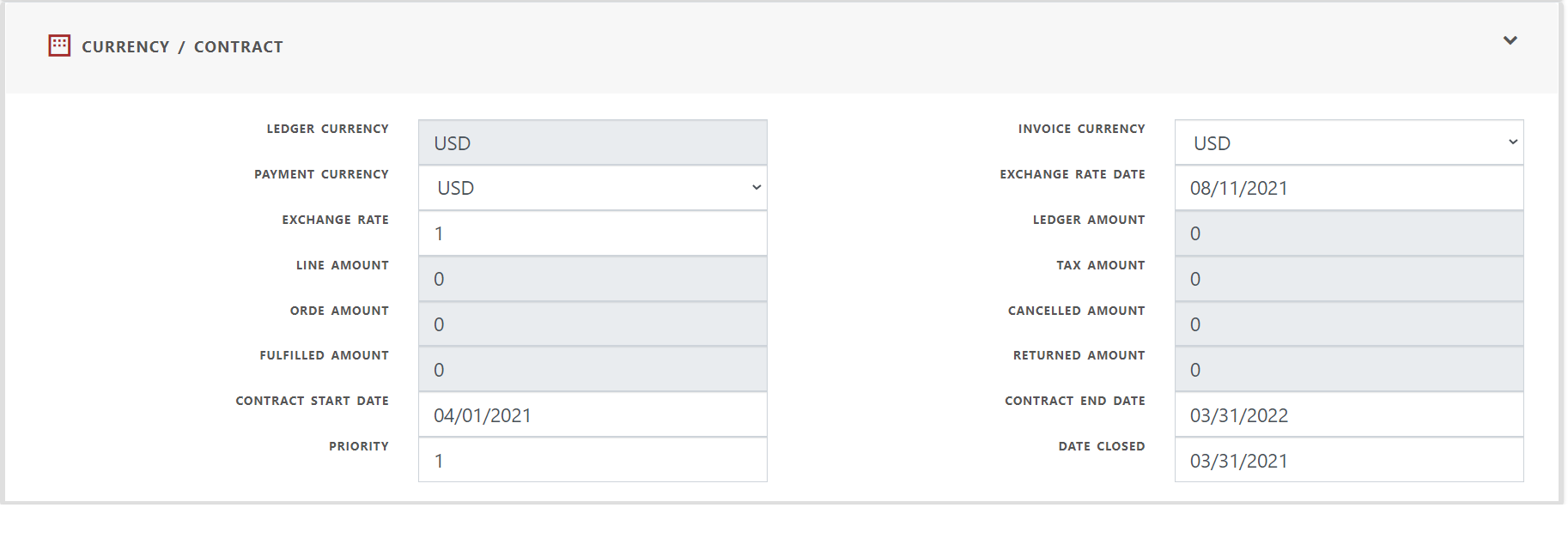
Opportunity information is populated from the opportunity created for the deal.
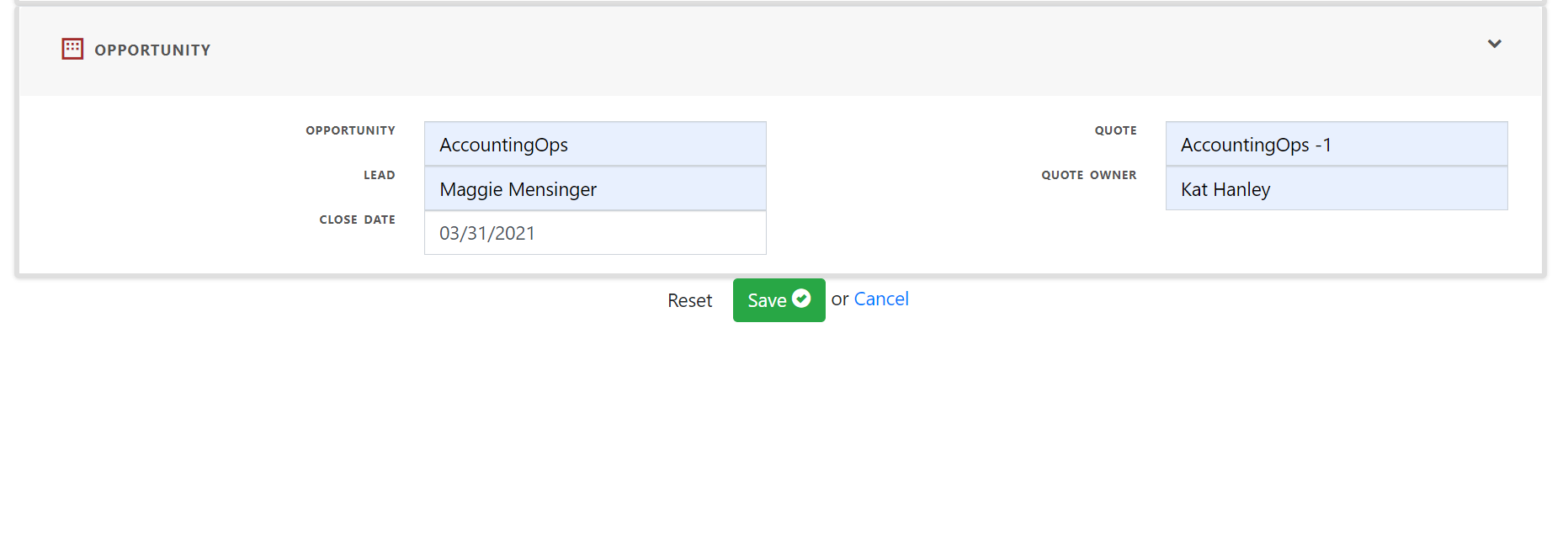
Once the order is saved, order number is automatically populated based on the order prefix (sequence) in order type.
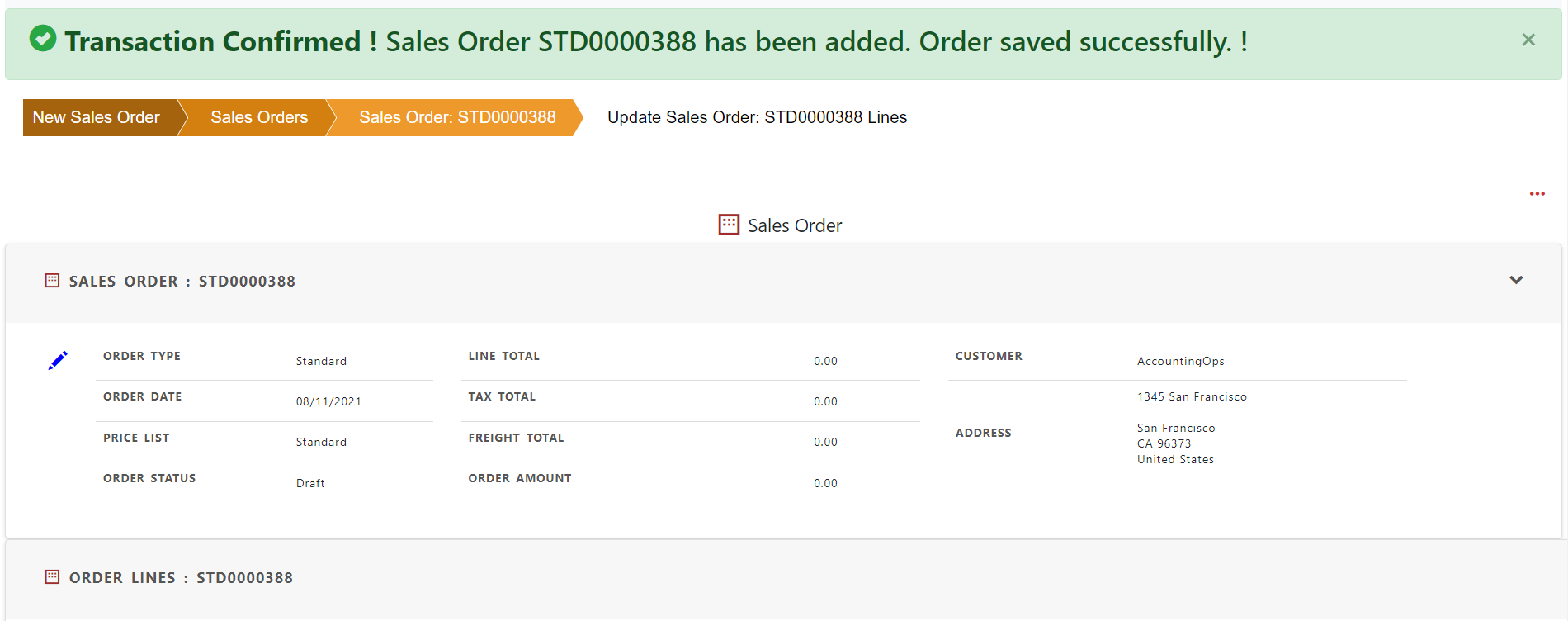
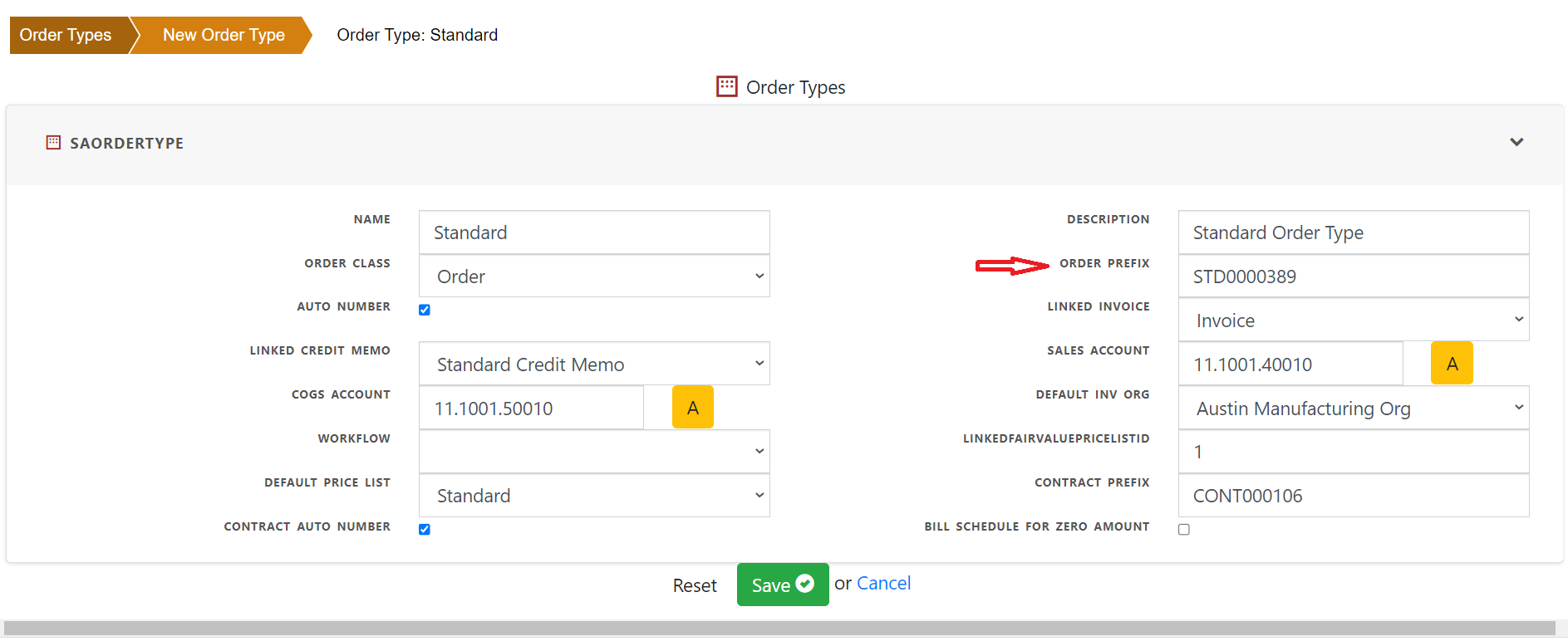
Order audit history is available by clicking the order record. Record shows order creation date, order created by, last updated by , last update date along with other relevant information
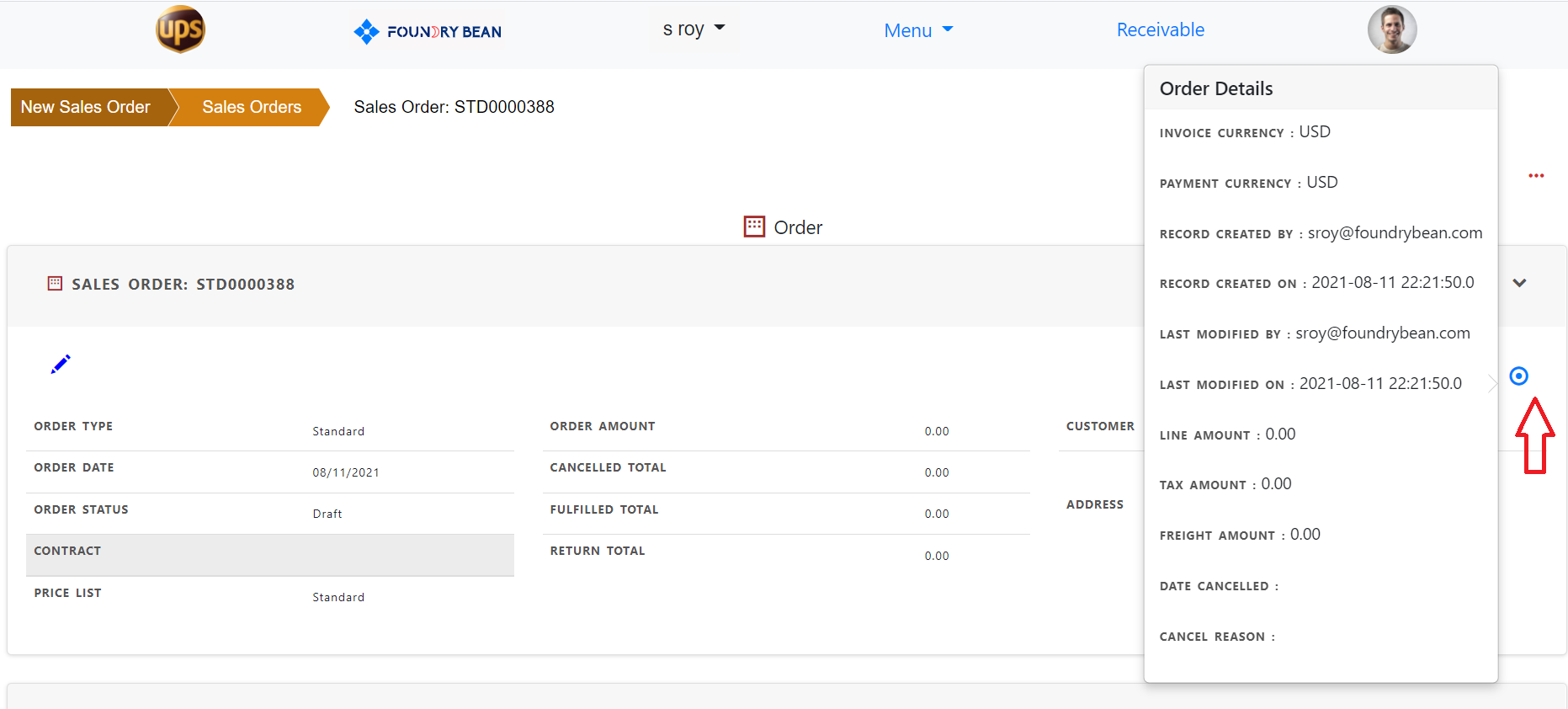
Entering Order line
Order line can be created by clicking ‘Add’ in order line. A new order line is created defaulting some information from order header.
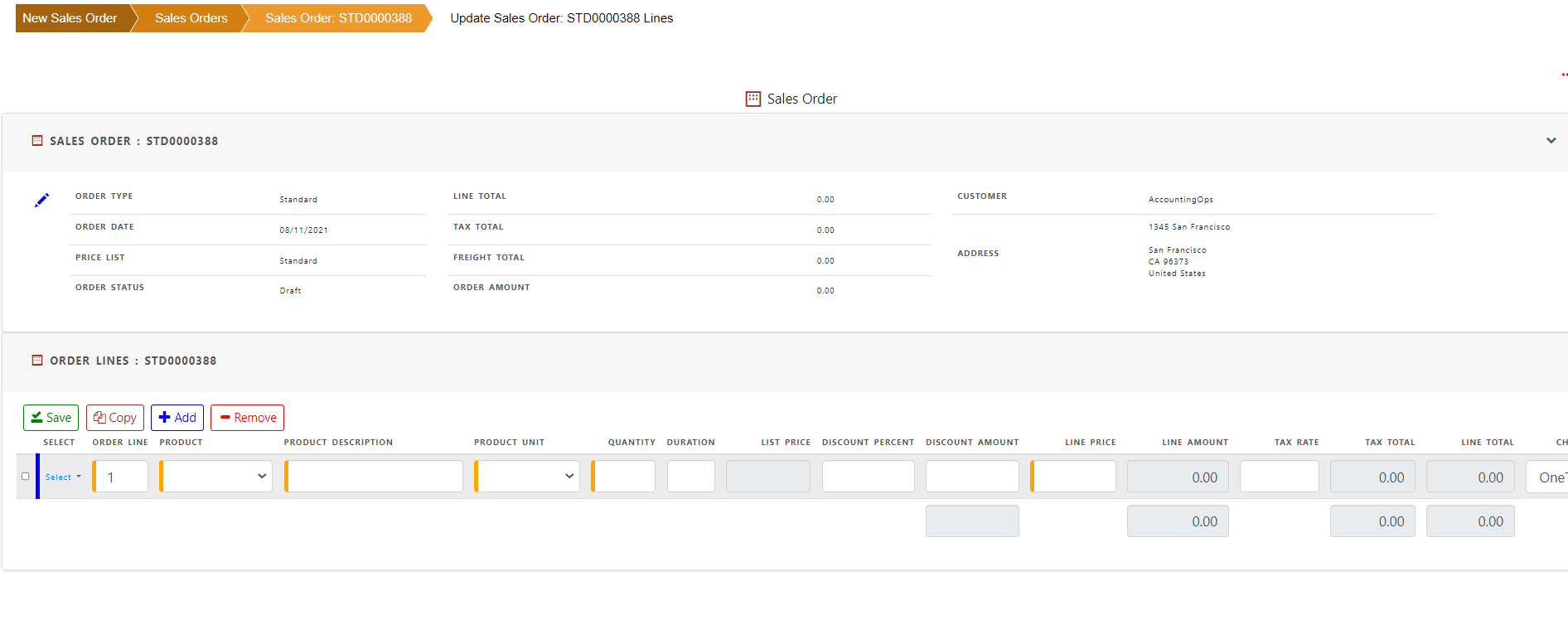
Entering product in the line automatically populates product description, unit of measure (UOM), list price, charge type (one time, recurring, usage),taxable , fulfillment event (Shipment, service, fulfillment) from product profile.
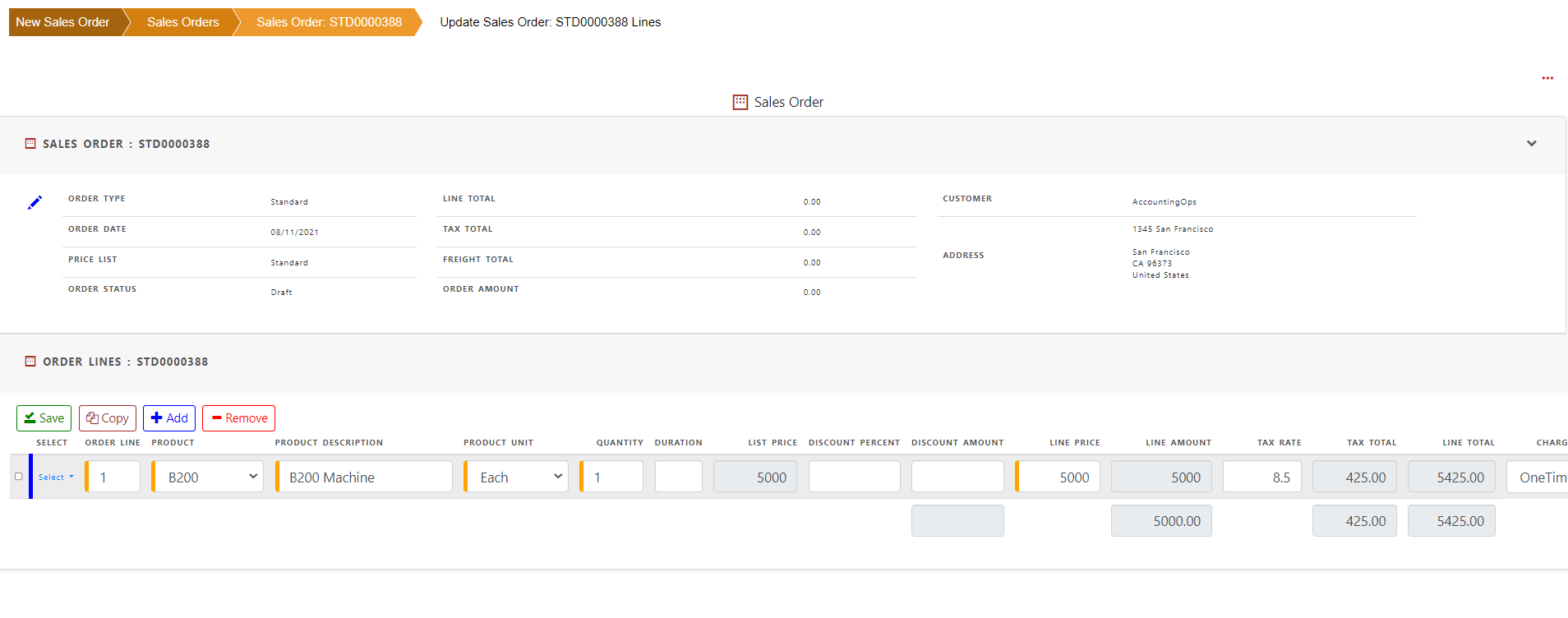
Save the line.
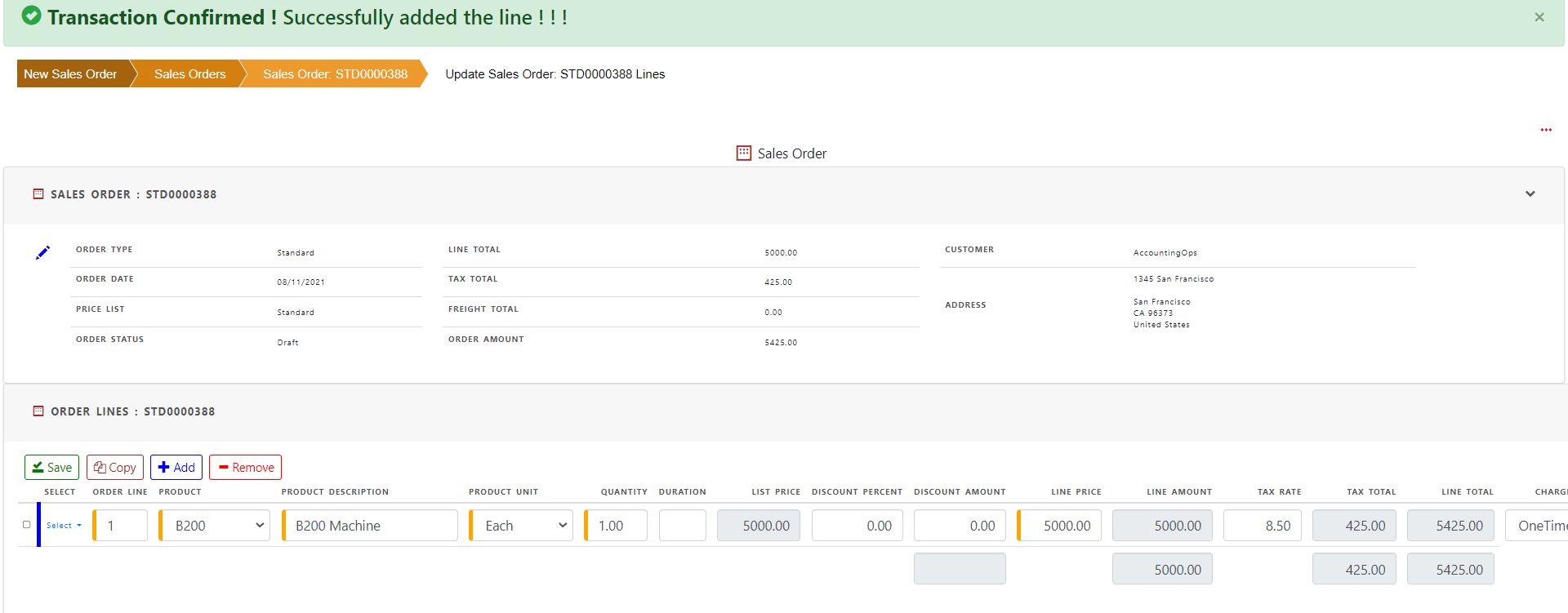
Entering Tax line
Tax line is automatically created from the sales order line base on the tax code and tax rate for the customer shipping address and product taxable field. If the product is taxable, tax rate is populated from the tax table.
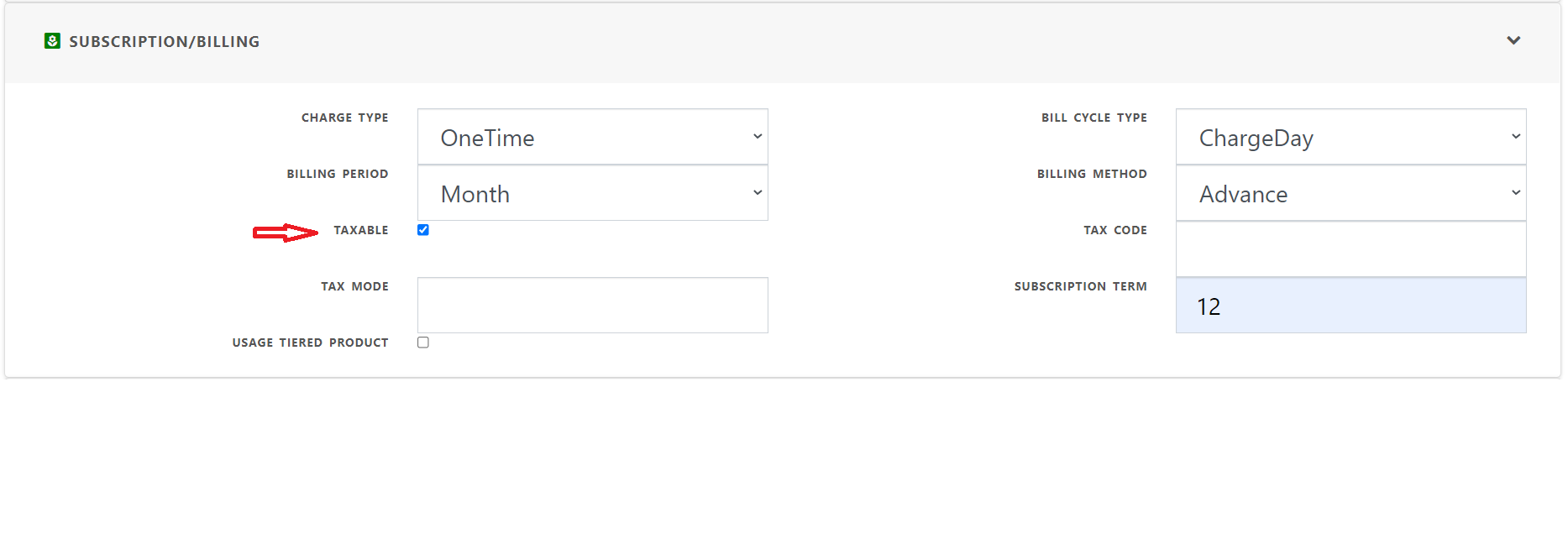
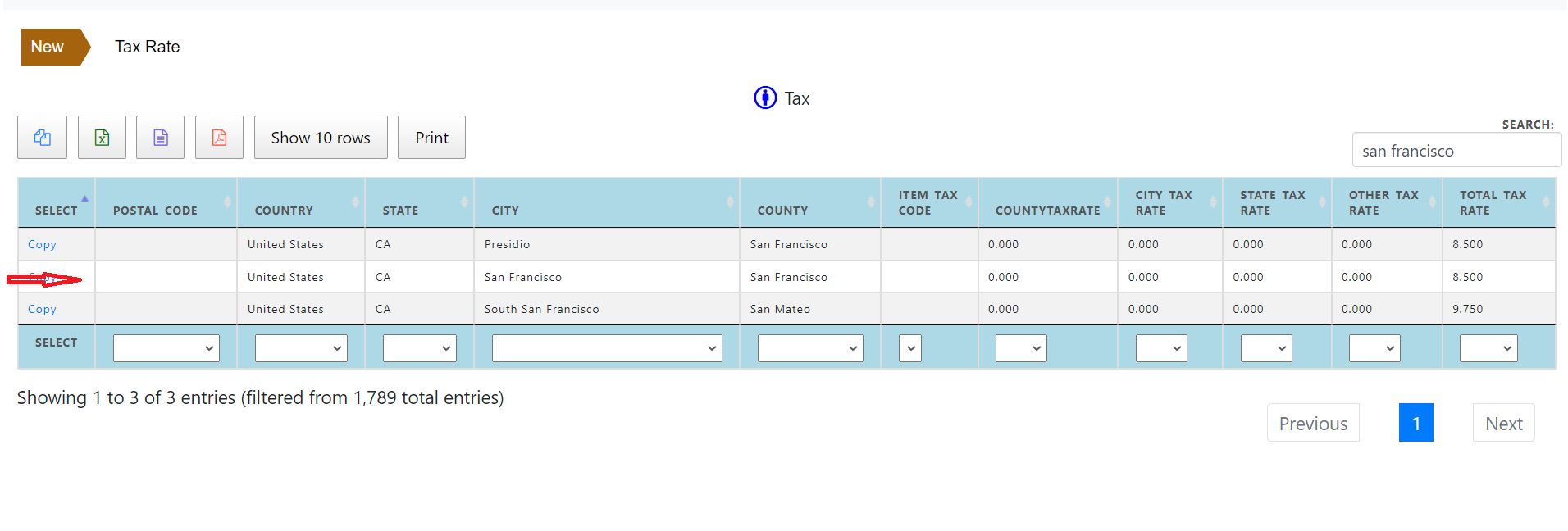
Optionally tax rate can be changed in order line. Once the order line with tax rate is saved, tax line is automatically created. Tax line details is available in view order screen.
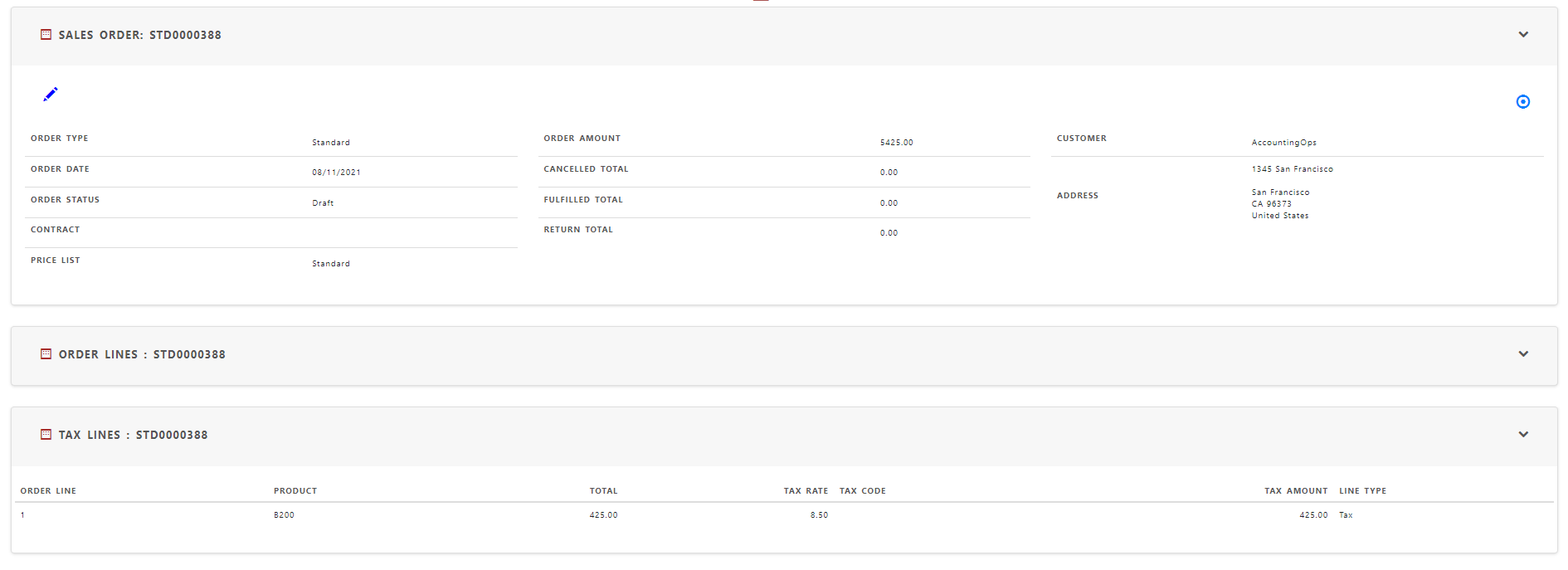
Entering Freight line
Click ‘Update’ in freight line section in view order screen to enter freight for the entire order
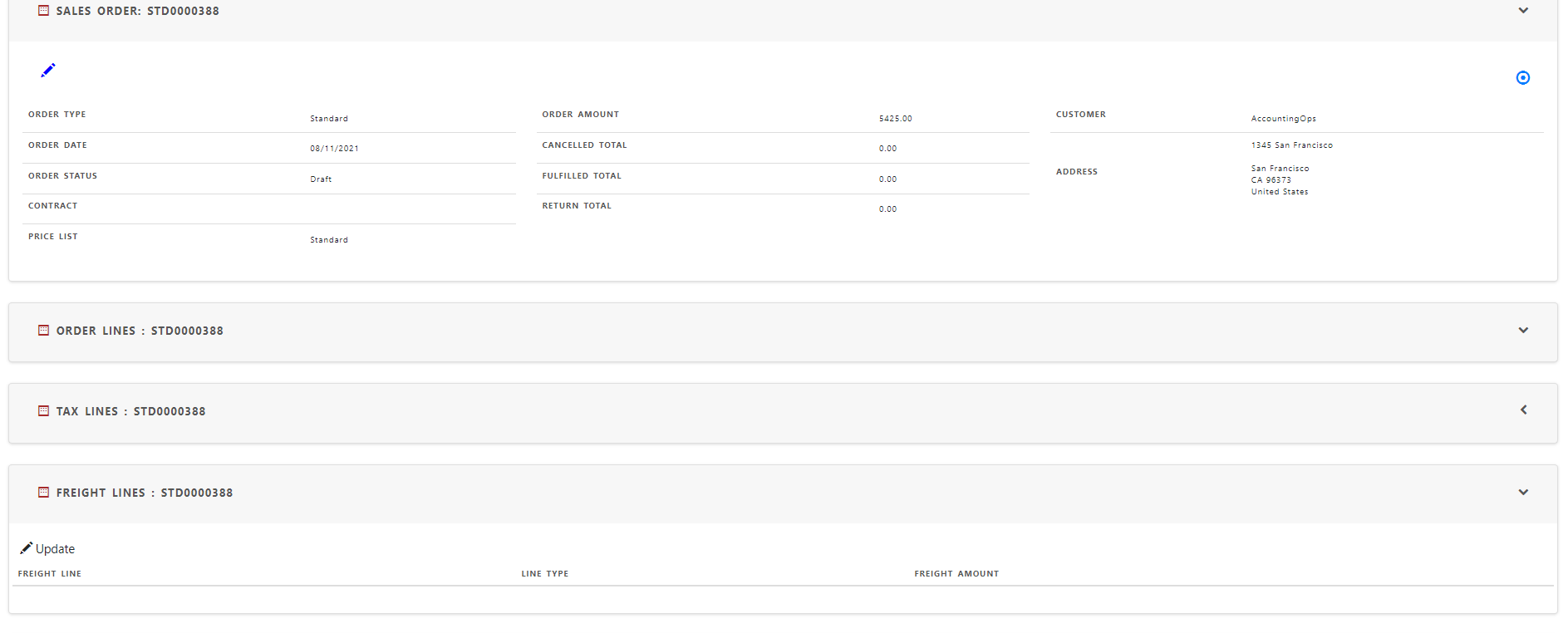
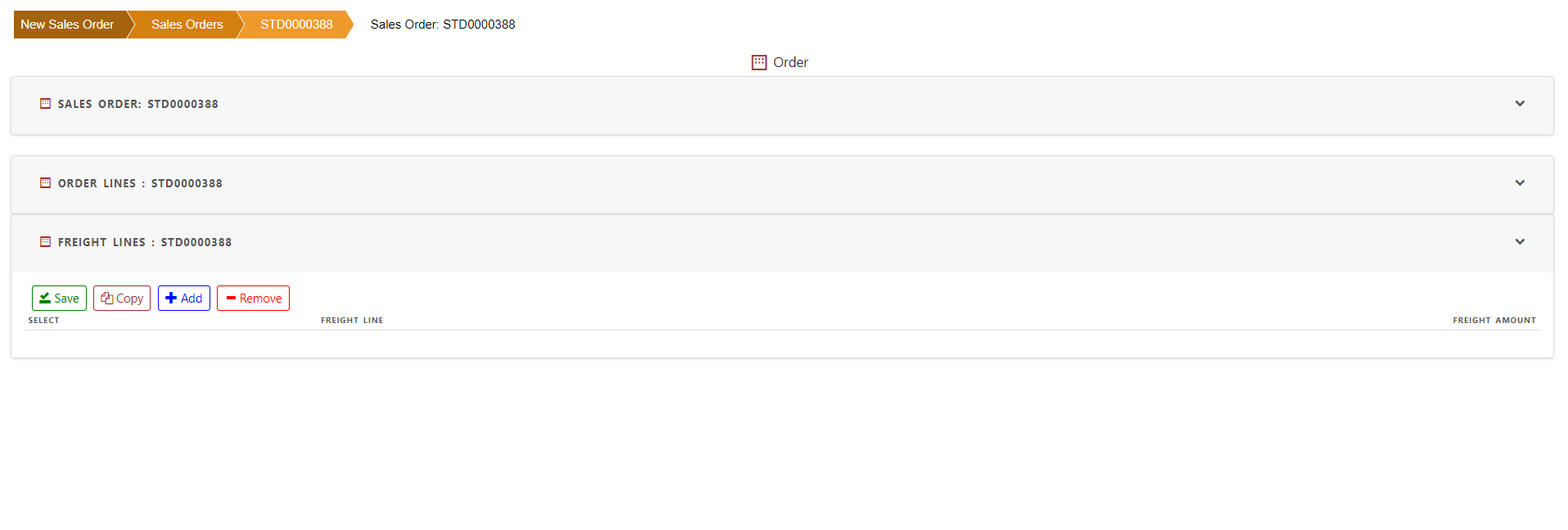
Click ‘Add’ to enter a new freight line.
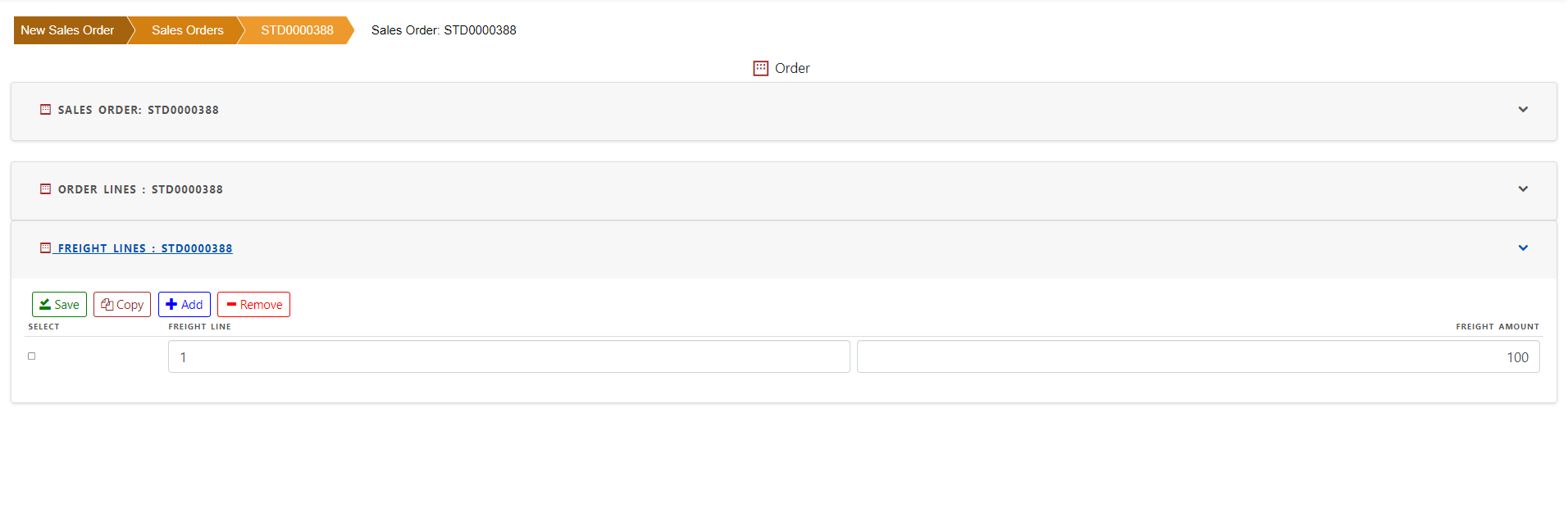
Click ‘Save’ in order line to save the freight line.
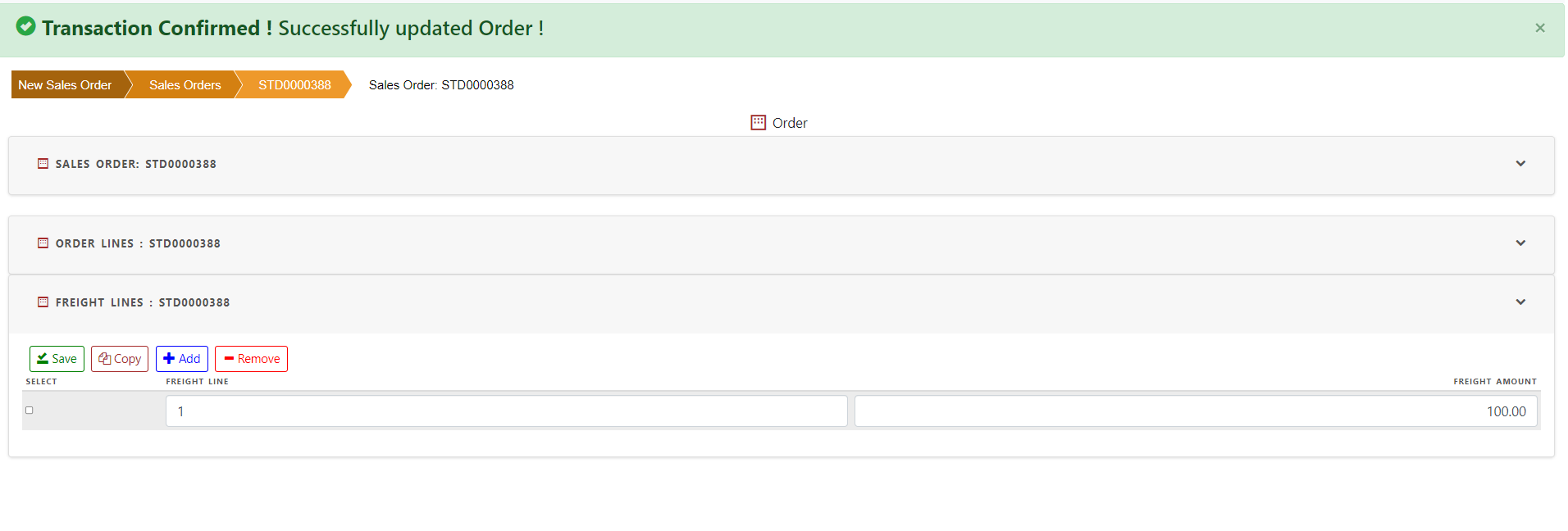
Booking order
Order can be booked by clicking ‘Complete Order’ in order action.
Once the order is booked, status is changed to “Booked” and order schedule is created.
Order cannot be processed (eg. Invoicing or shipment) without booking.
Booking an order allows the following functions
1>Creating schedule
1> order fulfillment such as entering fulfillment functions such as professional services
2> Entering Shipment
3> Creating contract
4> creating invoice
5> Return order or RMA
Creating Order line schedule
Order schedule is needed when all products are not available at the same time to ship. Sometimes customer wants to ship the same product in different timeframe as per their own scheduled production.
Order line schedules are automatically created after booking based on the schedule date in order header. However, you can change the order schedule.
To create order line schedule
Create Order and add order schedule date.
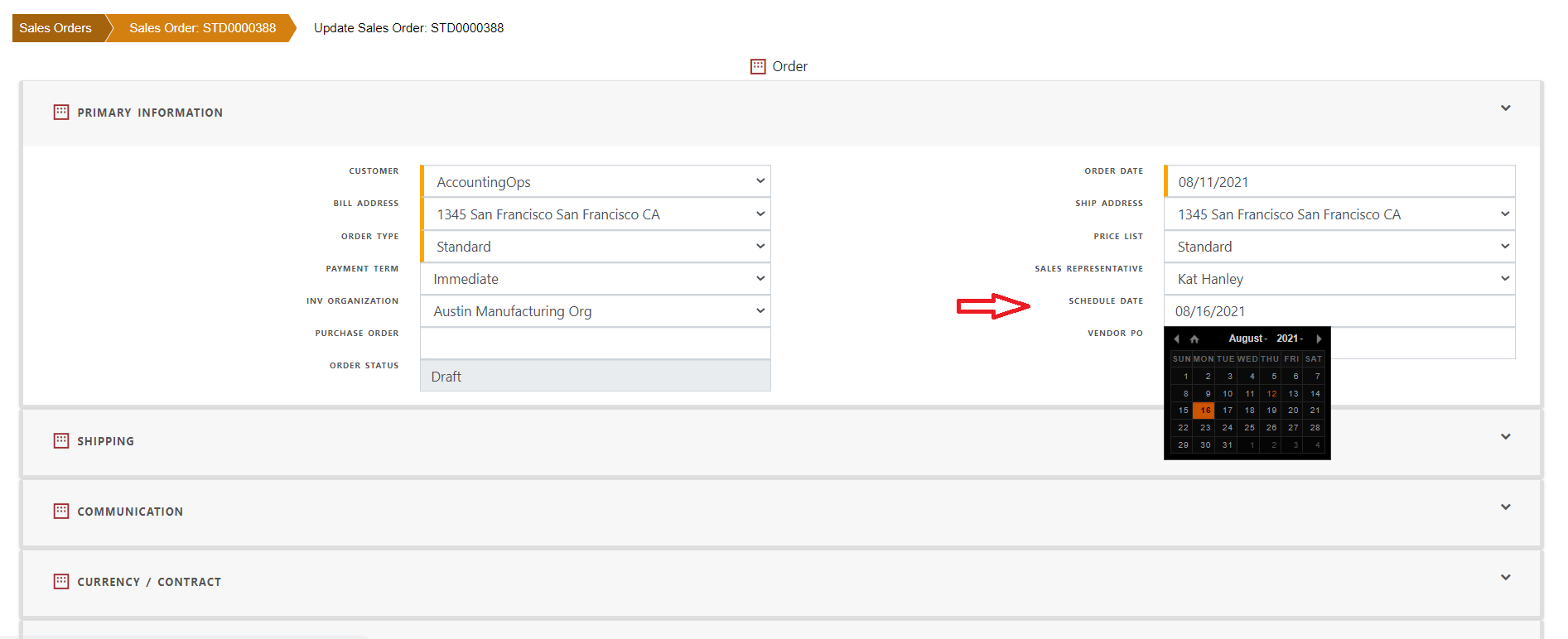
Save order and add lines into the order.
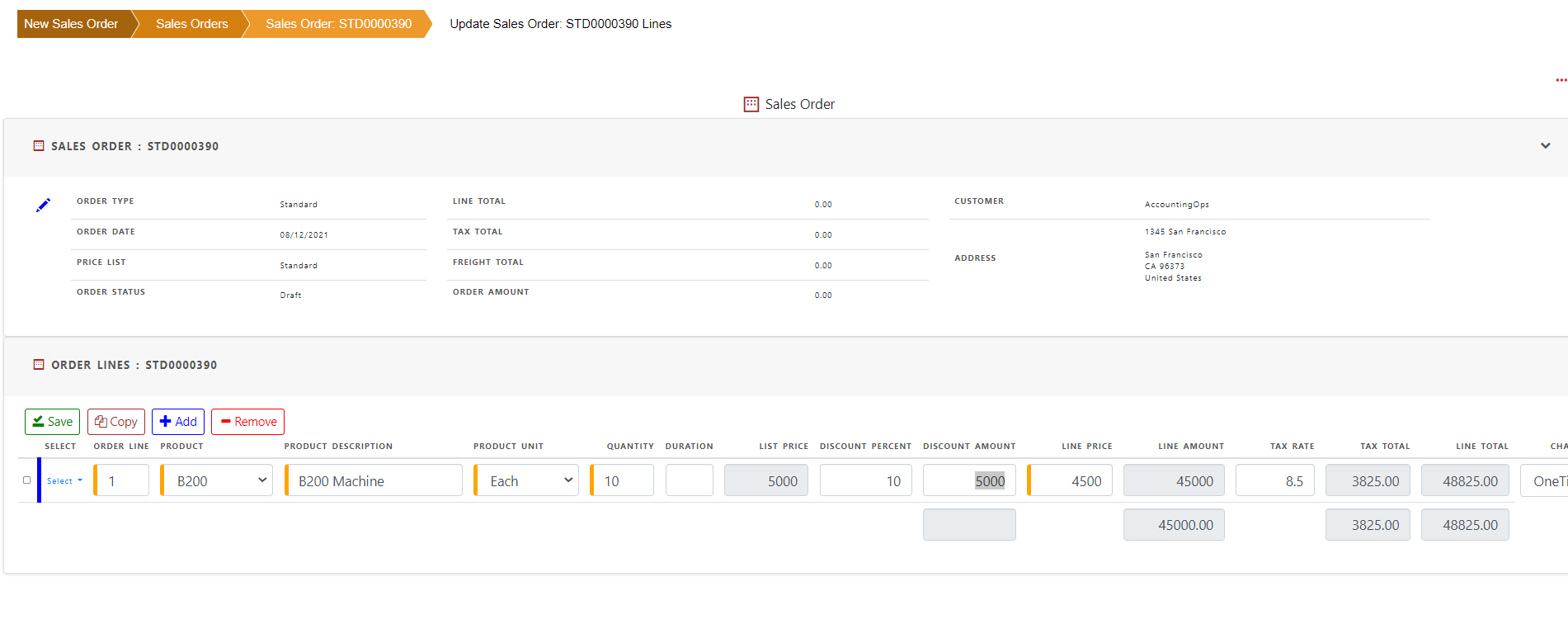
Save order line.
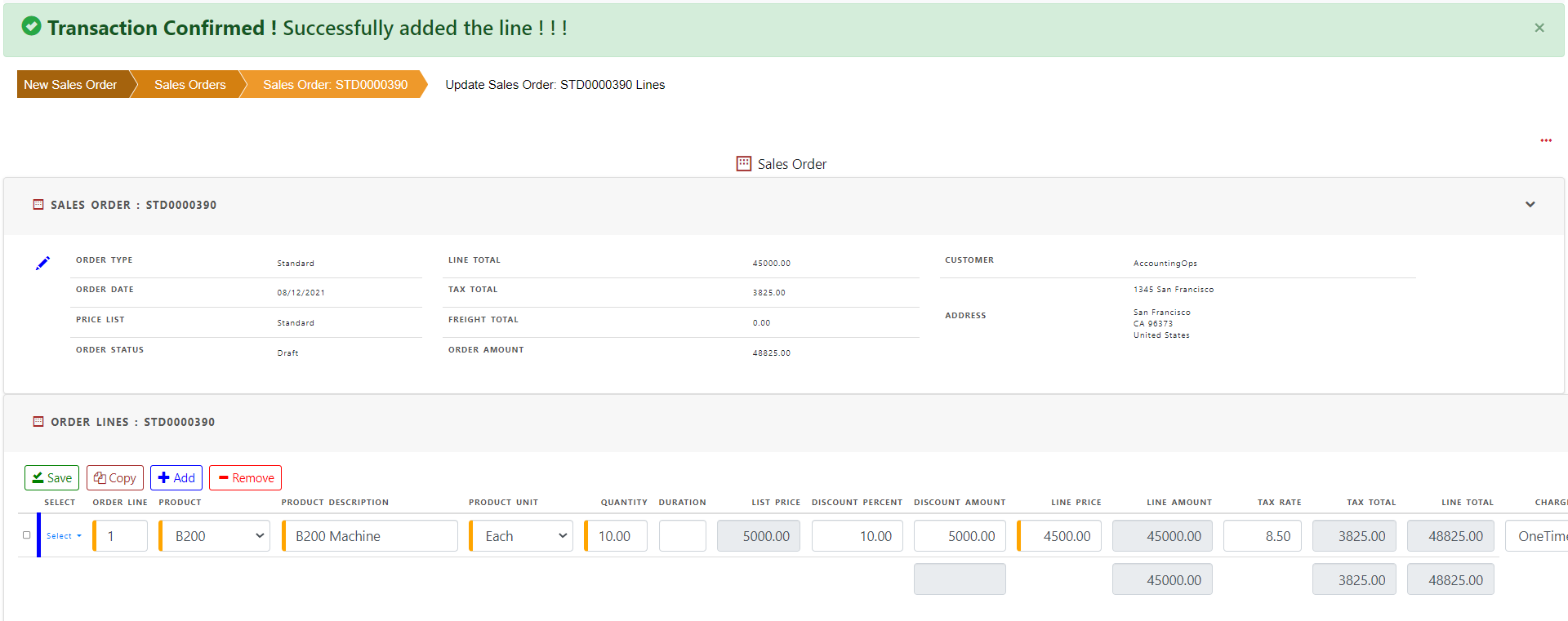
Now complete the order and order status is changed to ‘Booked’
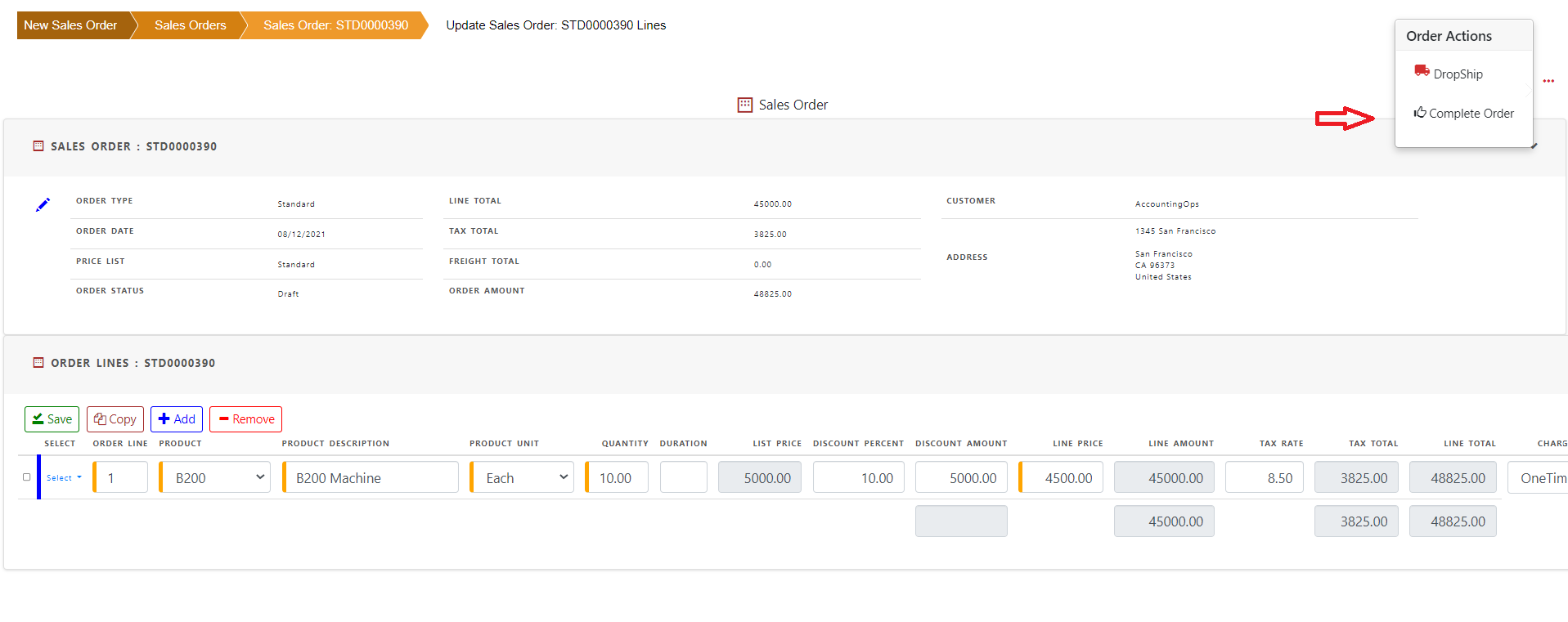
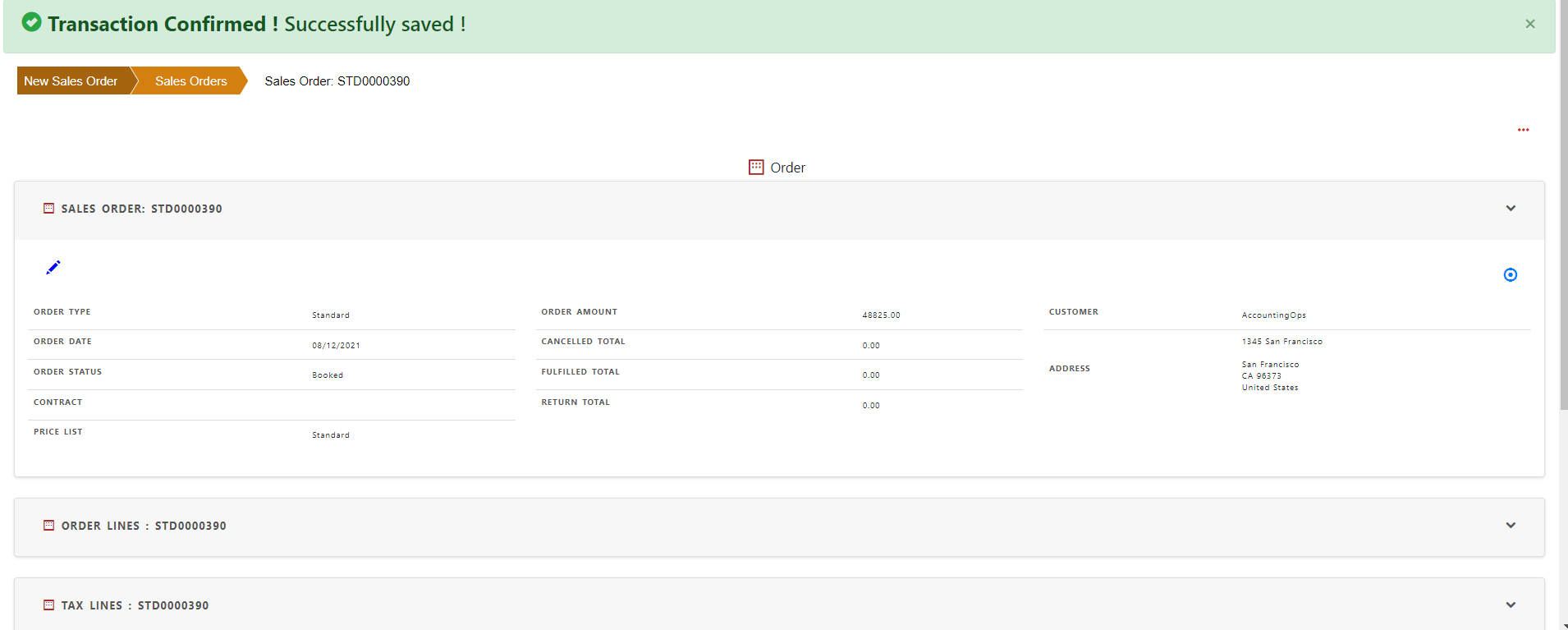
In view order screen, click schedule line section of the order to see the schedule details.
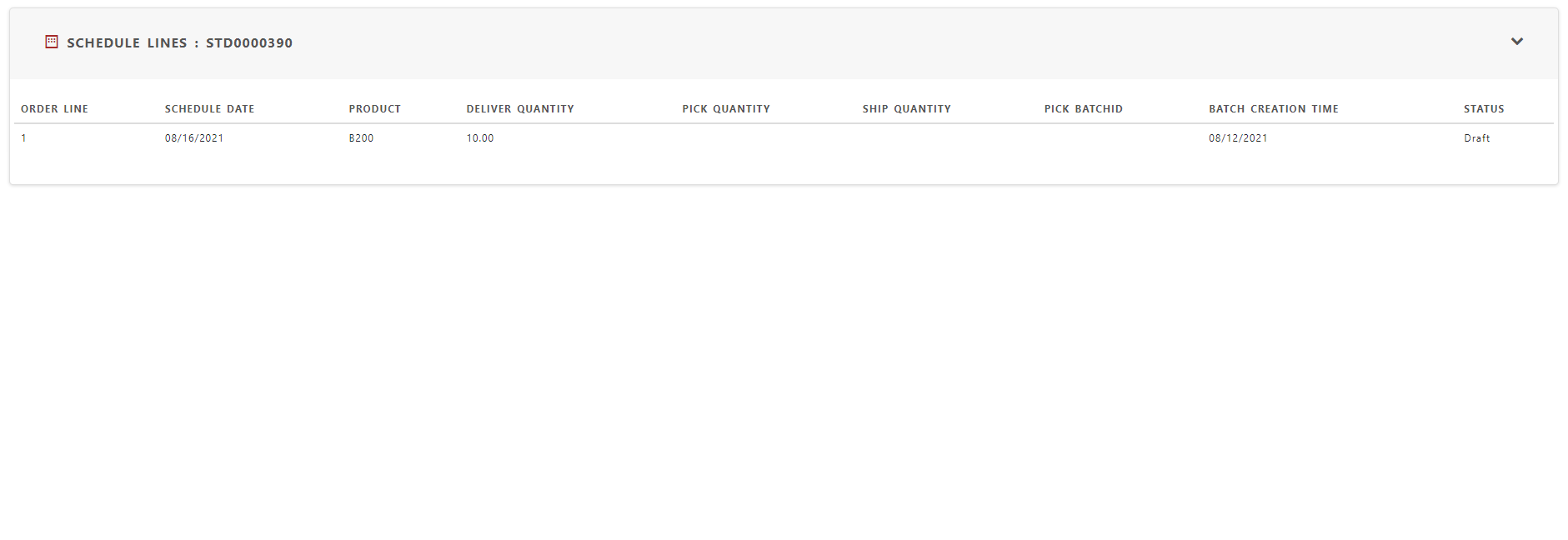
To change the schedule, click order line section and see details in the order line action. Click schedule in order line action
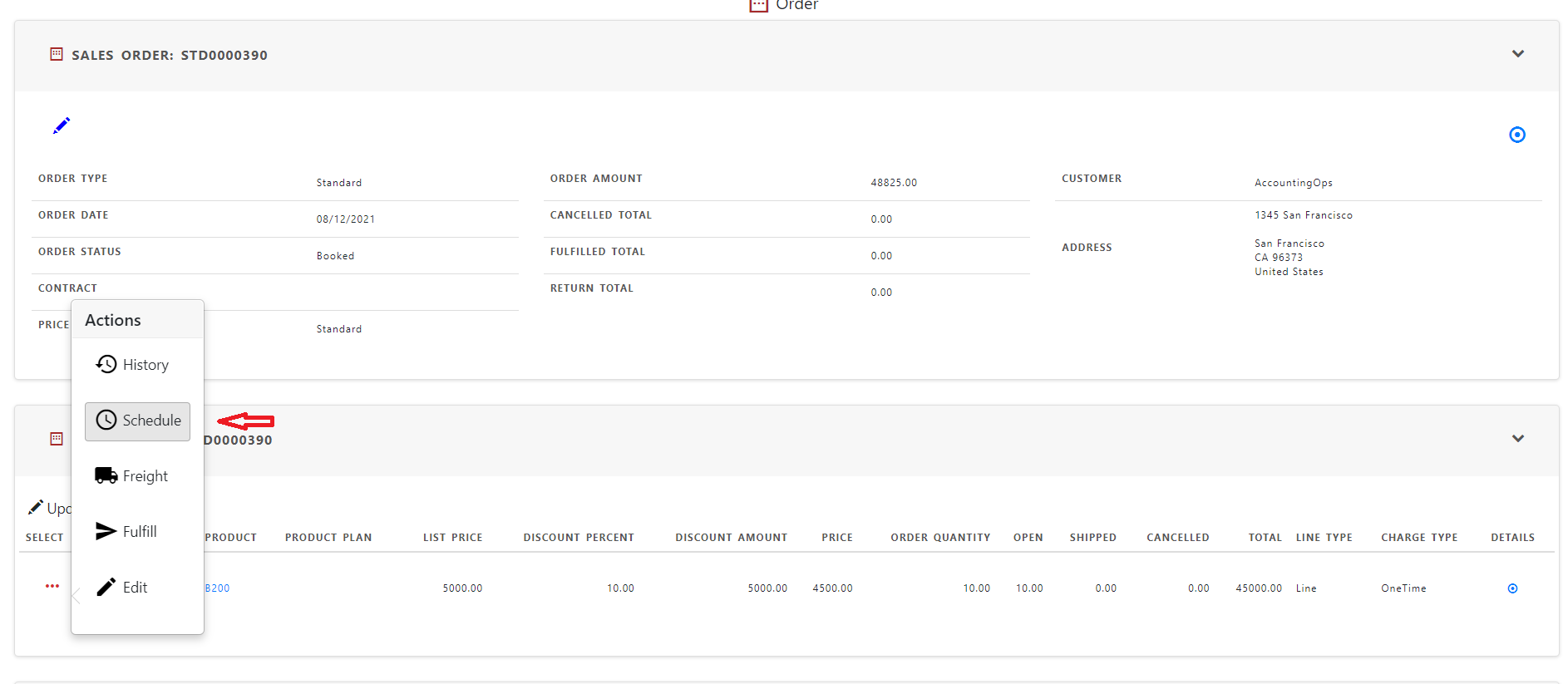
The schedule lines for the order line displayed in “Schedule order line” screen
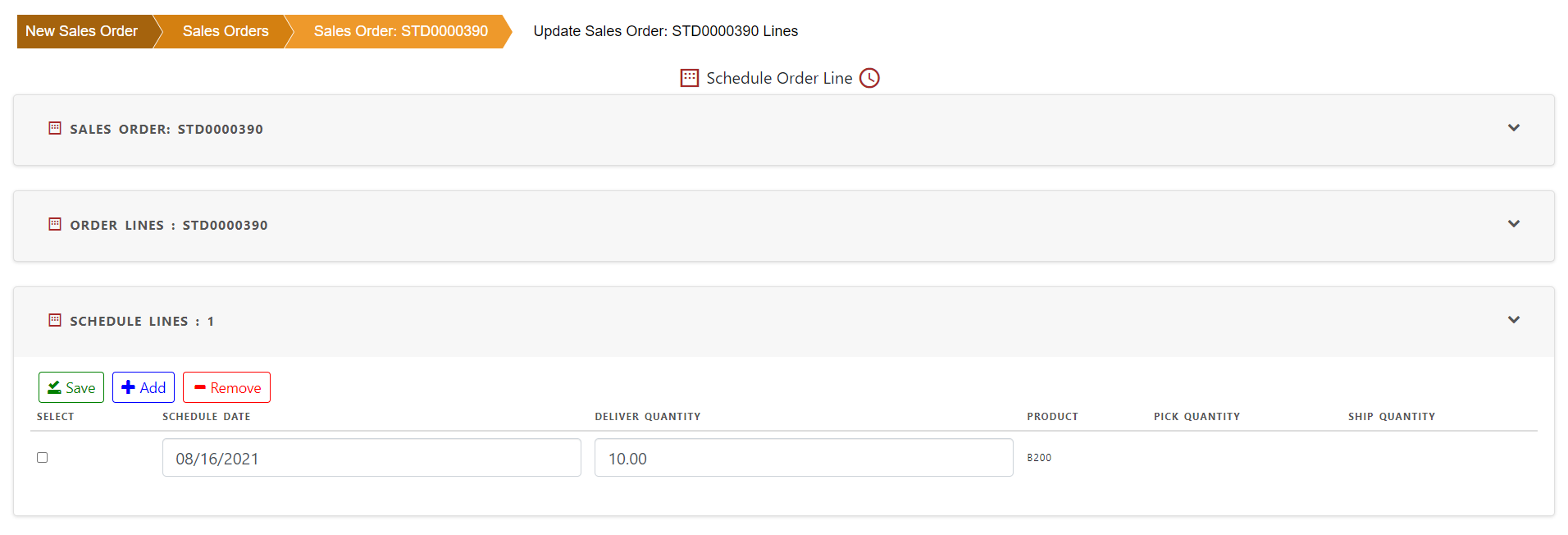
Click “Add” to add a new schedule line and split the order line quantity. You can just change the schedule date as well.
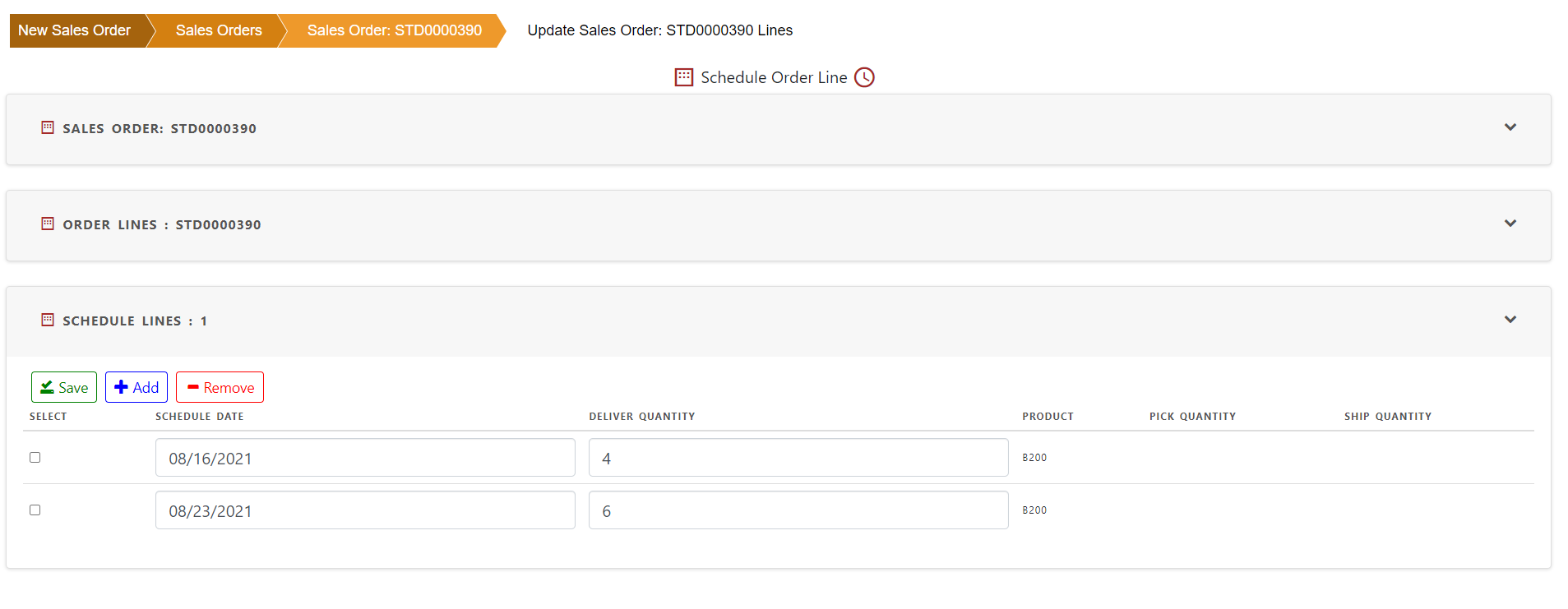
Click “Save” to save the schedule lines for this order.
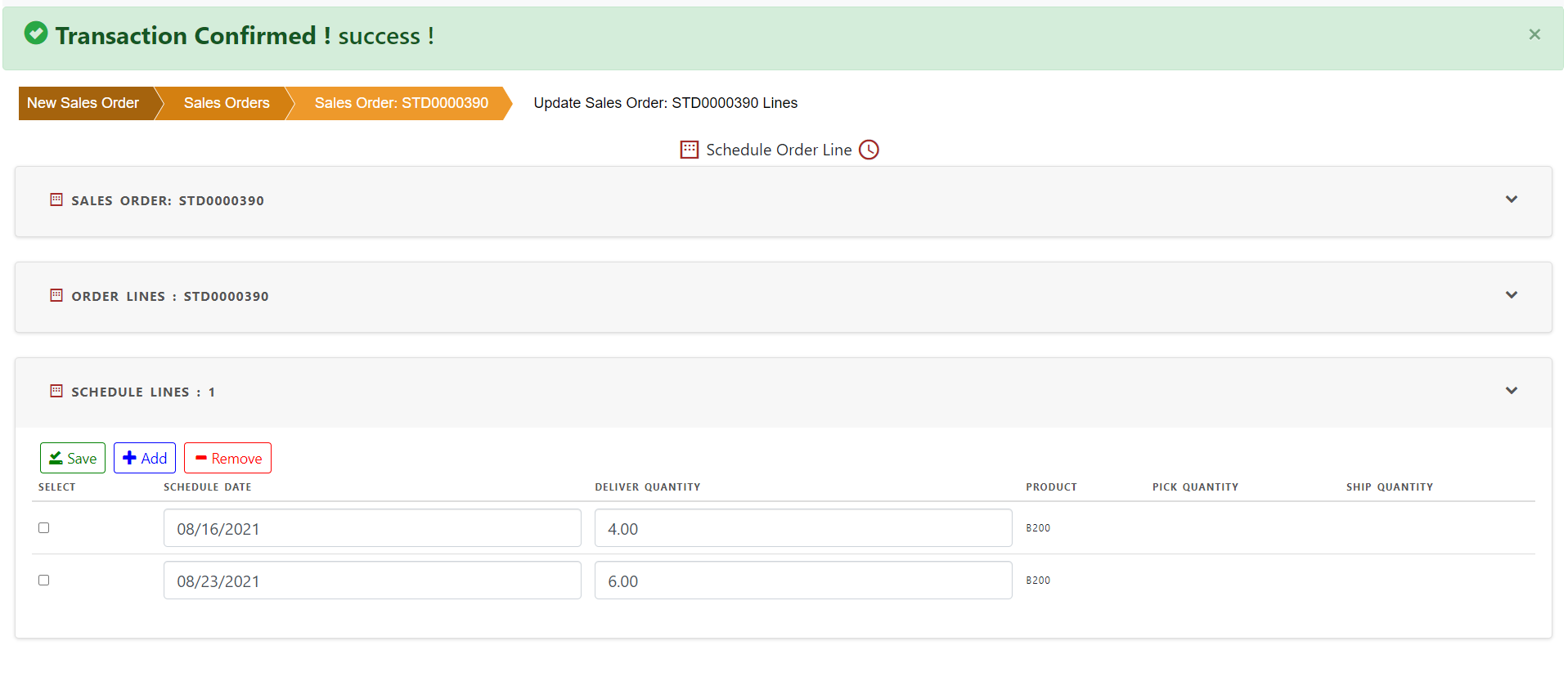
All the scheduled lines of the order are shown in view sales order screen
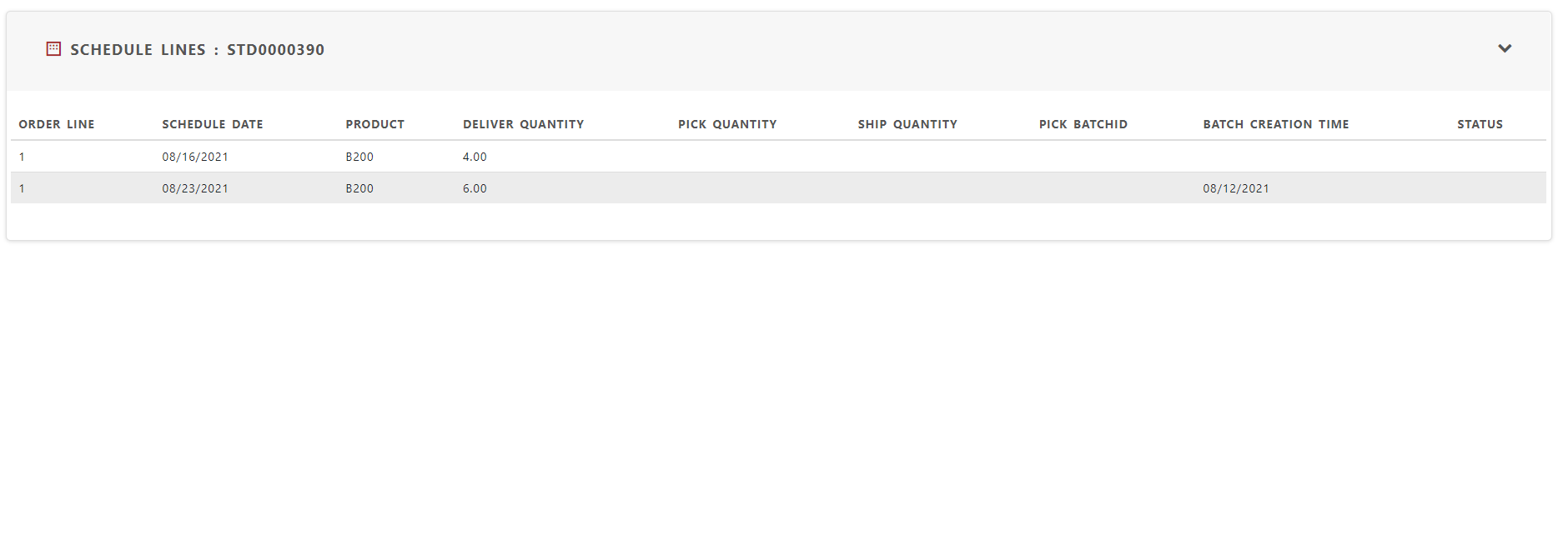
Creating subscription/service contract from sales order
Service/ subscription contracts are created from sales order when one or more order lines contain service/ subscription lines. Only recurring service/ subscription lines are transferred to contract. One time shipping lines are not transferred to contracts.
To create a contract from sales order, enter service/ subscription lines and book the order.
To enter a new sales order, click “Create Sales Order” in Sales Manager profile.
It will open an empty sales order form with some default values such as order date (current date), order status (“Draft”)
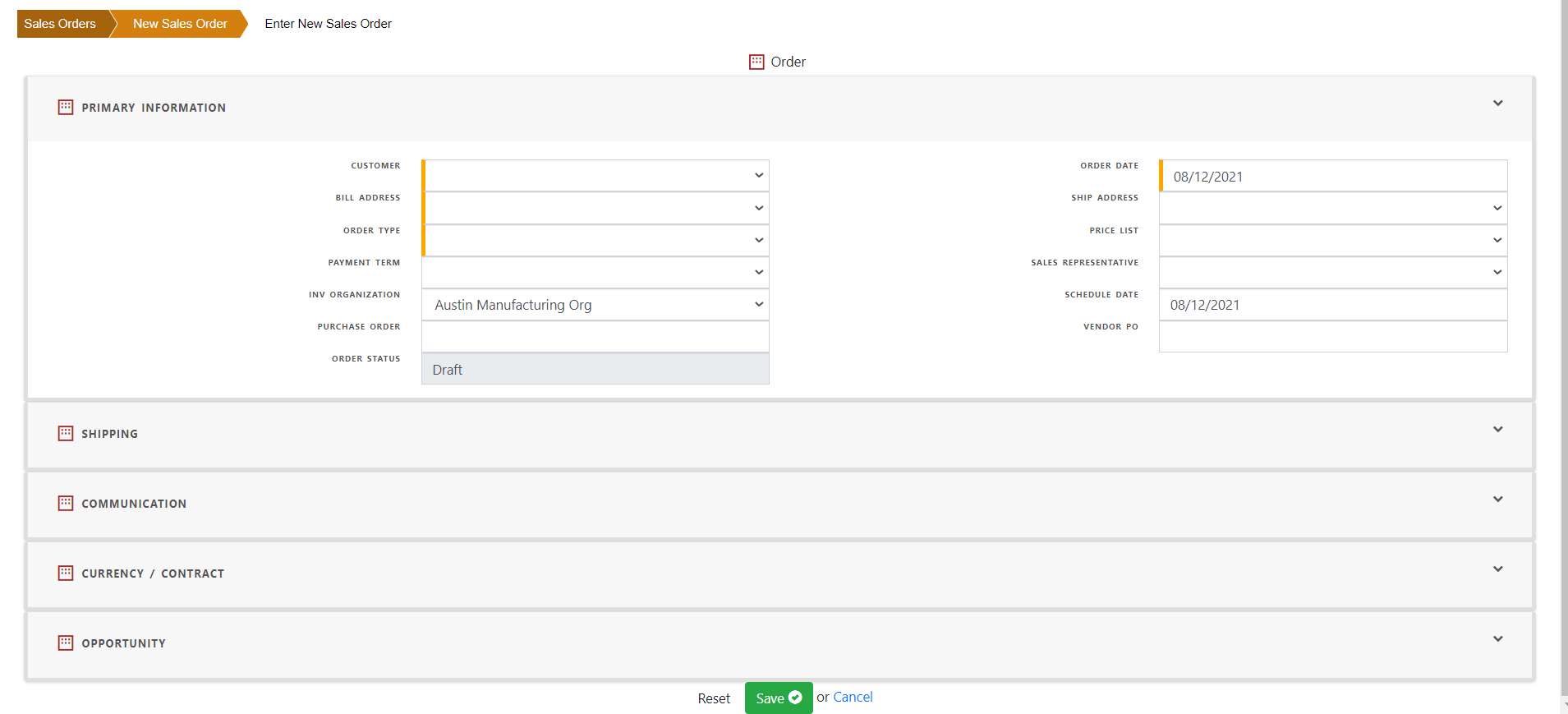
Select customer name from drop down list. Based on the customer profile, default values will be populated. To find how detail values are populated in sales order, click the link .
The required fields are shown with orange line in the left.
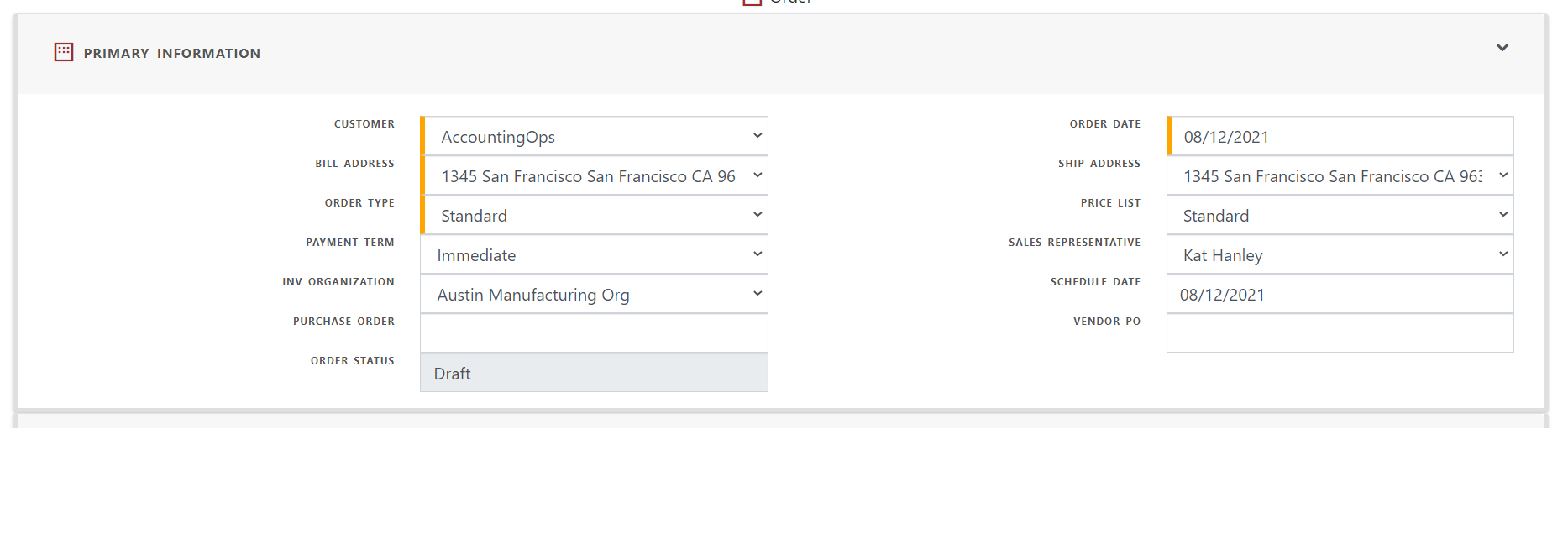
In Currency/Contract section, enter contract start and end dates. These dates will be defaulted in order line.
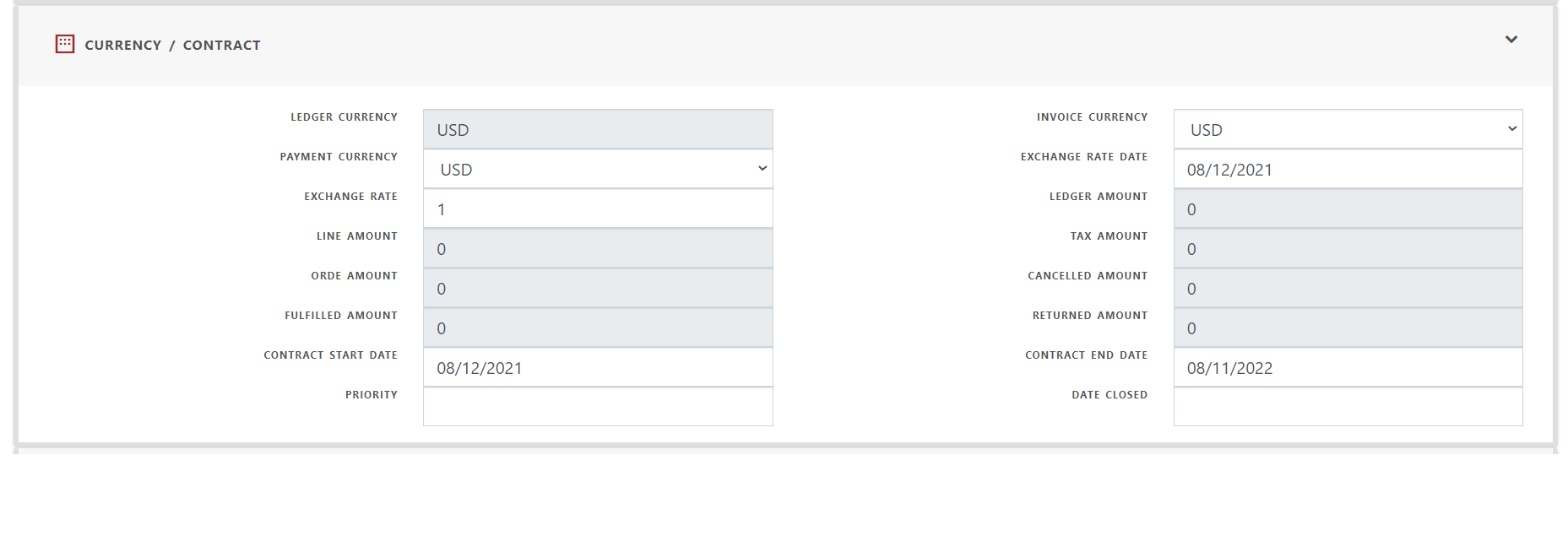
Save the order header and order number will be created automatically.
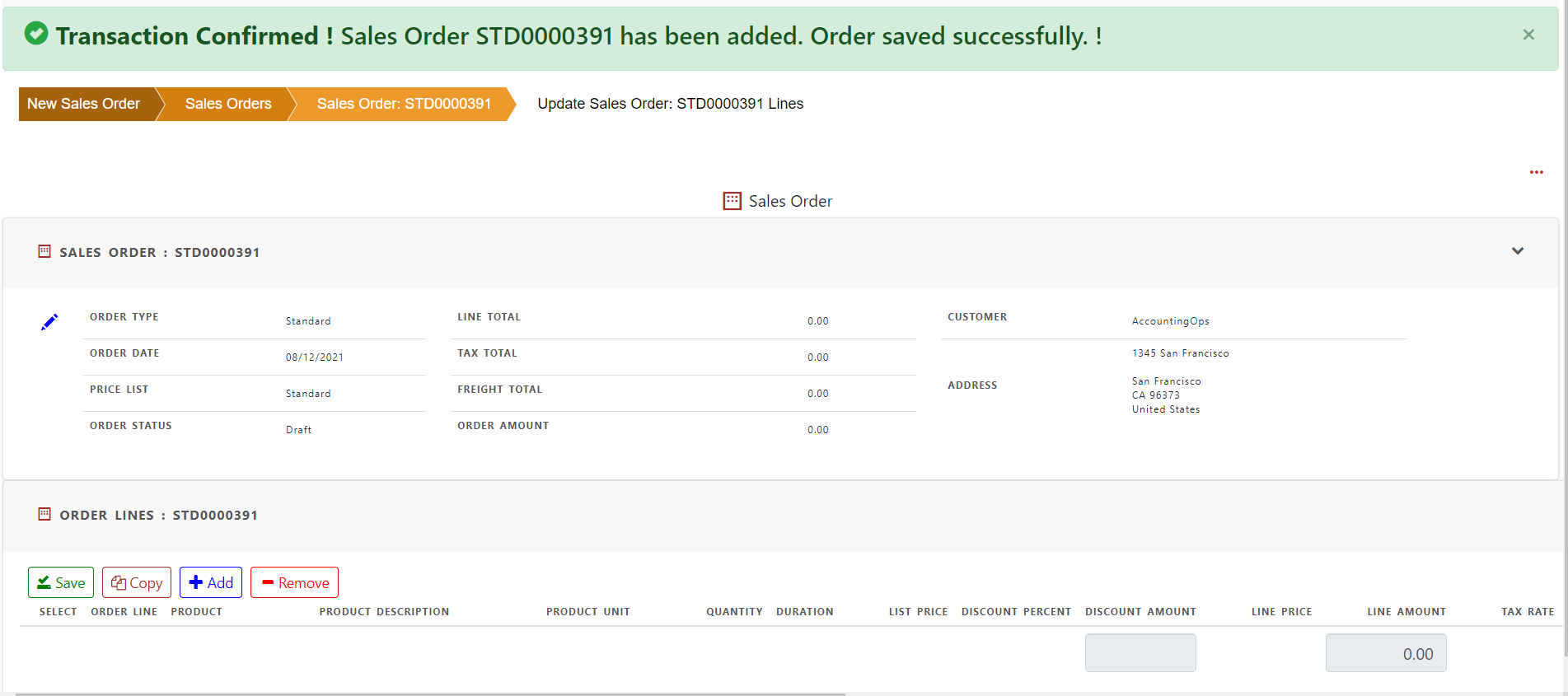
Click add order line
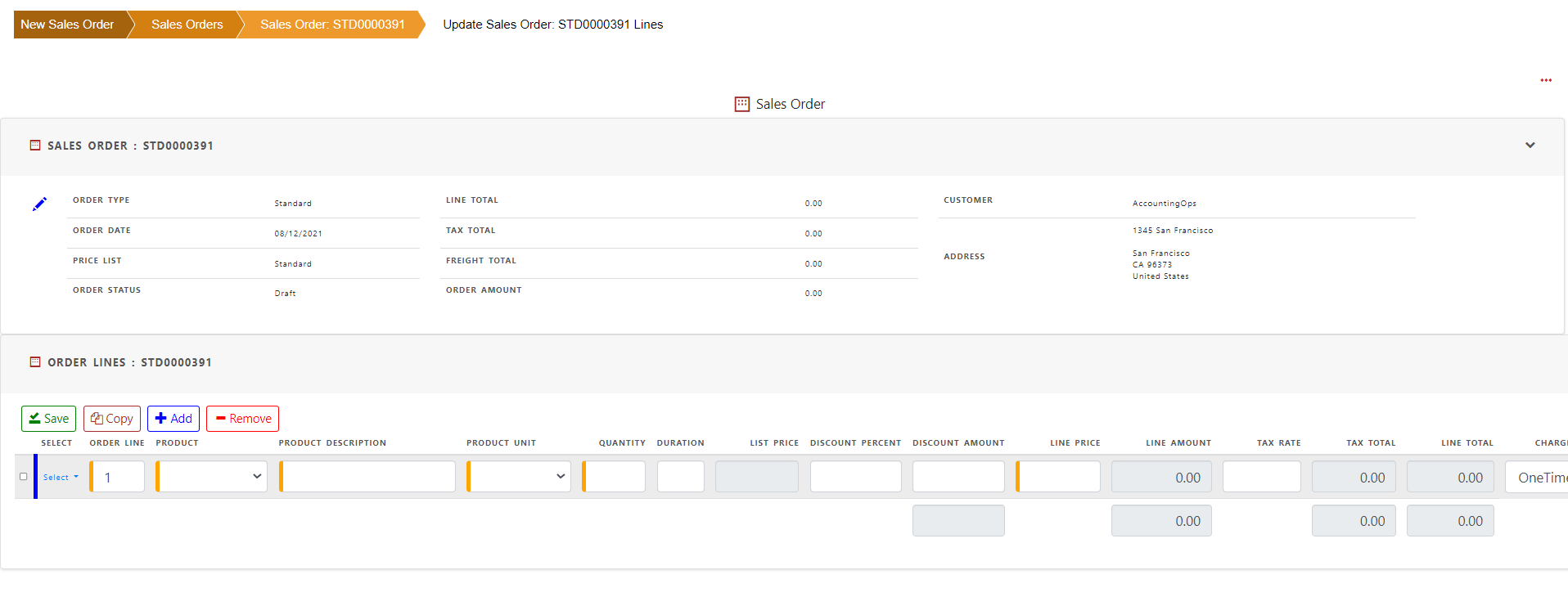
Entering a service item automatically populates item description, duration, list price, tax rate, charge category, fulfillment event, billing period and bill type. Service start date and end date are populated from order header.
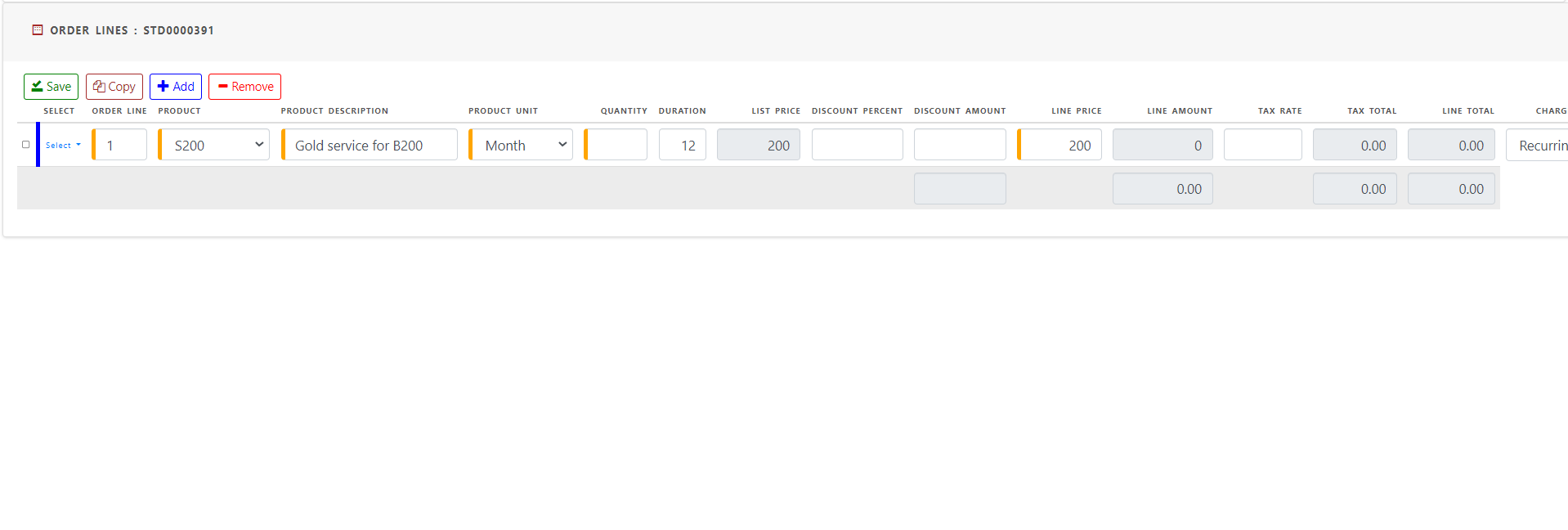
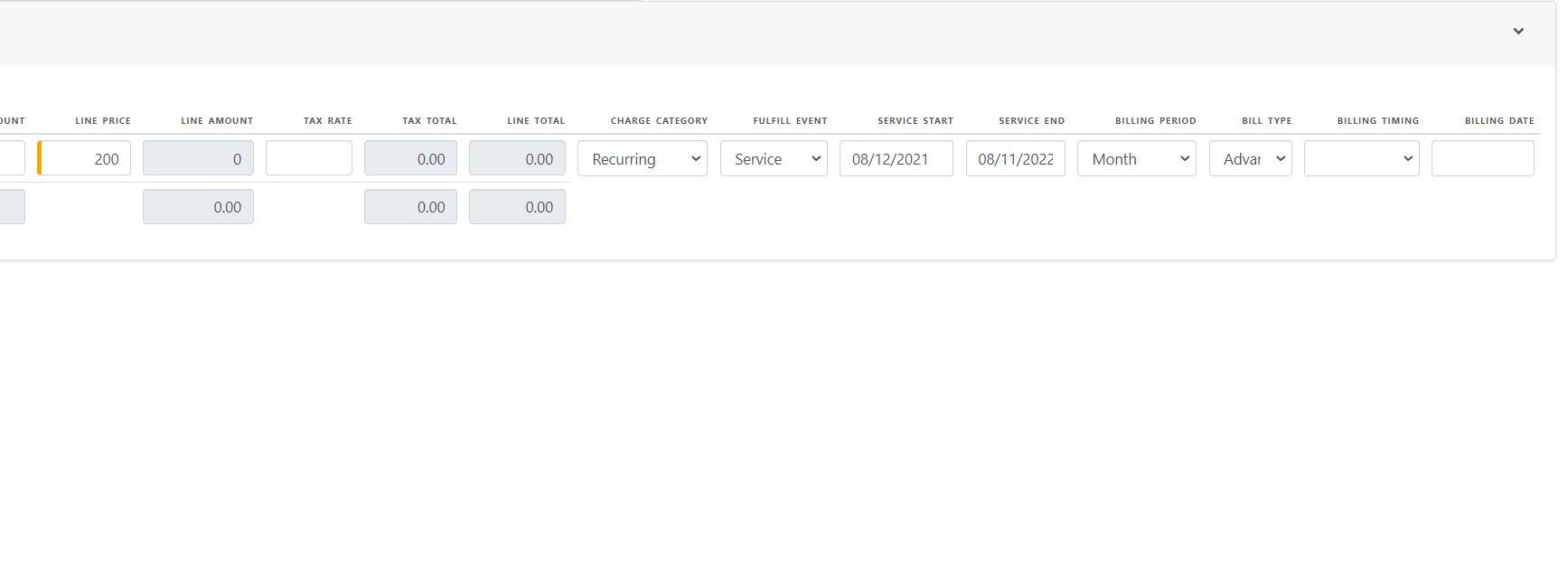
Enter quantity of the item and optionally change the duration of service. Line amount will be changed automatically based on list price, duration and quantity.
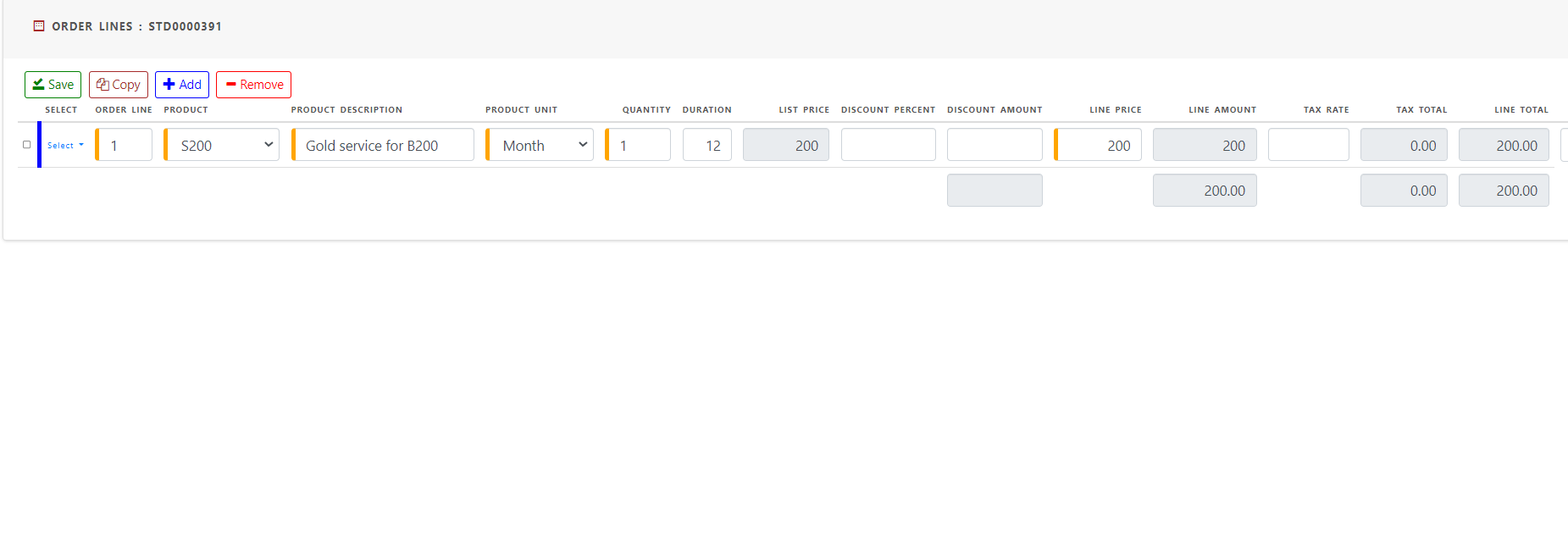
Update billing timing based on the day of billing. First billing date is automatically populated based on billing timing but can be changed manually.
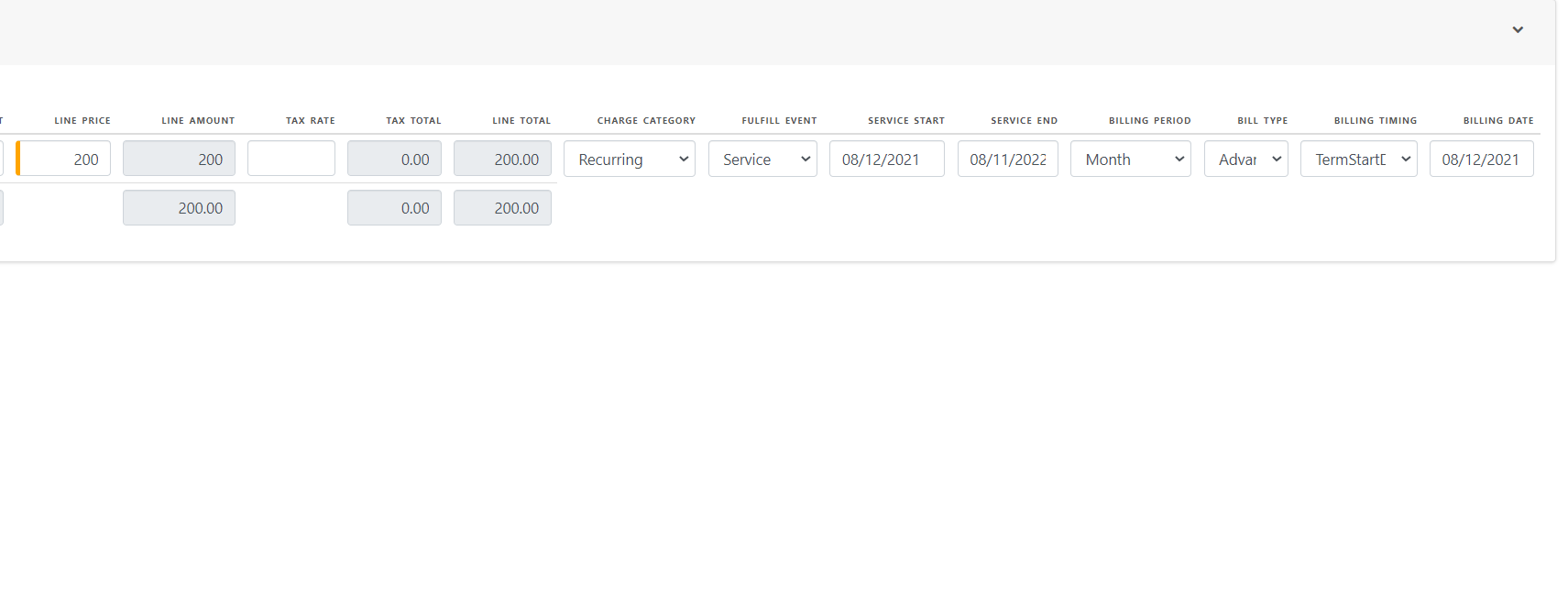
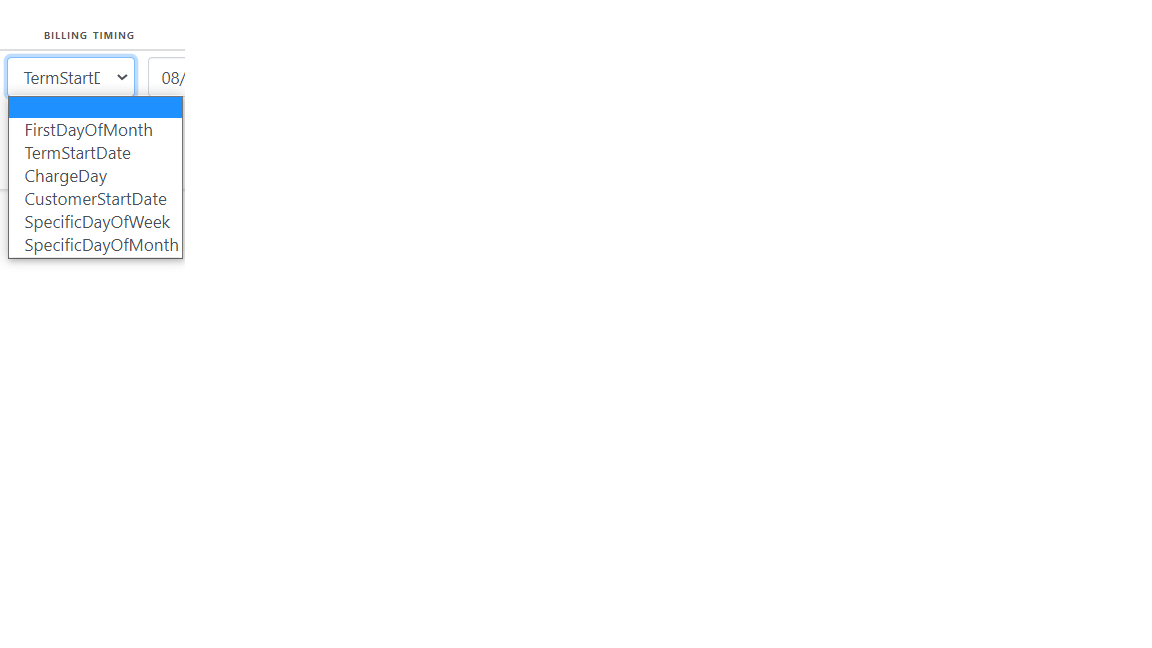
Optionally change billing period for frequency of billing. Subsequent billing dates are based on billing period and first billing date.
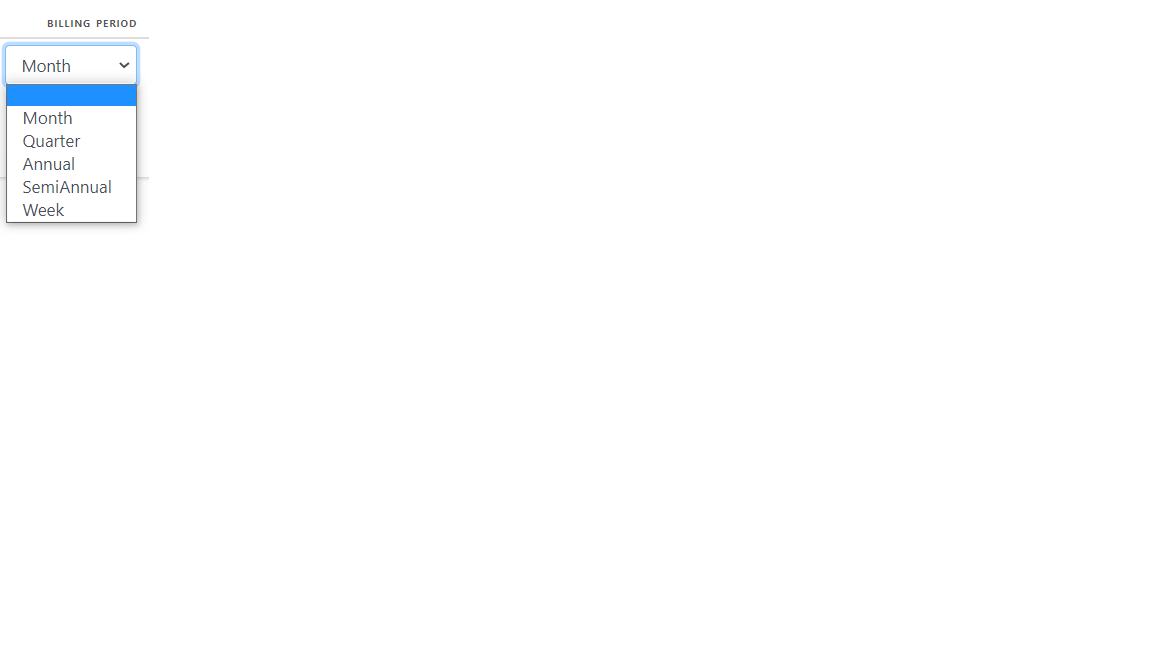
Save the order line.
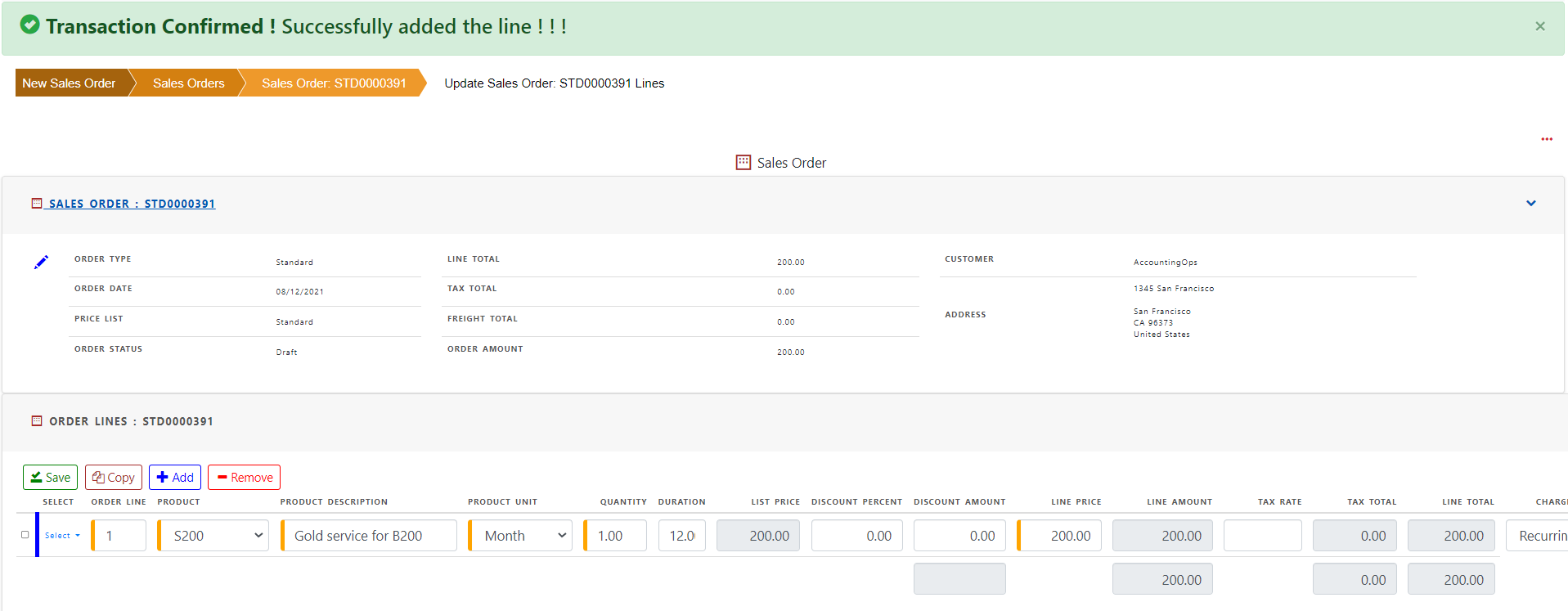
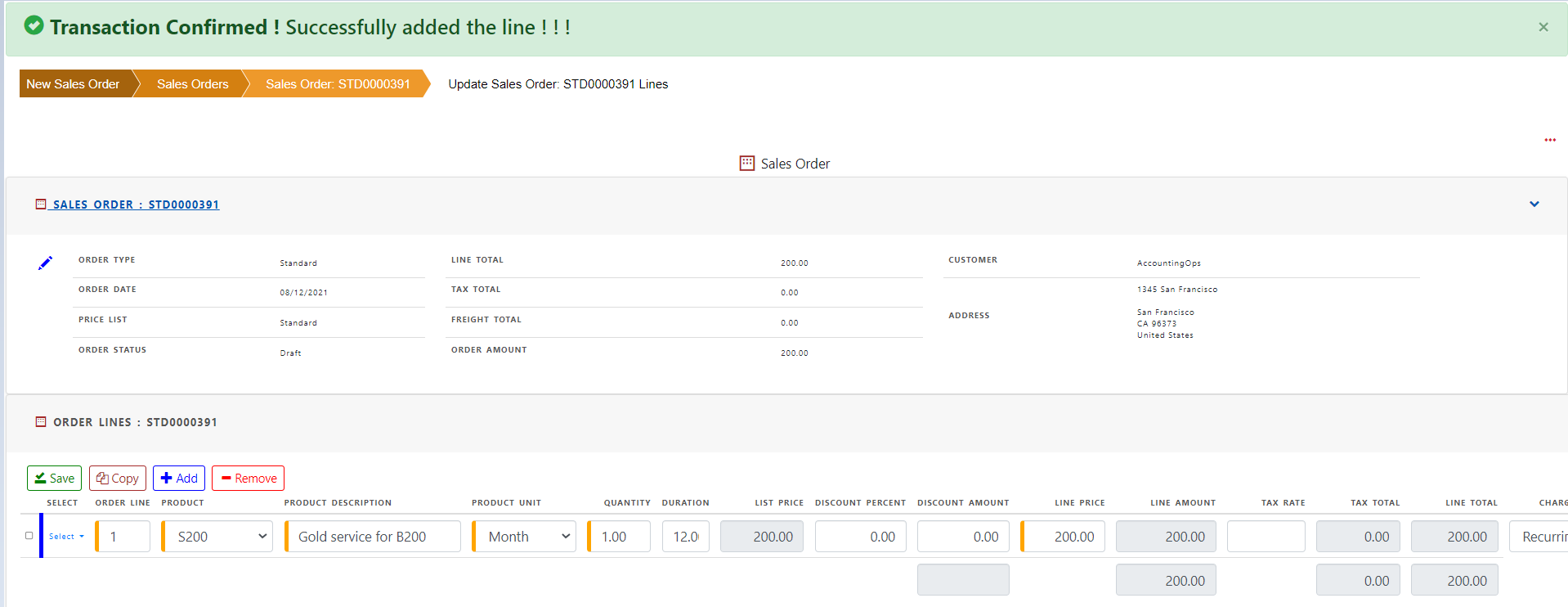
Complete order and order status is changed to ‘Booked’
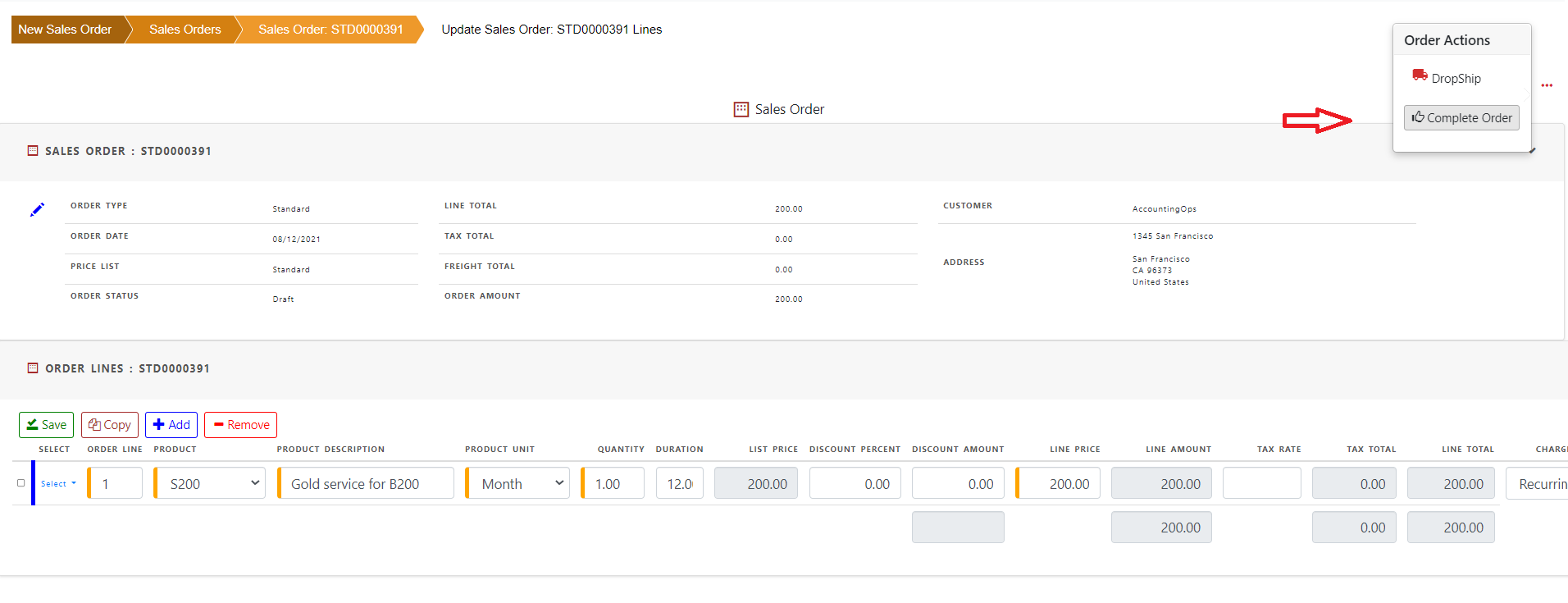
Order is booked.
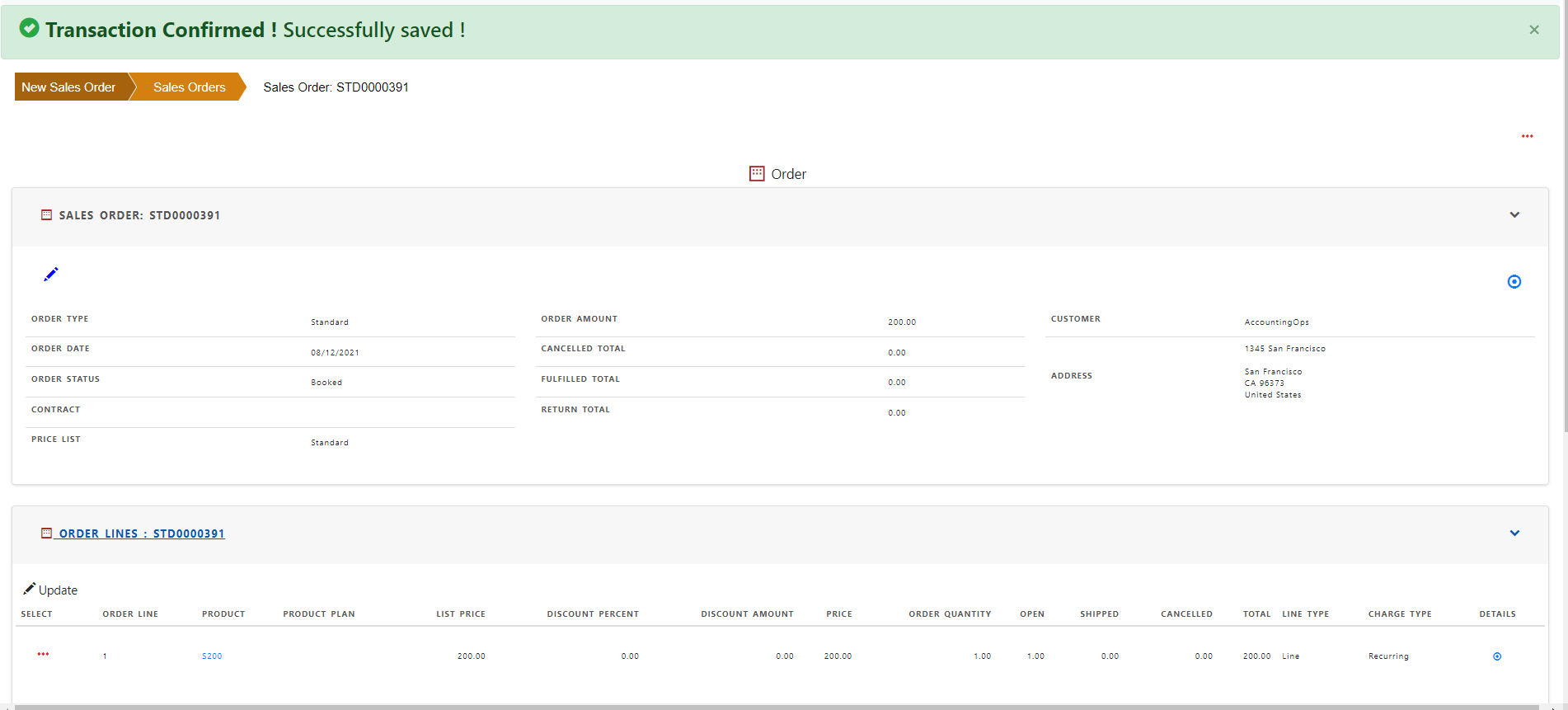
For service lines, system automatically creates billing schedule based on service start date, service end dates, billing timing, billing period (month, quarter, annual etc.) and first billing date.
You can see the billing schedule summary in view order screen.
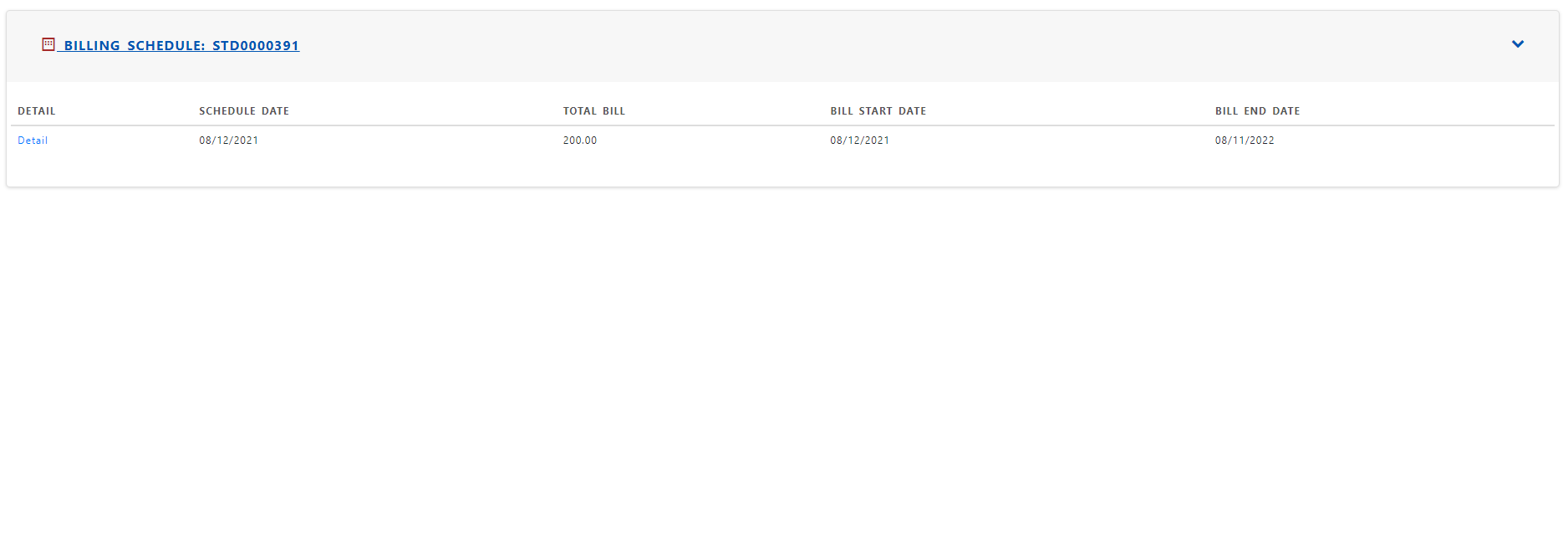
Click “Details” in billing schedule section for each service lines to see the details of the schedule.
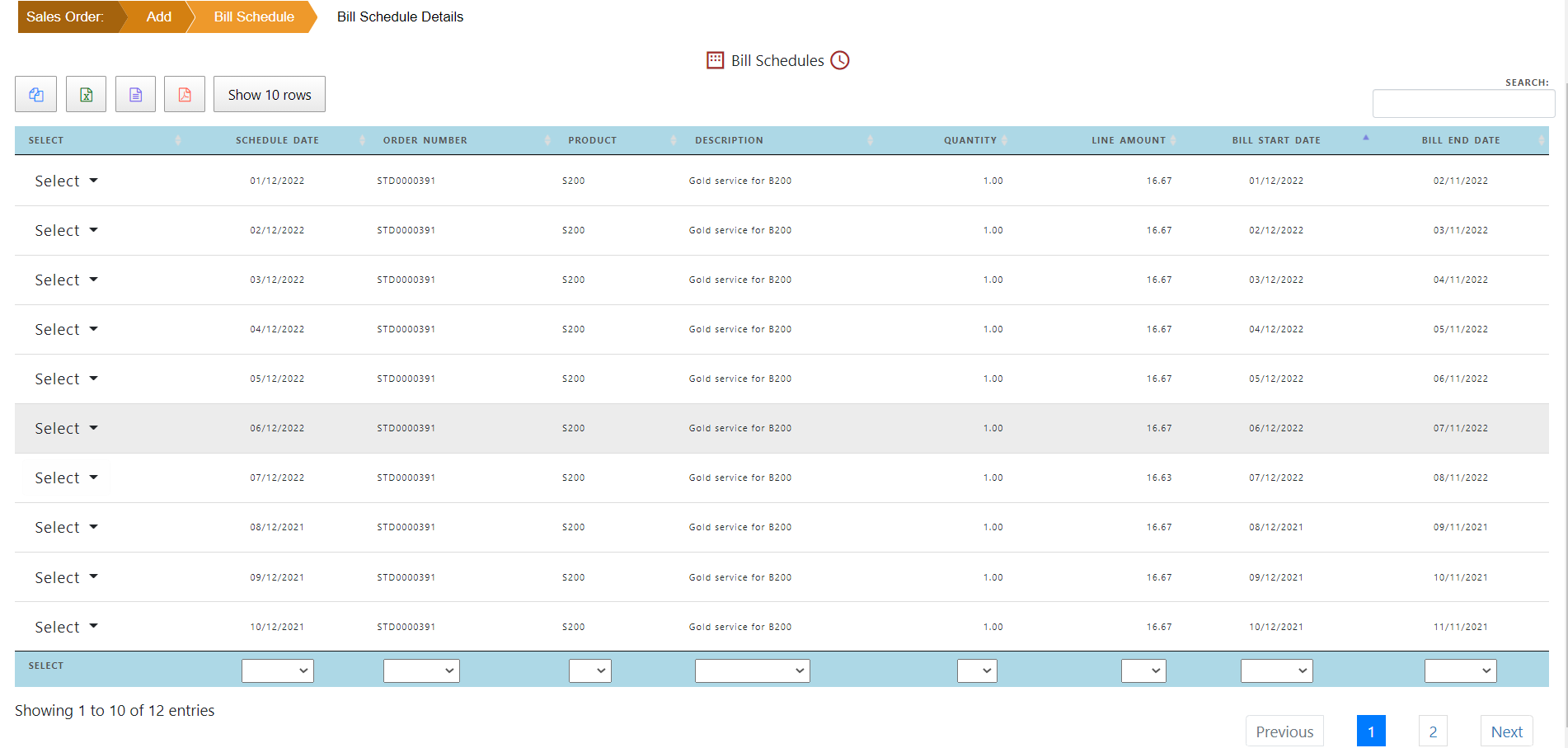
Click “Create Contract”
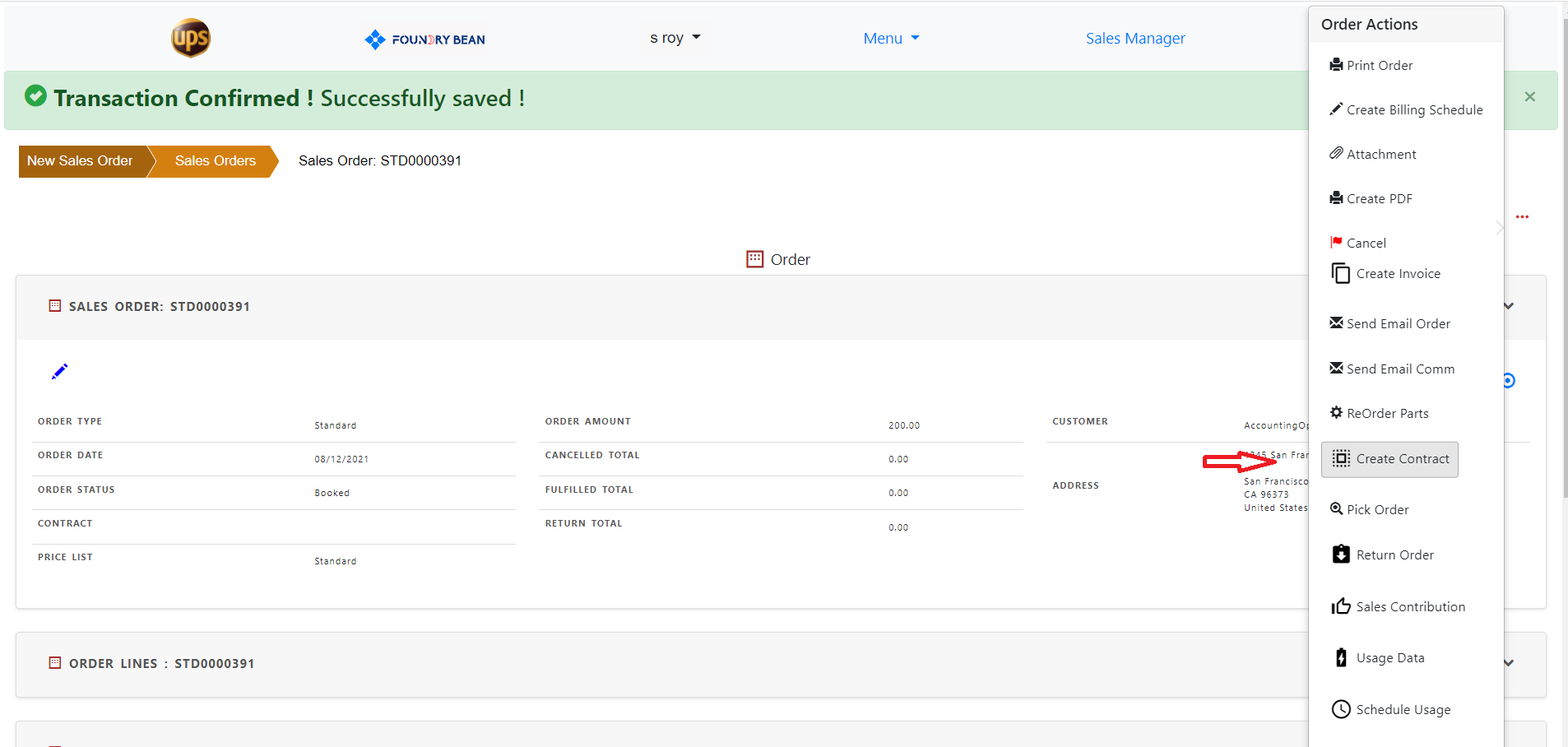
Click “Create Contract” to create the contract from sales order.
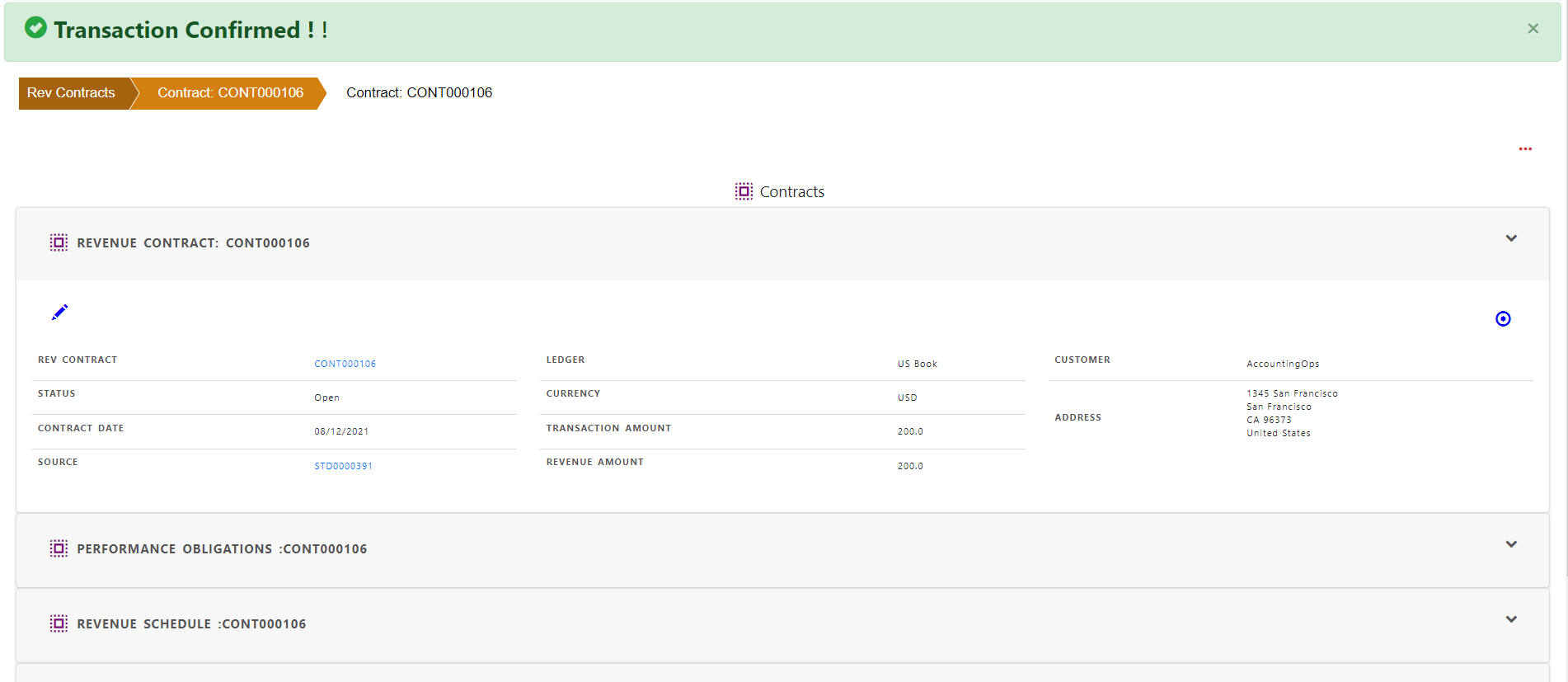
Contract has three main sections
Contract header is converted from sales order header and contains contract number, contract date, customer information and contract source(sales order).
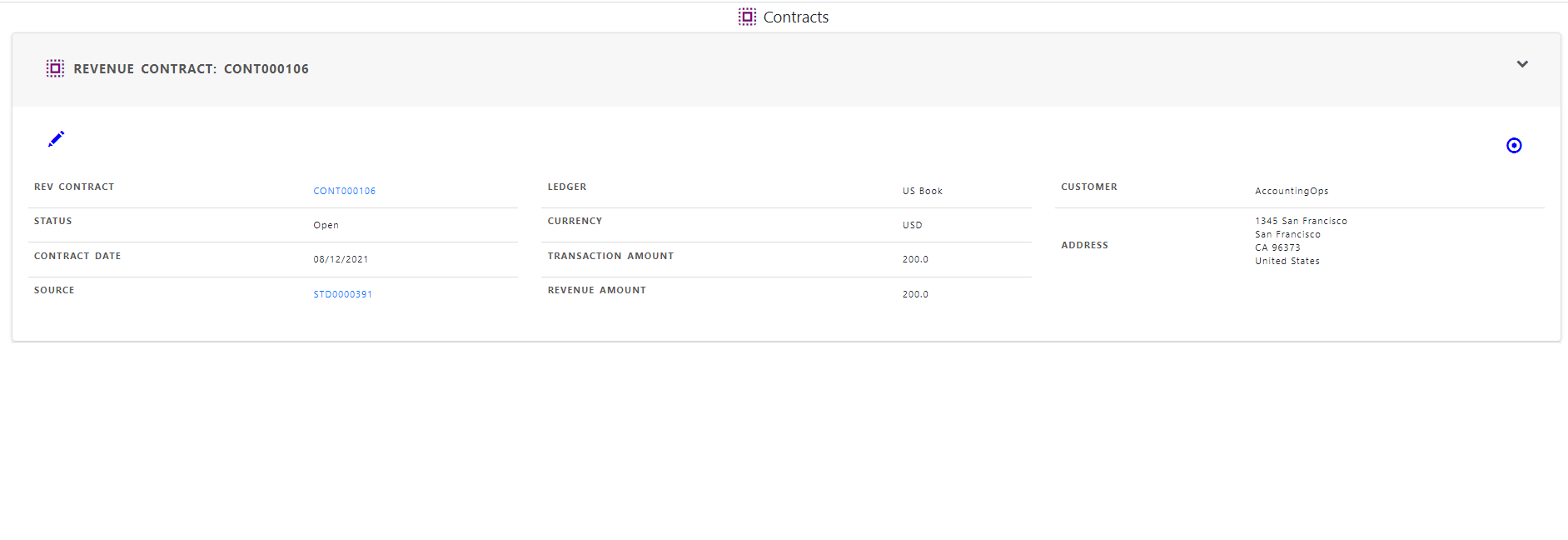
Contract lines are converted from sales order lines.
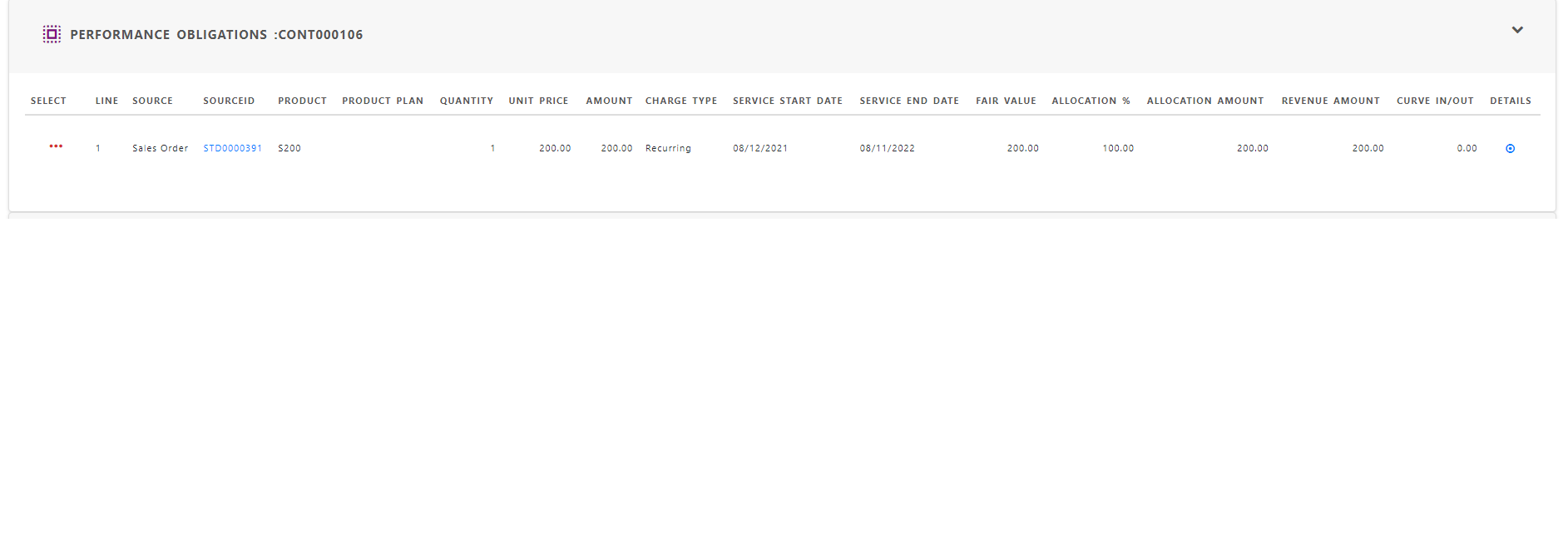
Revenue schedule are automatically created for revenue recognition based on the revenue calculated in financial period.