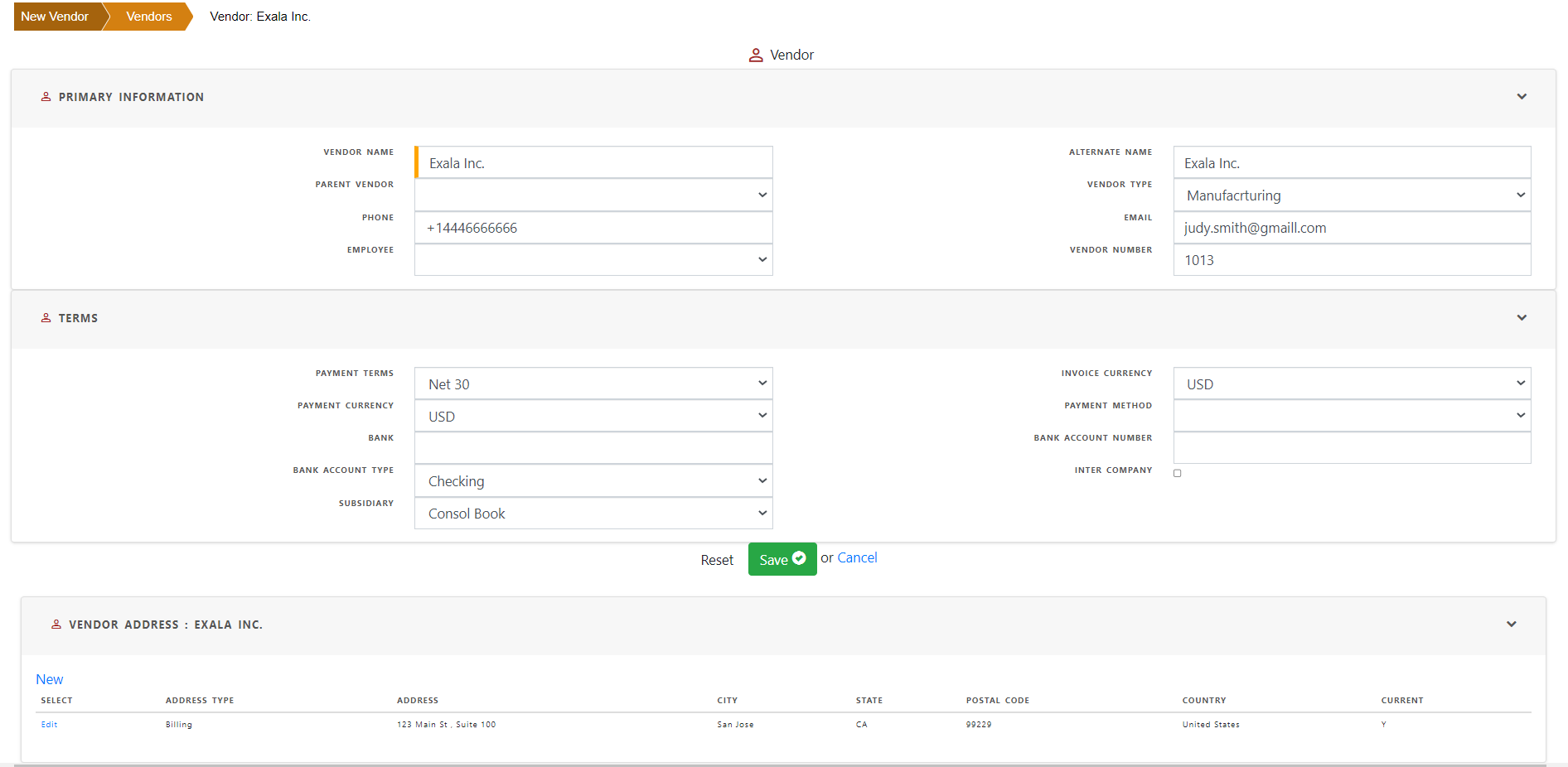Vendor Setup
Before creating a new vendor , first check whether the vendor already exists .
Show existing vendors
To Show the existsing vendors , click “Vendors”
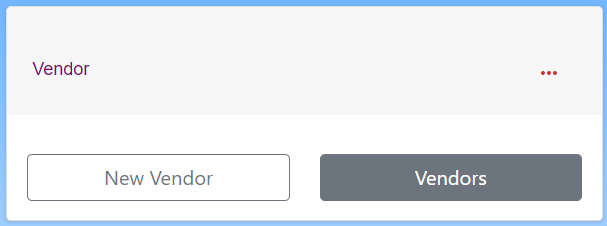
To search for a vendor , enter any information to filter out data. To search for a specific field, select from the list of values from the individual filter.
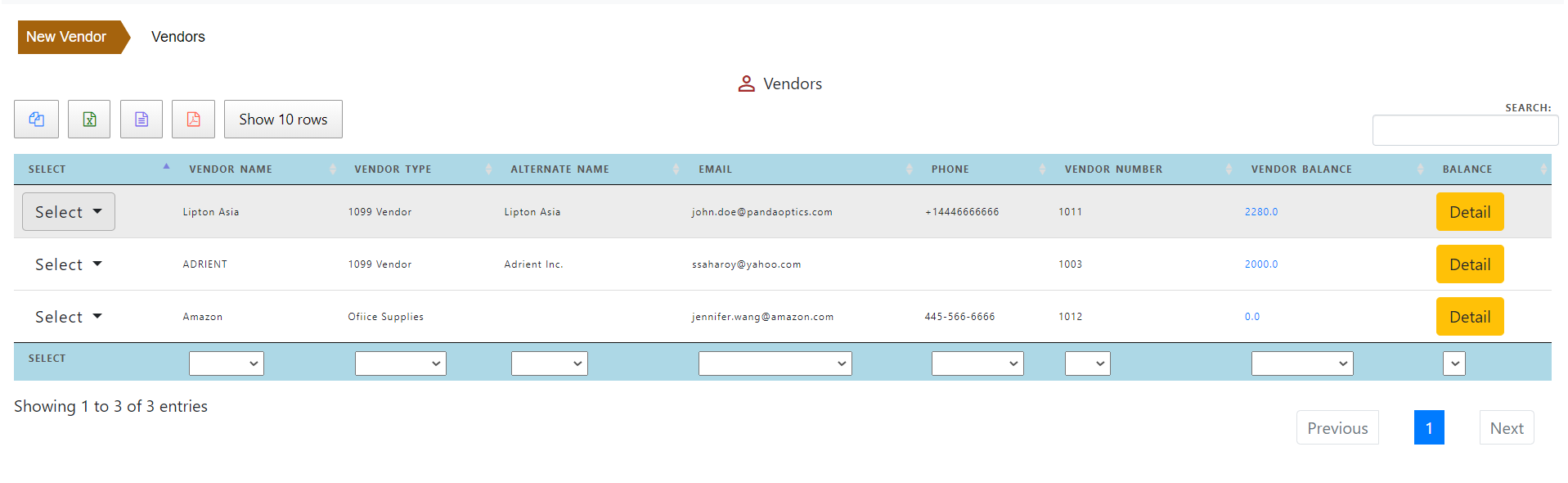
Click “Select” in the line to “Show” or “Edit” the vendor.
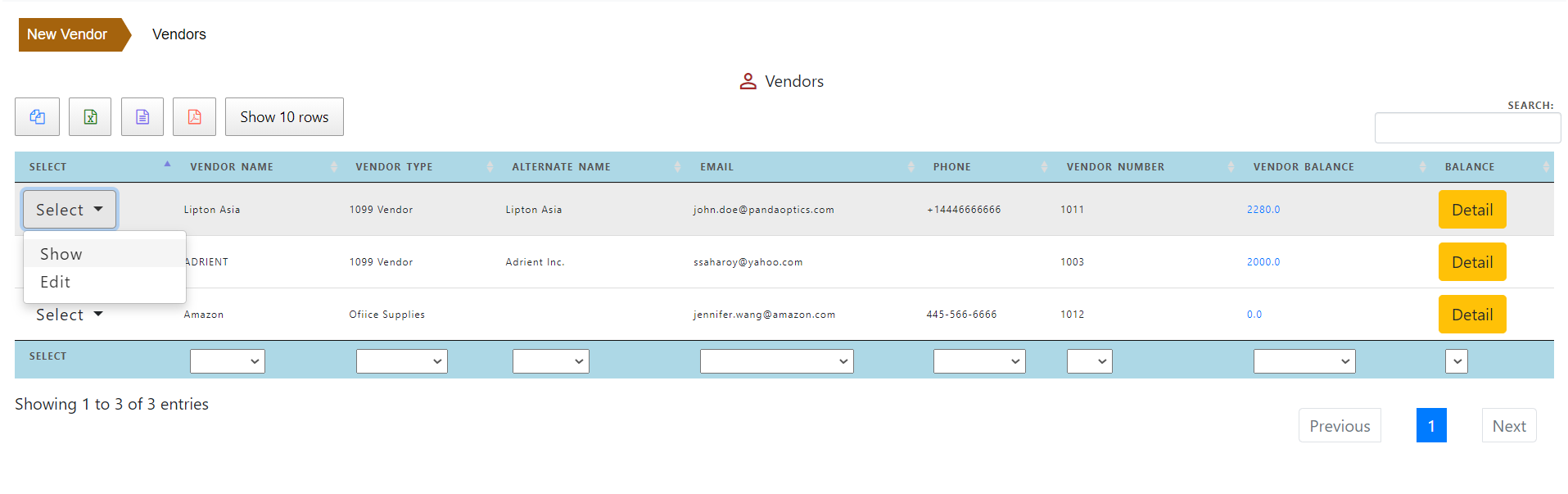
Click “Show” to view the vendor , addresses and open invoices.
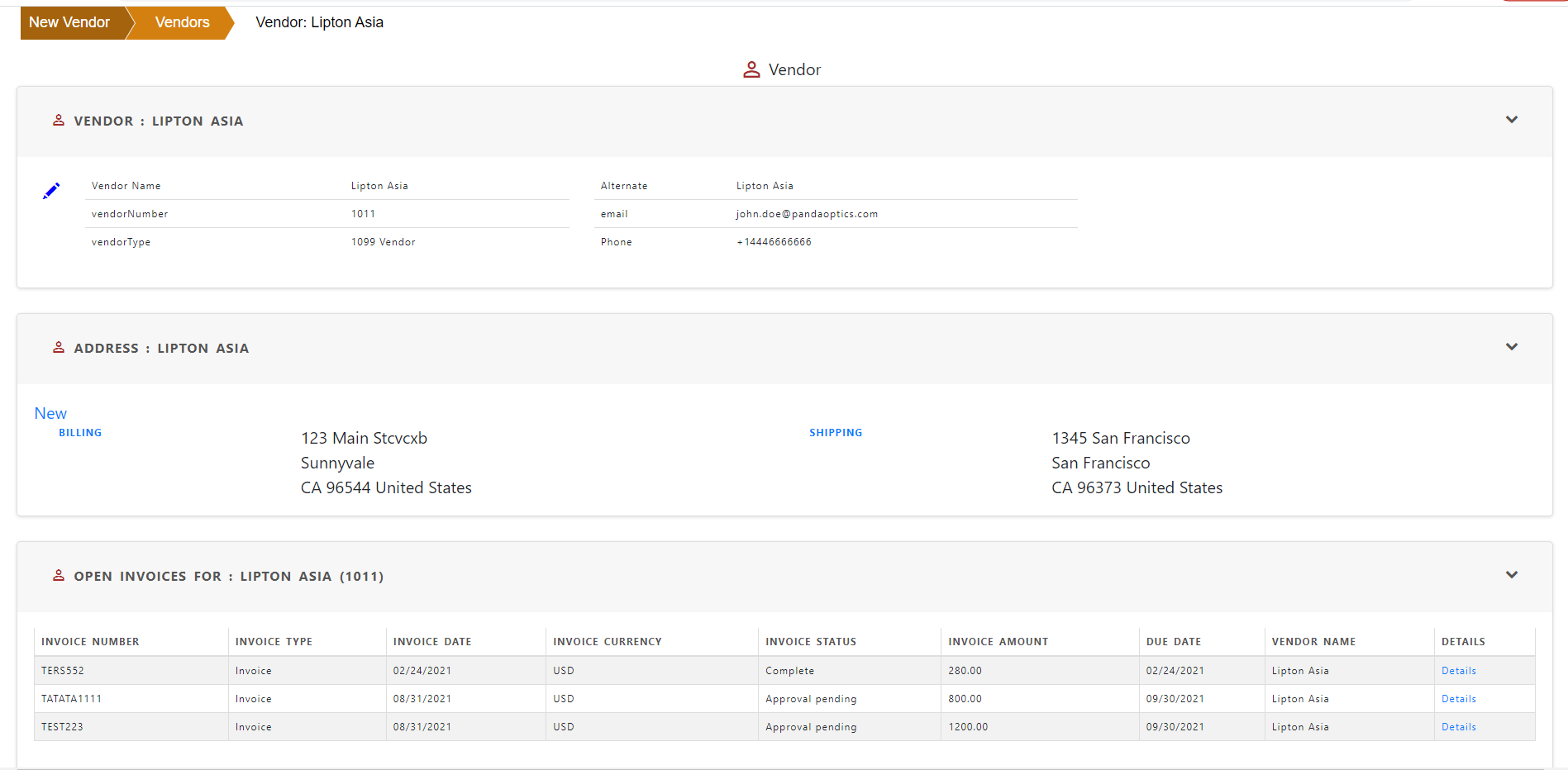
Create new vendor
To Create a new vendor , click “New Vendor”.
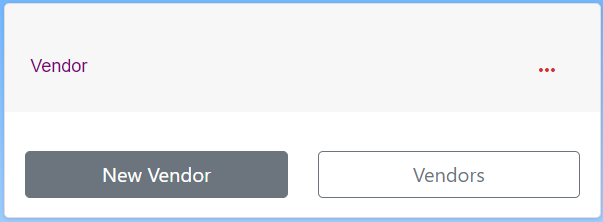
A blank form will appear to enter customer information.
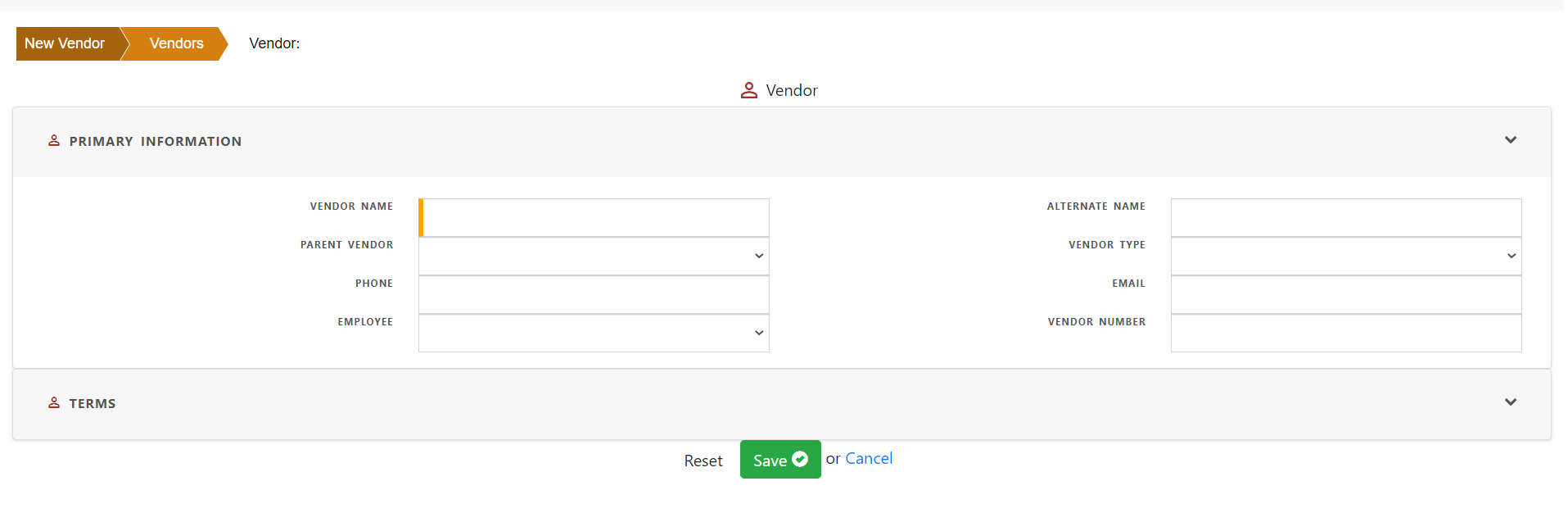
Enter vendor name and other relevant information .
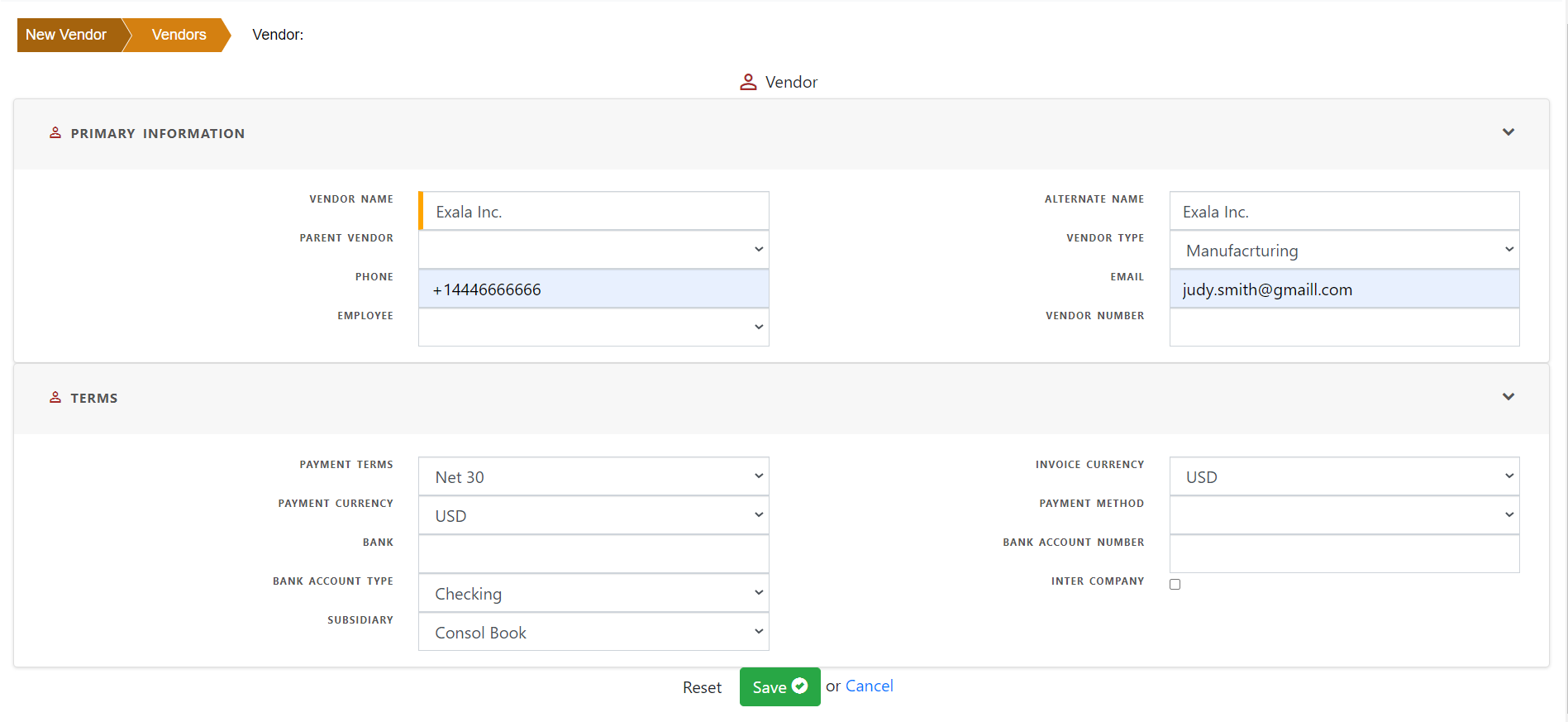
Save the record to create a new vendor.
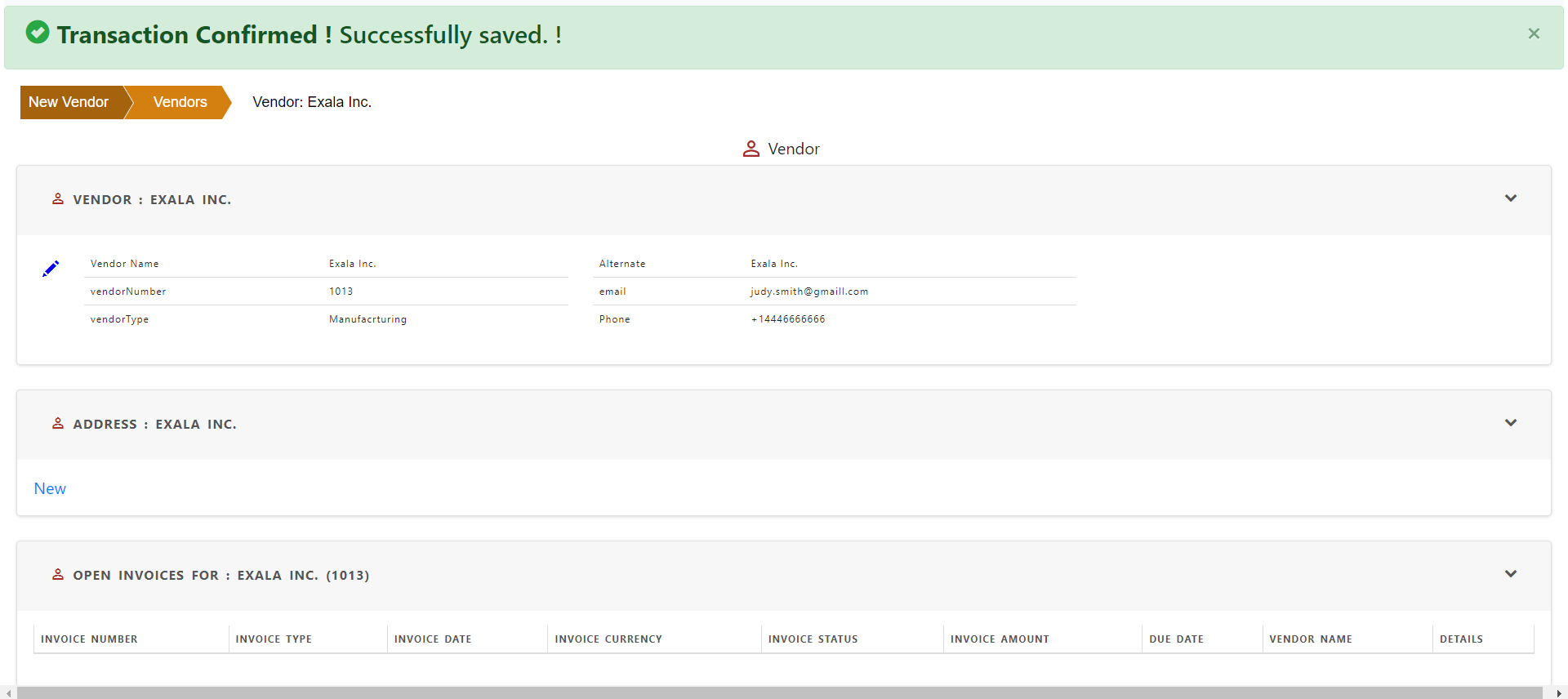
Create new vendor address
Click “New” in address section to create a new address
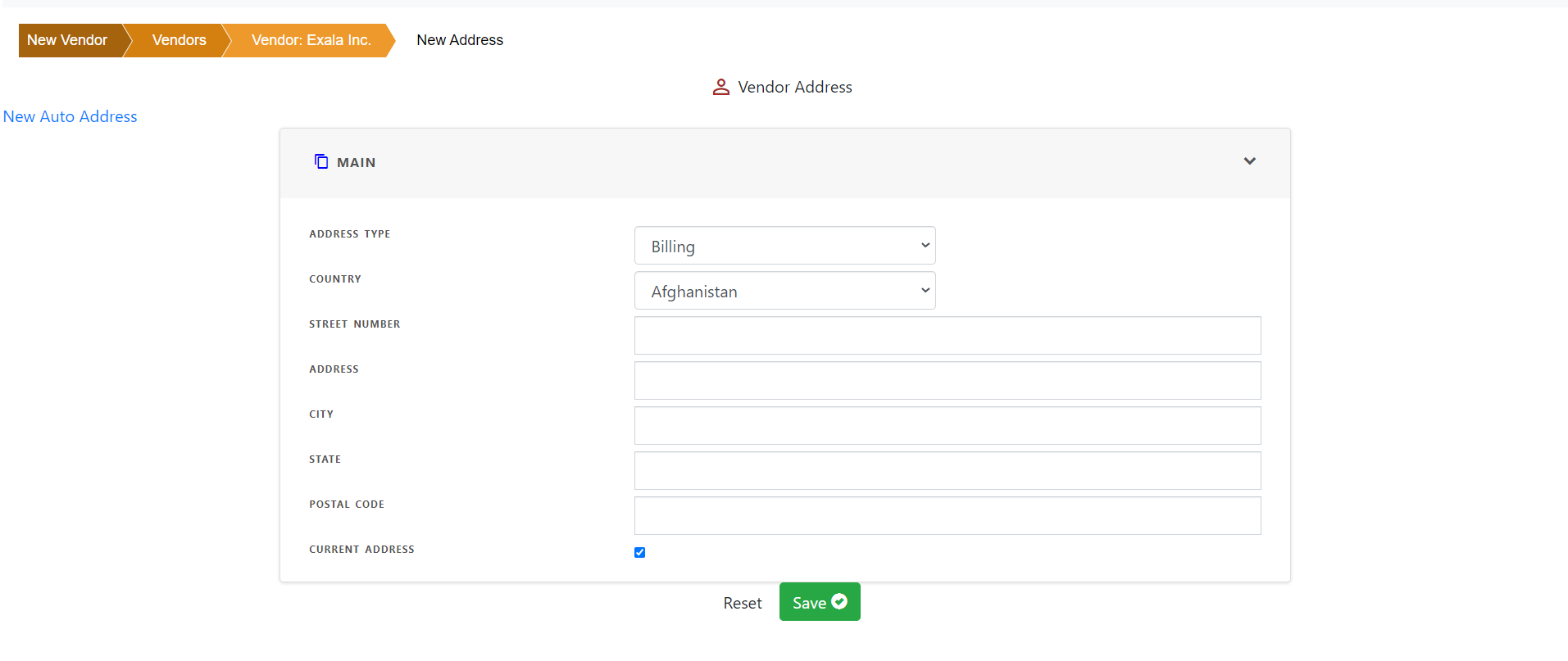
Enter address information .
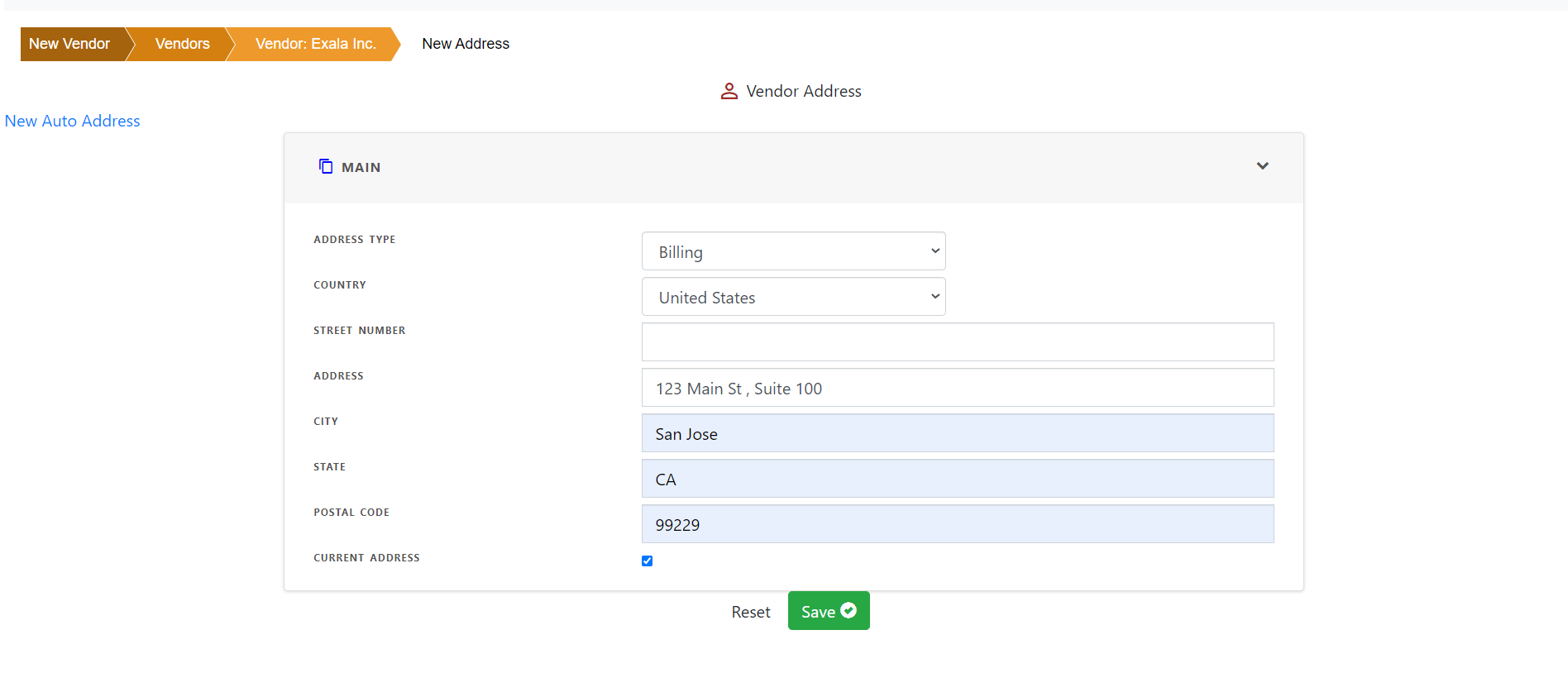
Save the address
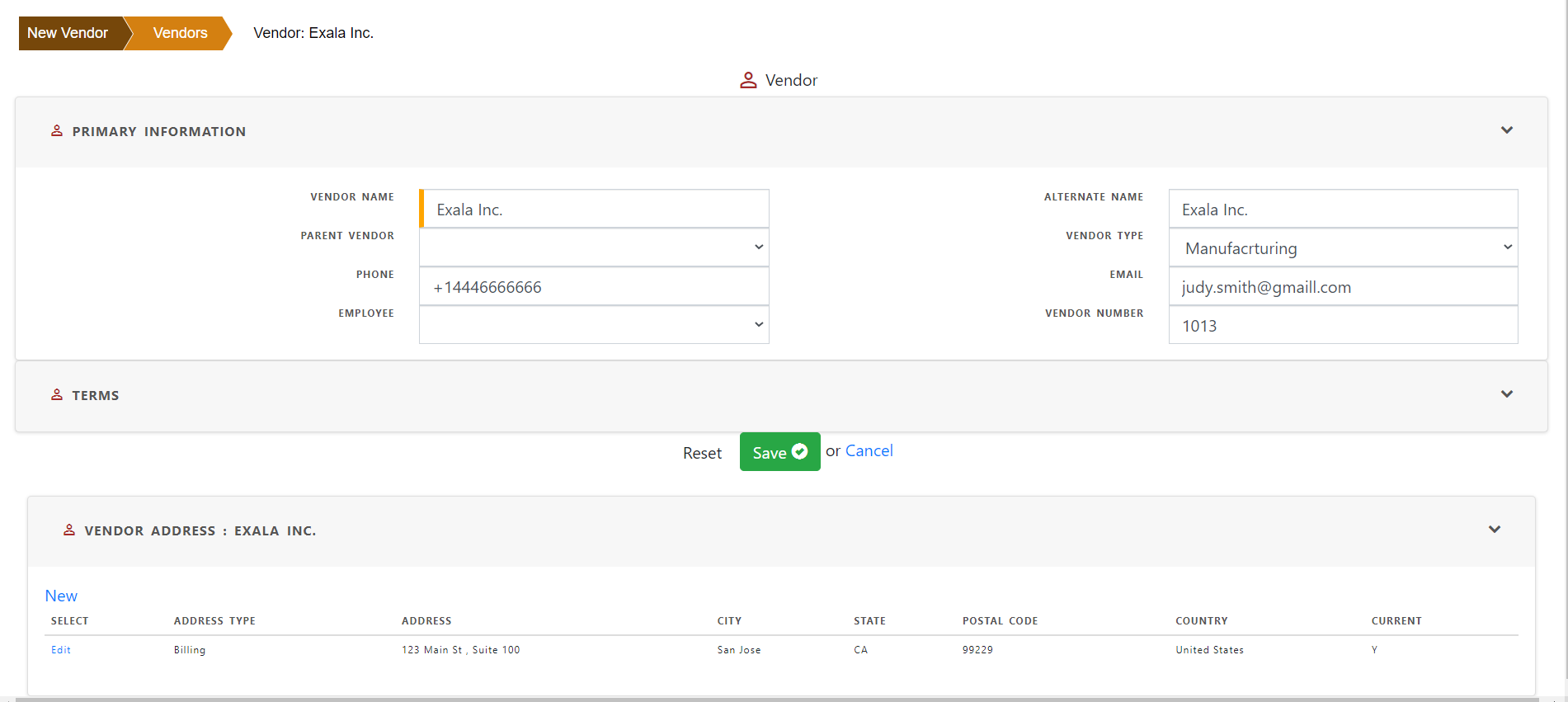
You can see the vendor in the list of vendors.
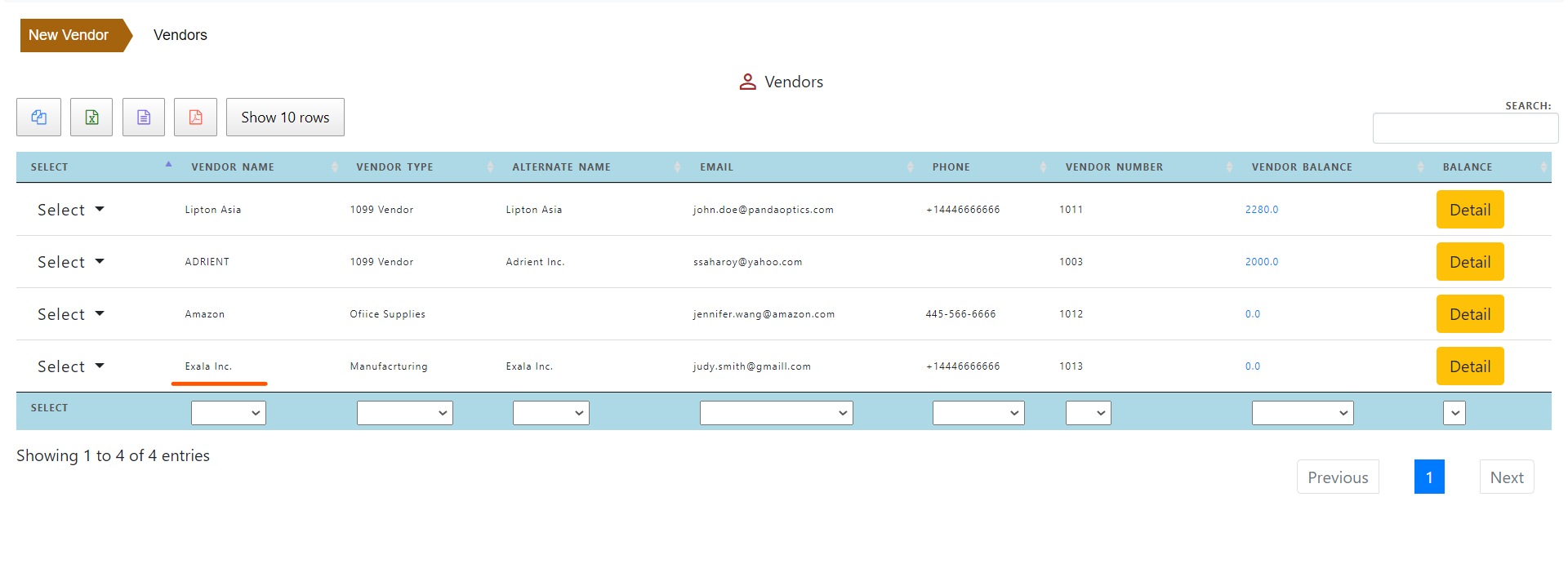
Click “Balance Detail” to see the list of vendor invoices with balances .
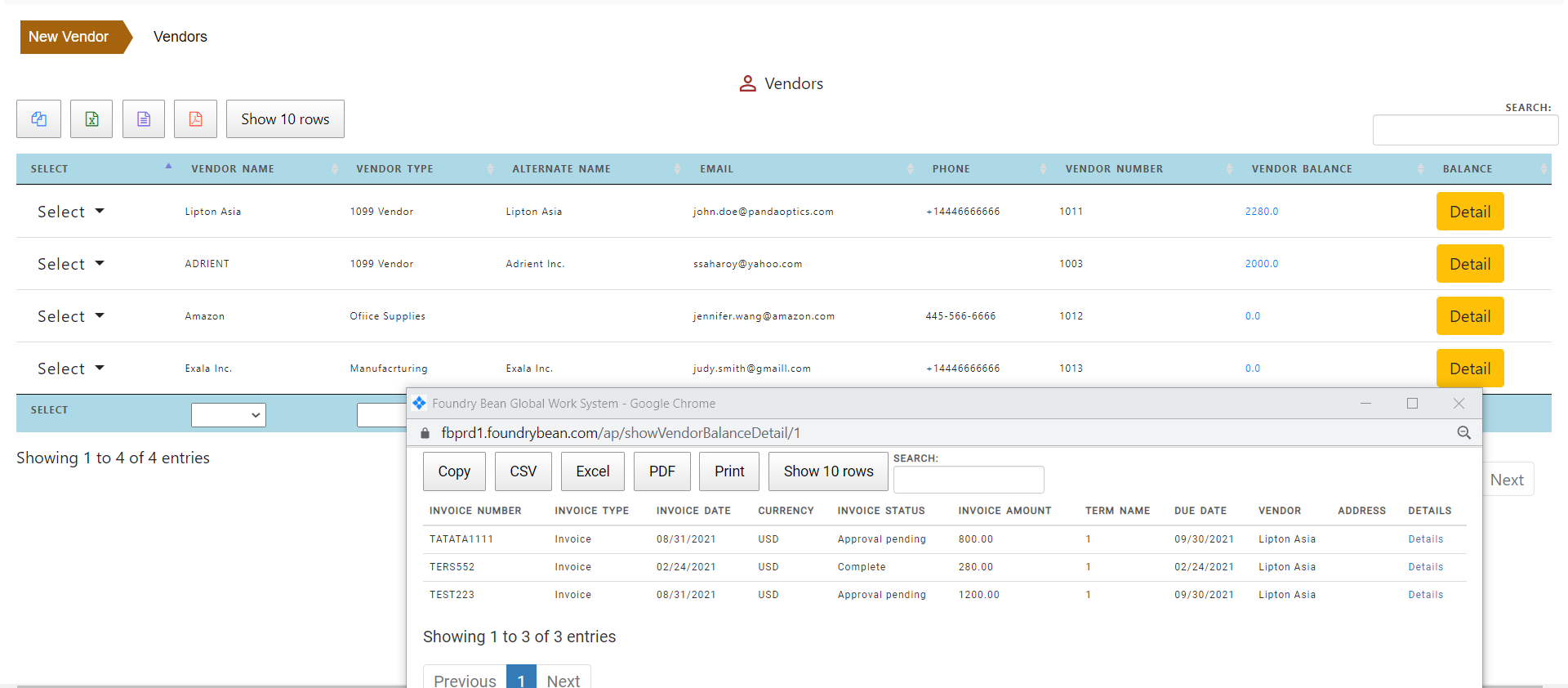
Edit vendor
Click “Edit” to update a vendor
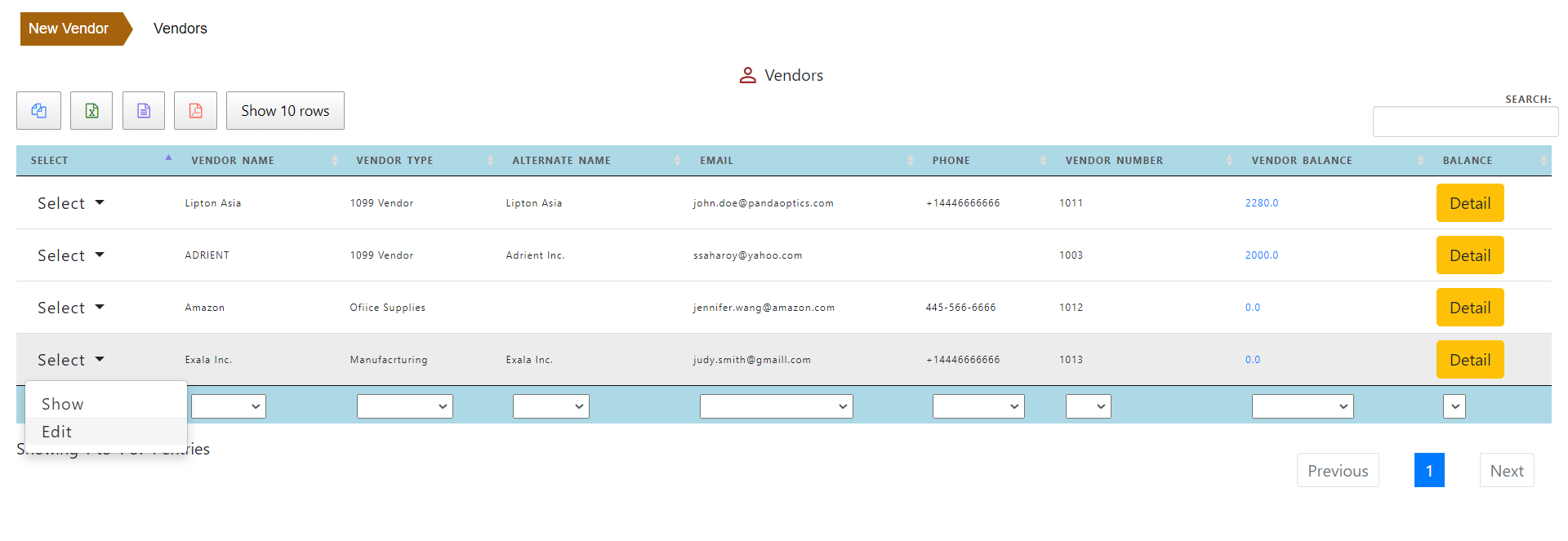
Save the record after making changes