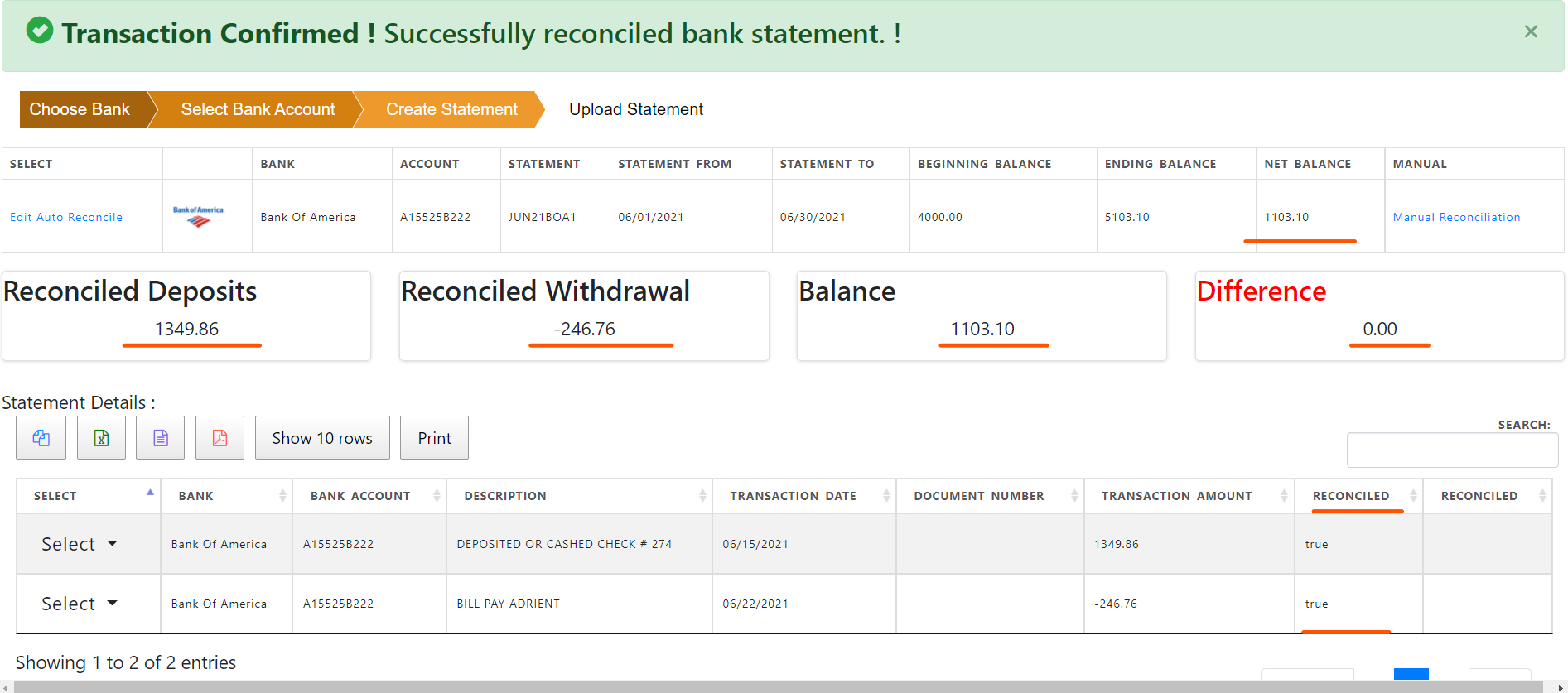Upload Bank Statement
Bank Statements are uploaded to reconcile bank statement with the cash transactions in the system. Any discrepency needs to be looked into to address any potential fraud,
Bank statement Calculator
Closing balance = Opening balance + deposit - withdrawal
Statement Upload
To upload a bank statement in the system , click “Upload Statements” under “Statement” section in Cash Management.
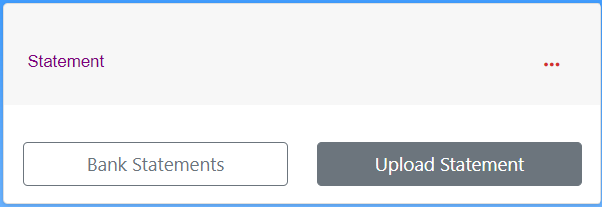
The list of banks will show up. Select the bank and click “Accounts”.
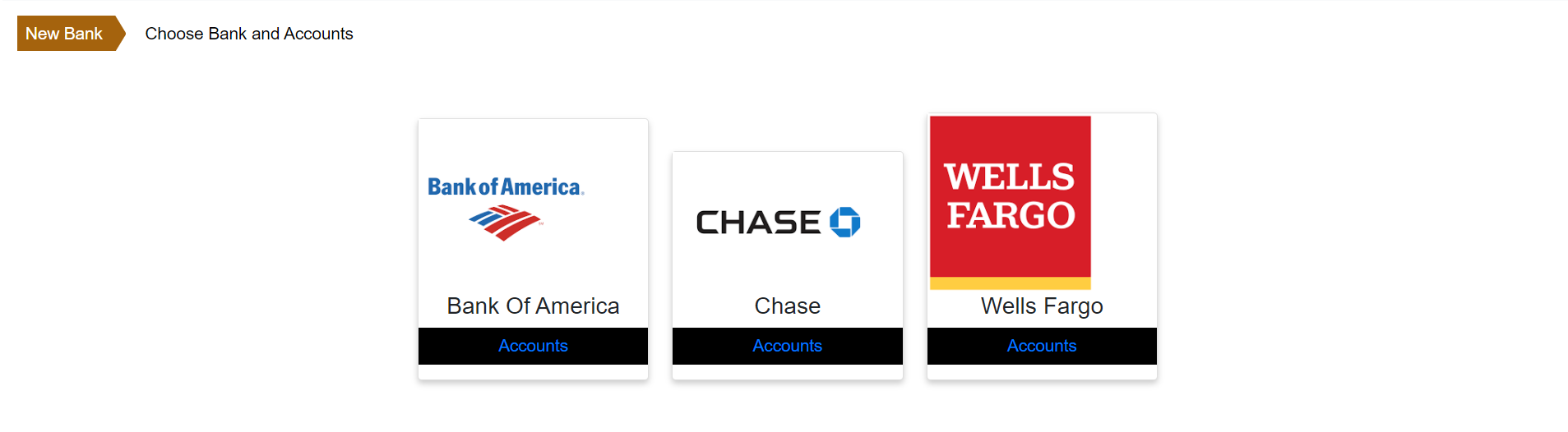
Select the bank account and click “Upload New Statement”.
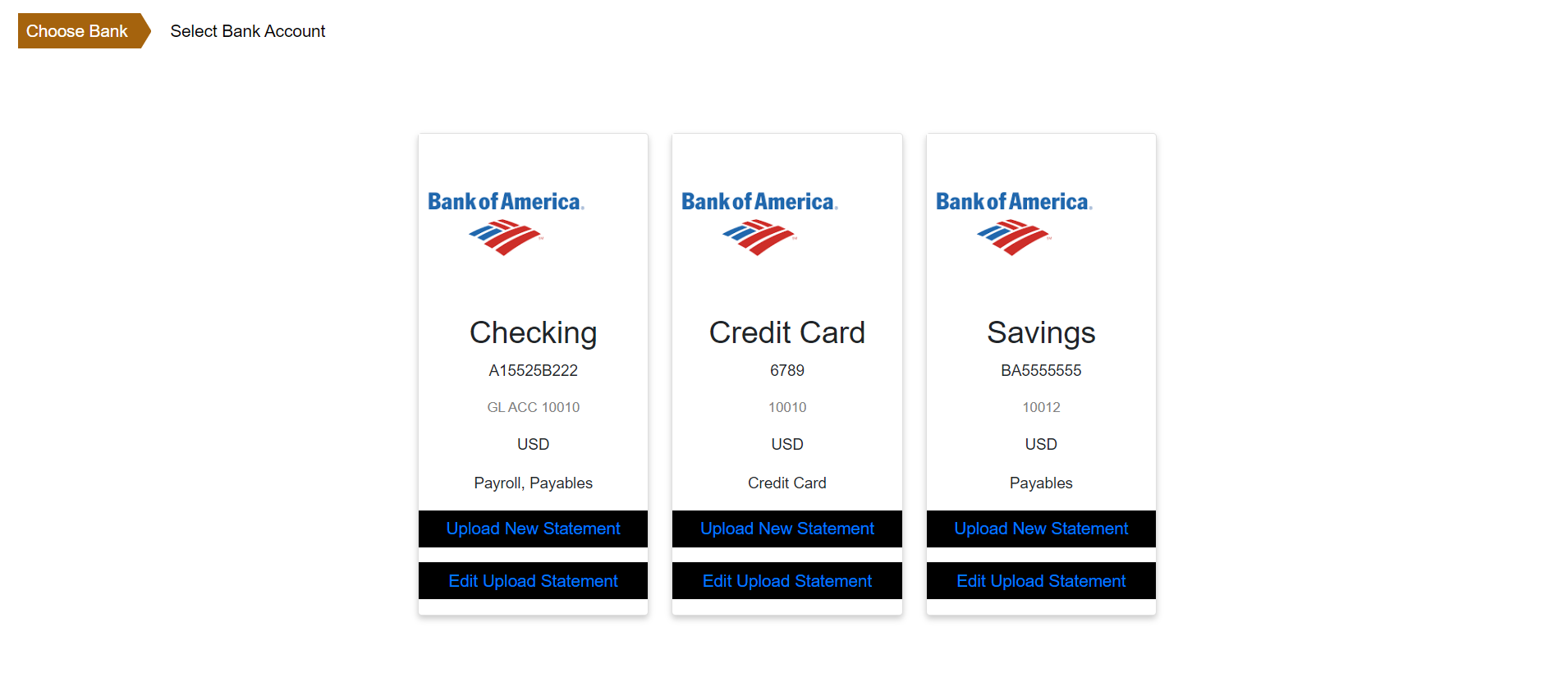
The new bank “Statement” contains start date of statement , end date of statement , beginning balance, ending balance and statement name. This is the header of the statement
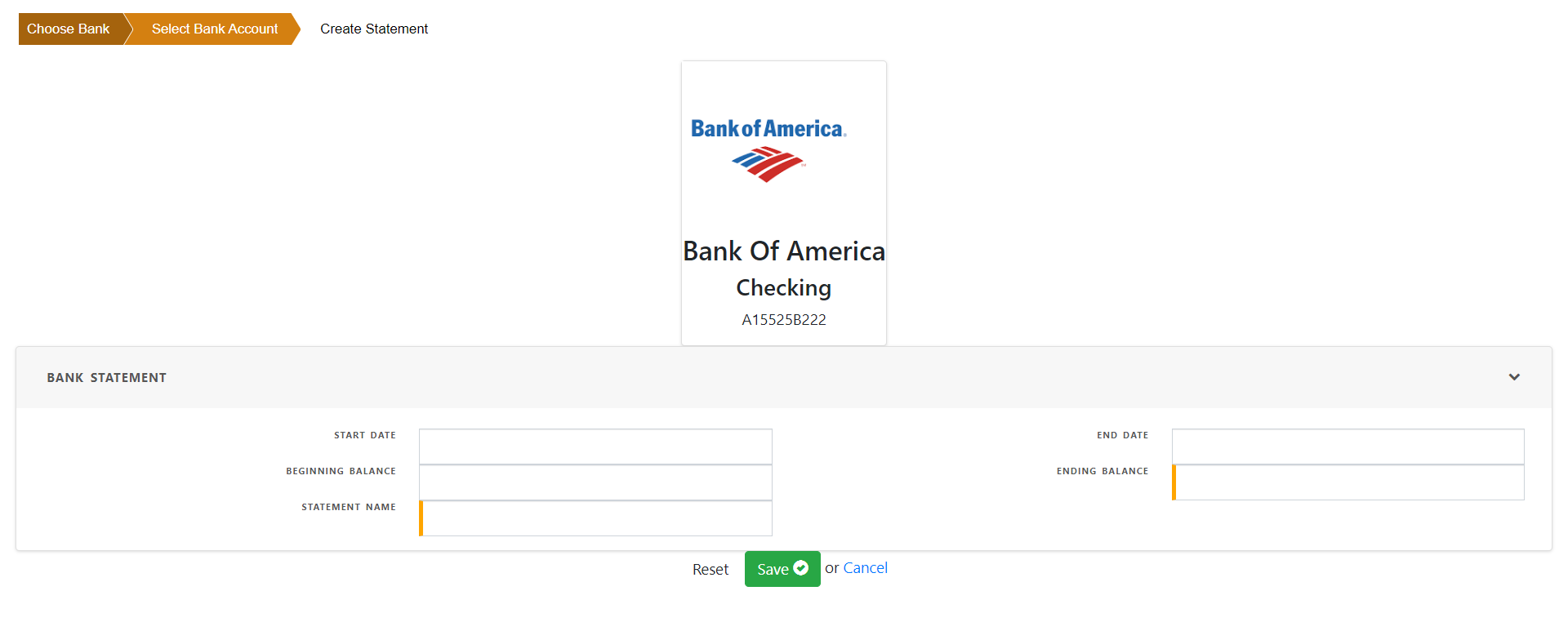
To upload the statement , data needs to fetched from bank website and loaded in the following format

Add the summary information and Save the statement header.
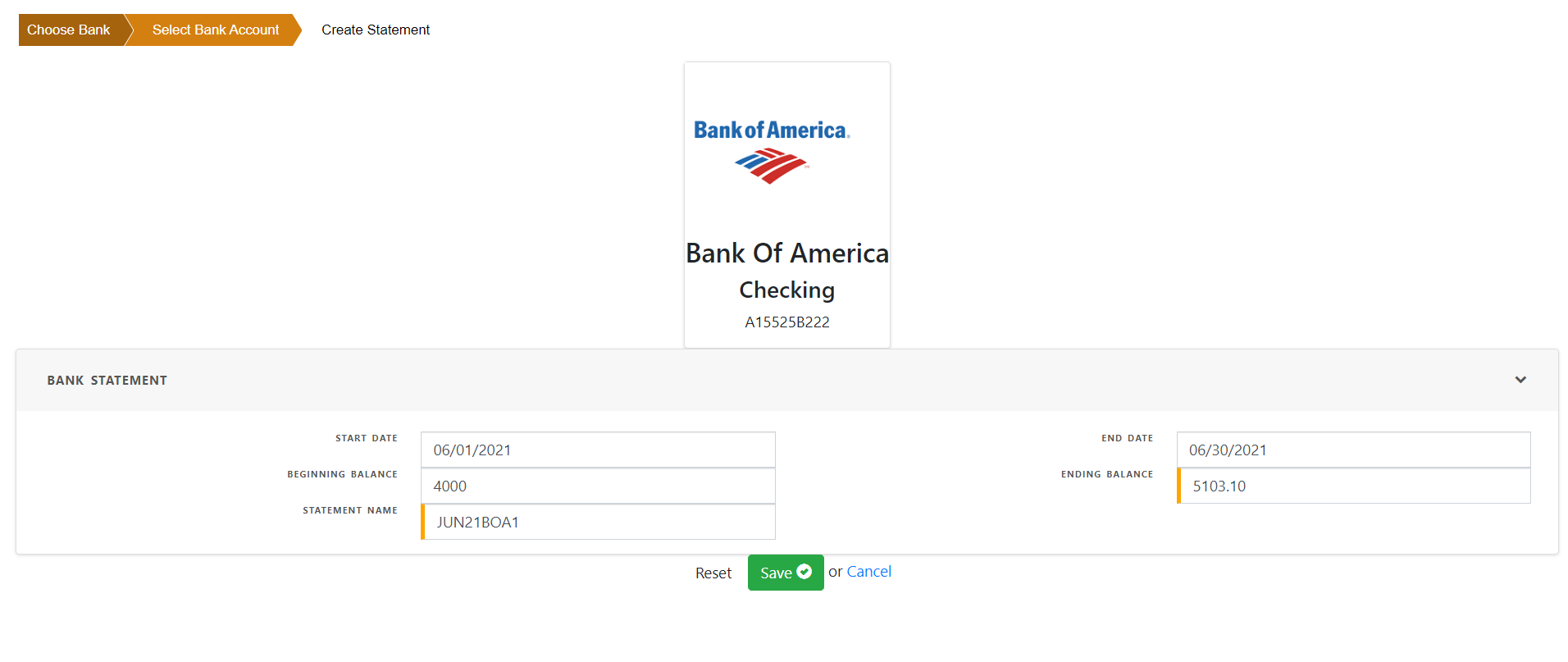
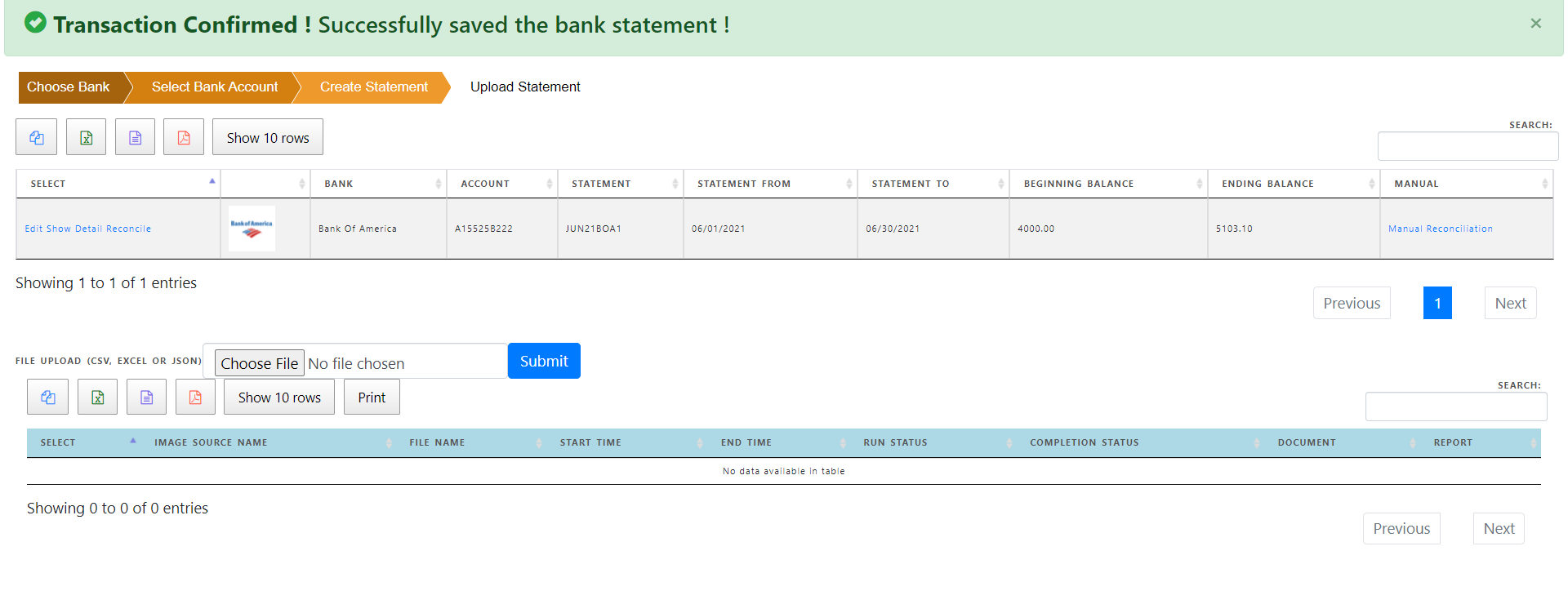
Click “Choose File” and select the statement file .
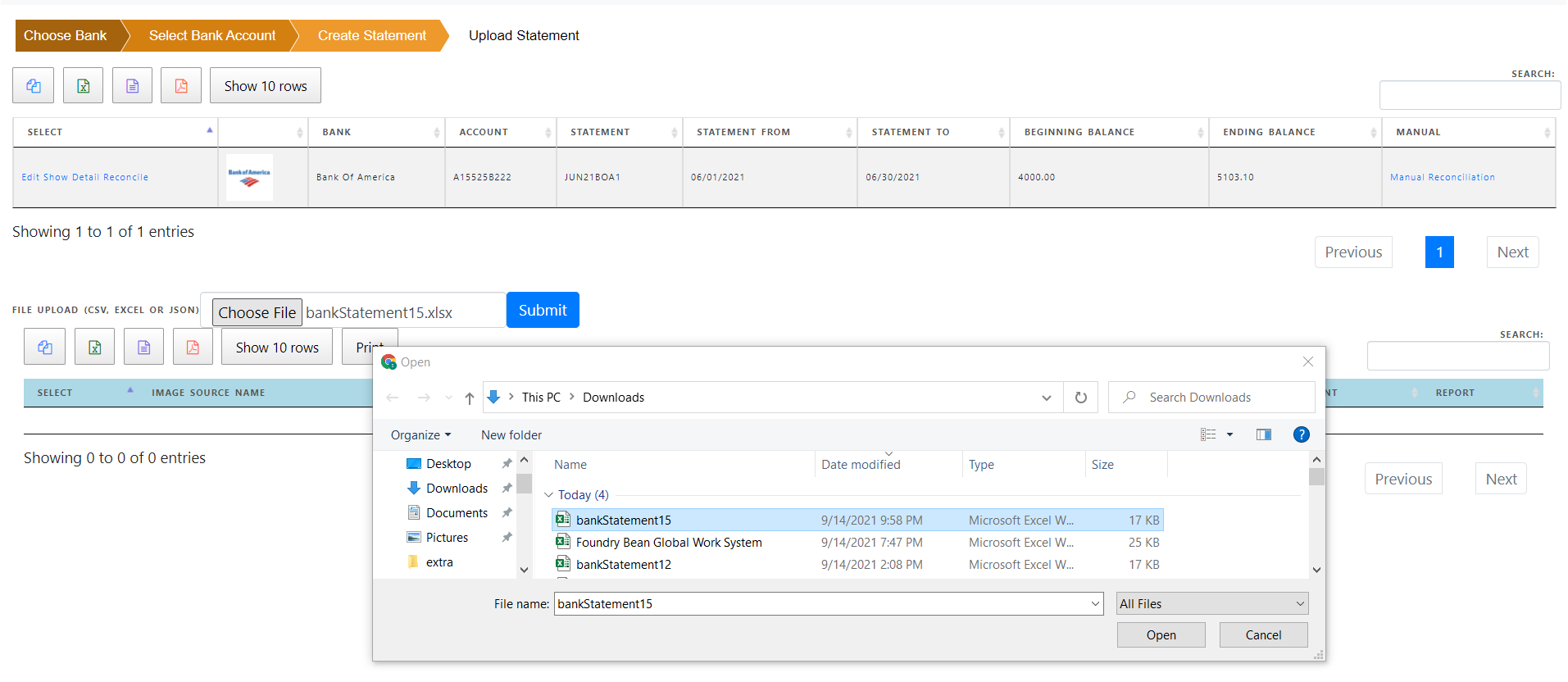
The statement file will be uploaded
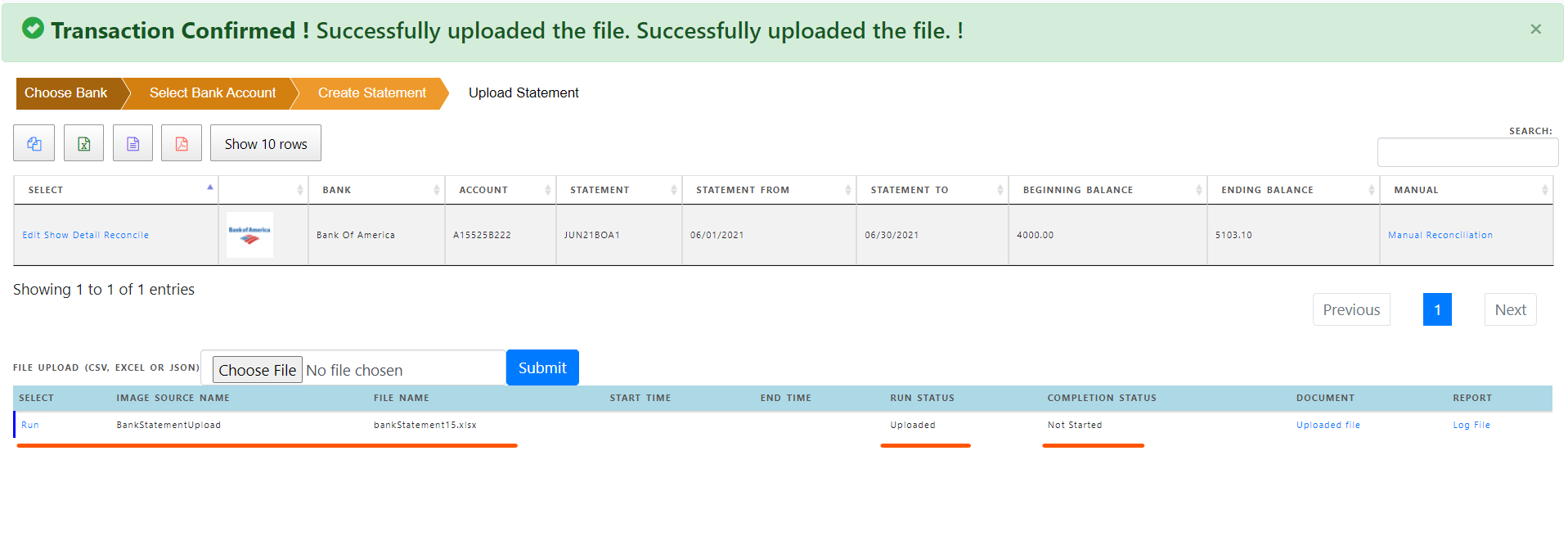
Click “Run” for the uploaded statement file. Data will be transfered to the system from the statement file. Verify the data and if needed , you can edit or delete the line.
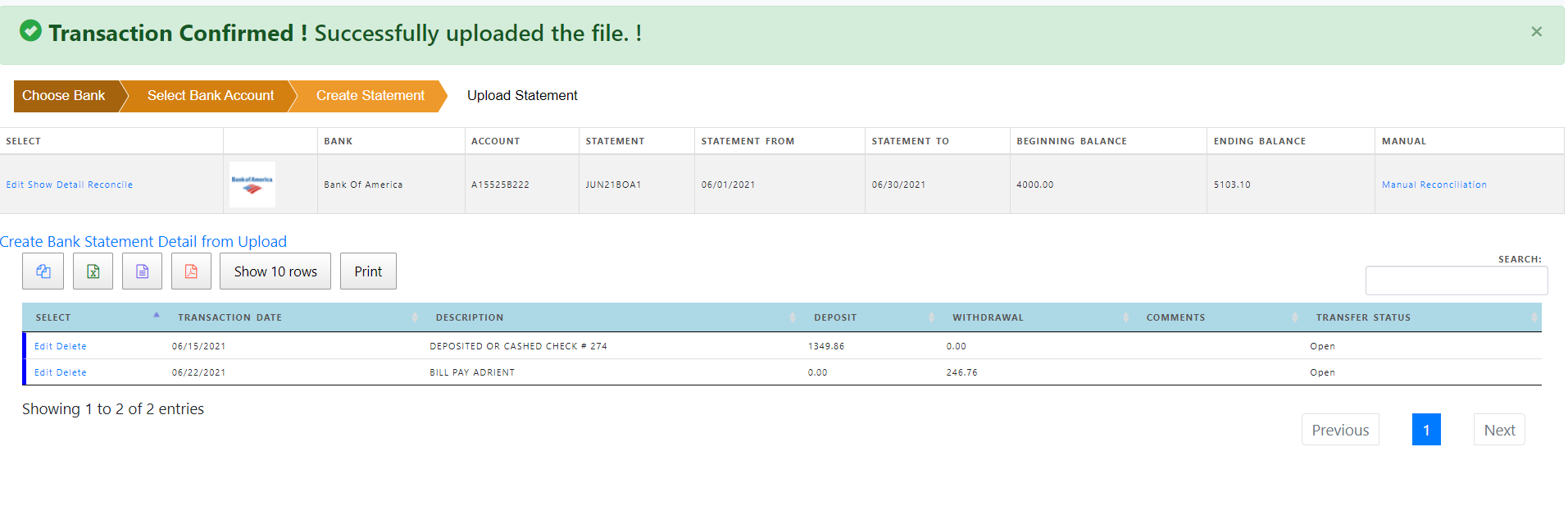
Click “Create Bank statement Detail From Upload” to format the data in bank statement form ready for reconciliation
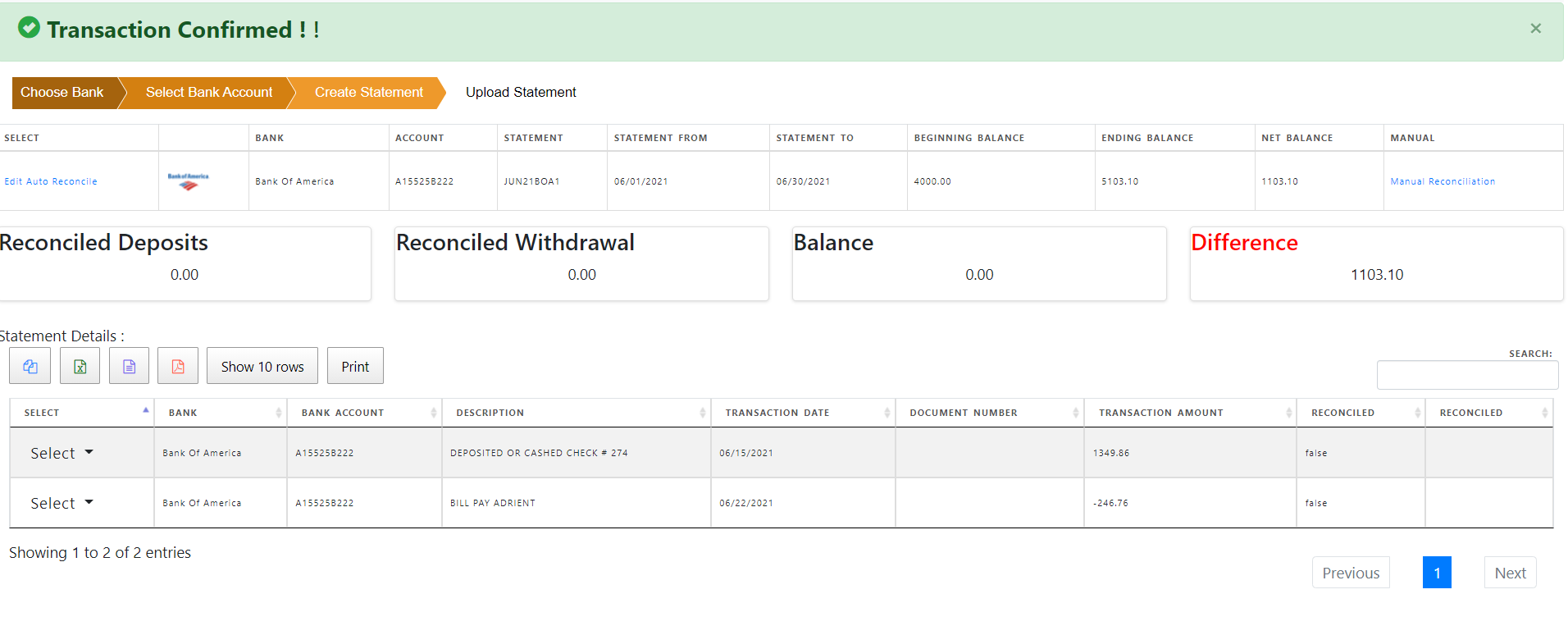
Click “Auto Reconciliation” to automatically reconcile the lines .
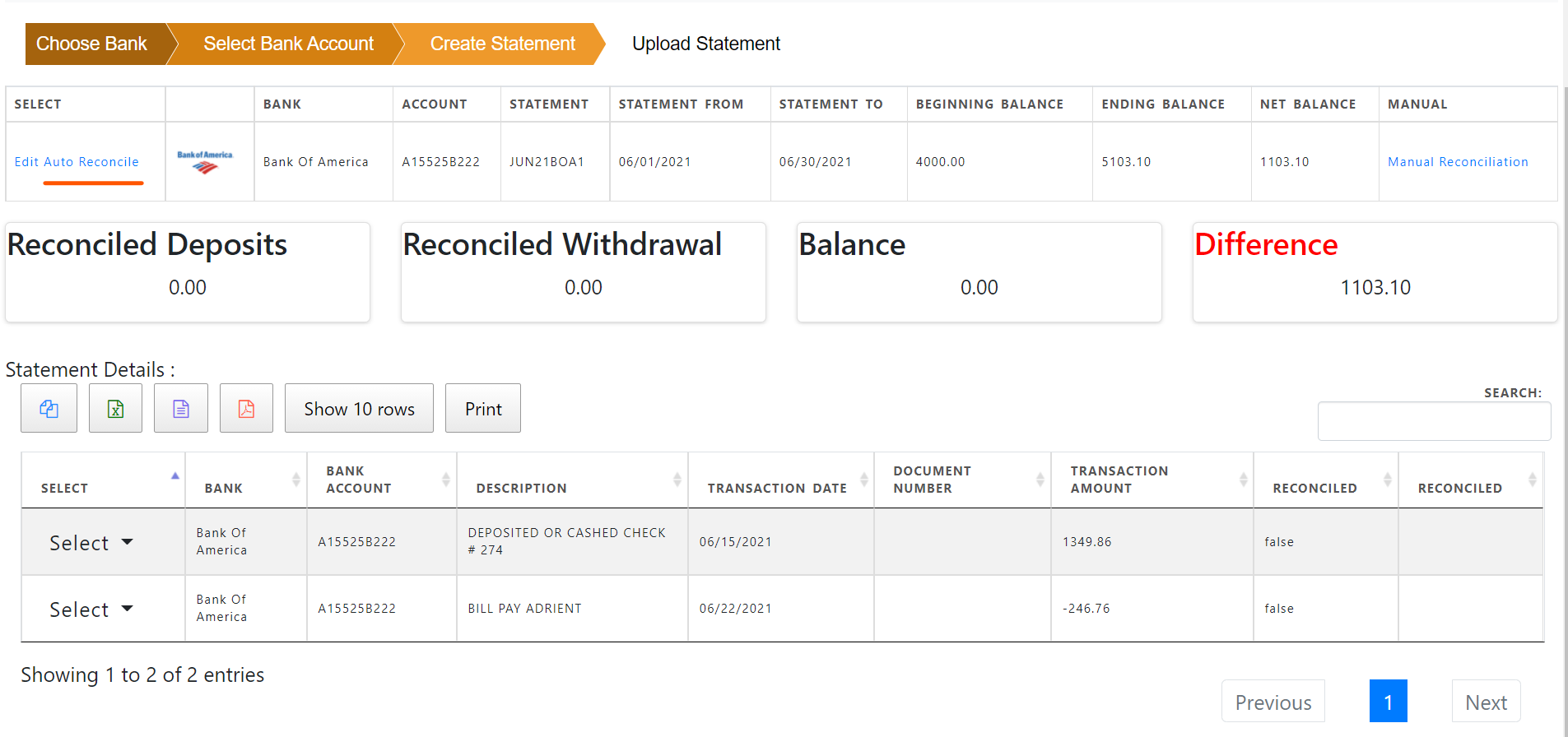
Once the system reconcile the statement with the existing cash transaction data , it shows the report for each statement line.
“Record matched” indicates system identified a transcation matched with the statement line. Optionally you can view the matched transaction by clicking “View Transaction”
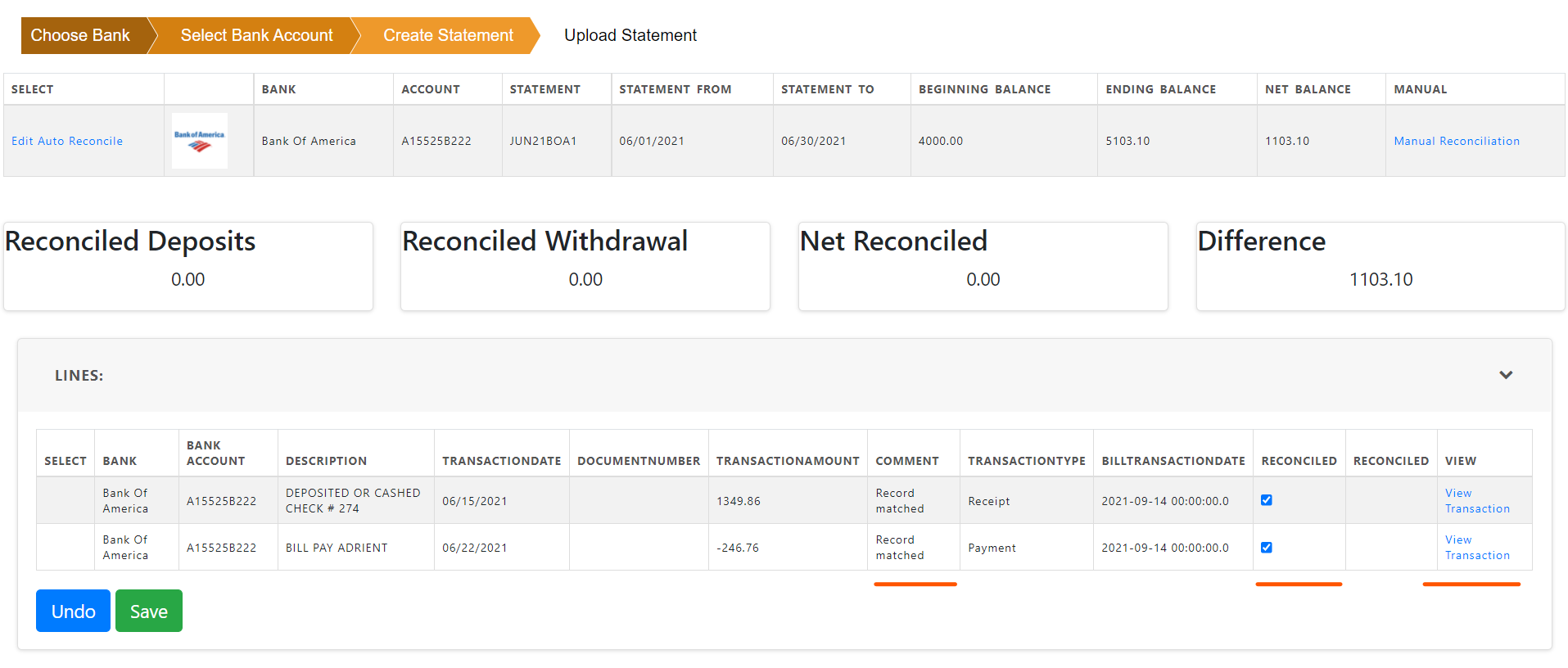
Click “Save” to confirm the matched transactions. System will then record the transaction as matched.
Once matched, system will update data for deposits , withdrawals , net balance and the difference between statement balance and matched records.
For complete reconciliation , difference should be zero,
Balance should be same as statement net balance (Deposits - Withdrawals)