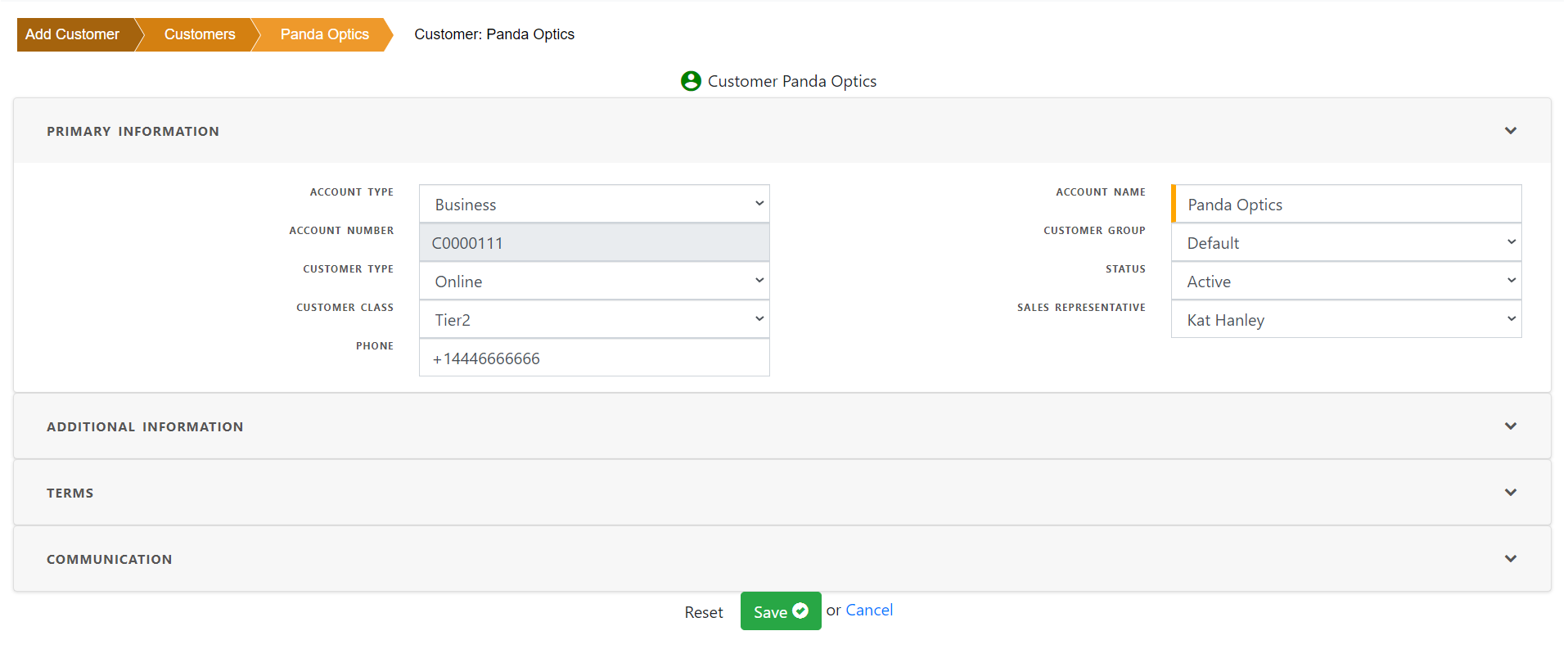Entering Customer
Entering all customer information and associated address , contacts etc helps system to automatically populate those information in various forms such as Order entry , invoice entry , quotation etc.
To enter a new customer , click “Add Customer” or “New Customer”
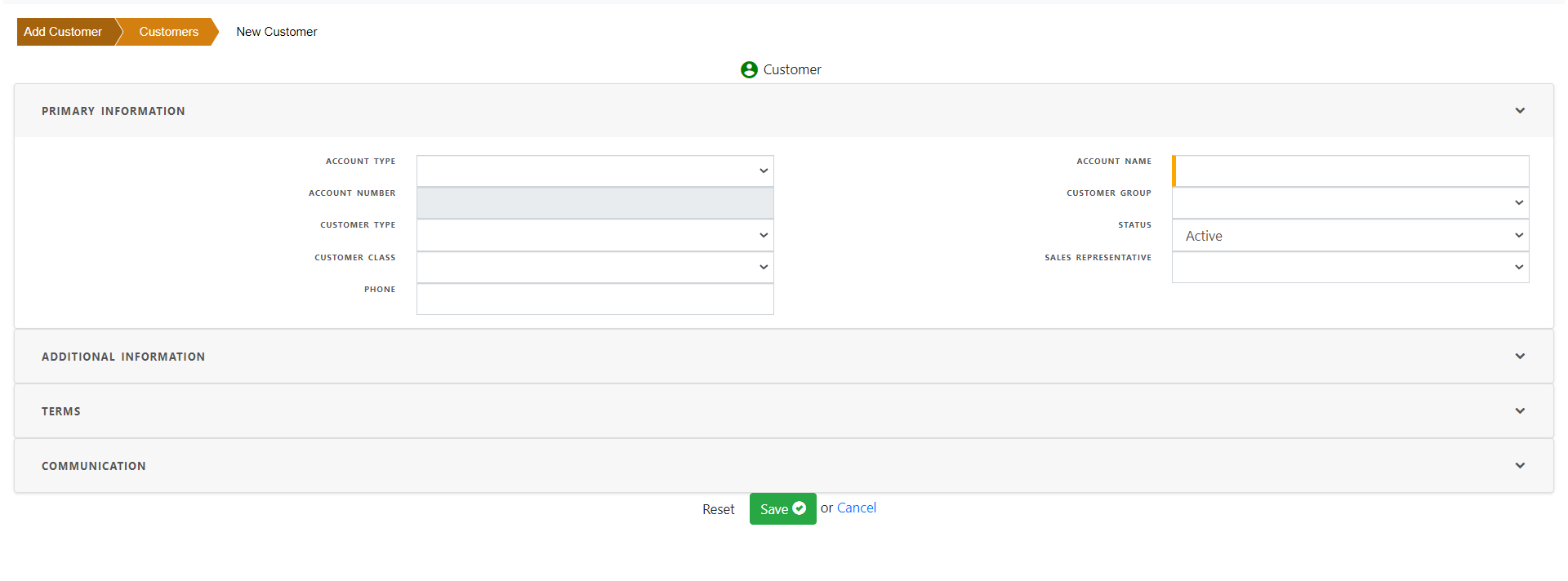
Primary Information
Primary information contains the essential information such as account name , account number , phone number etc. as well as information needed to enter sales order and invoices.
Choose account type “Business” for business customer or “Individual” for non-business customers such as individual consumers. For Business customer, enter “Business” name as account name whereas for “Individual” customers , enter first name , middle name and last name . System automatically concatenate the name as “Account Name” but you can change it.
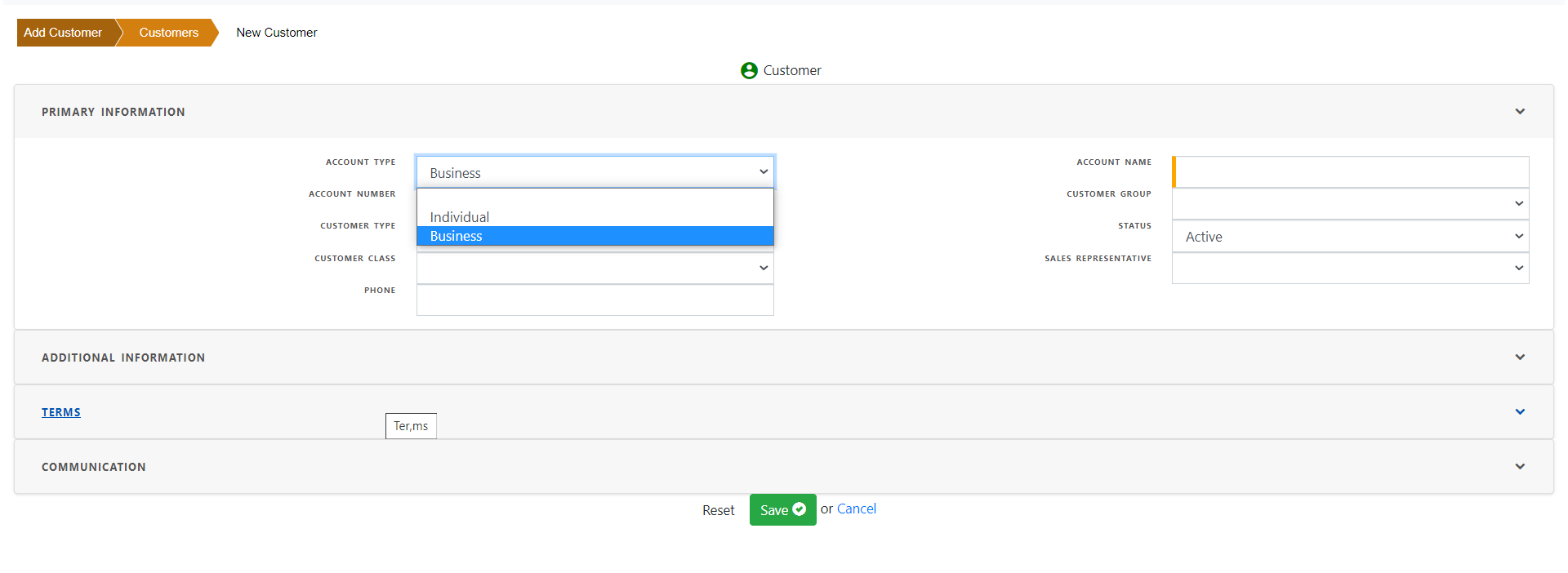
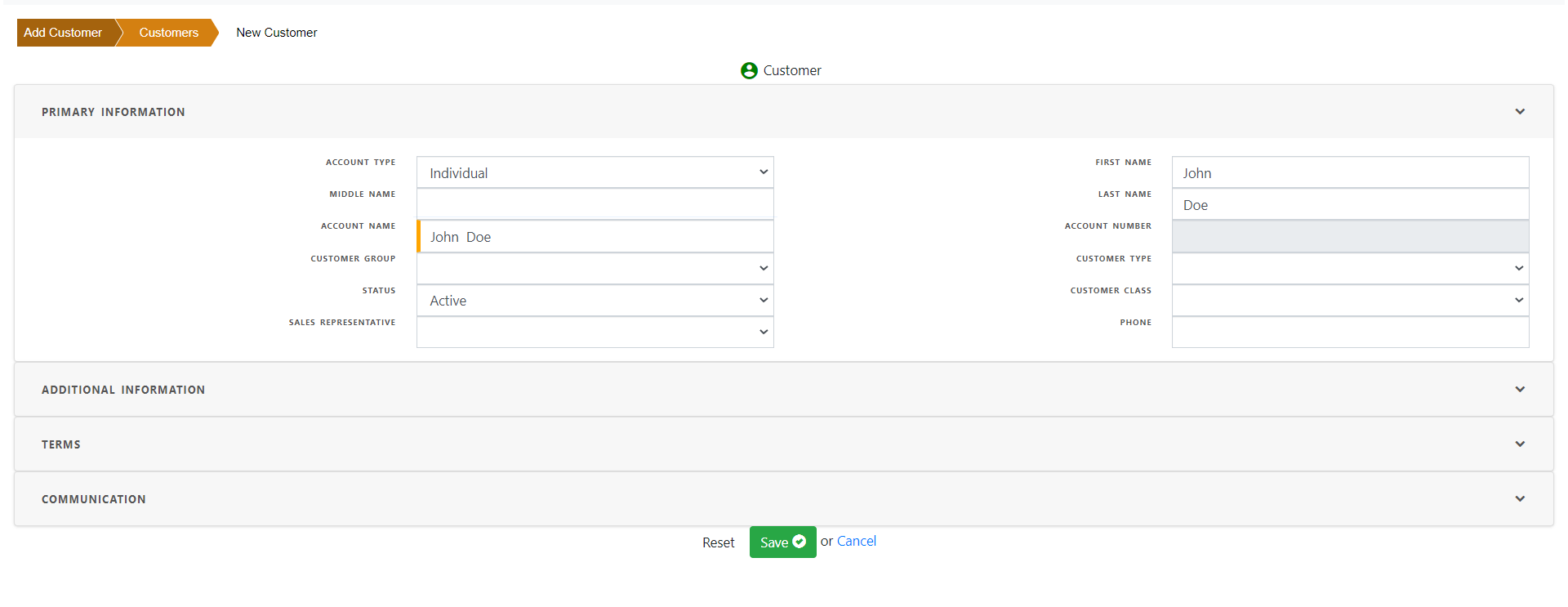
Entering “Customer Group” in the list of values will automatically populate default values from the customer group. Optionally change the values populated by “Customer Group”
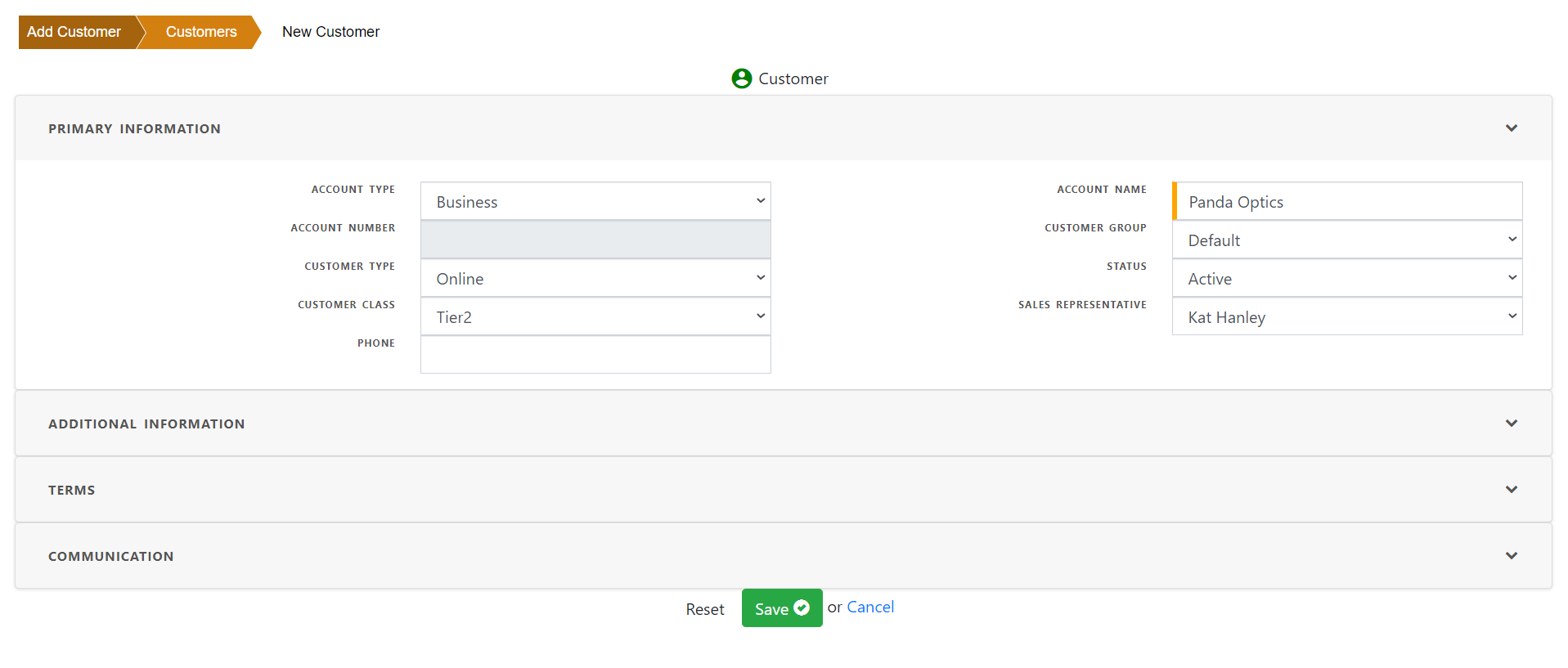
Additional Information
Though some values are automatically populated from “Customer group” , additional information may be entered .

Terms
Allthough some terms such as price list, payment terms, order tye , ship carrier , FOB are automatically populated from “Customer group” , additional information may be entered .
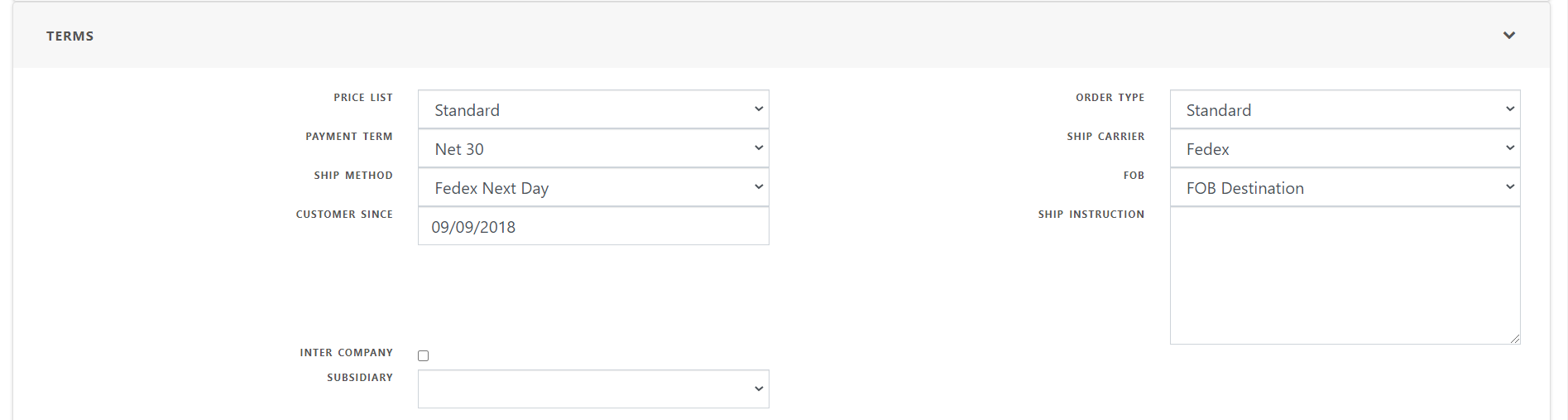
Communication
Business Communication information can be stored in this section and will be utilized for future communication with the customer.
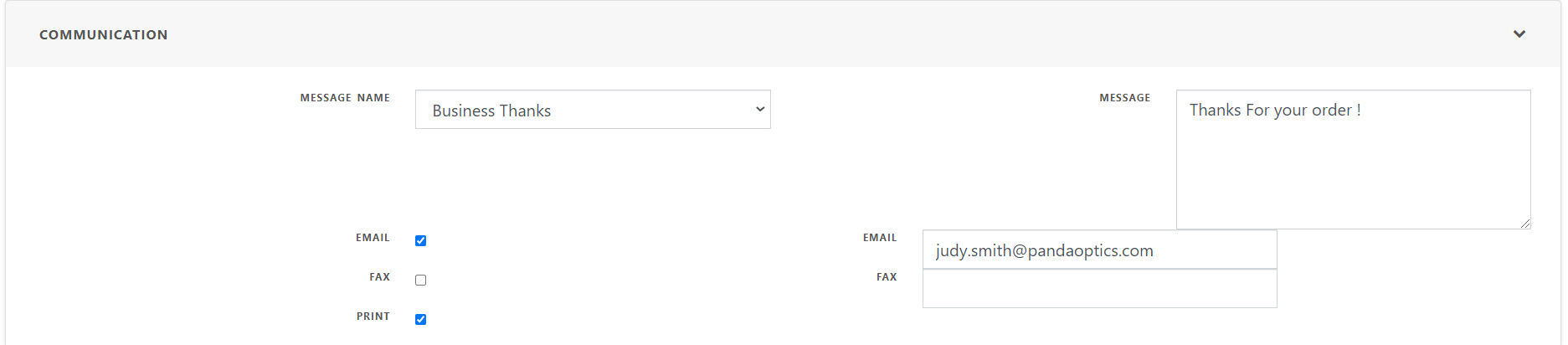
Click Save to save the customer information
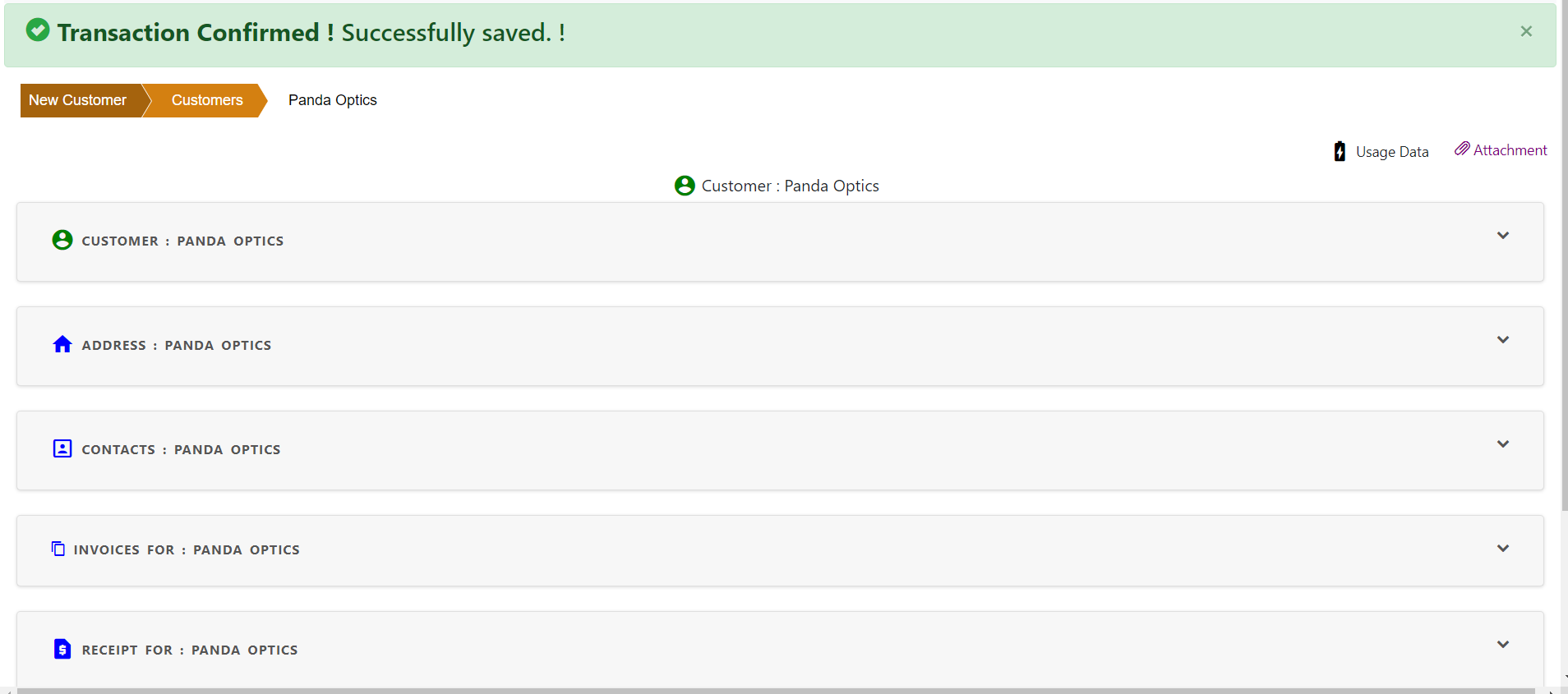
once saved, all the customer information are available in “Show Customer” screen.
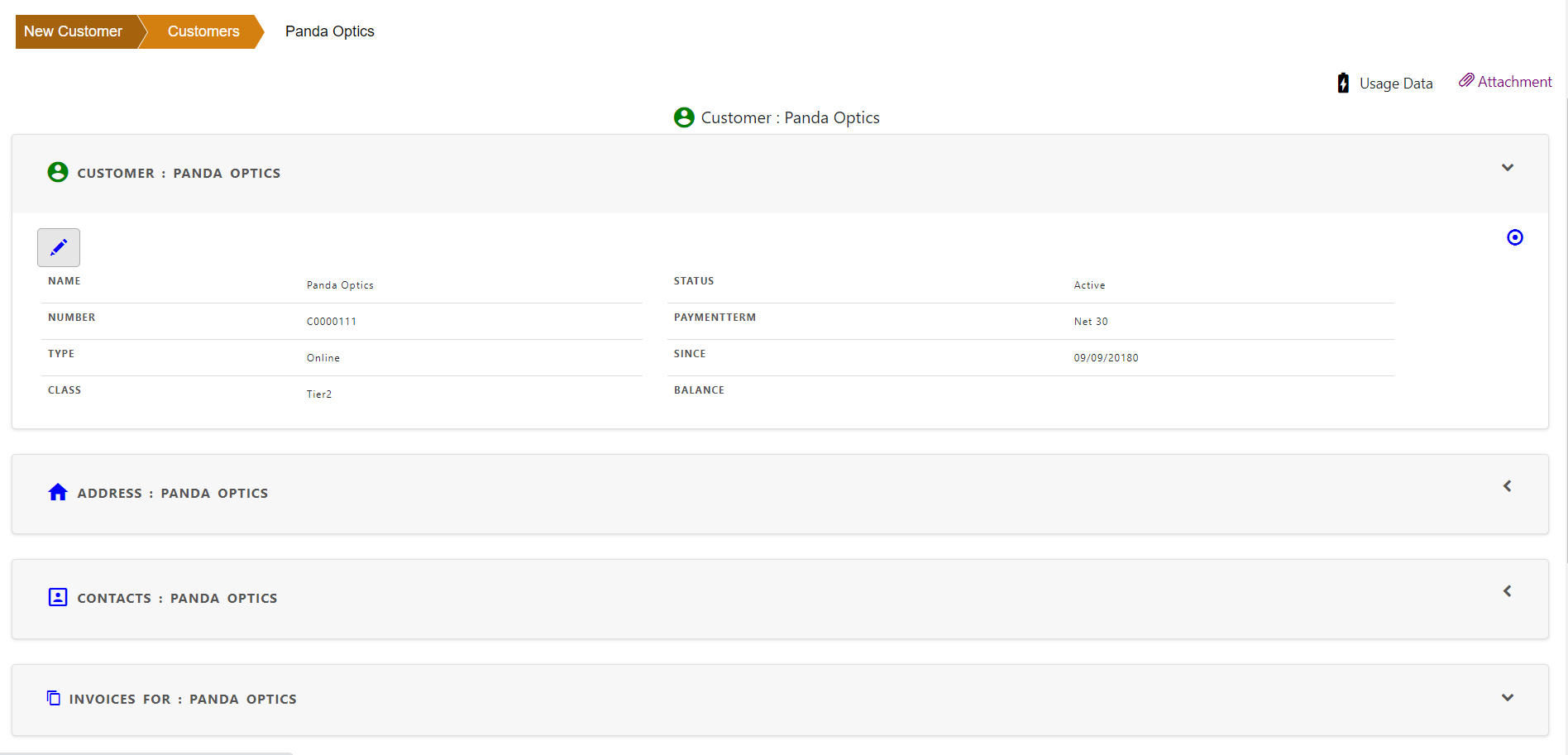
Edit Customer
Customer information can be updated by clicking the pencil icon in primary information.