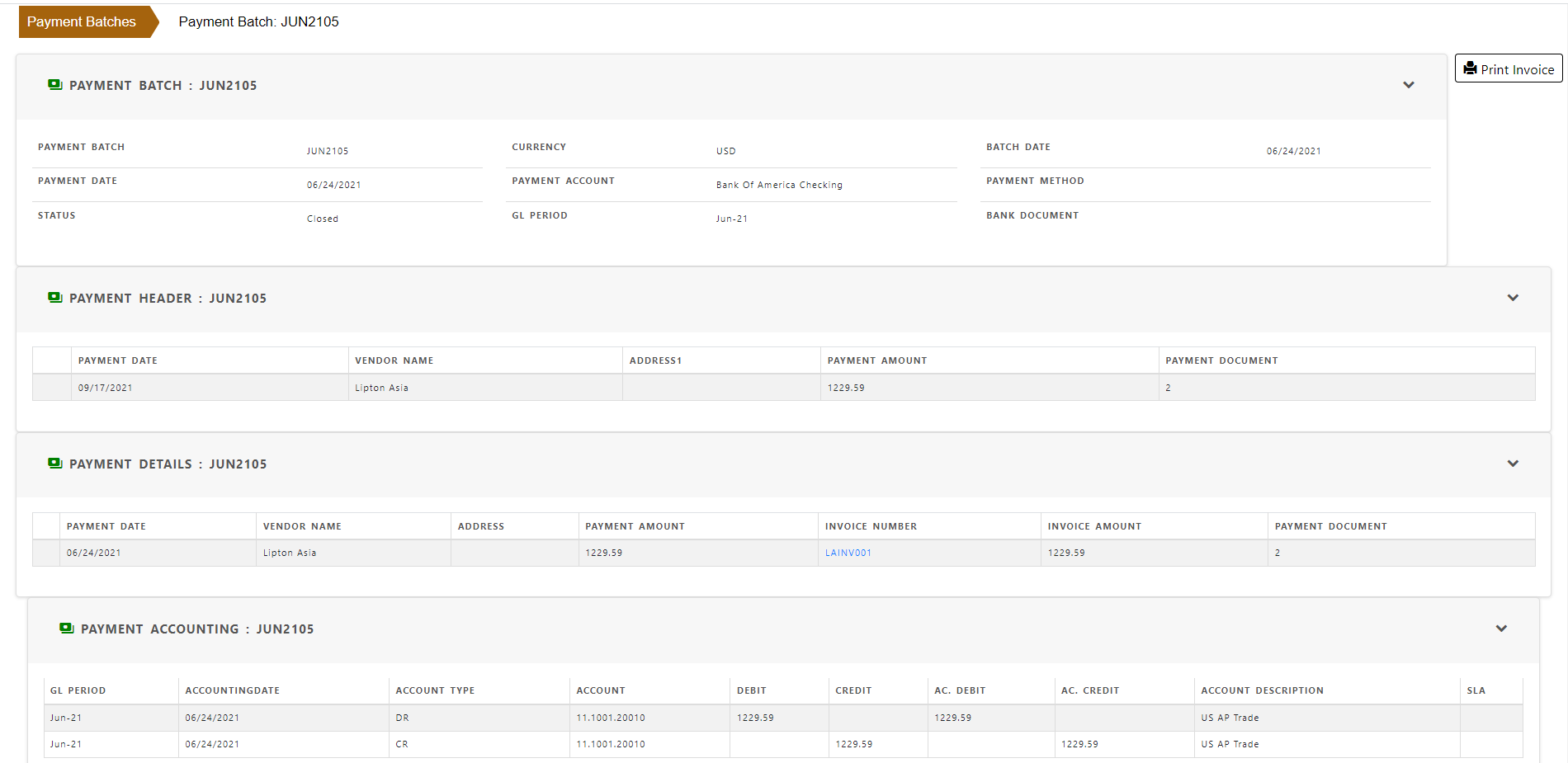Payment Proposal
Payment proposals are created to create payments for invoices. Payments are not finalized until the payment proposal is approved. Once approved , system automatically create the payment batch containing all the payments for vendors. Once the payment batch is created , invoice balnace is reduced with the payment amount . Payment batch is the final payment register.
Create a payment proposal
To create a payment proposal , click “Payment Proposal” in the payment section.
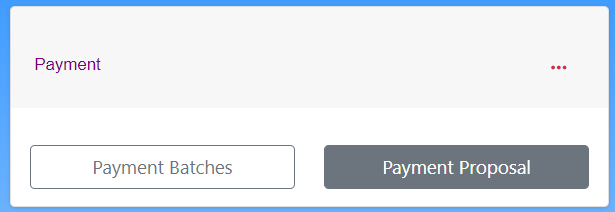
Choose bank from which payment will be reimbursed.
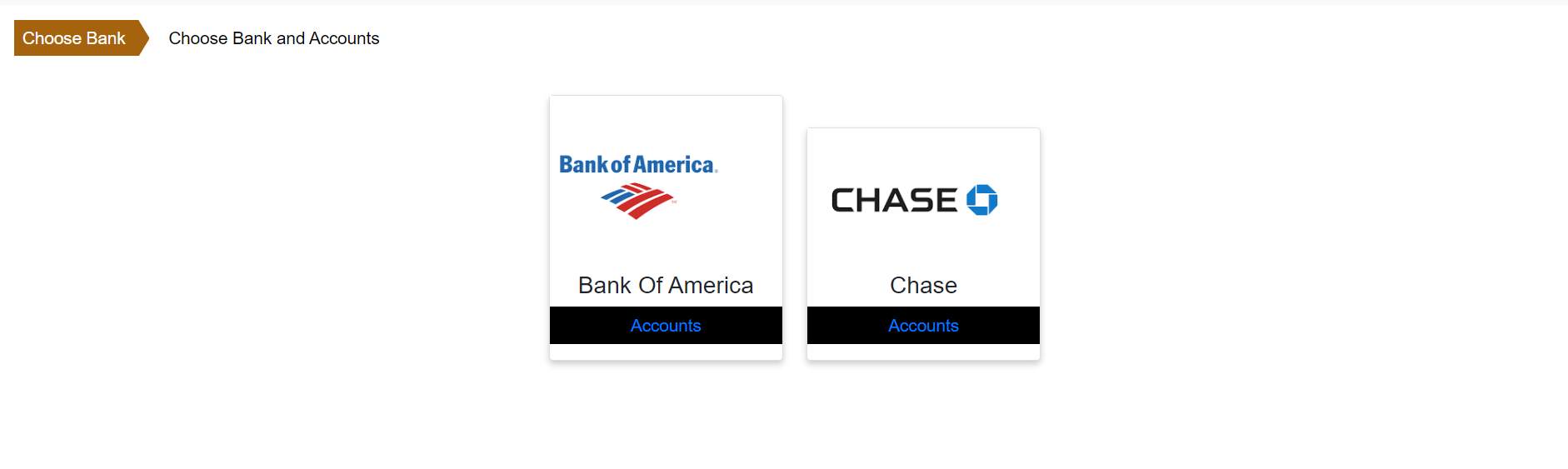
Choose bank account from which payment will be reimbursed.
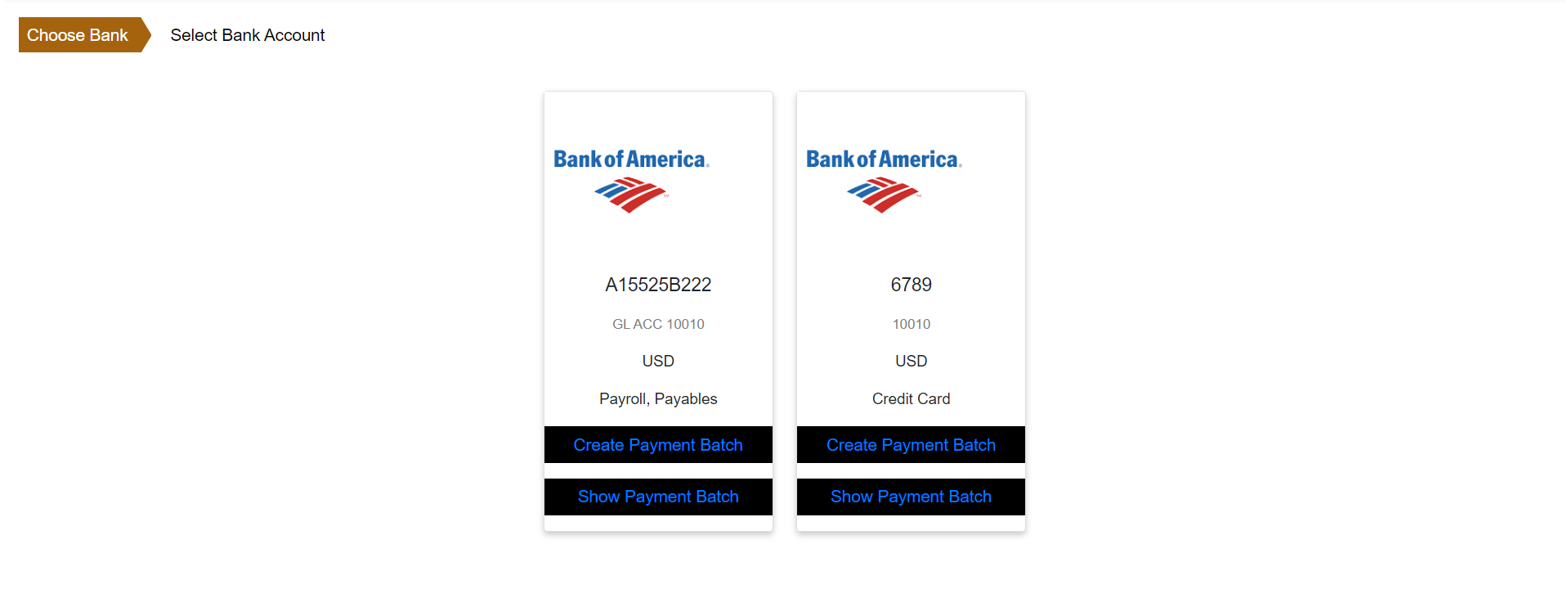
Click “Create Payment Batch” to create a new payment batch.
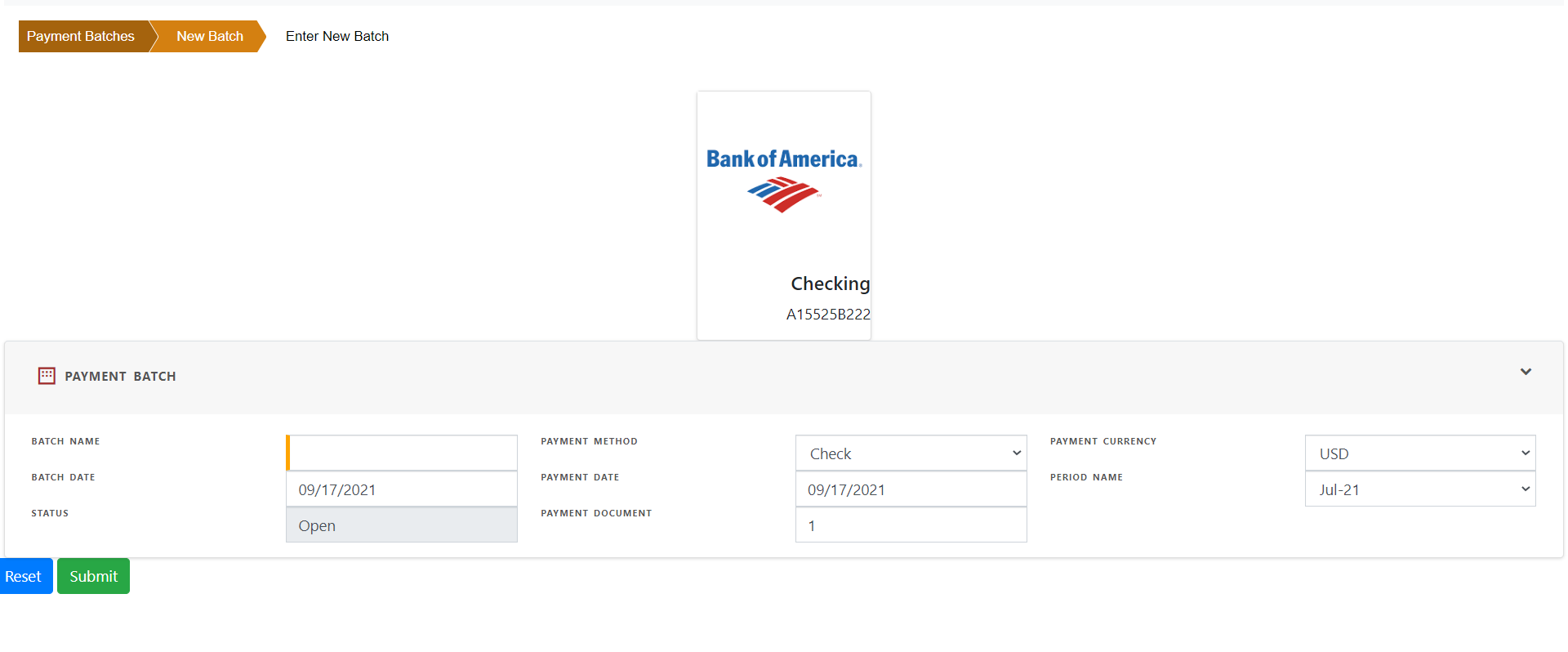
Add batch name - batch name is a unique payment batch name.
payment Method - Choose the payment method - Bill Pay, Check , cash etc.
Batch date and payment date is defaulted to today’s date but can be changed.
Period Name - name of the GL period of payment reimbursement.
Payment document - First unused payment document ( check number)
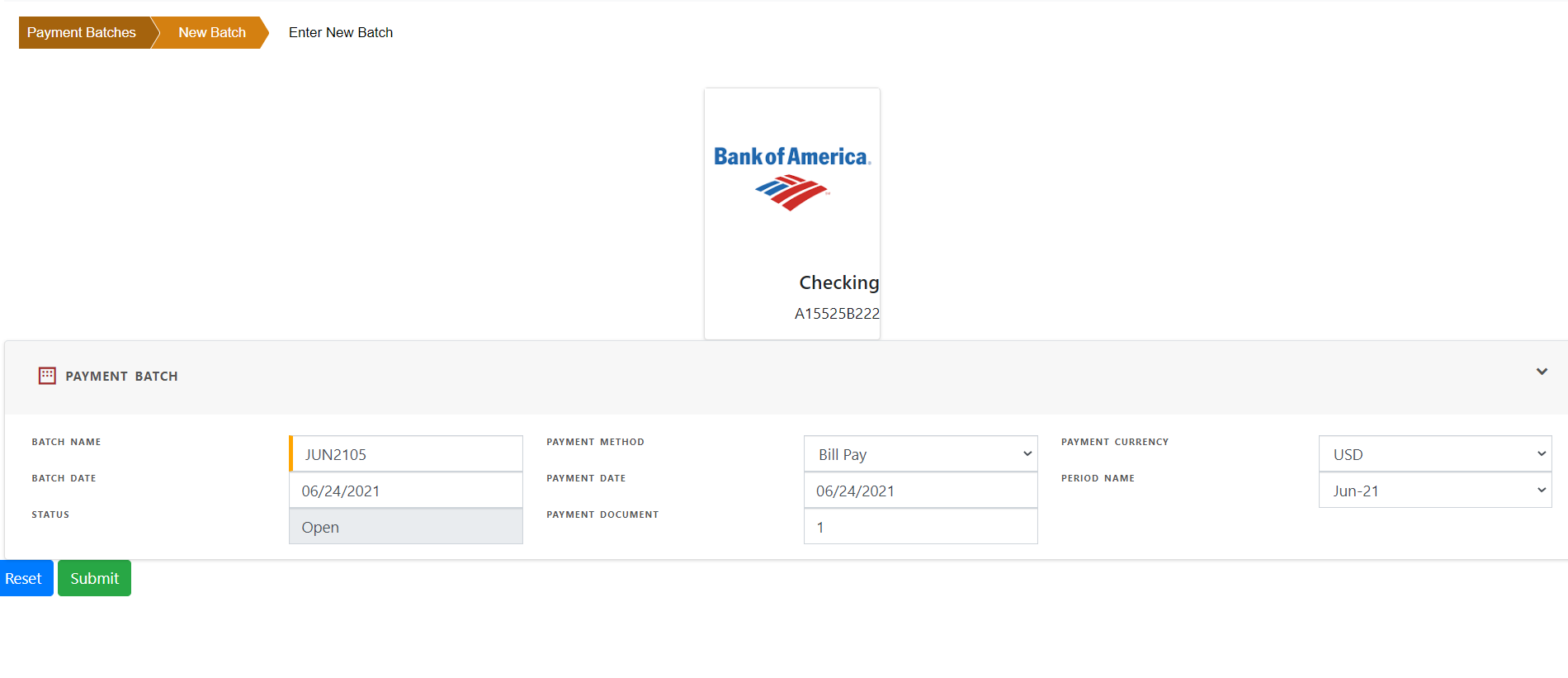
Save the payment proposal. Now you can search for the invoices to be paid.
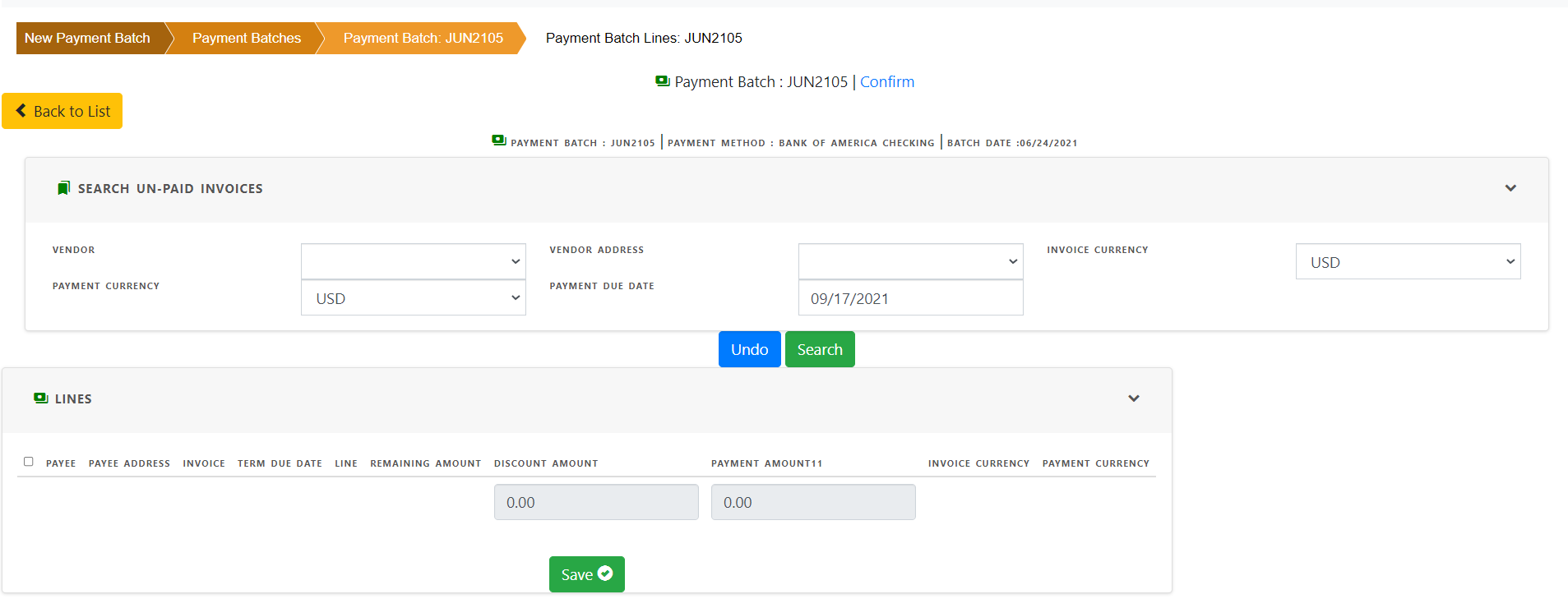
Click search to see the invoices to be paid based on search criteria.
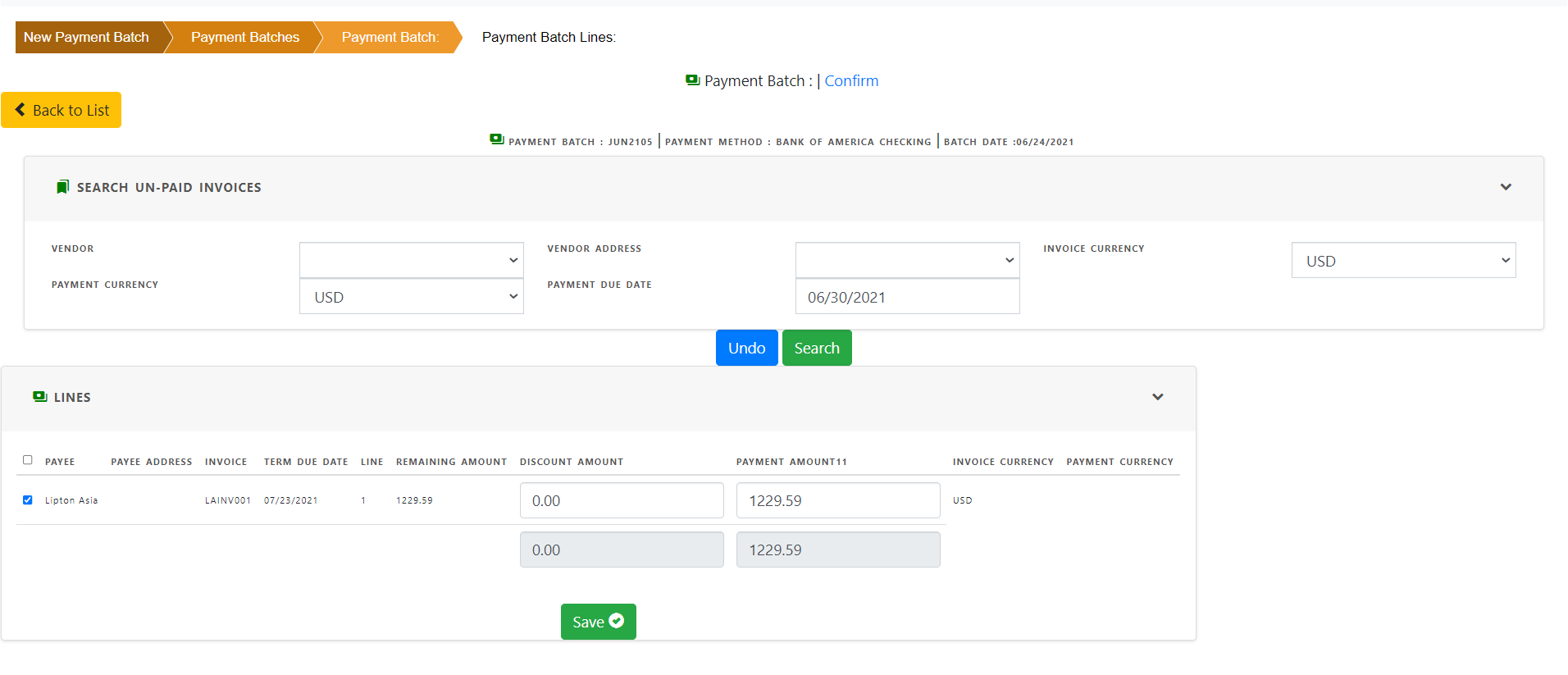
Click the lines to be paid, amount of payment for each line.
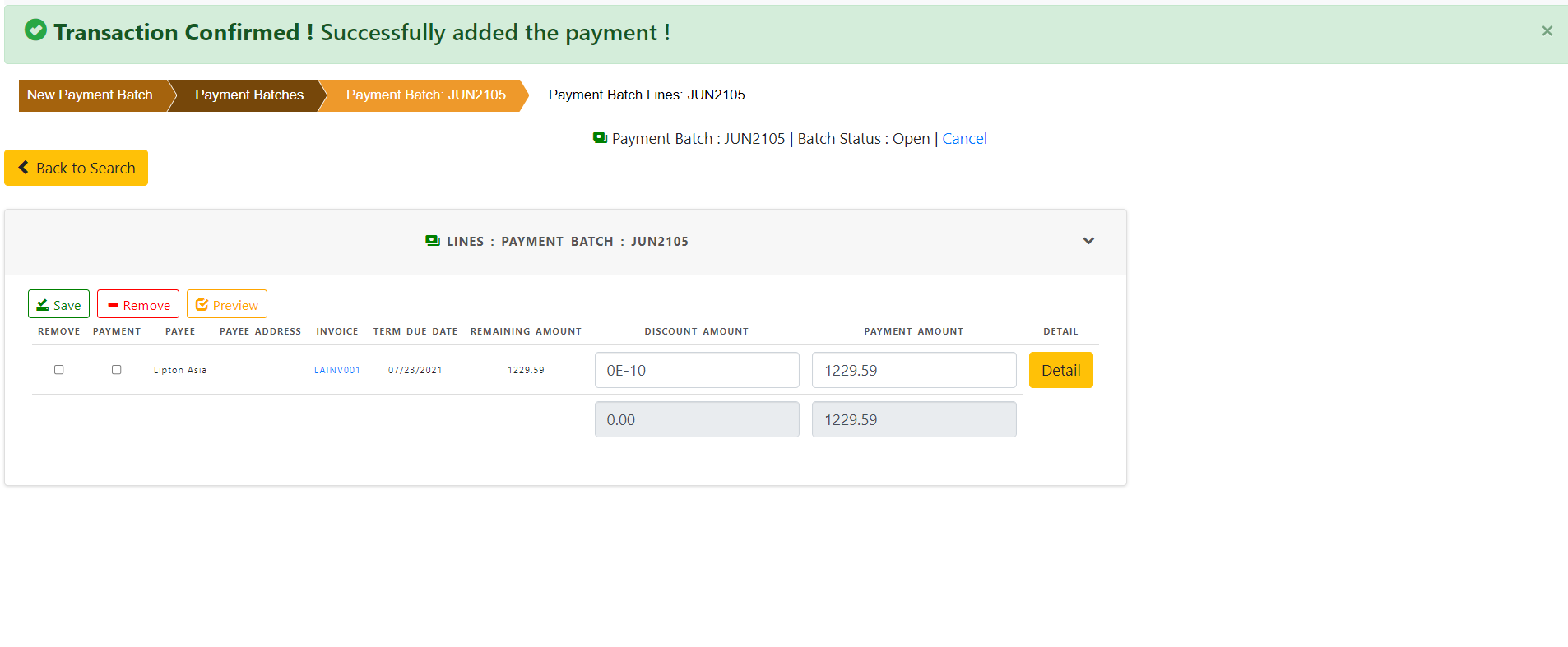
Click save to save the lines in the payment proposal.
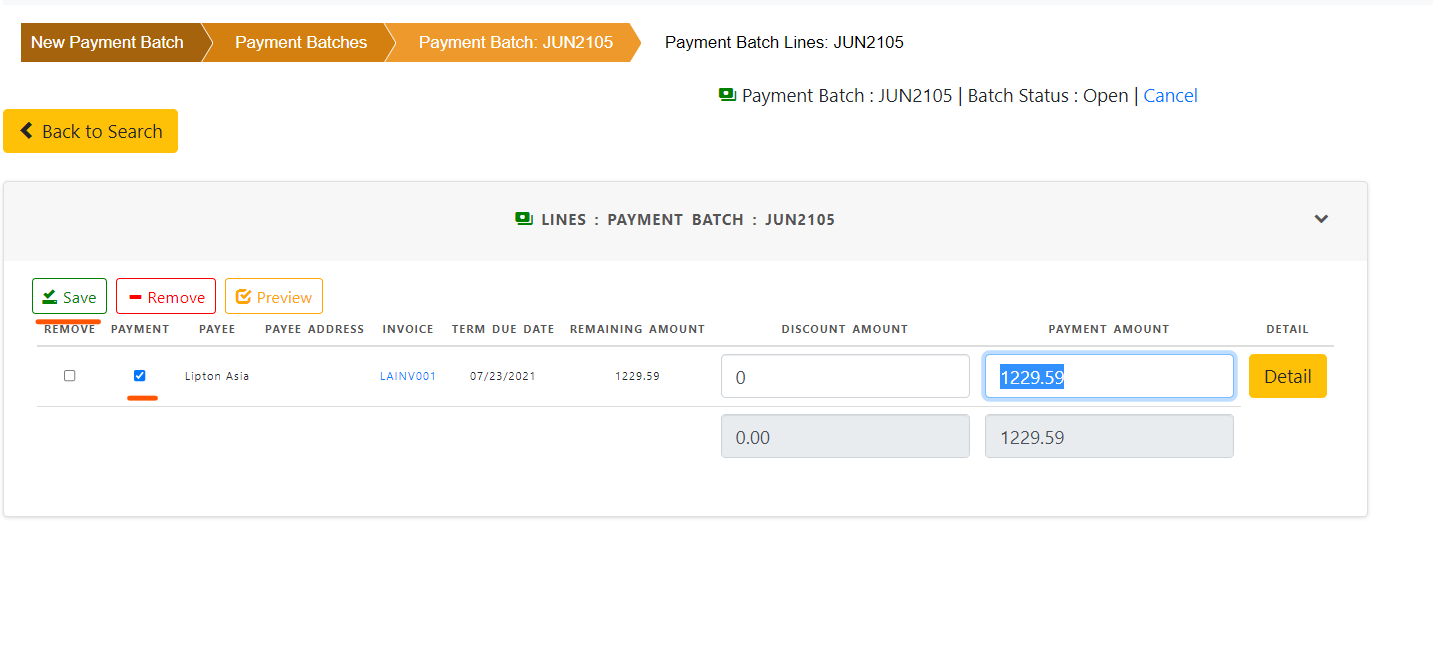
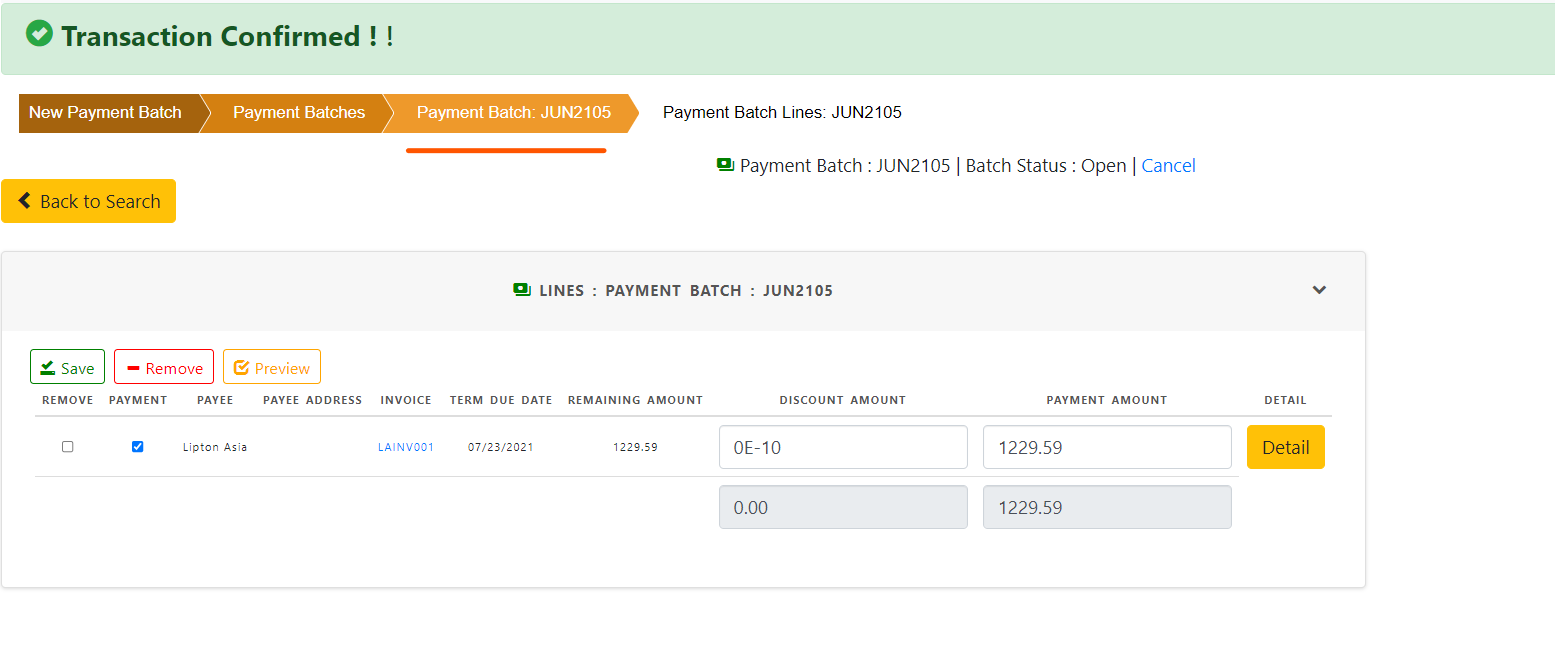
Click “Submit” to submit the payment proposal for approval.
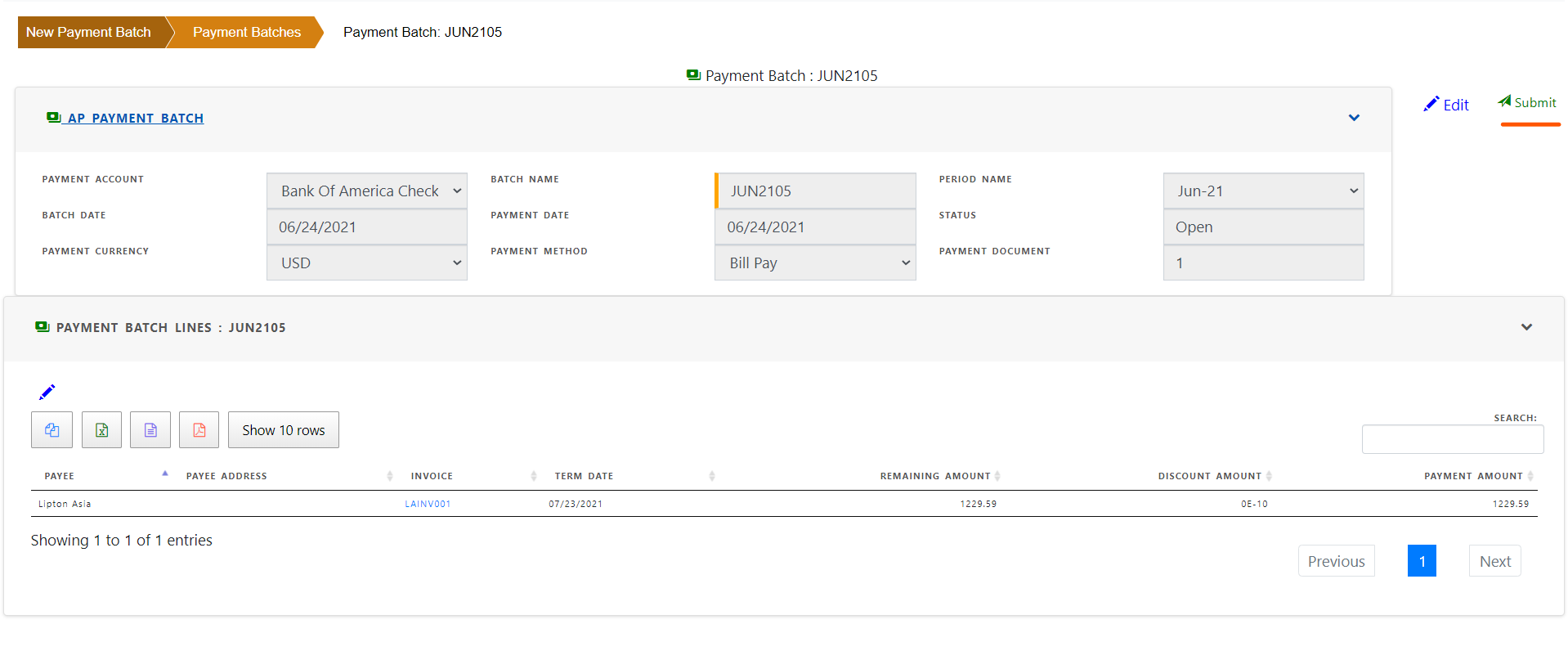
The status of the proposal now becomes “Submitted” once the proposal is successfully submitted.

Click “Workflow” to see the status of payment proposal.
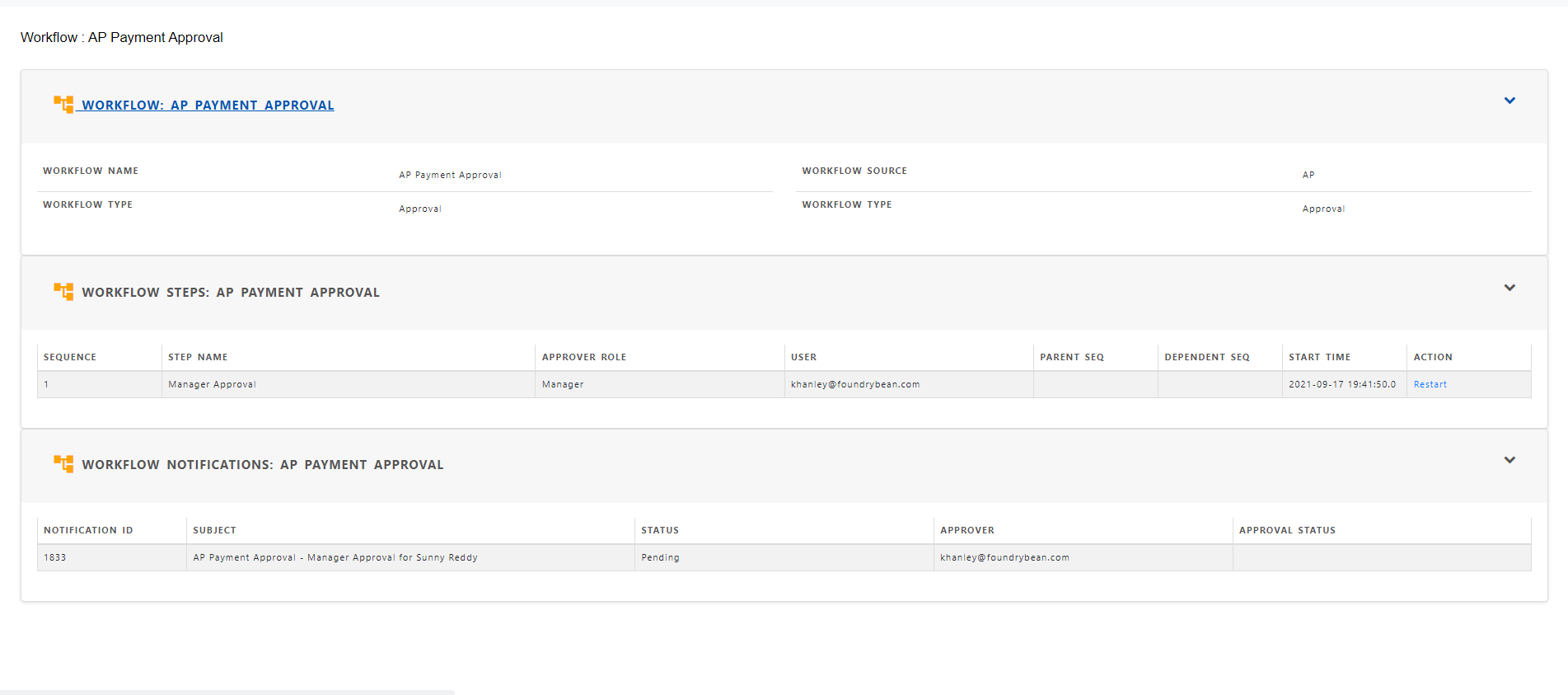
Here is the approval request for the payment proposal.
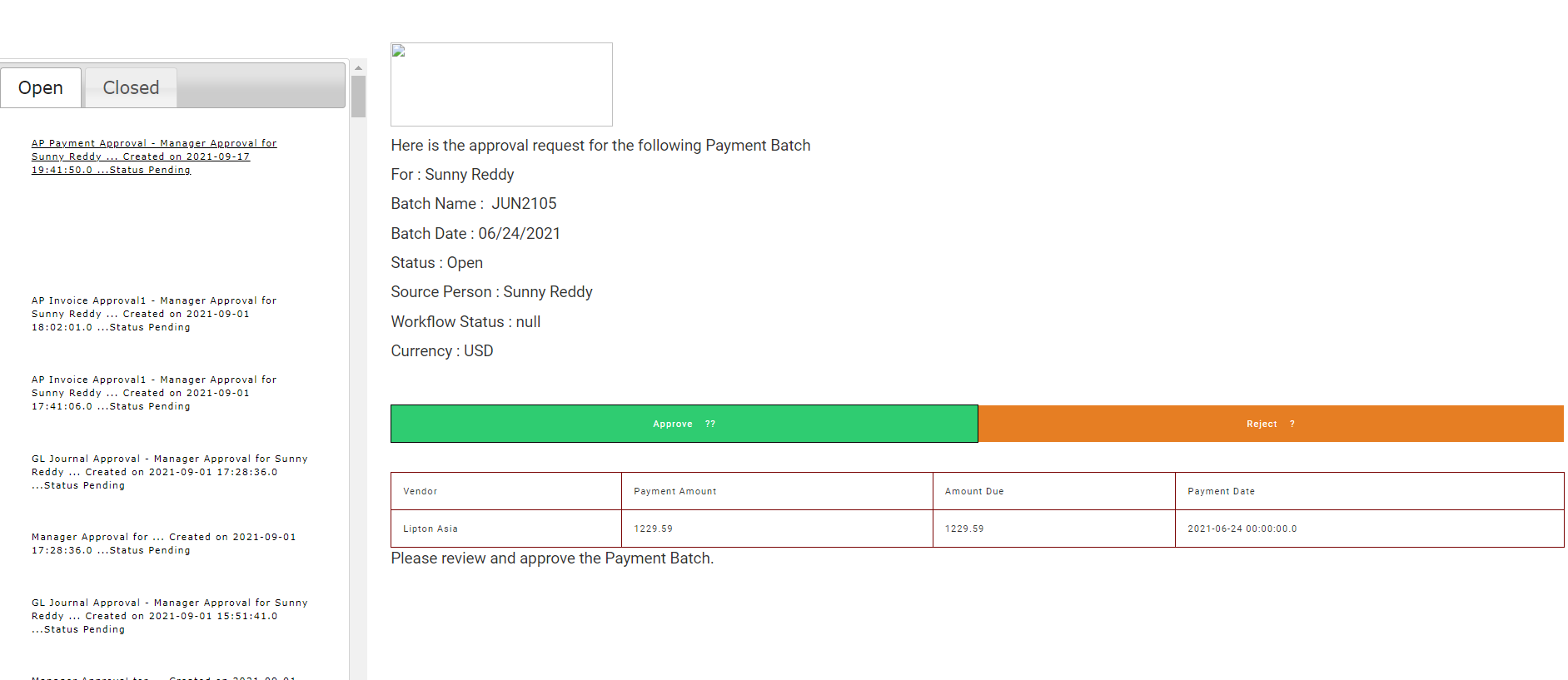
To see the status of the payment proposal, click “Payment Proposal” in paymet section.
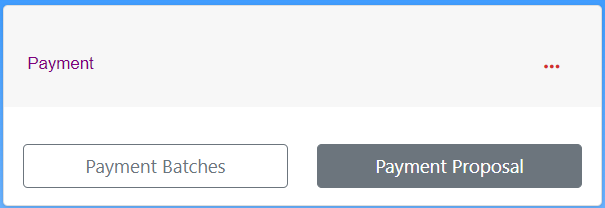
Choose the bank for the payment proposal.
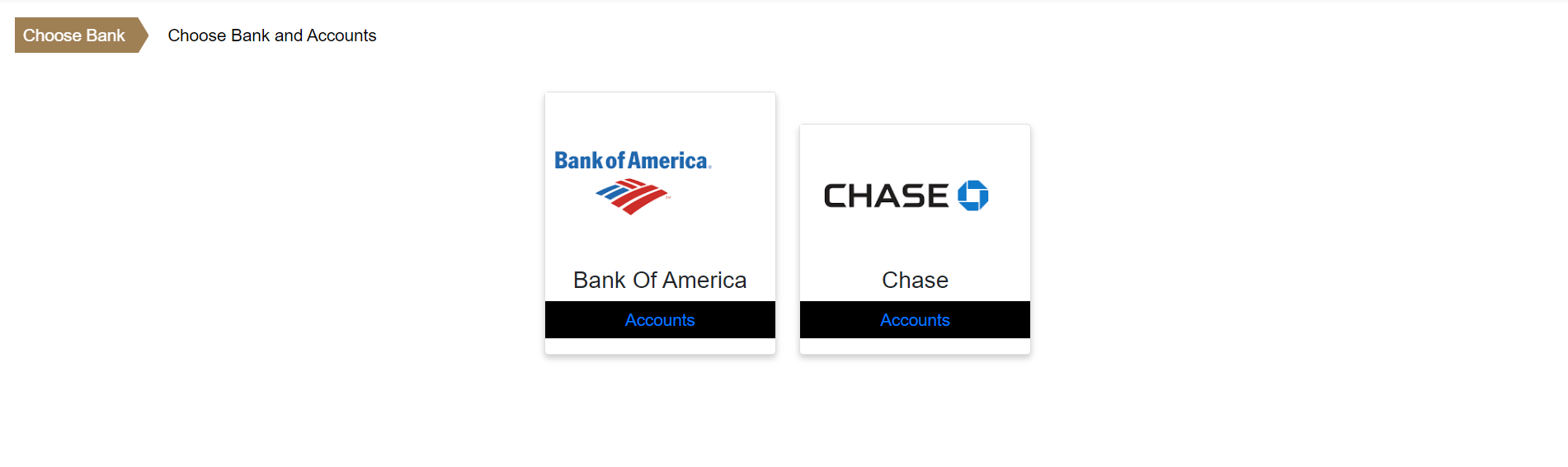
Choose the bank account for the payment proposal.
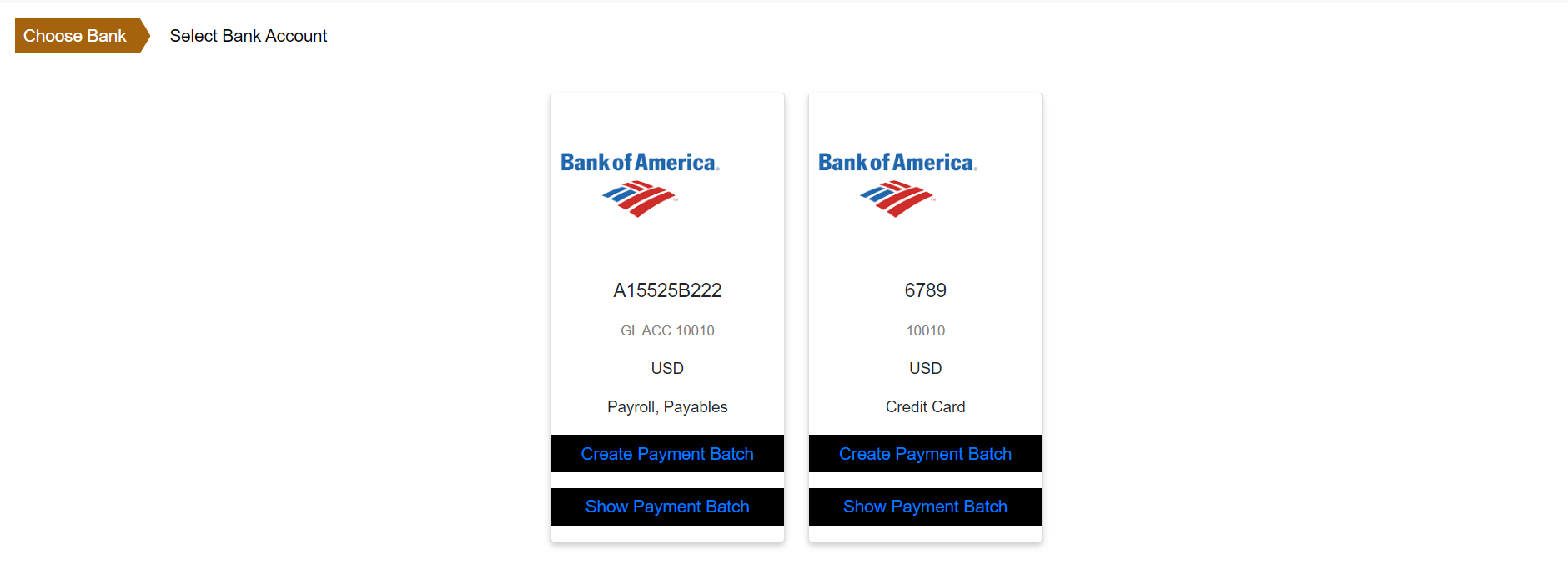
Click “Show Payment batch”
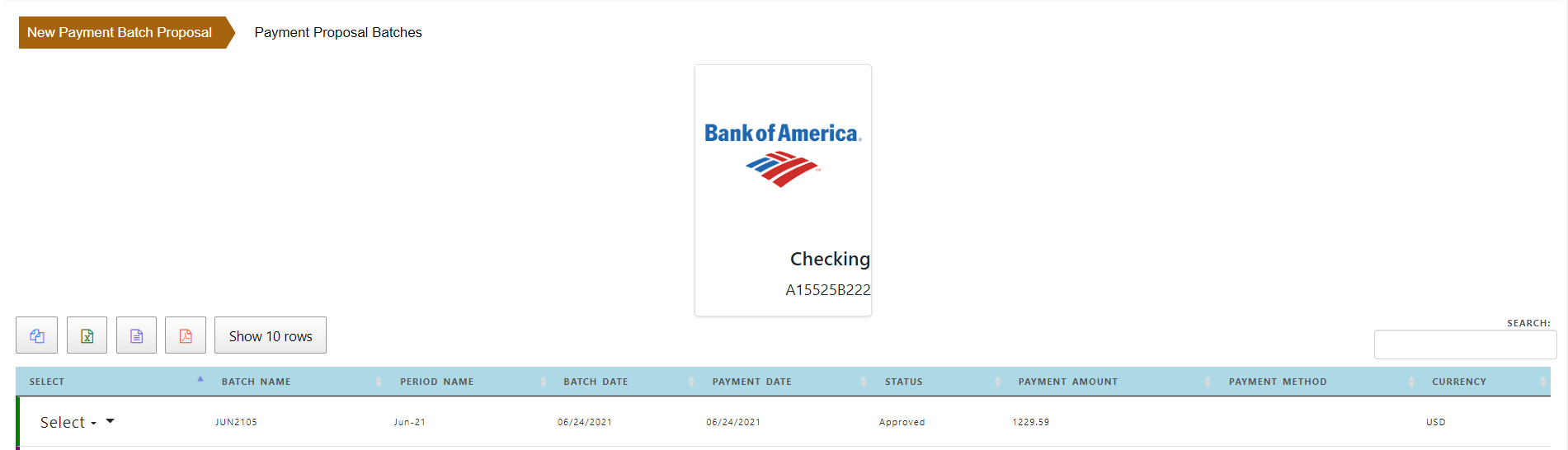
Click “Show” in the payment proposal line.
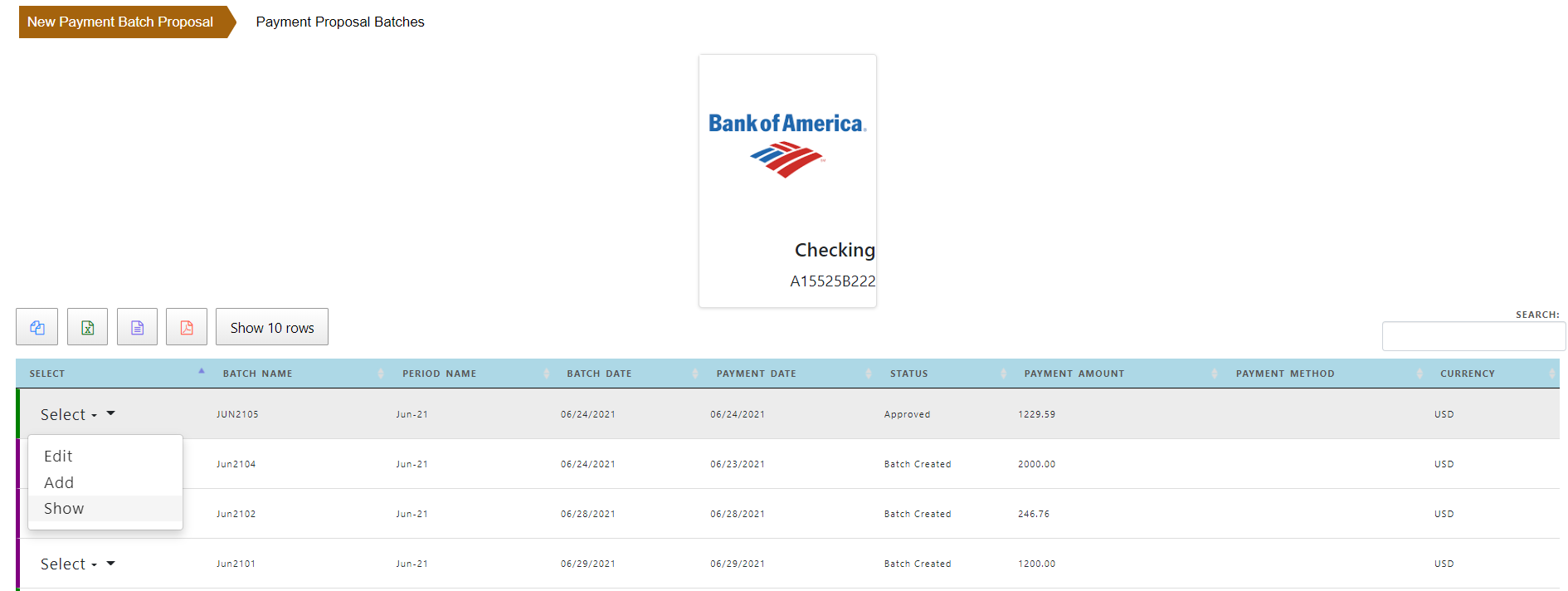
The payment proposal shows the status of the proposal.
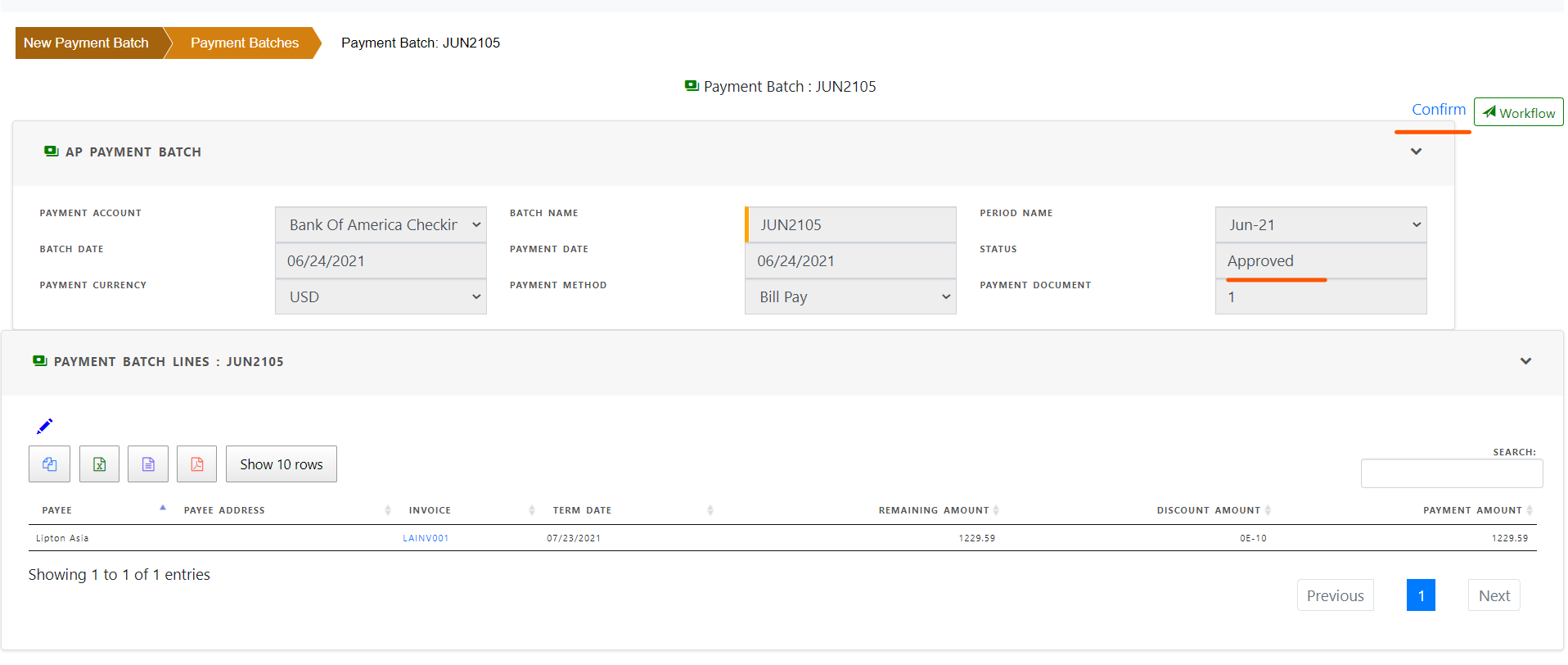
if approved ,click “Confirm” to finalize the payment proposal. Payment batch will be created.
Otherwise you can update the proposal and submit it again.
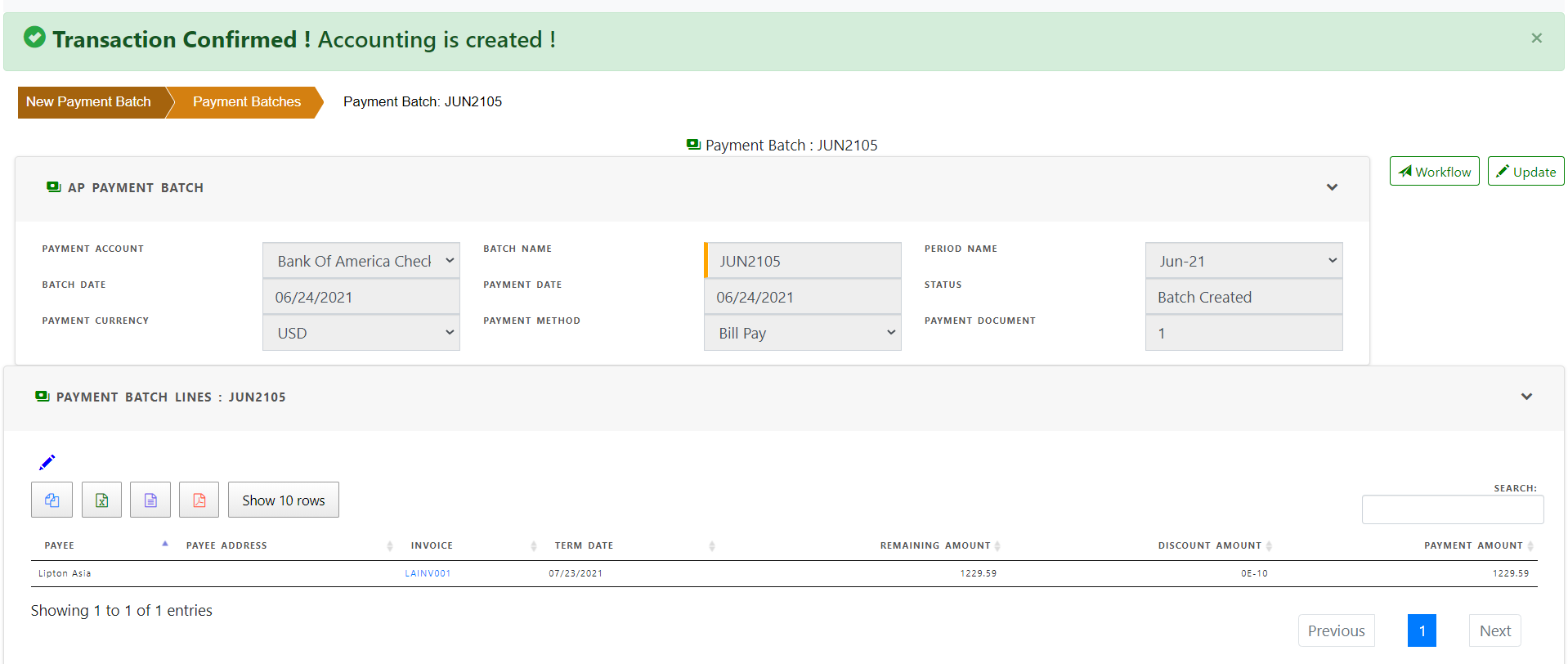
Click “Payment Batches” to see all the payment batches created in the system.
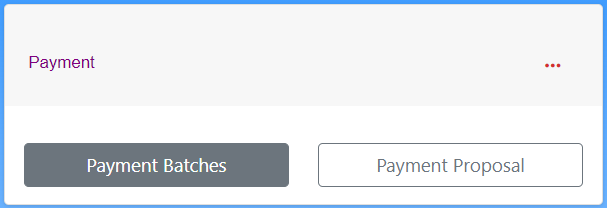
Choose the payment batch line to view.
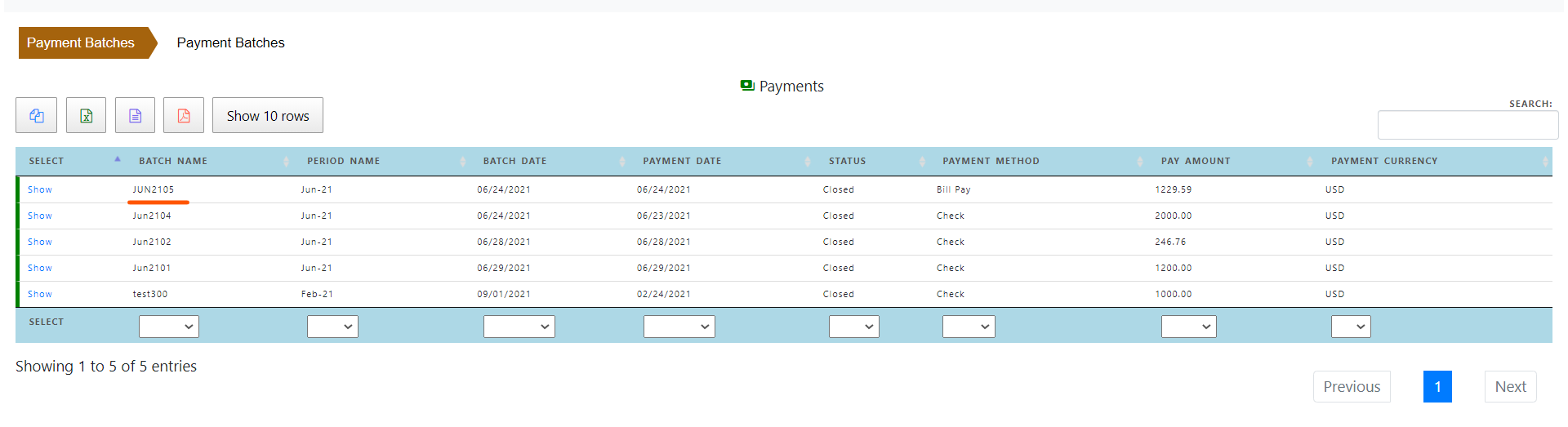
Payment batch with payment details shows the invoices paid for a vendor and payment accounting