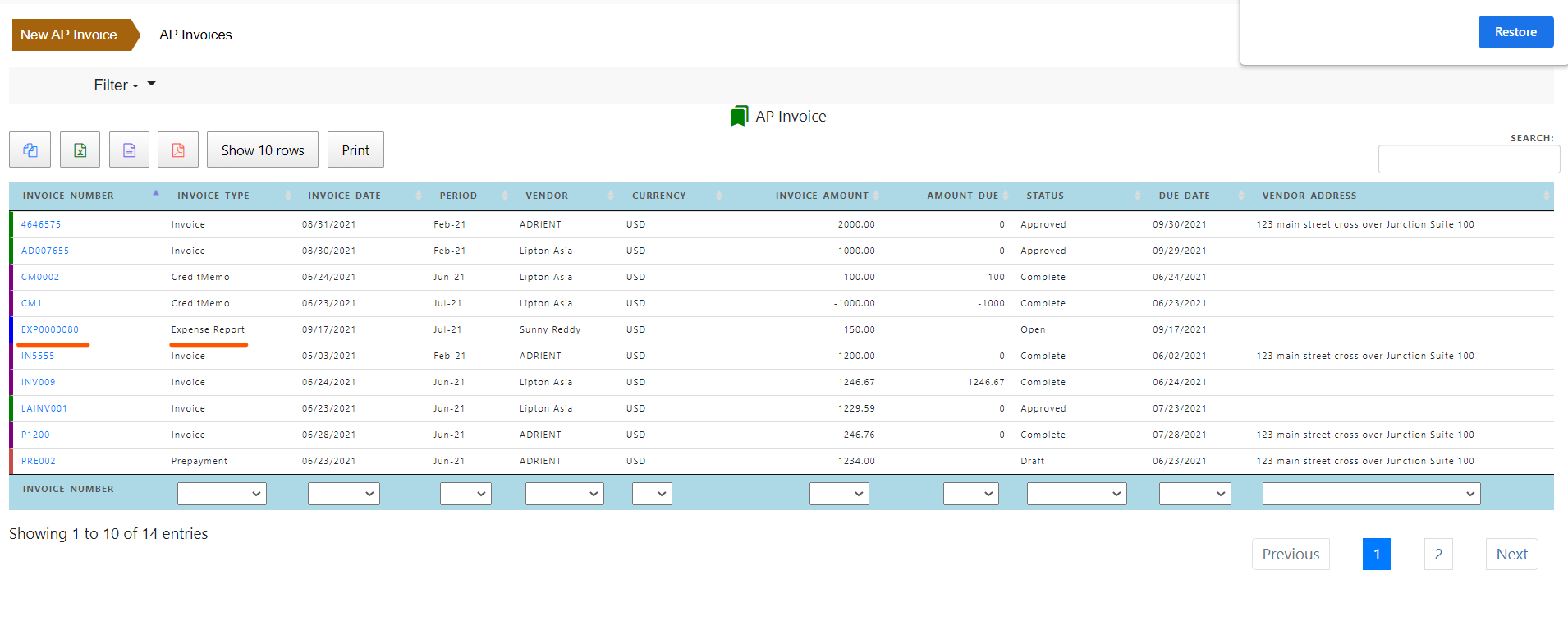Payables Expense Report
Expense reports are created by the employees using their self service profile. Once it is submitted by the employees , it is routed to their manager or other appropriate persons in the organization for their approval based on approval workflow. Once finally approved , payables receive the expense report and audit based on expense policy of the organization. The payables department then import of the expense report into payables invoice for payment.
Creating expense report
A new expense report is created by clicking “New Expense Report” in “My Expense”.
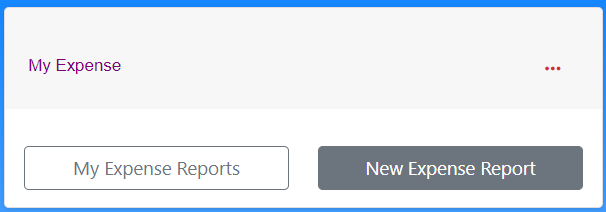
choose expense report for field to create an expense report for another person. My default it shows the preparer as owner of expense report.
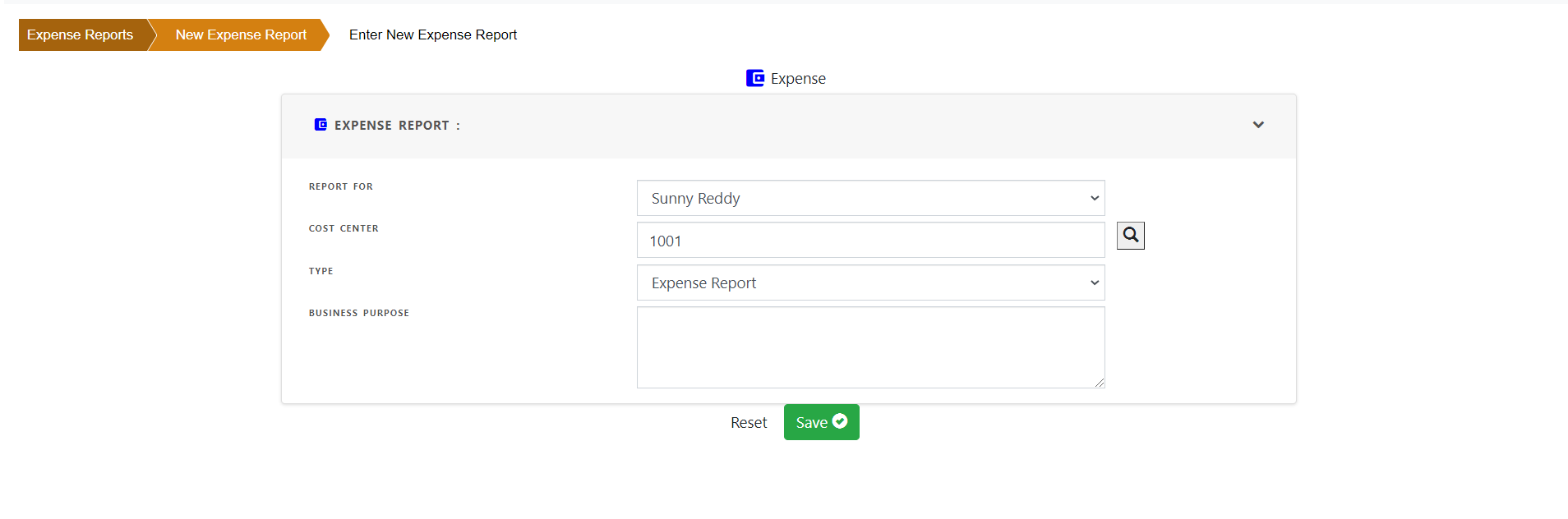
Change the cost center if the expense is for another cost center (department). By default it is the employees cost center.
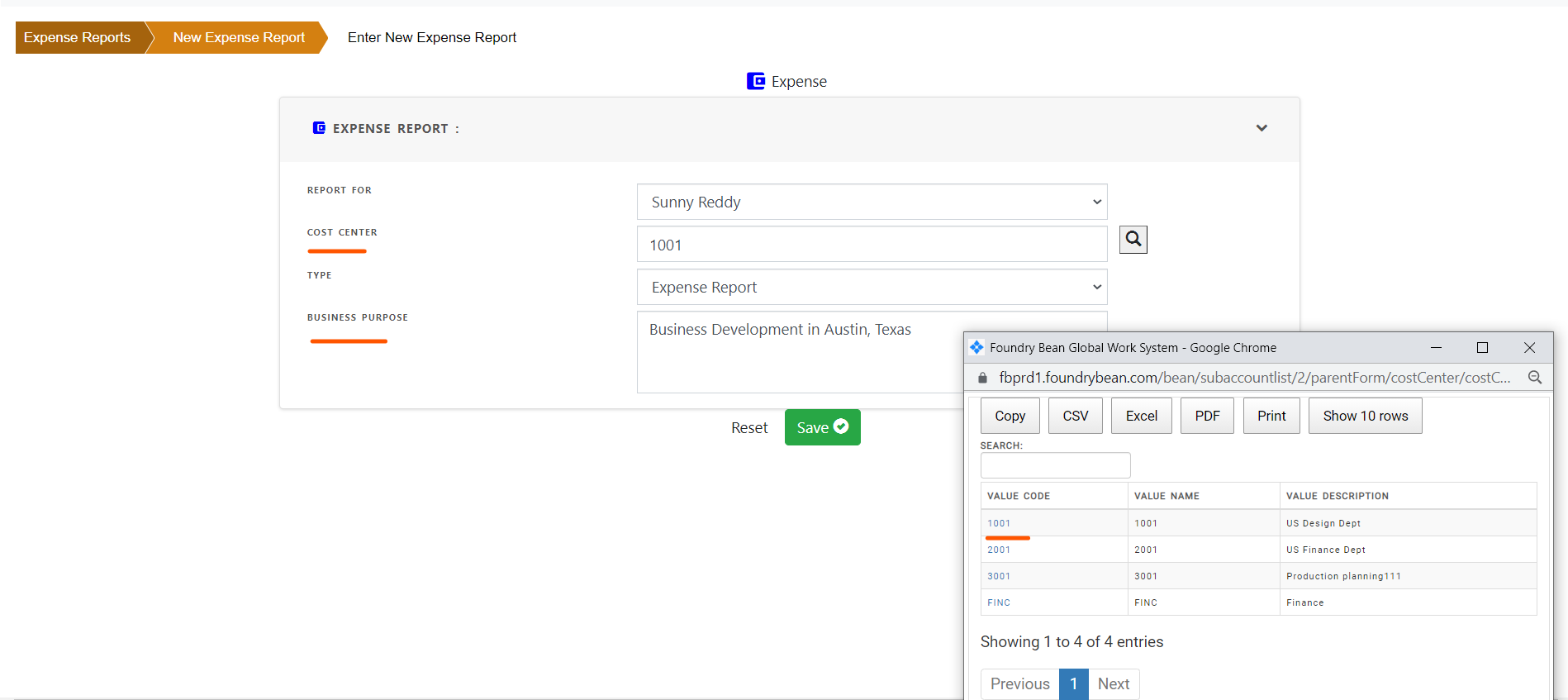
Add the business purpose of the expense and save.
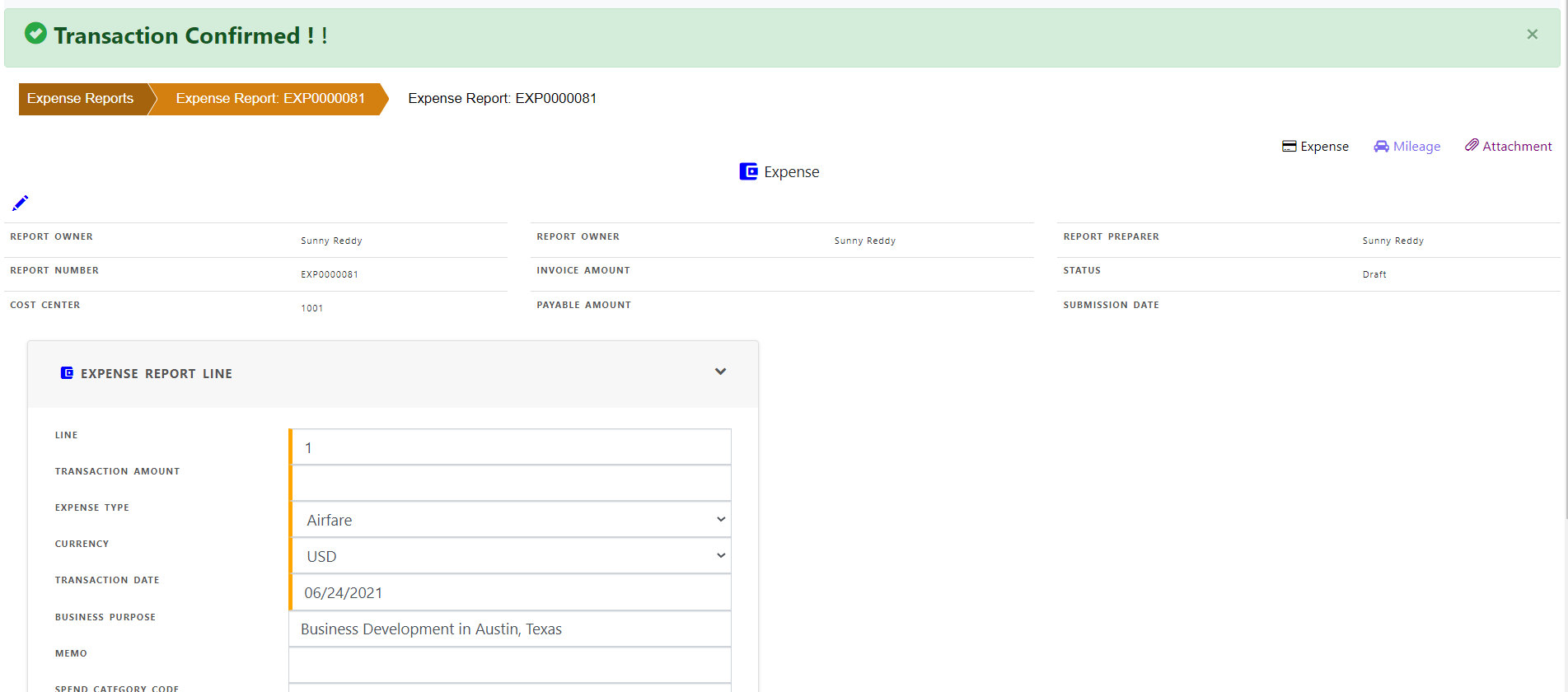
create a new expense line by adding transaction amount.
Expense type - choose expense type from the list of values for this transaction. Transaction type determine the accounting for this expense line.
Optionally add the business purpose, memo for detail description of the transaction.
Optionally add the spend category and express group for this transaction
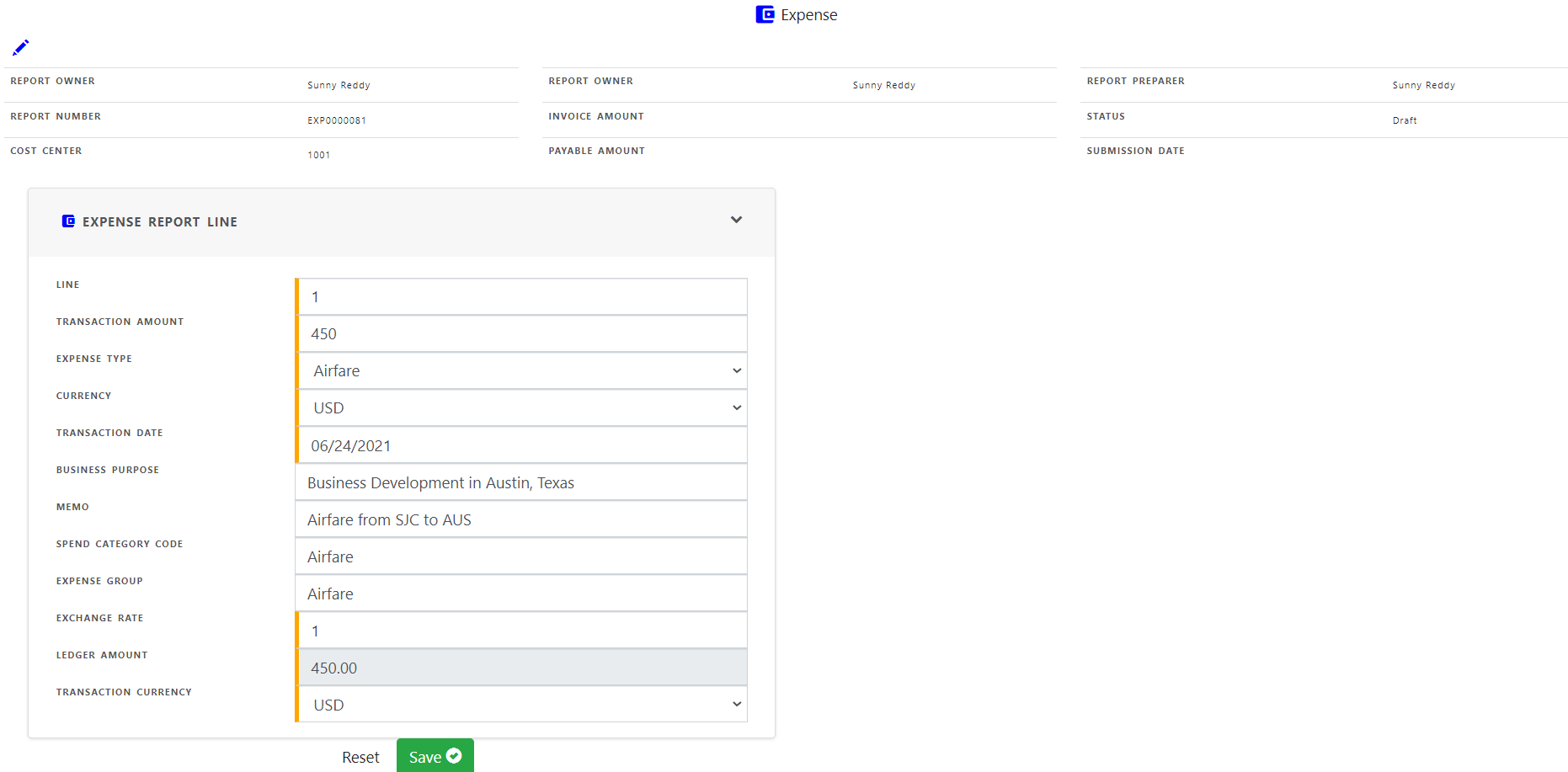
Save the transaction . Add additional transactions if necesary.
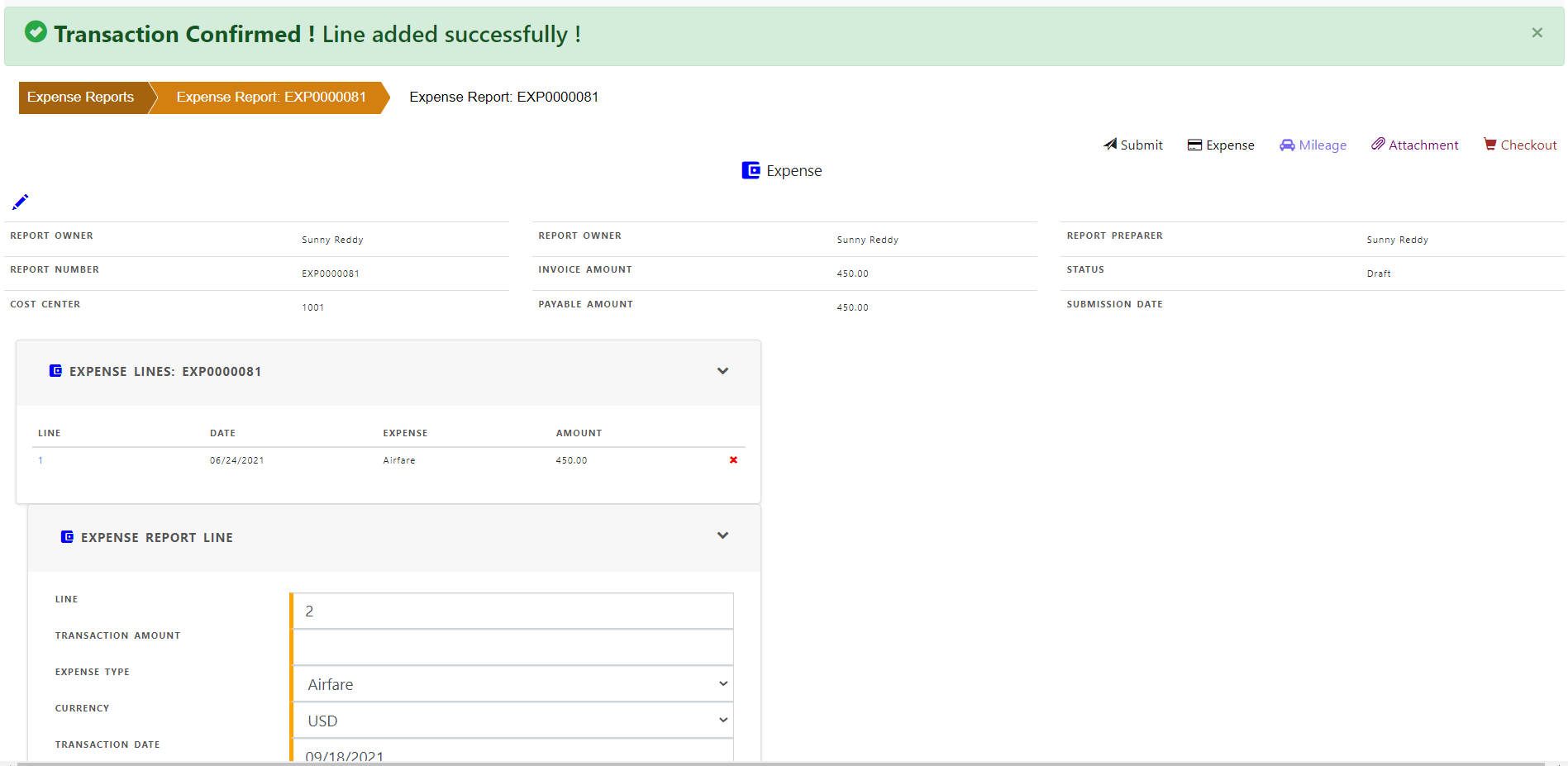
For “Mileage” transaction , click “Mileage” .
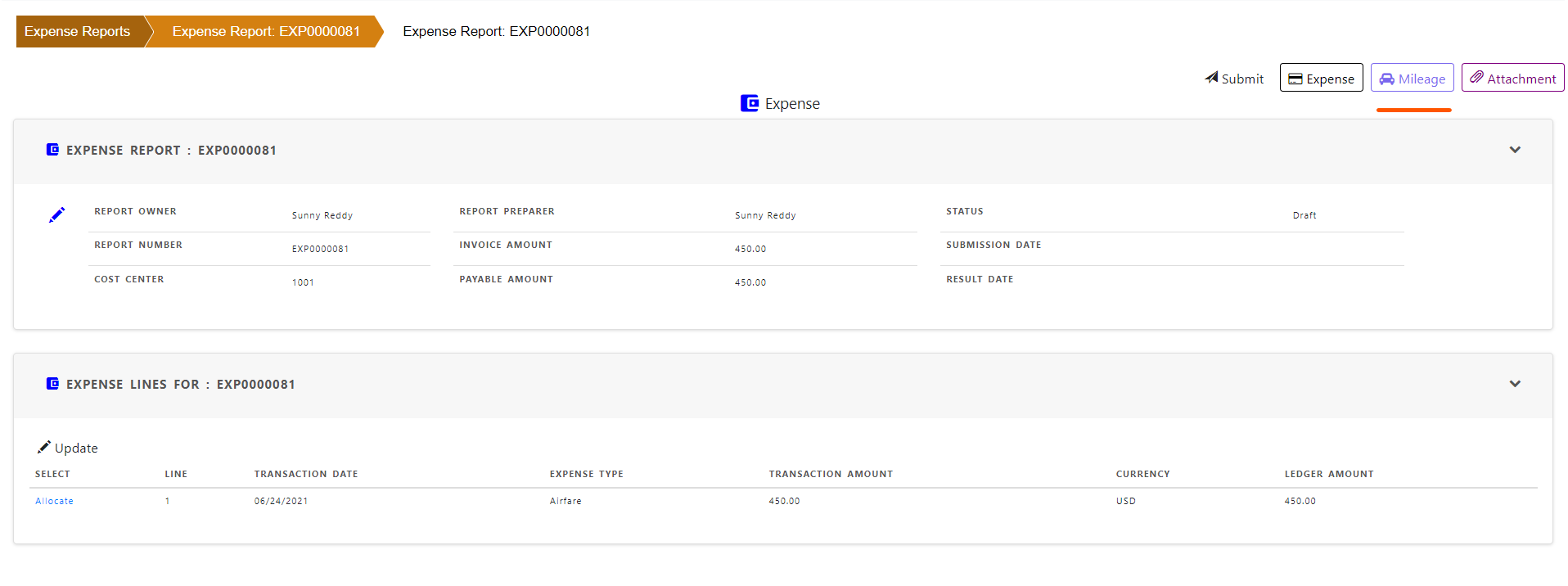
In the mileage line, enter mileage quantity , dates , number of days and rates to calculate the mileage transaction amount.
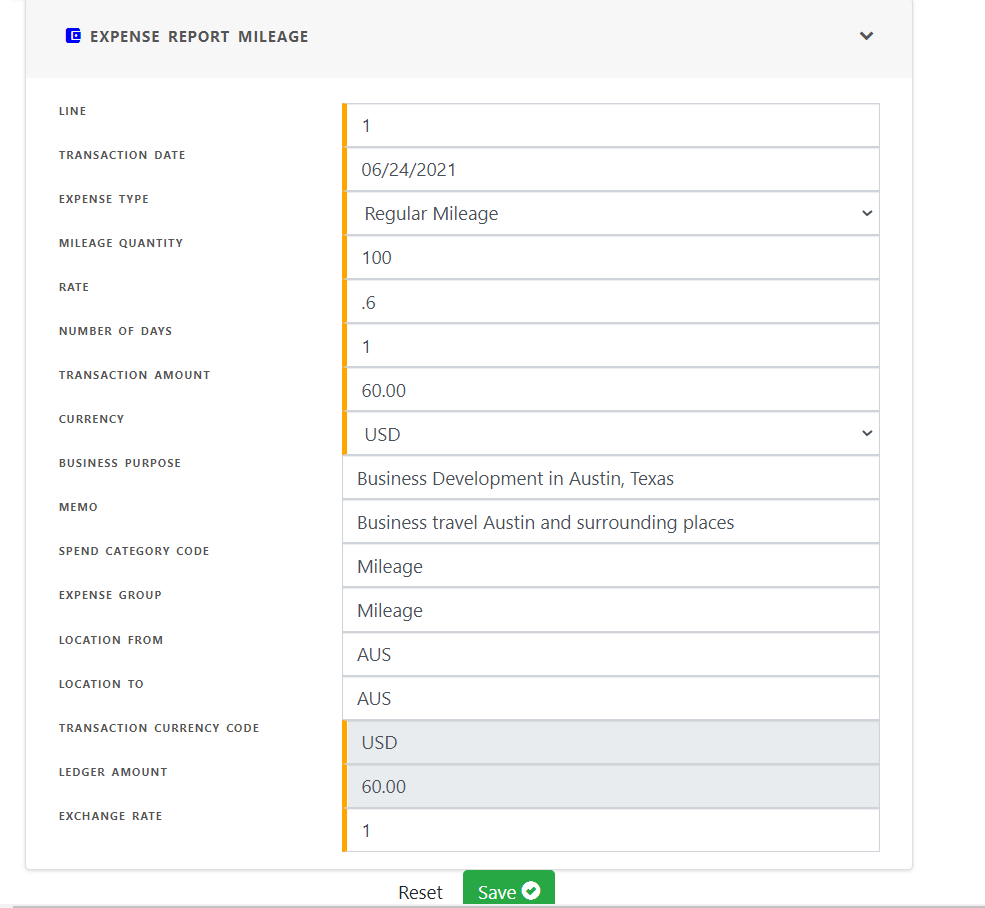
Save the mileage transaction.
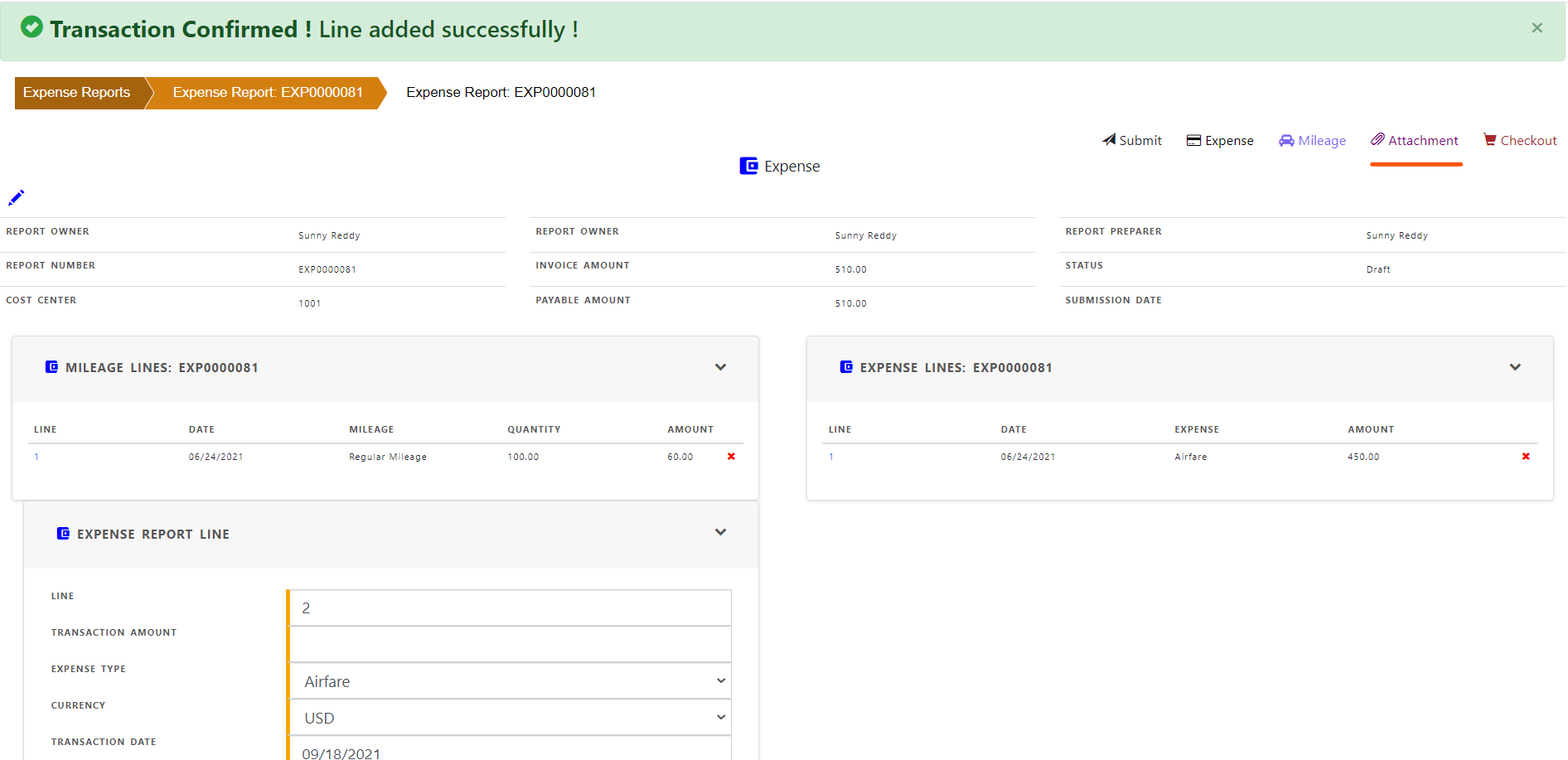
You can attach the relevant documentation by clicking “Attachment” and add a file.
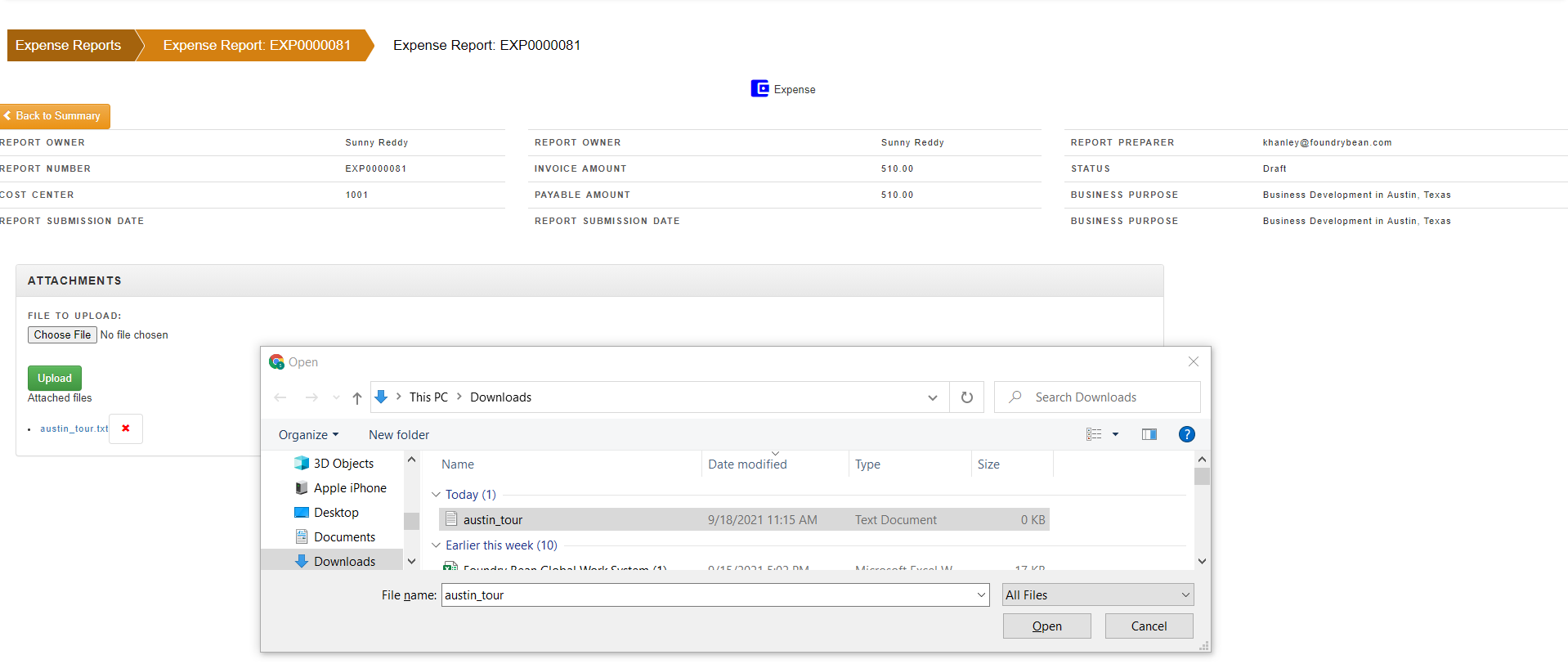
Optionally you can attach more files or delete a file.
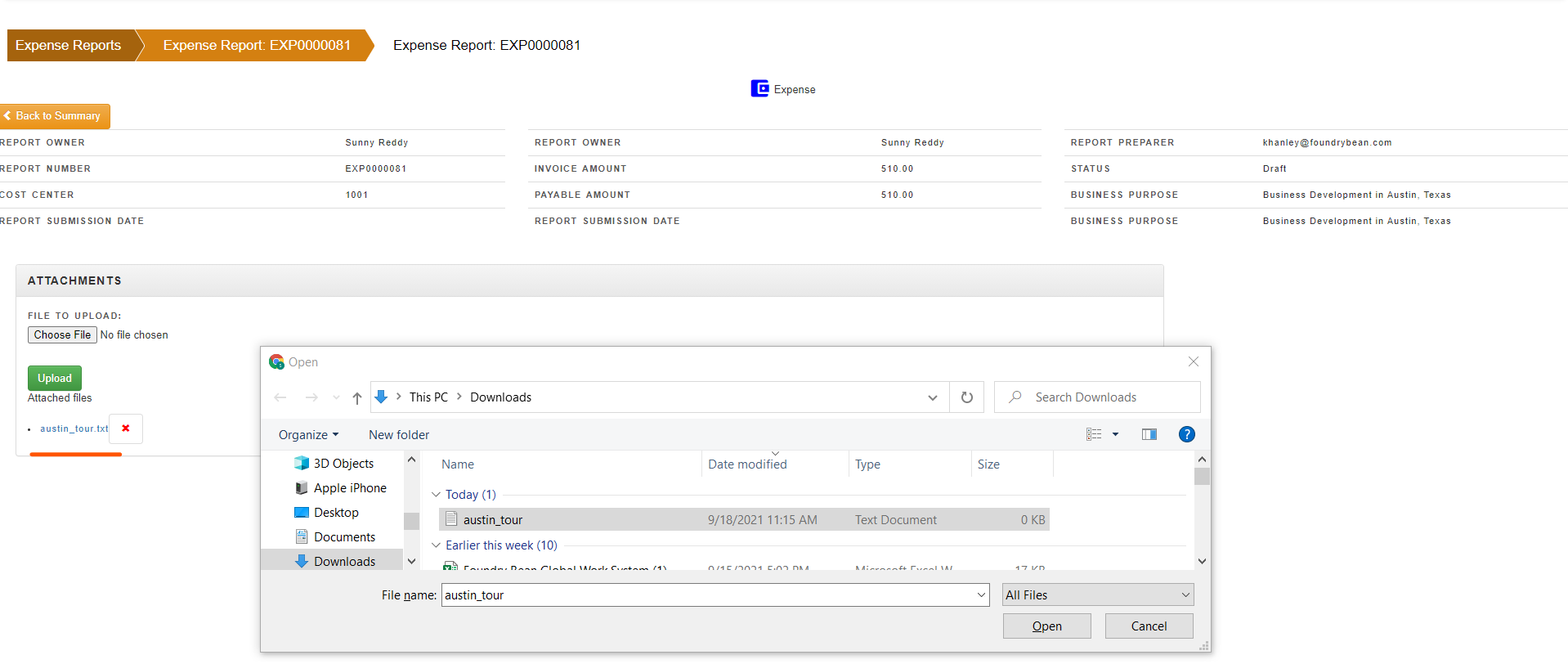
When you are done with the expense report , you can submit for approval by click “Submit”
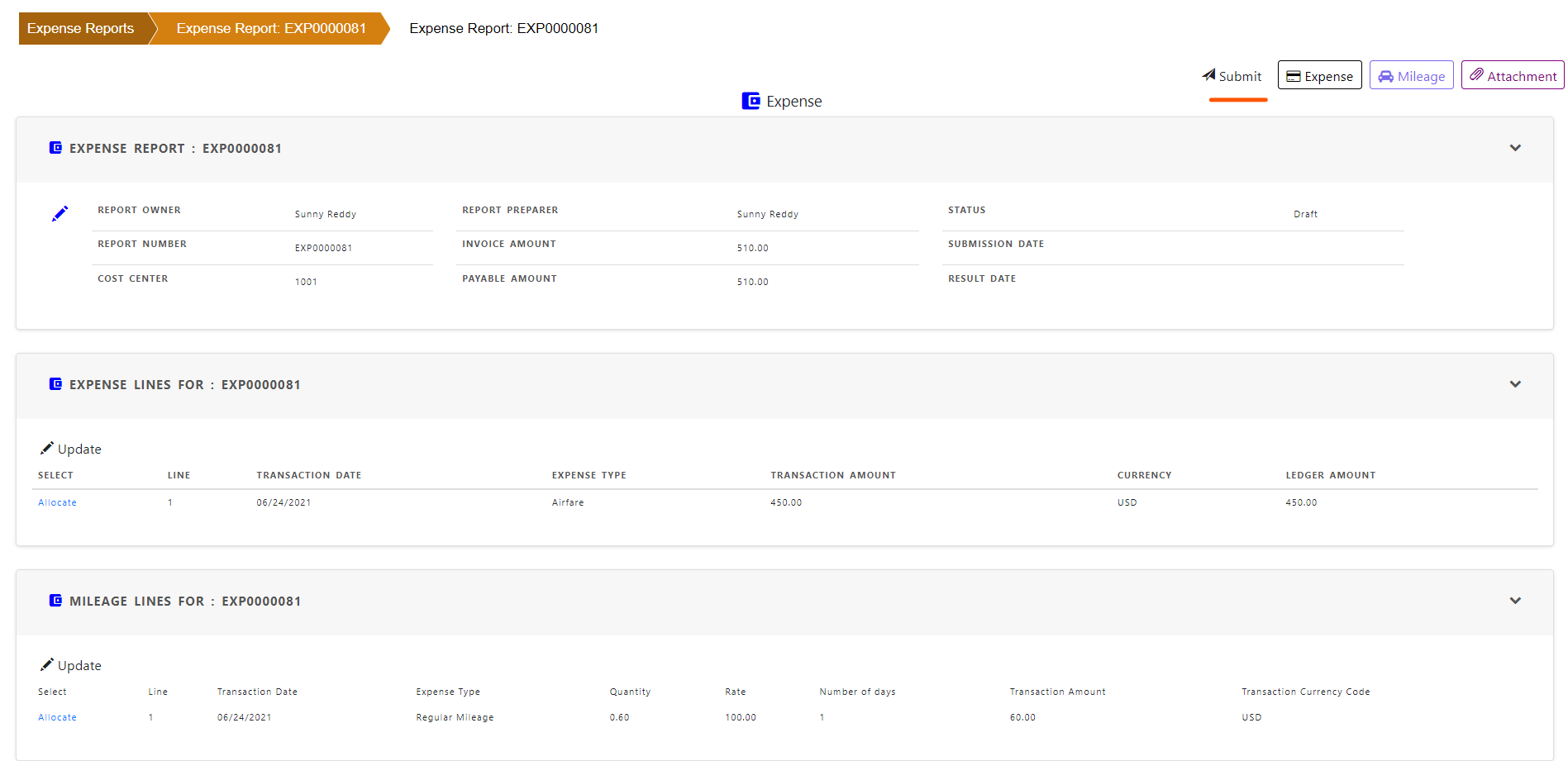
System will confirm if the report is submitted successfully.
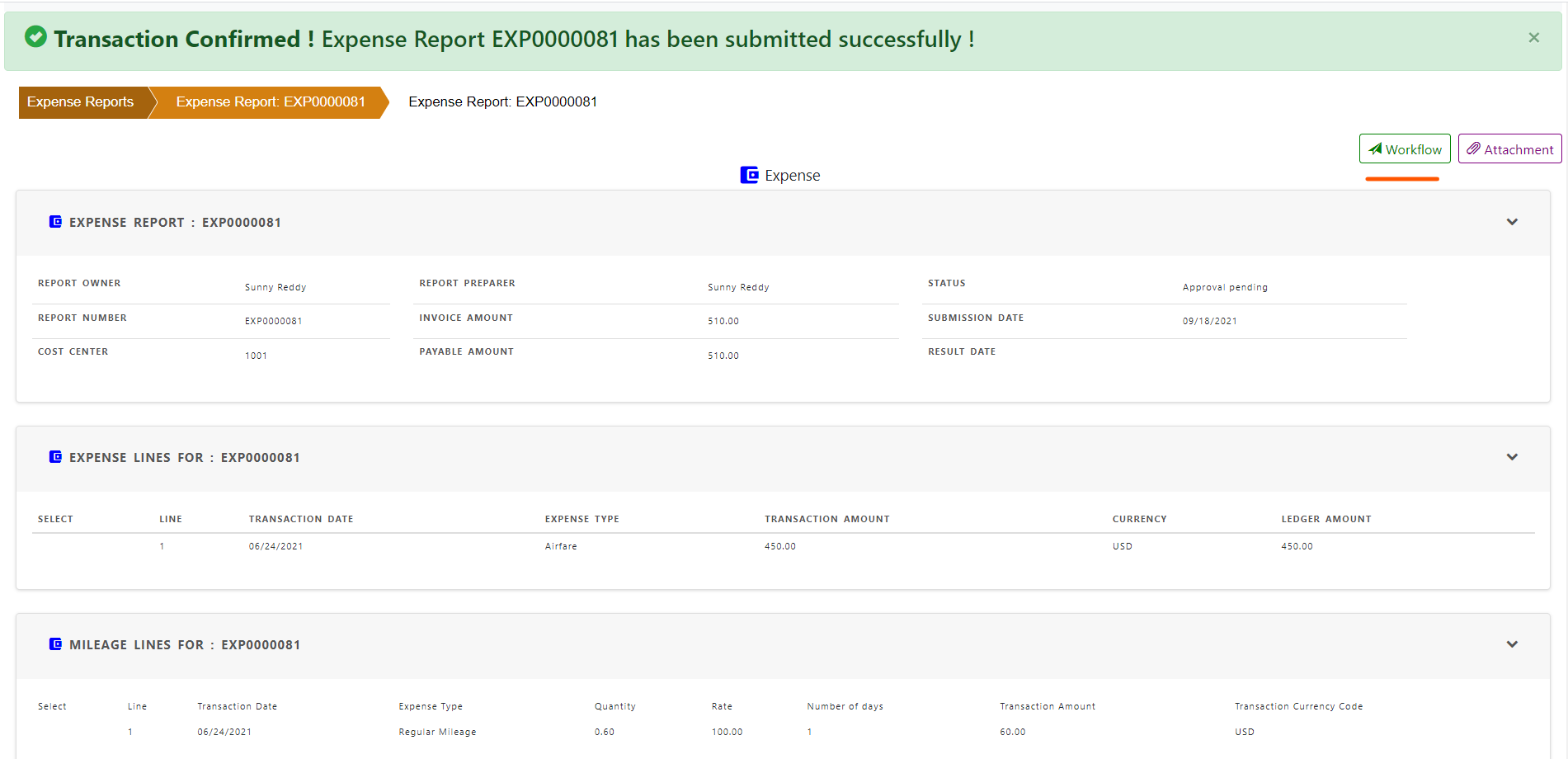
Click “Workflow” in the expense report to find the status of the expense report at any time.
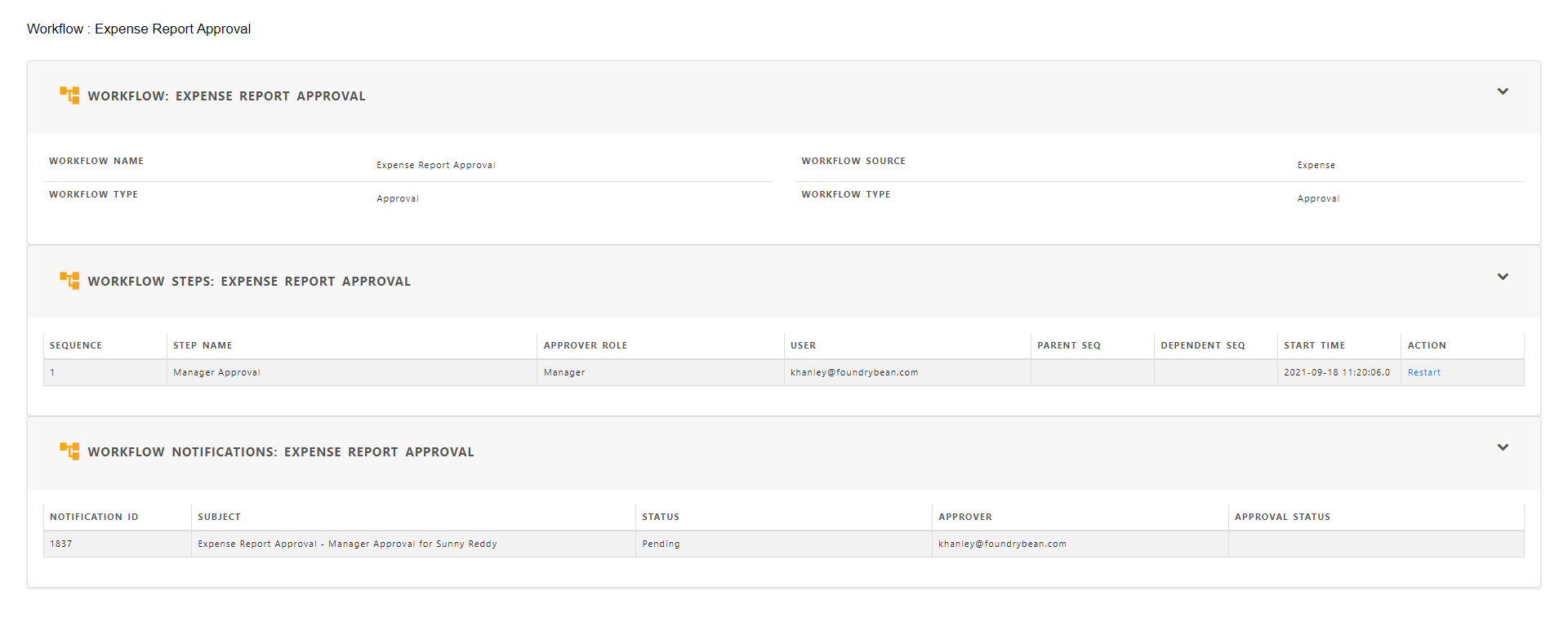
Approval will get text mesage , email to inform the pending expense report.
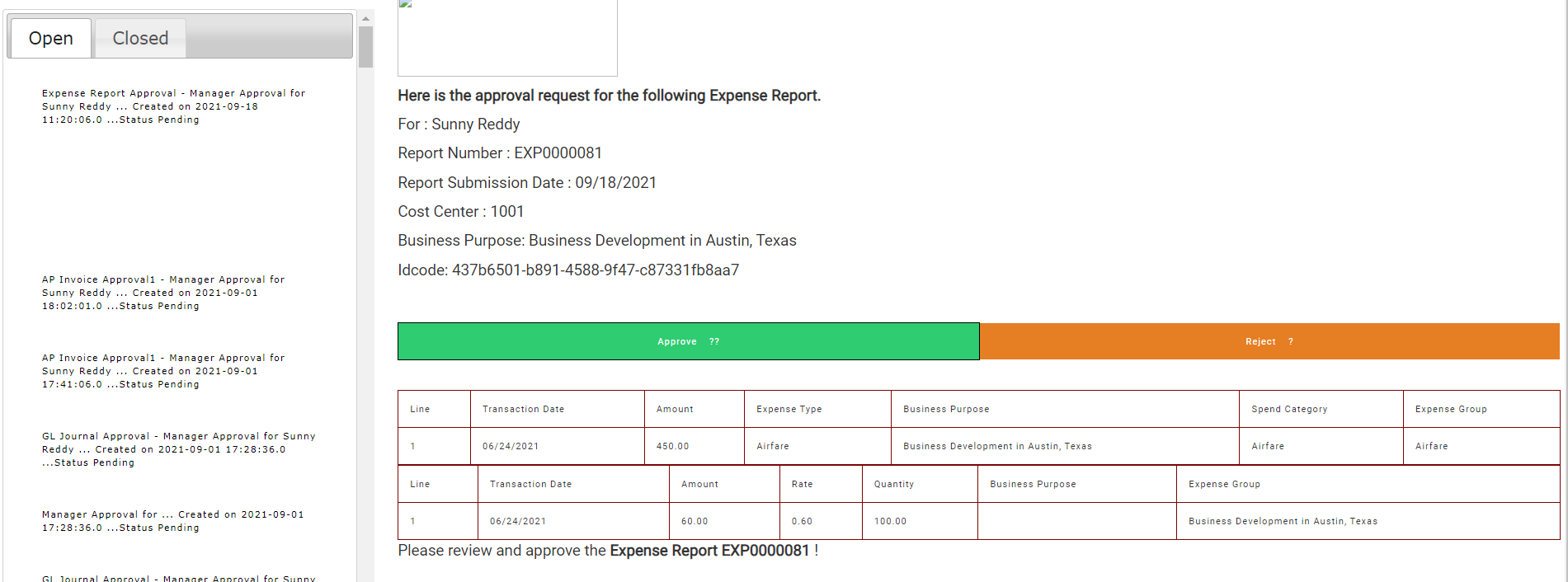
Once approved , the status of the expense report changed to “Approved” . For rejected reports, status changed to “Rejected”
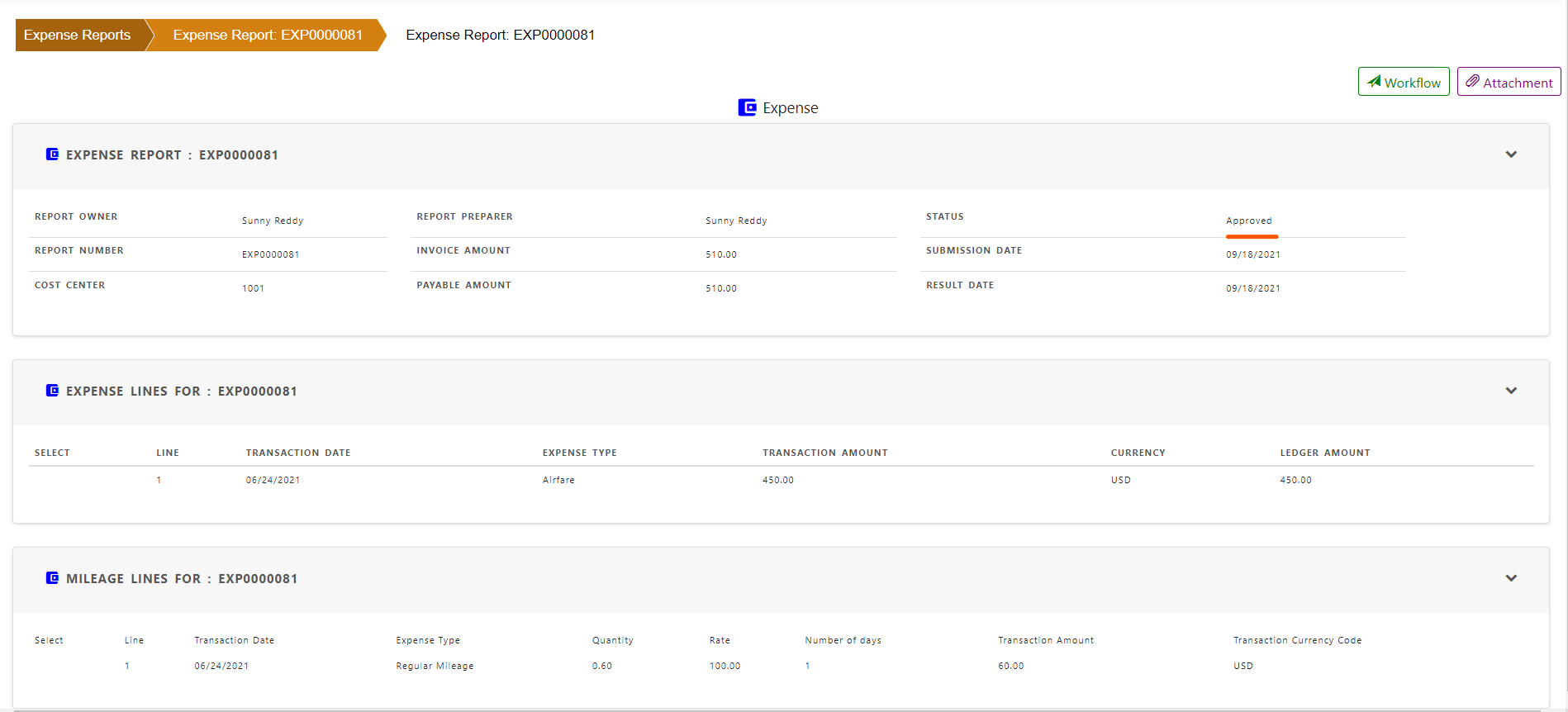
Payables action
Pyables team can search for expense reports using “Expense Report Search” in payables.

Payables can update the expense report if necessary.
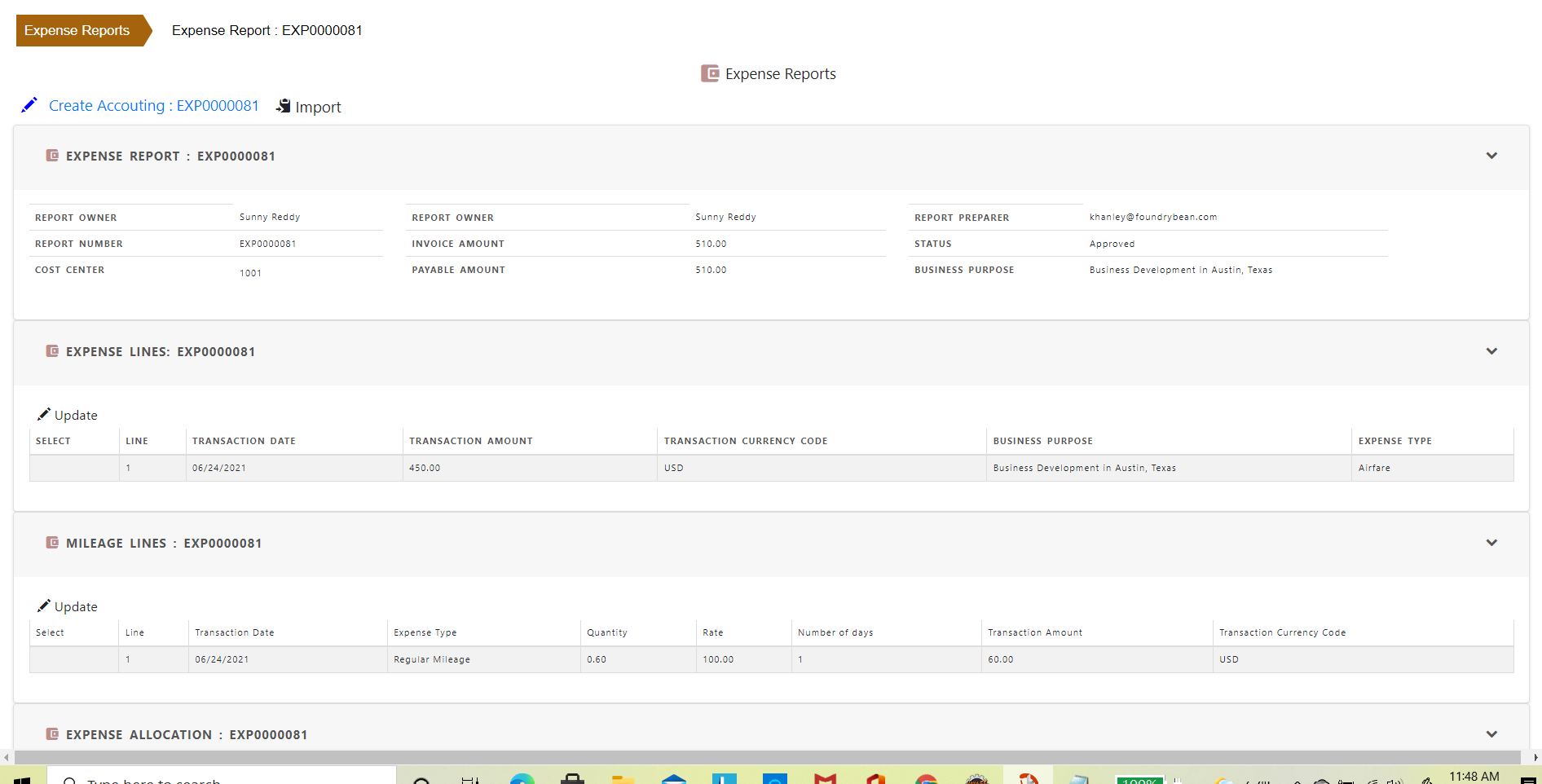

Click “Import” to import the expense report into invoices. A new invoice will be created for this expense report.
Invoice type will be Expense Report.

Select " Expense Report" as invoic type in the search window.
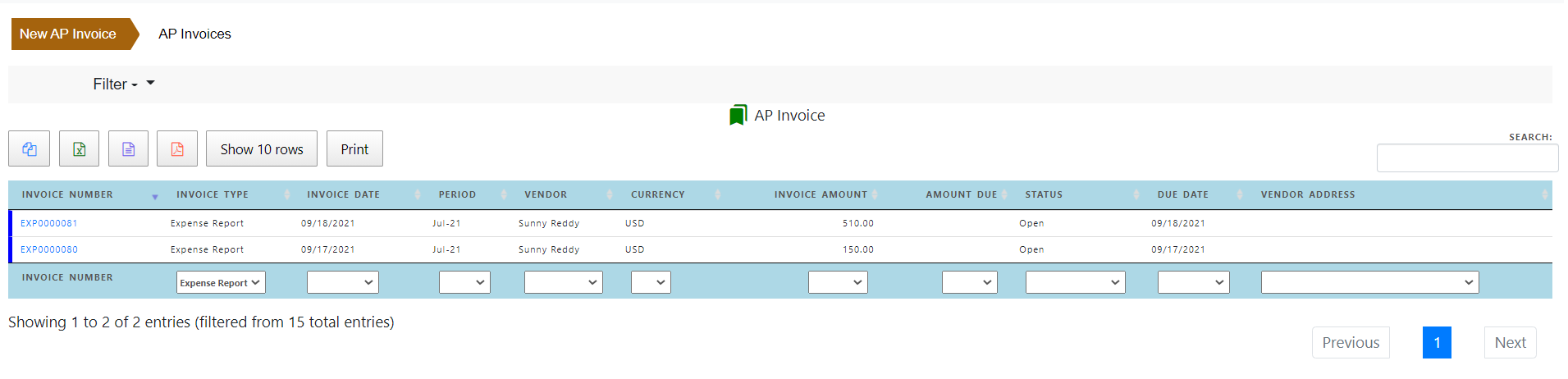
you can open the invoice and process for payment.
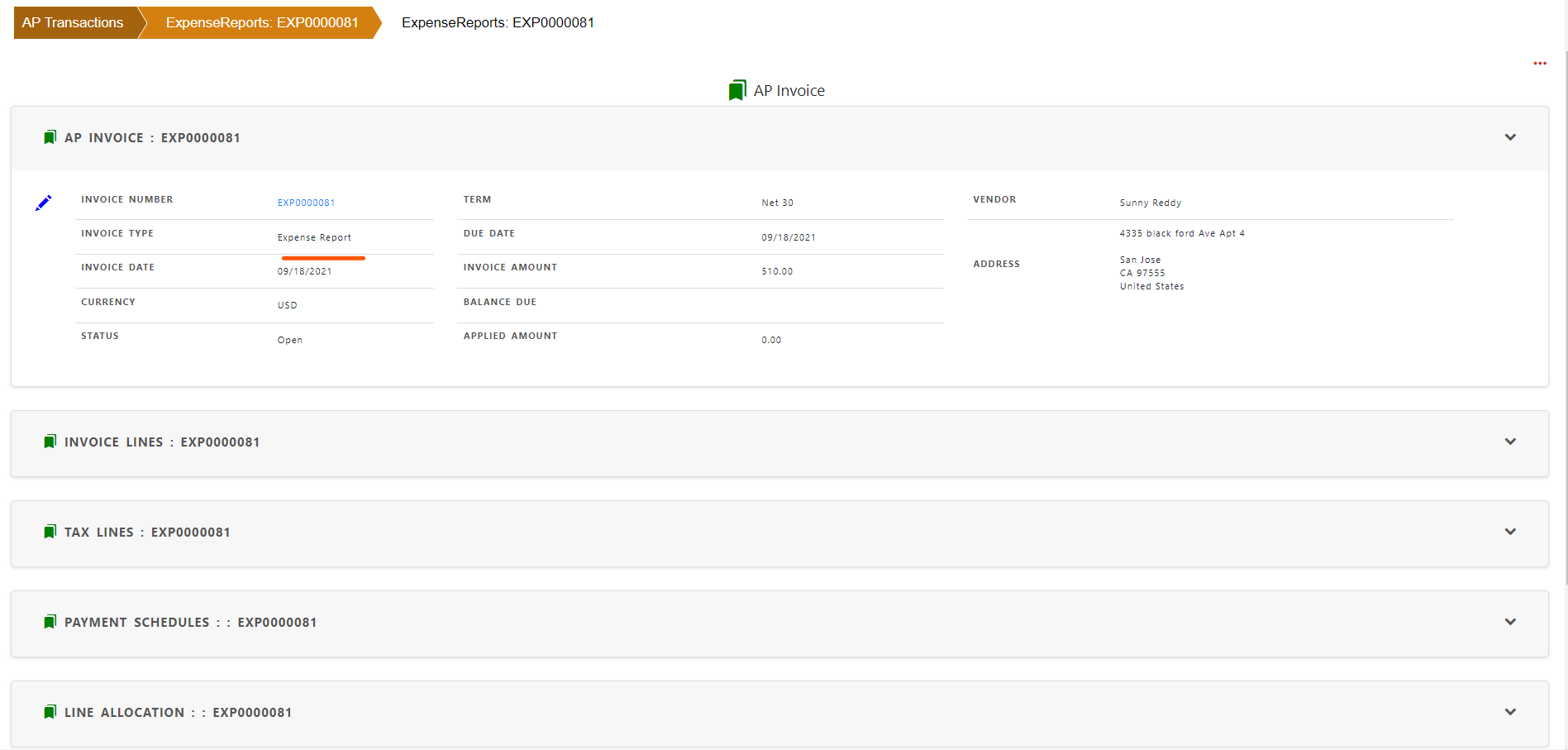
Click “Create Accounting” to create the accounting distribution
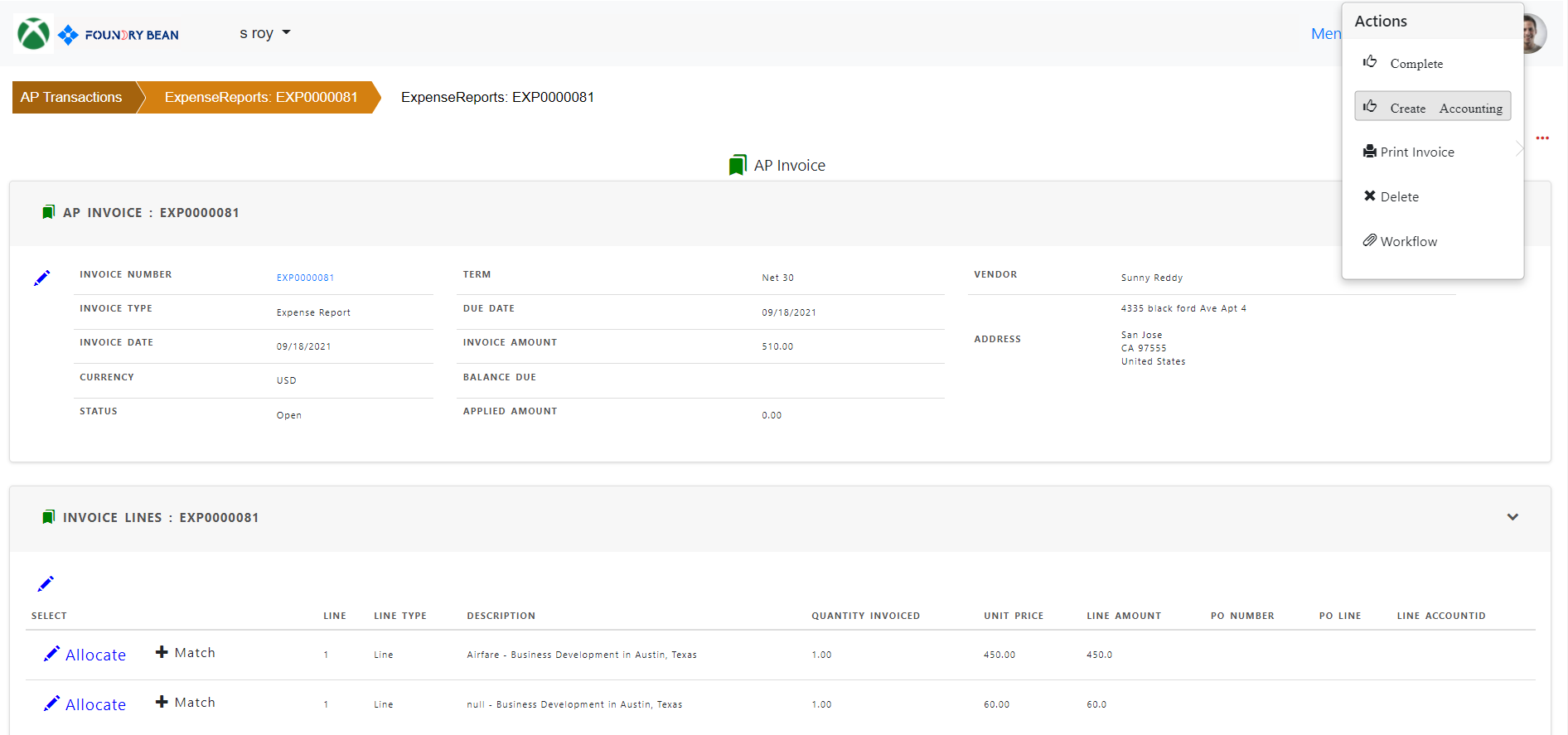
Click “Complete” so that expense report is ready for payment.